How to Add a Link to Facebook Story
Written by Ivana Kotorchevikj Social Media / Facebook
If you’ve been swiping through stories on Facebook, you might have seen people’s stories with a clickable link that opens to a certain page. By far, you may know how to share photos, videos and text on a Facebook Story, but you may not be aware of one more thing you can share to Facebook Story - add links.
Why add a link to Facebook Story?
There are many reasons why you’d want to share a link to your Facebook Story.
First of all, if you have a personal account, you may wish to share a YouTube link, share a relevant website, or a link to a petition or a cause you are passionate about.
On the other hand, if you run a business page, sharing a link in your stories significantly influences on audience engagement. Adding a link to your product or service page allows viewers to visit the website directly without opening it in a browser and typing the link manually. This, in turn, will increase your CTR (click-through rate) and even boost sales.
Update: You can still share links to your Facebook Story with the methods below. However, the links are no longer clickable and are displayed as a preview image and text.
How to add a link to your Facebook Story?
You might be aware that Instagram already has a pretty straightforward option for sharing links to your story and even sharing a YouTube video.
Unfortunately, there isn’t a straightforward Facebook option that allows you to share a link to your story, at least not on a personal account.
However, there are several workarounds that help you post a link to a Facebook Story. Although not all of the work, in this guide we’ve curated the methods that actually work and you can use to share a link to your Facebook Story.
How to add a link to Facebook Story using a share link
This method allows you to share a link to your story using a browser (whether it’s on a computer or smartphone, Chrome, Mozilla or Safari) and copying and pasting the link we’ve provided below.
- Open a web browser on your computer or smartphone.
- Copy this link and paste it in the search bar https://m.facebook.com/sharer.php?u=yourlinkhere.
- Now, replace the yourlinkhere part with the URL of the link you wish to share to your Facebook Story.
- In the Facebook share window, unselect the ‘Feed’ or ‘News Feed’ option and select the ‘Your Story’ option.
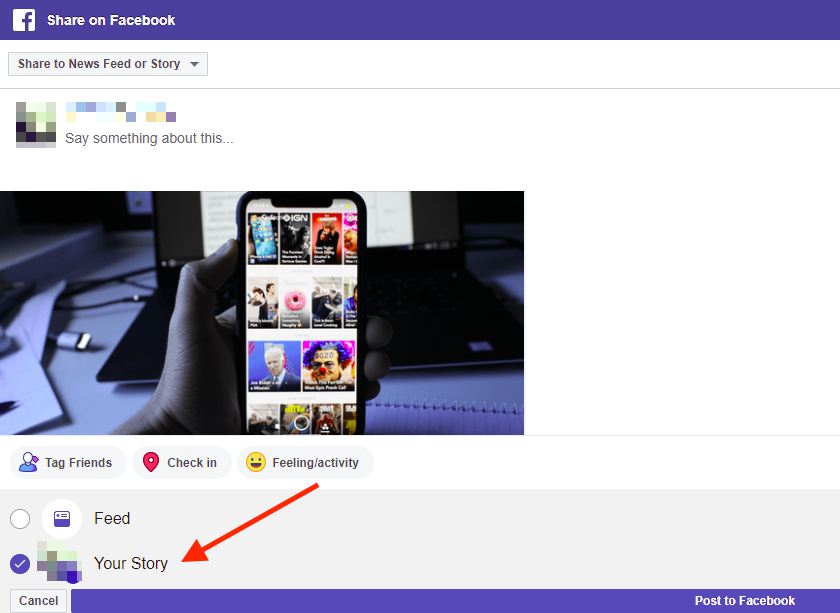
- Finally, click on the ‘Post to Facebook’ button at the bottom of the screen.
Note: Save the share link we provided above so you can easily find it when you have a link you want to share to your story on Facebook.
How to add a link to Facebook Story from YouTube
If you want to share a YouTube link to your Facebook Story, you can use the share option on YouTube.
- Open Youtube from a web browser and find the video you want to share to your story.
- Click on the ‘Share’ button below the video.
- Select ‘Facebook’ from the share options.
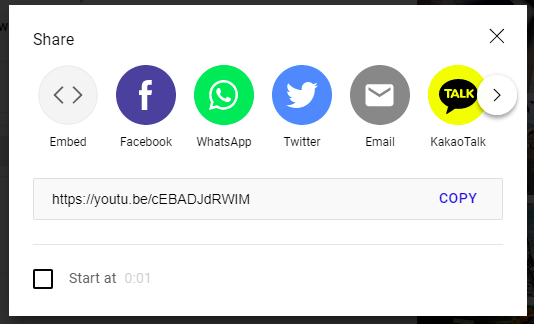
- In the Facebook share window, select ‘Your Story’ and unselect ‘Feed’ or ‘News Feed’.
- Select ‘Post to Facebook’ at the bottom of the screen.
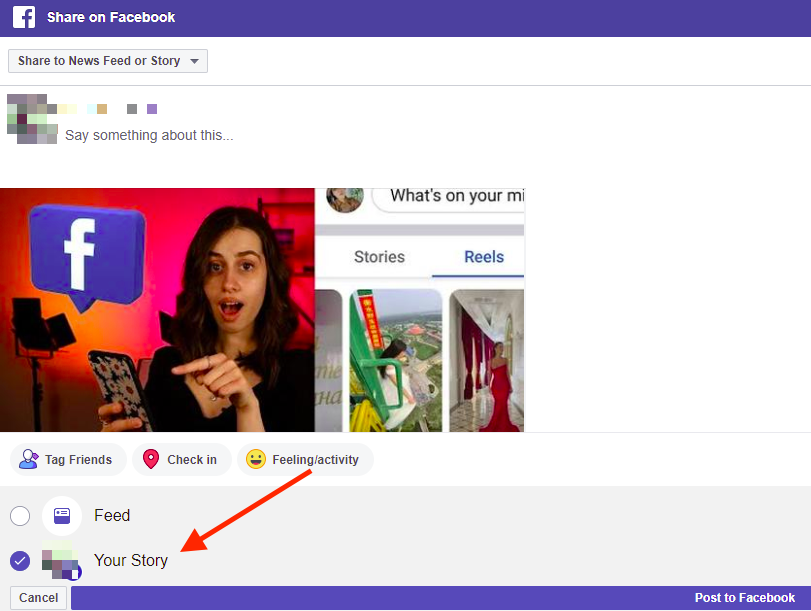
How to add a link to Facebook Story with WhatsApp
Another way you can add links to Facebook Stories is with WhatsApp. Facebook acquired WhatsApp in 2014. Since then, both apps are connected and you can share your WhatsApp status on Facebook. This way, you can share a link on Facebook Stories.
Here’s how to do it step-by-step:
- First, if you don’t have WhatsApp, download and install it.
- Open WhatsApp on your smartphone.
- Tap on the Status Tab, which is to the right of the Chats tab.
- Here, you’ll see a 'My Status' option and a ‘pencil’ icon at the right-bottom corner of the screen. Tap on the ‘pencil’ icon to create a text status.
![]()
- Now, copy and paste the URL of the YouTube video above. Make sure that it shows a preview. Next, post it on your WhatsApp status.
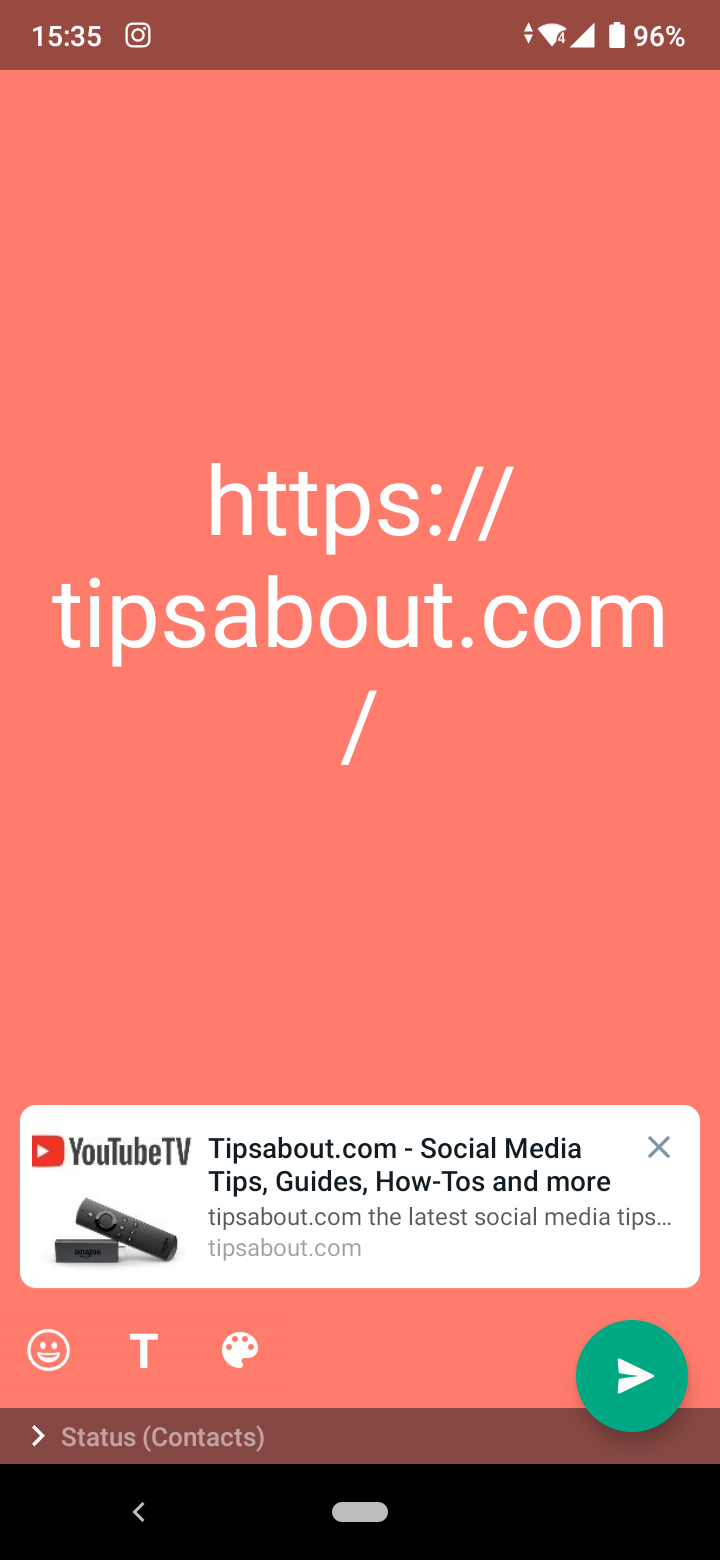
- When you post your status, you’ll see the Share to Facebook Story option - tap on it.
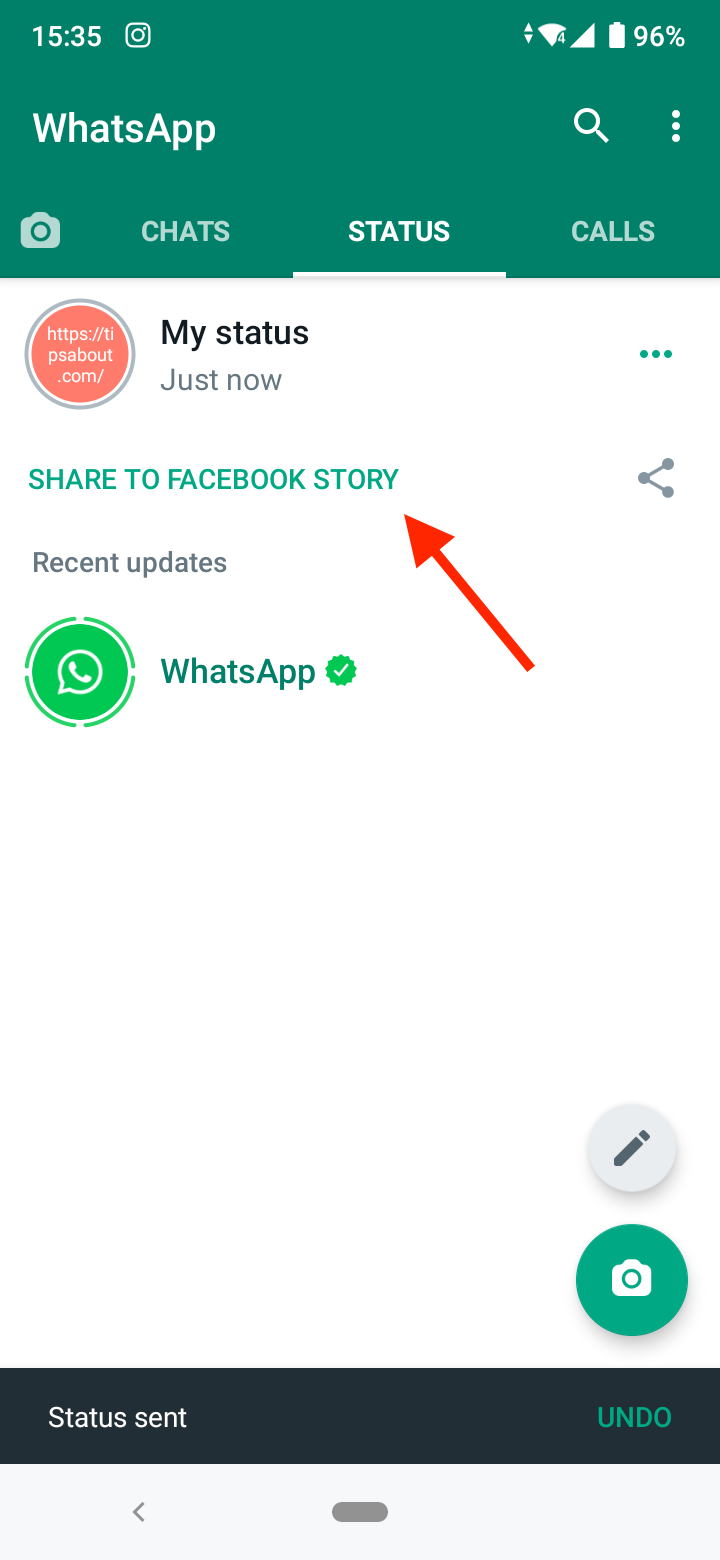
- You’ll be redirected to the Facebook app where you’ll have the option to add the status on your story. Tap on the ‘Share Now’ button.
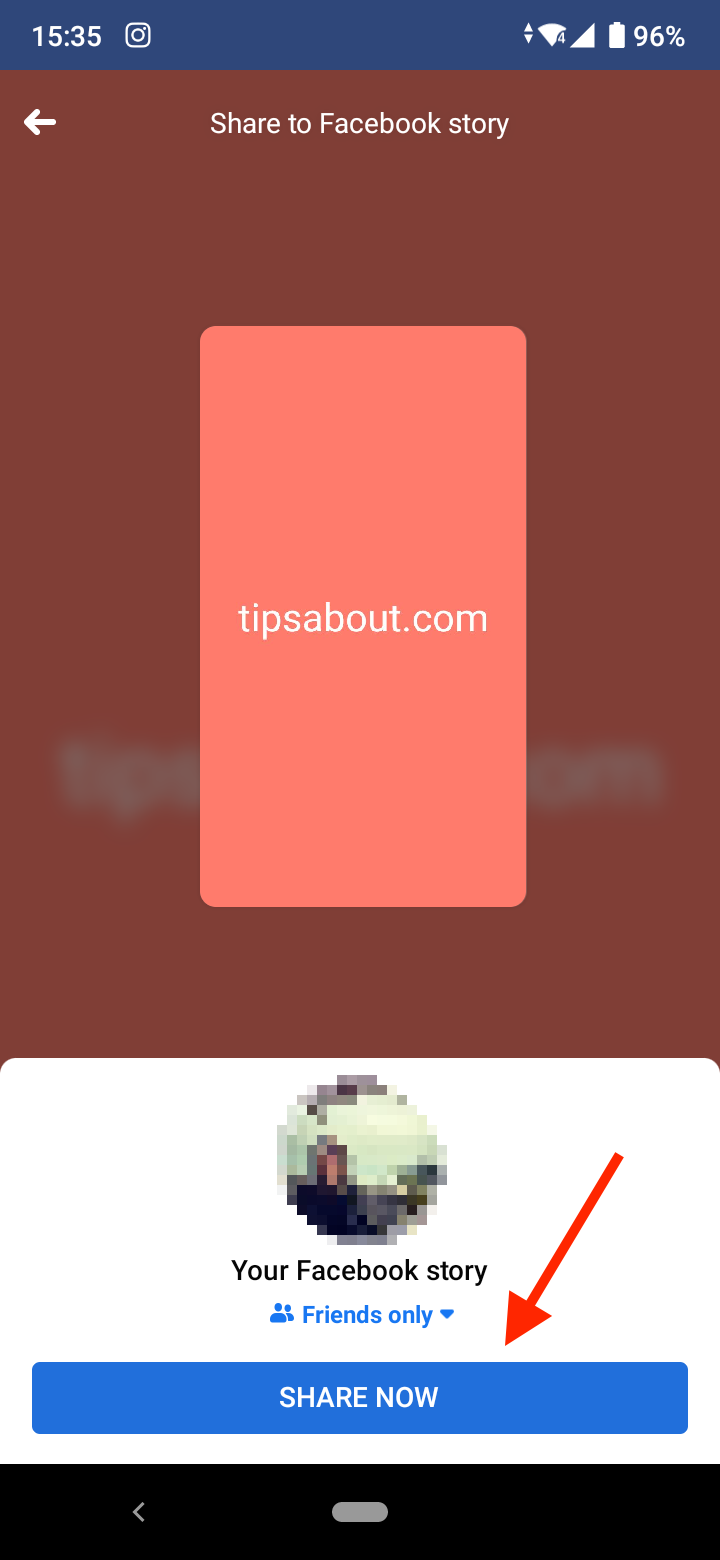
The WhatsApp with the link will be shared to your Facebook Story.
How to add a link to Facebook Story using Facebook posts
This method is a simple workaround that will help you share a link to your Facebook Story using the Facebook app and creating a Facebook post.
- First, open the Facebook app and create a new post.
- Copy the link you want to share to your Facebook Story, paste it into the new post and wait for the preview to show.
- When the preview appears, add whatever text you want to accompany the link and tap on ‘Post’.
- Once it’s posted, tap on the ‘Share’ button and select ‘Share to your Story’.
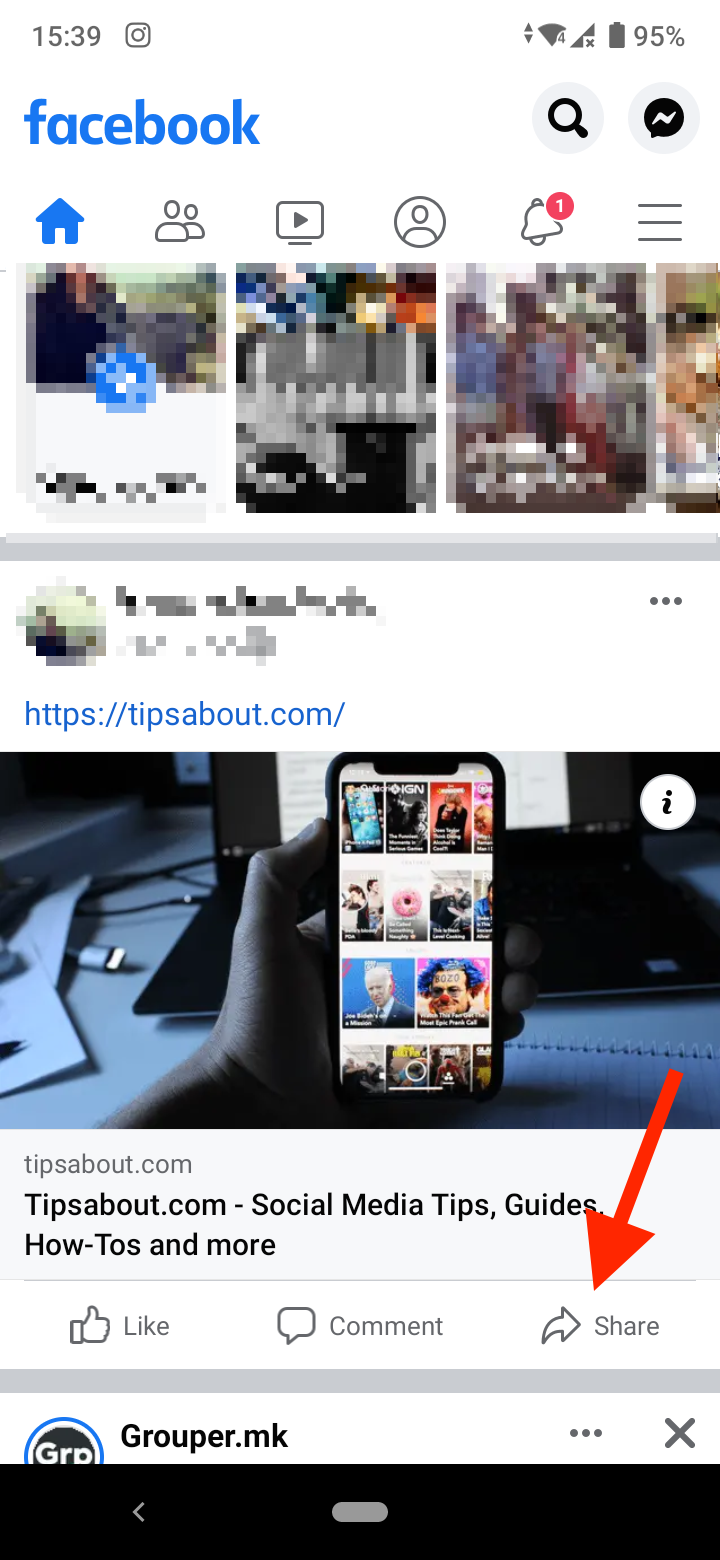
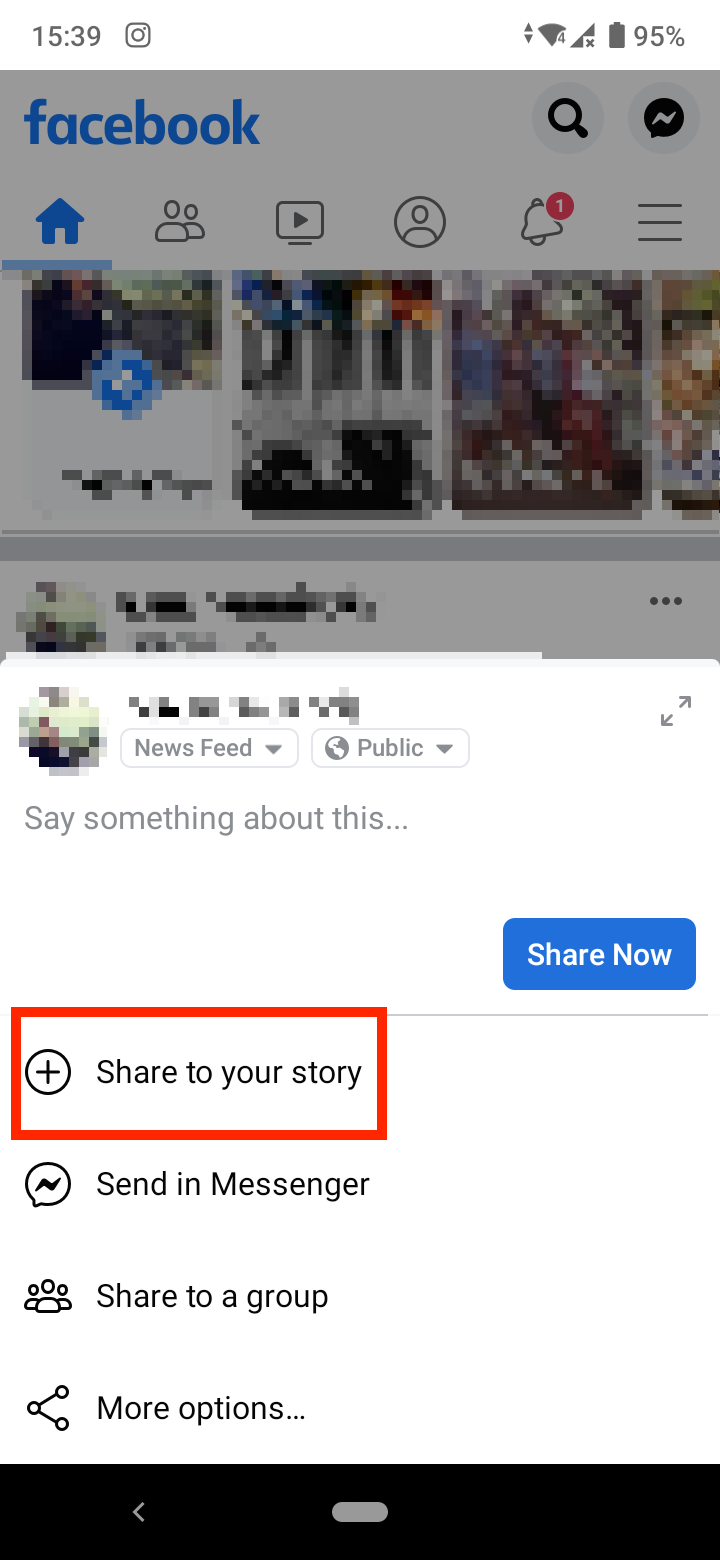
- Tap on ‘Share’.
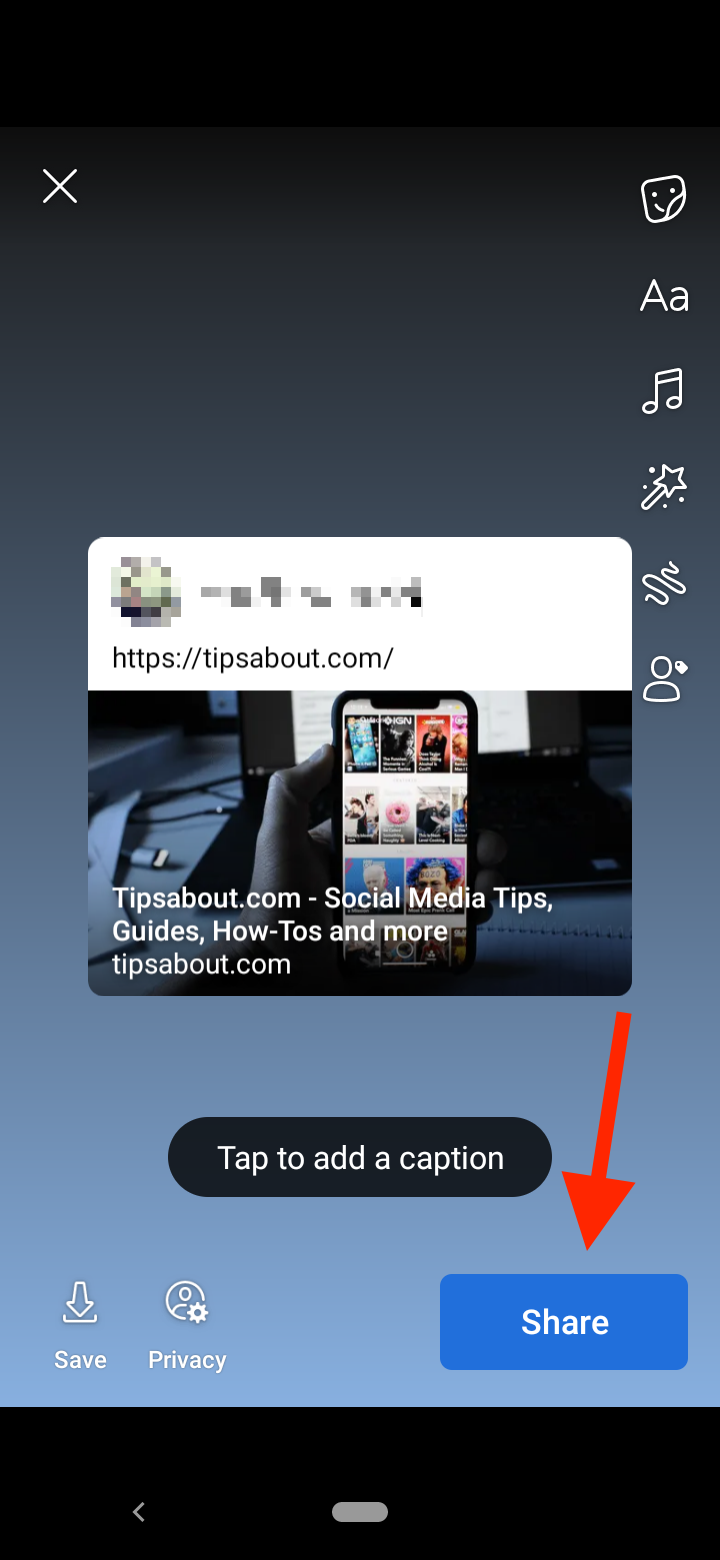
Final words
Despite the fact that Facebook doesn’t offer a built-in feature to add a link to your Facebook Story, the above methods are efficient workarounds you can use to share a link to your story.
If you are interested in learning more tips about Facebook Stories, check out how to hide someone from seeing your story on Facebook.
-(2)-profile_picture.jpg)
