How to Remove Myself From a Facebook Page [2025]
Written by Emilija Anchevska Social Media / Facebook
Key Takeaways
- Click on ‘Pages’ from the left-hand menu.
- Find the page from where you want to remove yourself as admin.
- Click on ‘Settings’.
- Click on ‘Page Roles’.
- Find your name and click on the ‘Edit’ button.
- Click on ‘Remove’.
- Click on ‘Confirm’
‘Facebook pages’ has made product and business promotion cheaper and more accessible to many business owners since it launched.
Increasingly, they are being used as an alternative to websites, and for many people, Facebook pages serve as a method of sharing promotional and informative content and reaching a broad audience.
A user who manages or has been a part of the management team of a Facebook page is already familiar with some Facebook page roles and permissions, as well as its capacities.
However, what happens when you are no longer part of someone’s Facebook page management team and want to remove yourself from any obligations and responsibilities connected to the page?
Luckily, users can remove themselves from the pages they are no longer managing, and in this blog post, we will show how you can do that step-by-step.
How to remove yourself from a Business Manager
Removing yourself from a Facebook business page is a straightforward process just follow the steps below.
If you are the only admin left, removing yourself from the page won’t be possible. As an alternative, you can either delete the Facebook page or assign the admin role to someone else.
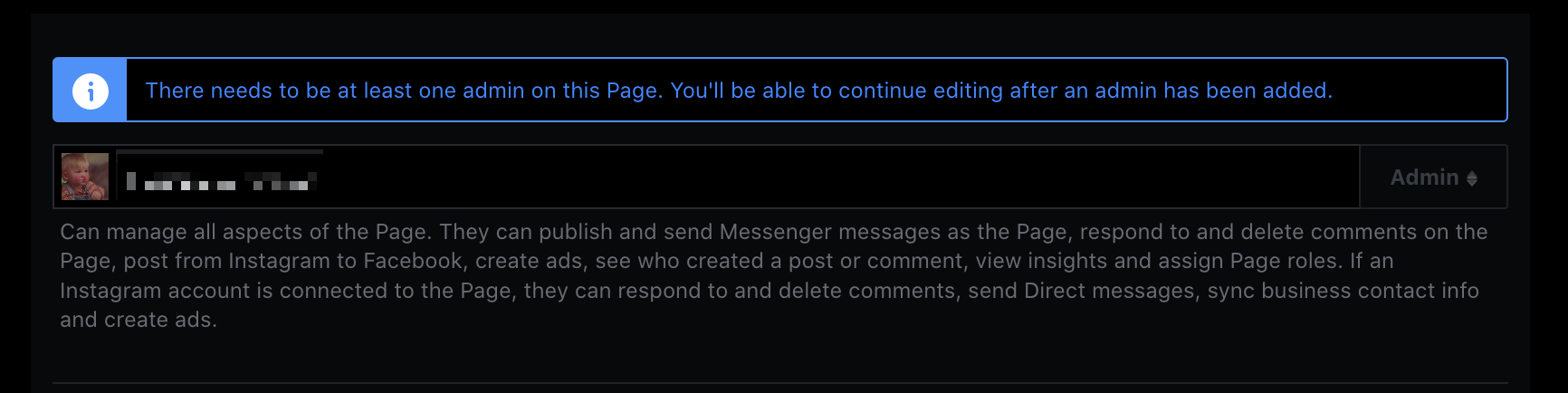
Desktop / PC / Mac
- Once you log in to your Facebook account, click on ‘Pages’ from the left-hand menu.
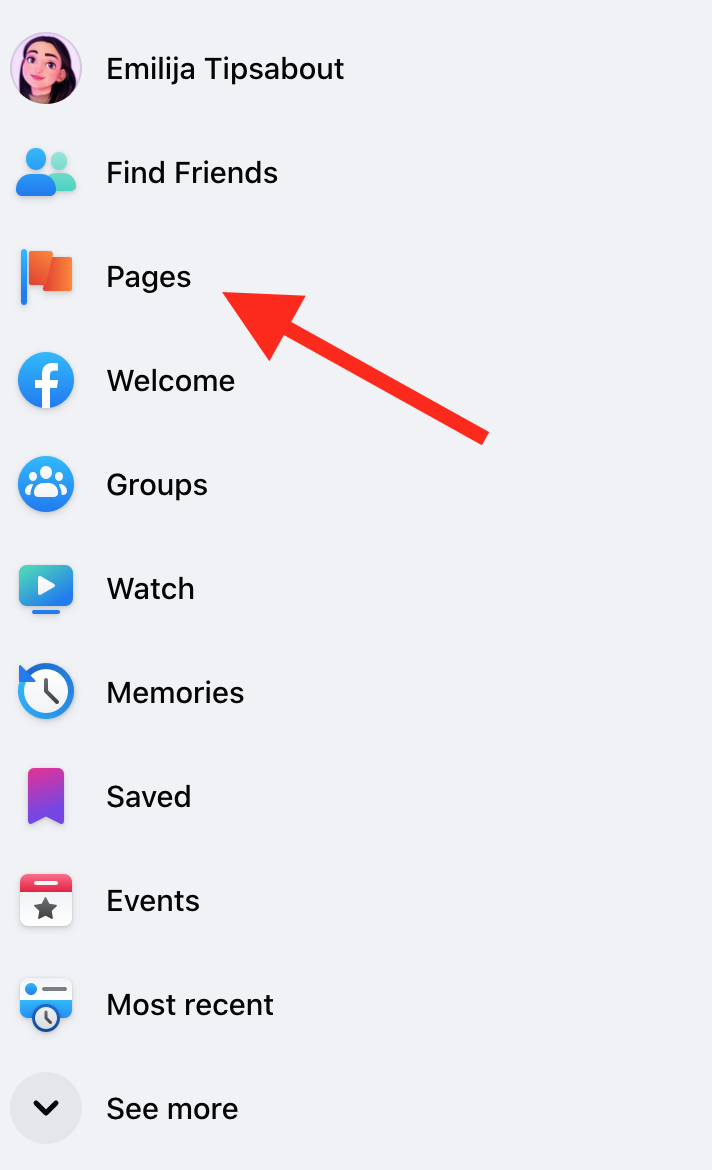
- Click on the page from where you want to remove yourself as admin.

- Click on ‘Settings’ on the bottom left.
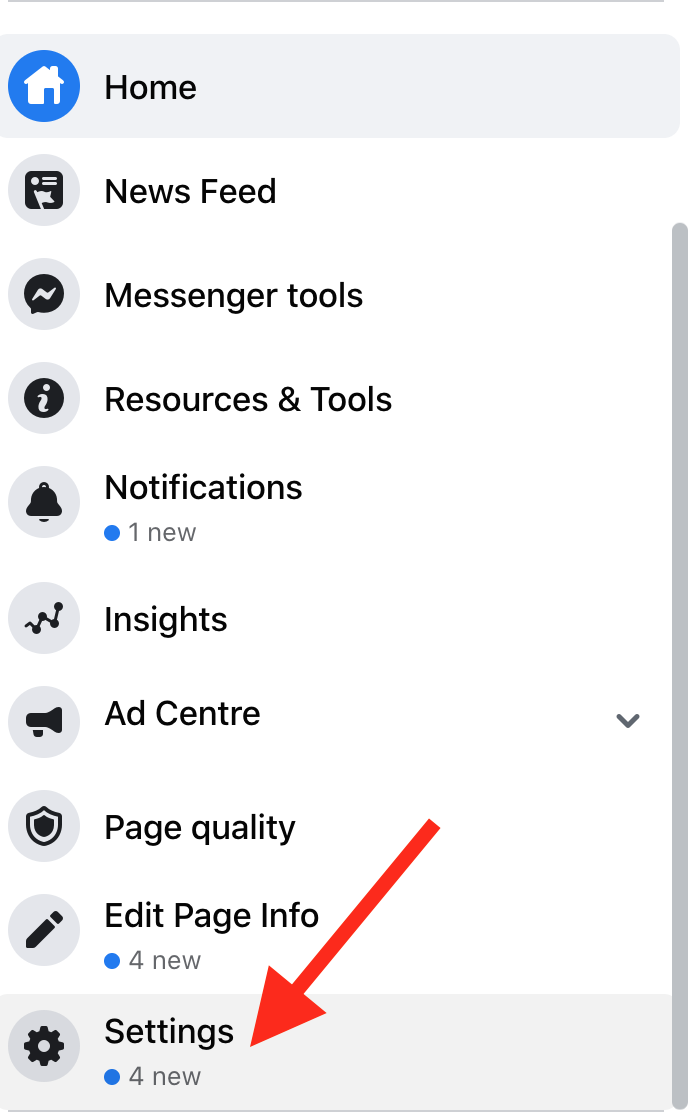
- Click on ‘Page Roles’ from the left column.
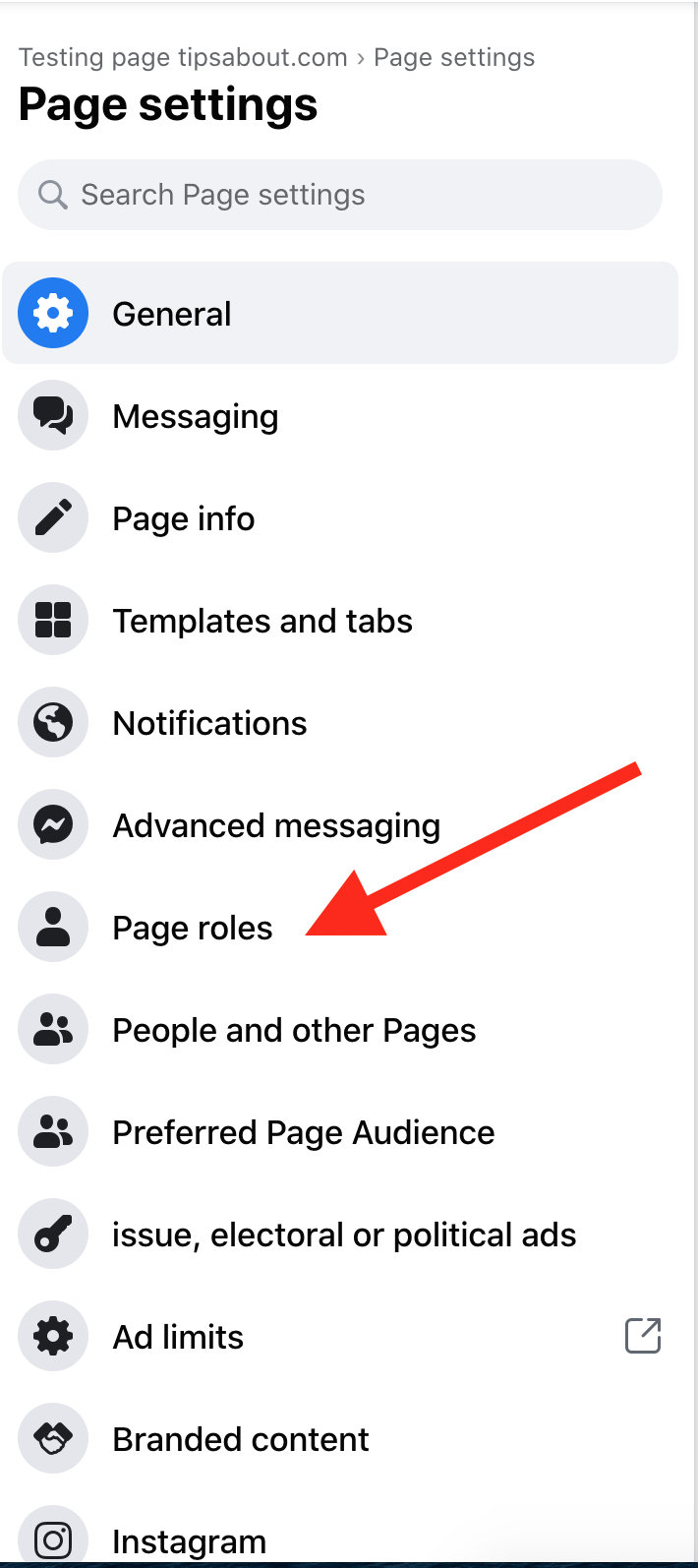
- Find your name and click on the ‘Edit’ button.
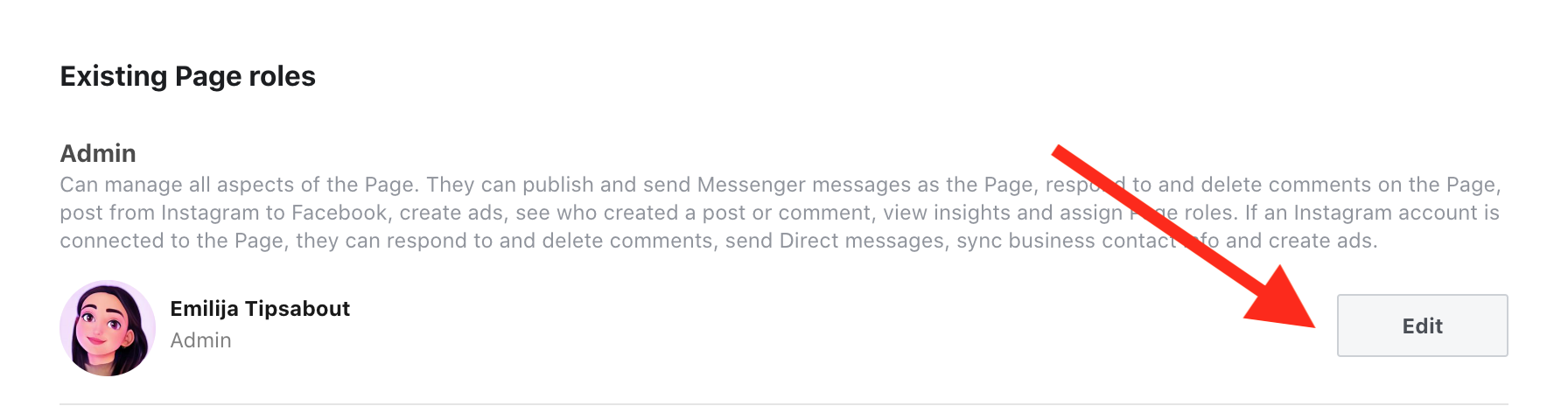
- Click on ‘Remove’
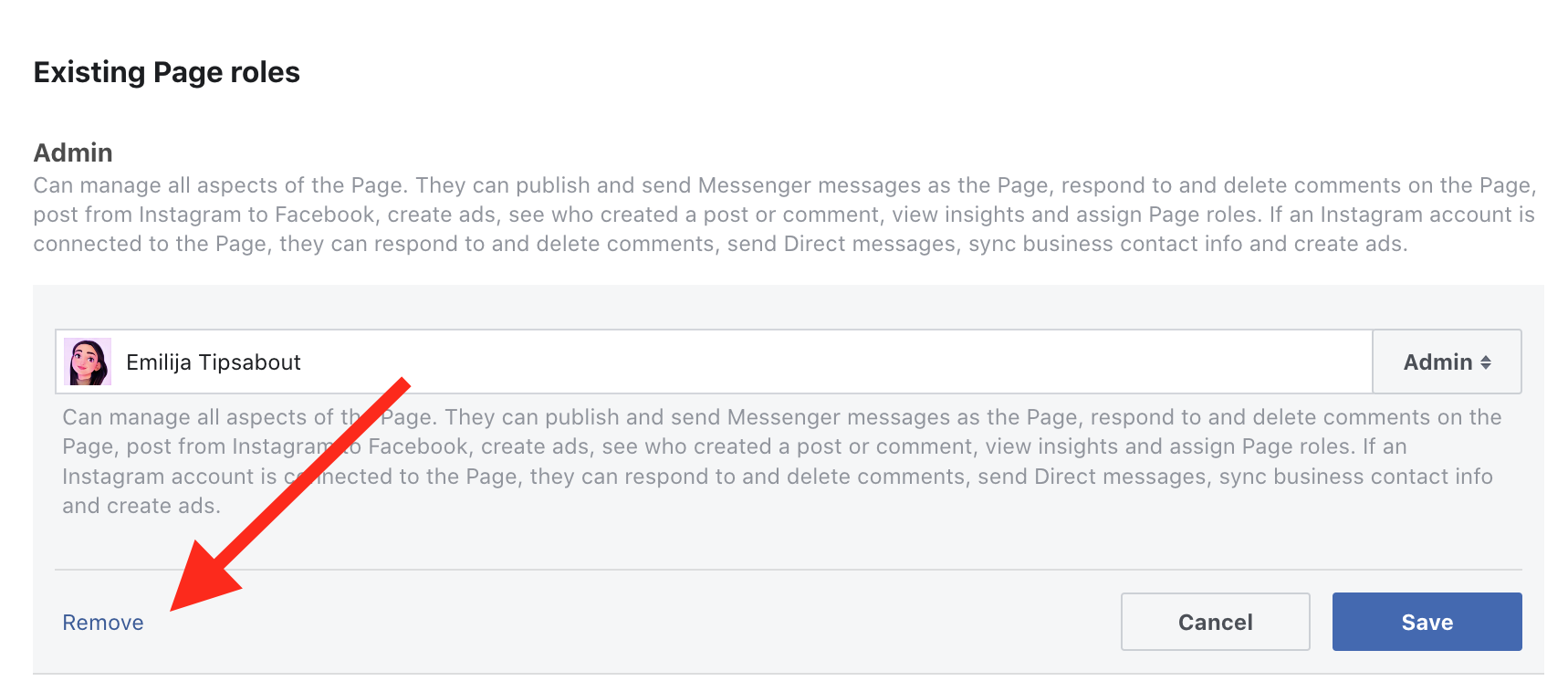
- Click on ‘Confirm’.
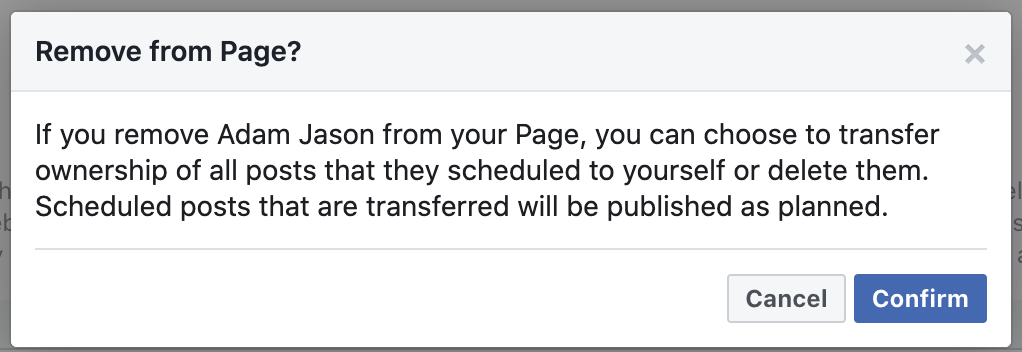
Android / iOS Mobile App
- Open the Facebook app on your phone.
- Tap on the ‘Hamburger menu’ at the lower right corner.
- Tap on ‘Pages’ and select the page you want to remove yourself as an admin.
- Tap on the ‘Gear icon’ in the upper right corner.
![]()
- Tap on ‘Page roles’.
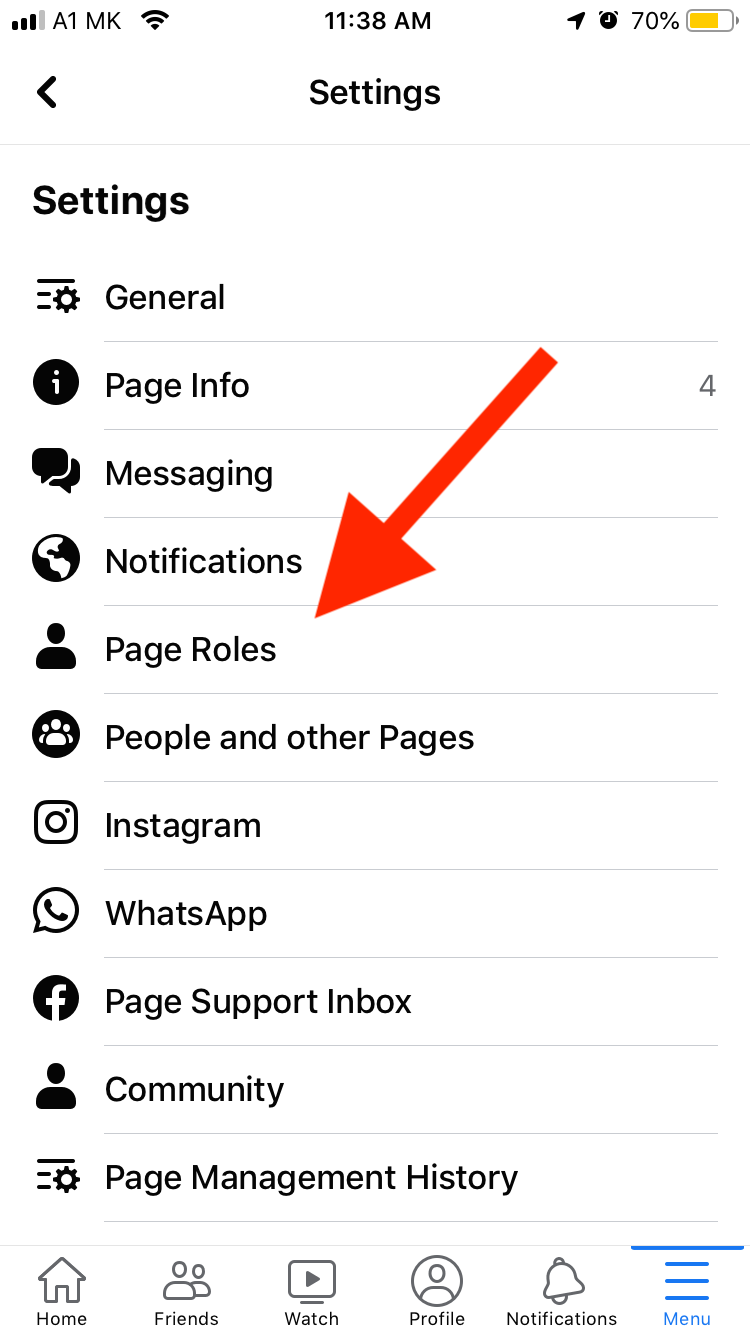
- Tap on the ‘pencil icon’ and re-enter your password.
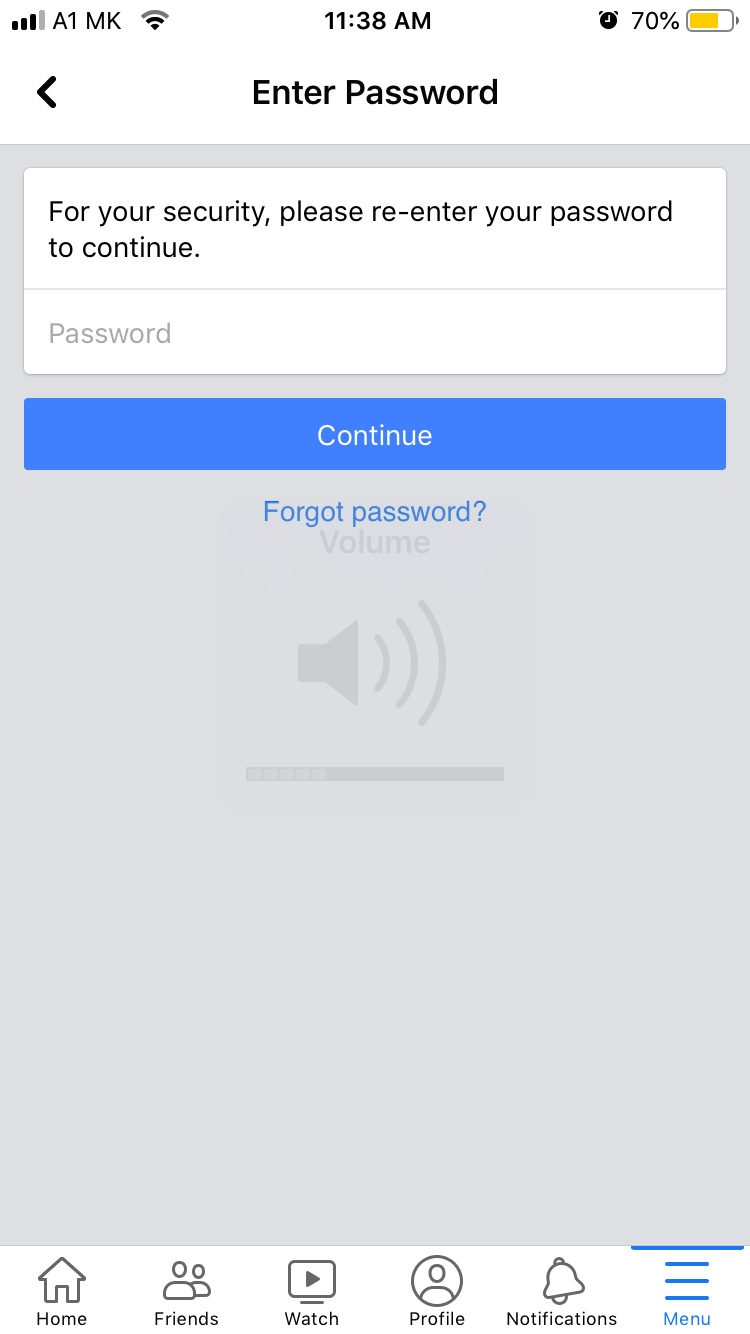
- Tap on ‘Remove’.
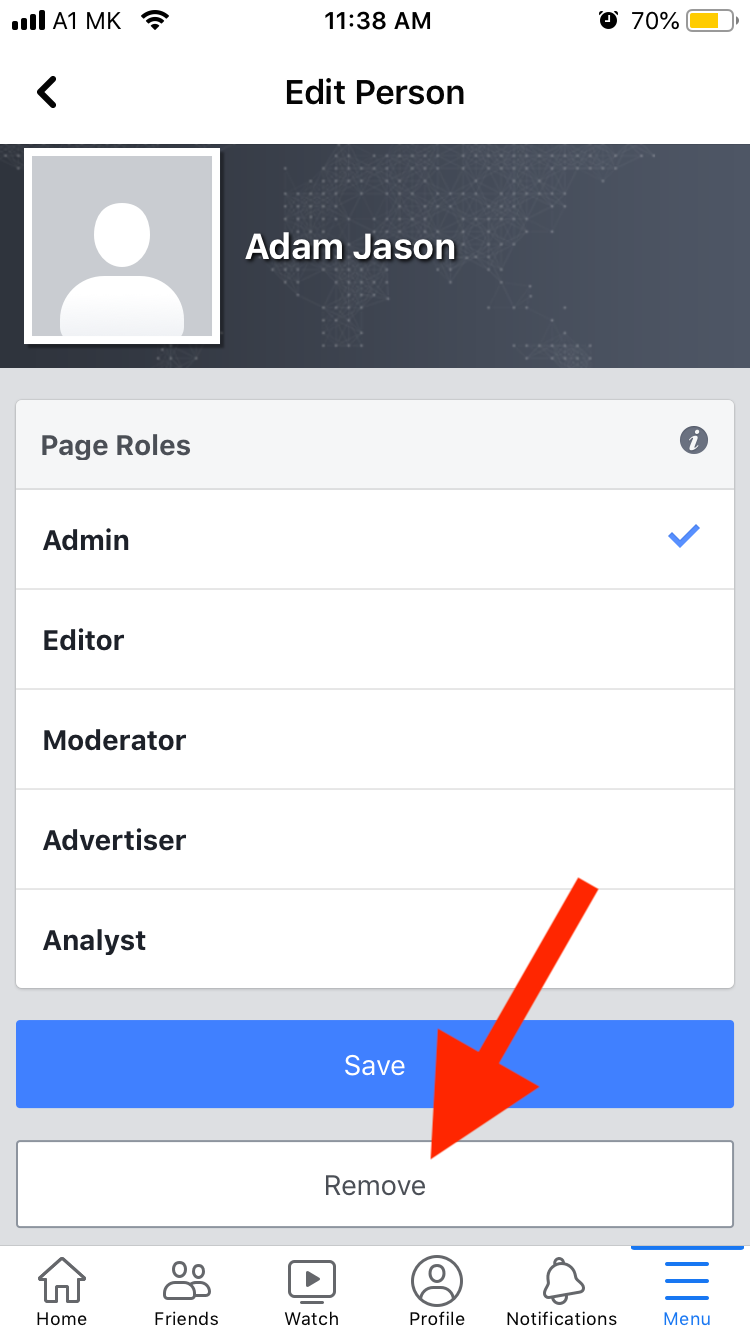
- Tap ‘Remove’ again.
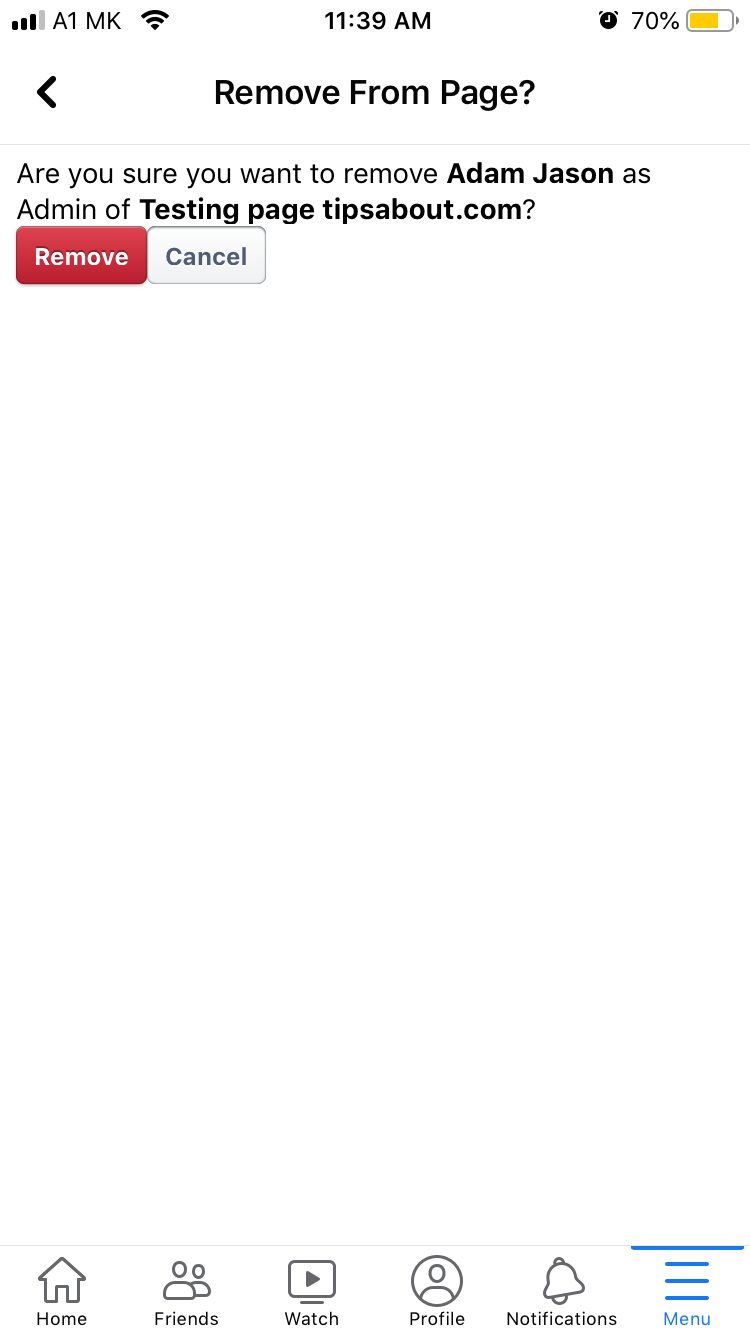
Also read: How to Change Facebook Group Name
How to remove yourself as an admin from a Facebook Page in New Pages Experience
As we mentioned before, a Facebook page needs to have at least one admin.
So, if you are the only admin left on the page, you will see a prompt saying that a page needs at least one admin, and Facebook won’t let you proceed.
Bonus read: Can You See Who Viewed Your Video on Facebook
How to remove yourself as a Facebook page admin from Desktop / PC / Mac
- Click on Pages in your Facebook menu.
- Select the page you want to remove yourself from.
- Tap on 'View tools' and click on Page Access.
- Click on the three dots next to your name.
- Tap on Remove from the page.
Android / iOS Mobile App
- Open Facebook and sign in to your account.
- Click on ‘Pages’.
- Click on ‘Switch Now’.
- Click on ‘View Tools’.
- Click on ‘Page Access’.
- Click on the three dots and select ‘Remove access’.
Why can’t I remove myself from a Facebook page?
To remove yourself from a Facebook page, you need to make sure that someone else will take your admin place on the page.
If you are the only one left managing the Facebook page, you won’t be able to remove yourself.
Can an admin remove another admin on Facebook Pages?
Yes, an admin can remove another administrator on Facebook pages.
In fact, only an admin can remove an admin or moderator role from a Facebook page.
Keep in mind that if you are the only admin left on a specific Facebook page, the only way to remove yourself is by deleting the page entirely or by assigning the admin rights to another person.
Also read: How to Make Money With Reels on Facebook.
Wrapping Up
Since Facebook is one of the most widely used social media platforms, it's no wonder that so many businesses use it to market their products.
In addition to offering users many benefits, Facebook pages can be managed by multiple users with different permissions and roles.
Users can, however, remove themselves from the managing team easily by following the steps we have outlined in this guide.

![How to Remove Myself From a Facebook Page [2025]](https://tipsabout.com/sites/1/7374/black-man-using-laptop-in-cafe.jpg)