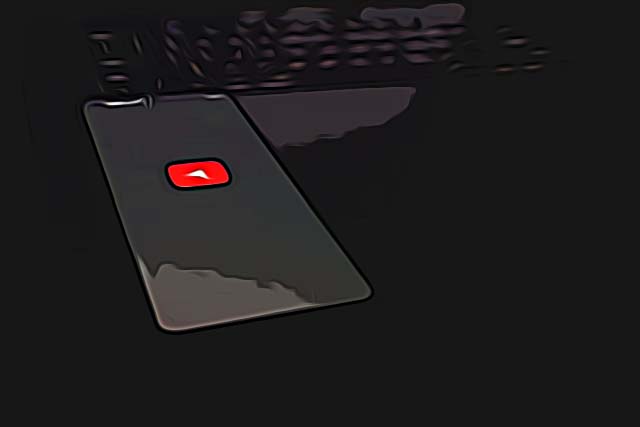How to Share YouTube Video on Instagram Story
Written by Emilija Anchevska Streaming / YouTube
In the past, sharing links in Instagram stories was only available to users with at least 10k followers. Instagram decided, however, to allow all accounts to share links in their stories regardless of how many followers they had. Sharing YouTube videos in stories on Instagram is available through Instagram link stickers, which users can find once they post a story to their profile and tap the icon sticker.
Due to the fact that Instagram stories enable users to drive traffic to other social media channels, many are wondering if the social media platform allows sharing Youtube videos.
And the answer is yes, yes it does.
YouTube videos can also be shared on Instagram stories through link stickers, and in this guide, we will teach you how to do it.
How to download a YouTube video
There are a few steps you need to take before you post a video from YouTube to your Instagram story. It all starts with downloading the video from YouTube and this can be easily done on both MacOS or PC. Once the video is downloaded, you need to edit it so that it meets Instagram’s requirements for duration and then you are set free to upload it on Instagram.
So, check out these mandatory steps for getting the Youtube video you have on Instagram.
- Download the YouTube video
Since YouTube does not allow you to download videos that you have not uploaded due to violating copyright laws, you’ll need the help of a third-party option, meaning a website or an app.
Here is how you can easily download a YouTube video:
- Go to YouTube's official website and search for the YouTube video that you want to download.
- Once you find the video, copy the URL link.
- One of the options to download YouTube videos is the website https://yt5s.com, so go there and paste the URL link in the search box and click on ‘Start’.
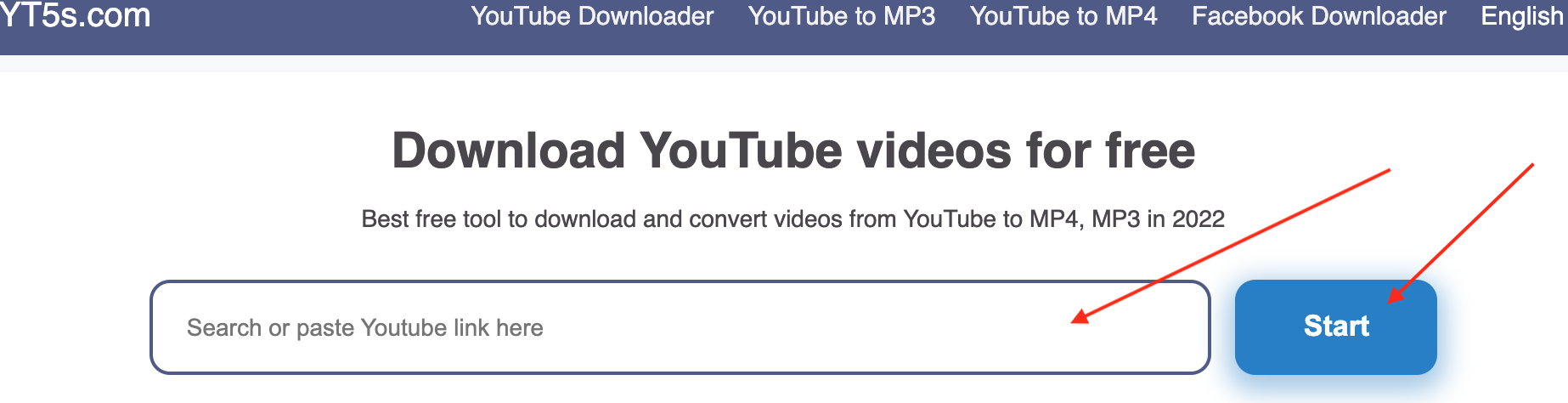
- Then, choose the quality and click on the green tab ‘Get link’.
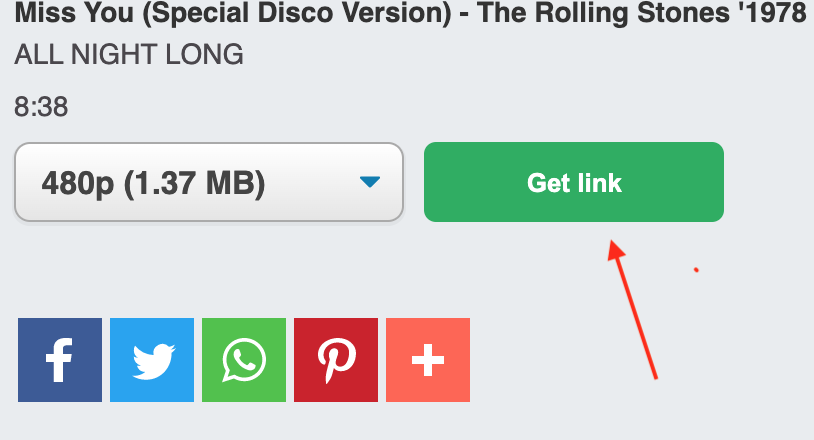
- After it is done converting, click again on the green tab labeled as ‘Download’.
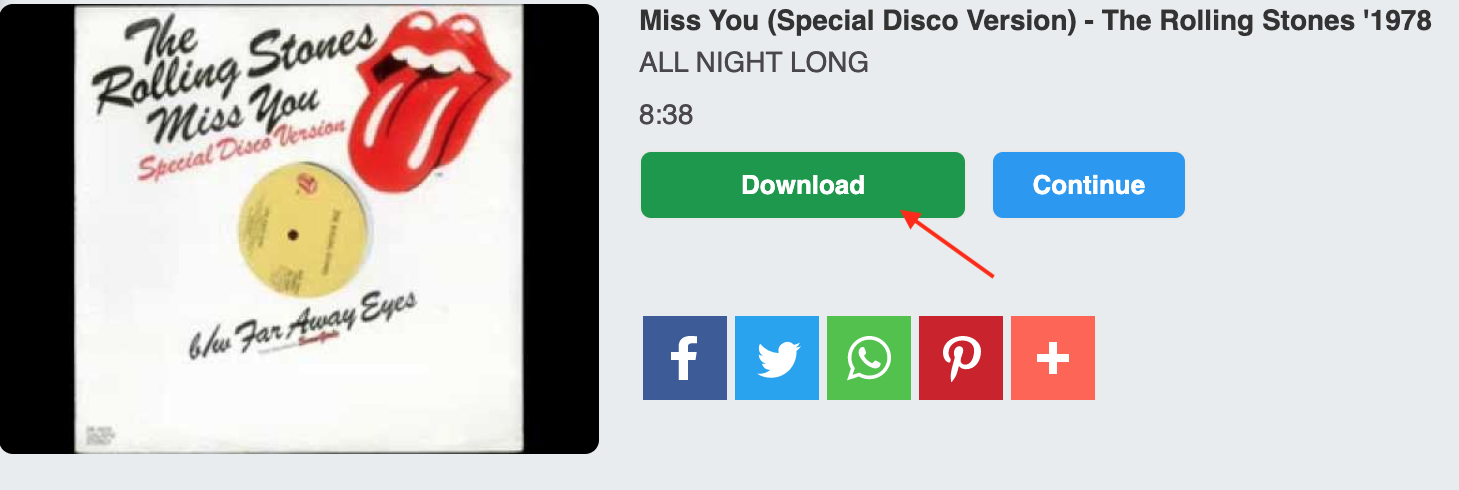
Crop the video before posting it to Instagram
Instagram requires you to crop the video according to their requirements in order to post it as your Insta story or on your feed. So, to crop it, these are the steps to take:
- Open the Files app and look for the video that you downloaded.
- Next, in the bottom left section, tap on the Share option and then on 'Save Video'.
- Then, go to the Photos app and open the video.
- Tap on 'Edit' and choose the crop icon.
- After that, tap on the aspect ratio button, that is in the top right corner.
- Now you can choose the size and if you want to post it on your feed, you need to use Square, and if you want to post it in Insta Stories, choose the ratio 9:16.
- Lastly, tap on 'Done'.
How to upload a YouTube video on Instagram
Upload the video to your Instagram profile via mobile (iOS or Android).
If you want to post the video as a Story, take these steps:
- Open the Instagram app on your mobile device.
- Then, tap on the 'Plus' icon sign that is at the top left corner, in order to add content on your Insta Story.
- Next, choose the video you downloaded from YouTube.
- Just tap on either 'Your Story' or 'Close Friends'.
If you want to post the video to your Insta feed, these are the steps to take:
Go to your Instagram profile as usual.
Tap on the 'Plus' icon in order to post the YouTube video that you downloaded.
From the given options, tap on 'Post'.
Next, choose the video and tap on 'Next'.
From the new window that appears, you can write a caption, tag people and even add location and lastly, to post it, just tap on 'Share'.
Other ways to share YouTube links on Instagram
If you are interested in sharing videos from YouTube on Instagram, you can use the link in the bio option.
To post a Youtube video in Instagram bio:
- Open the Instagram app.
- Tap on ‘Edit’ profile and in the website section post the Youtube video.
To post a Youtube video in Instagram captions:
- Open the Instagram app.
- Tap the comment icon and just paste the video URL. This won’t make the URL clickable, however, it’s a way that can help you draw attention to the video.
Are Instagram stories driving traffic to other channels?
Absolutely!
As a matter of fact, the internet is flooded with tips and tricks on strategies that can help you generate more traffic to other social media platforms through Instagram stories.
In addition to the link stickers, users can use the fun and engaging gifs on their stories to encourage followers to click on the links.
Furthermore, many influencers or small businesses are using Instagram stories to make announcements about new Instagram posts or new content on their website.
Whether you are sharing Instagram links for your own entertainment or for business reasons, it's no doubt that through this option Instagram helps its users to generate a large amount of traffic on the other channels they have.
Also, if interested in how to share a link in stories on Instagram, you can always check out our blog post on that as well.