How to Back Up Facebook 2025 - Including Photos and Videos
Written by Emilija Anchevska Social Media / Facebook
Key Takeaways
- Open the Facebook app and select ‘Settings and Privacy’.
- Click on the ‘Account Settings’.
- Select ‘Your Facebook information’.
- Next, click on ‘Download your Information’.
- Select a ‘Date range’.
- Click 'Request download'.
Facebook has been a part of our lives for more than a decade.
Throughout the years, many users have shared noteworthy events of their lives as images, videos, status updates, and now reels.
Facebook, however, is no longer the same as it used to be, so many users are looking for ways to back up their Facebook profiles, download their data, delete their accounts altogether, but still keep all the photos they have posted over the years.
Luckily, b
How to backup your Facebook account entirely
To download a copy of your Facebook account, follow the step-by-step process.
Download your Facebook Information from desktop
- Open the Facebook app, click on the drop-down menu in the upper right corner, and select ‘Settings and Privacy’.
- Click on the ‘Account Settings’.
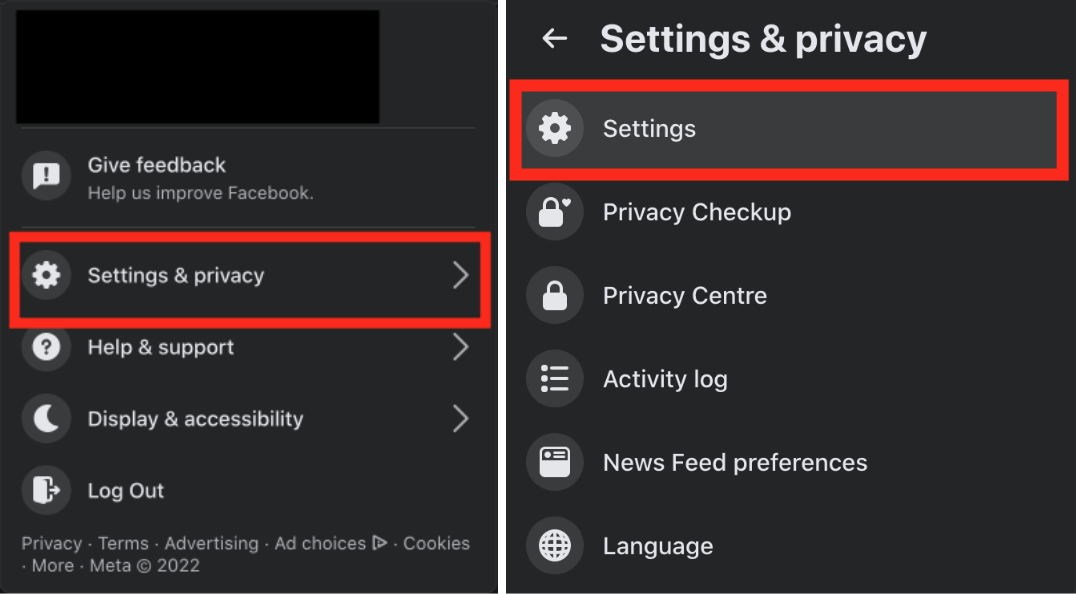
- From the left-hand menu of the settings page, select ‘Your Facebook information’.
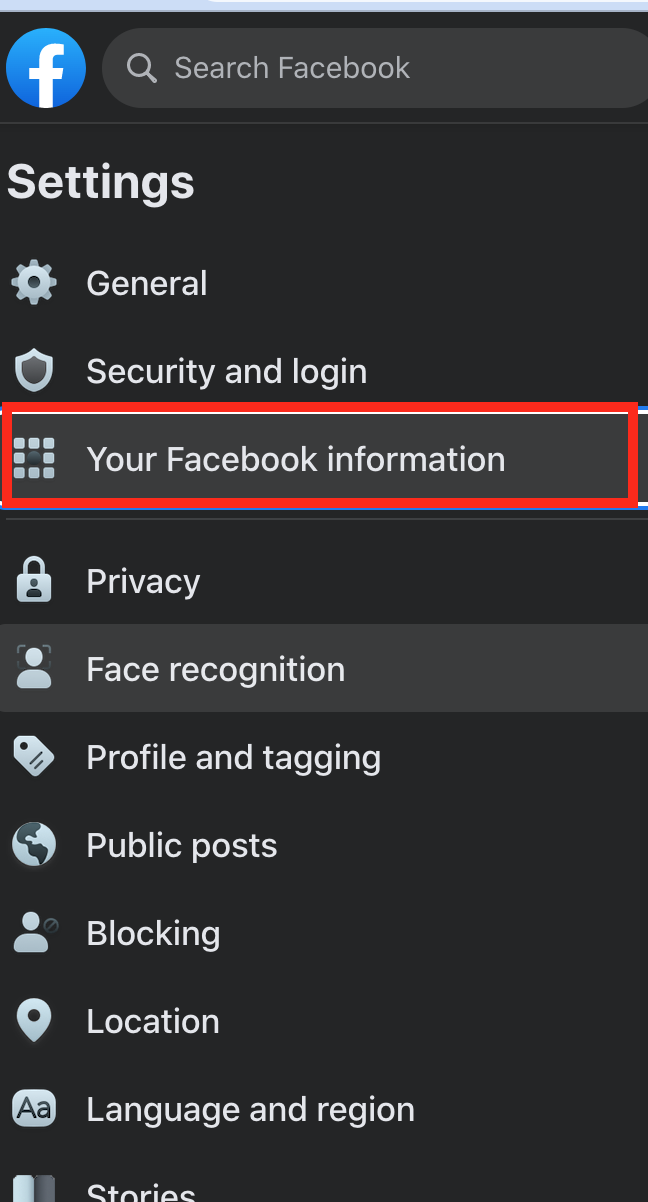
- Next, click on ‘Download your Information’.
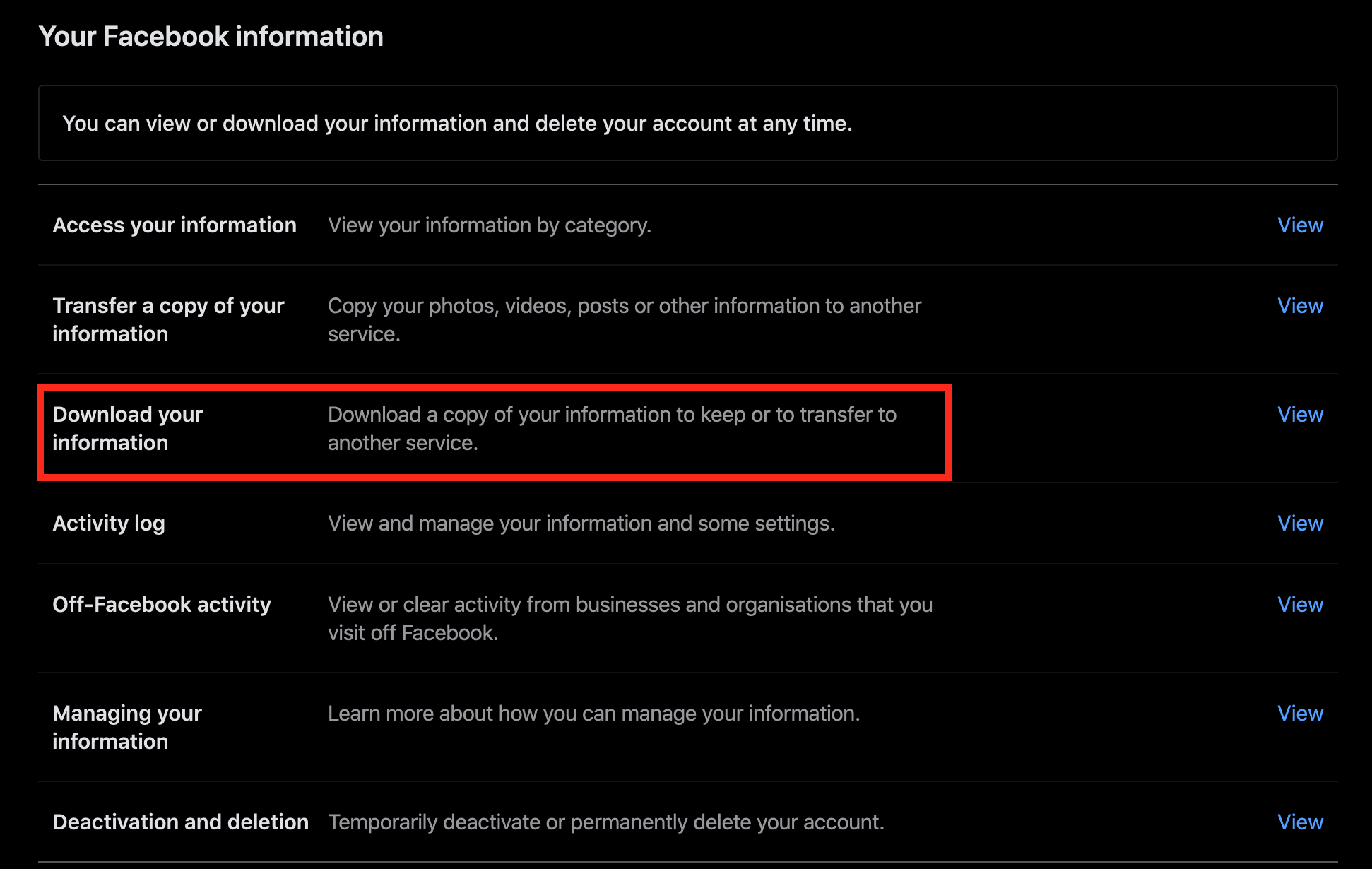
- You will see Facebook’s default options set on ‘HTML’ and ‘High’ for quality on the next page.
- Select a ‘Date range’. You can set the option for ‘All time’ to download your information; however, this will download all the data, including the one from when your account was first created.
We recommend leaving the format to ‘HTML’ and the media quality set to ‘High’ to receive the best quality for your photos and videos.
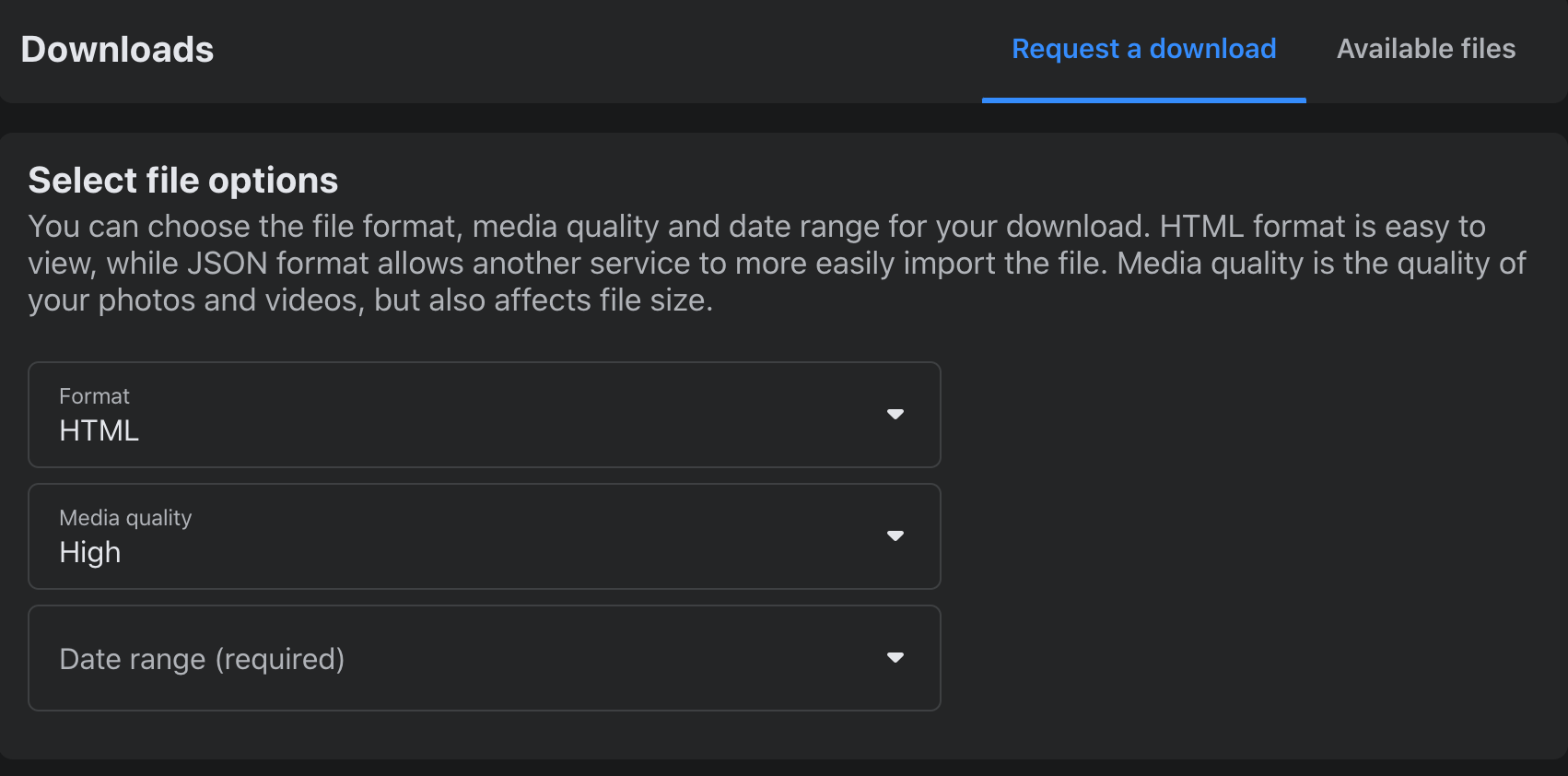
- Take a look at the list before clicking the ‘Request a download’ button, and uncheck any items you don't need. For example, you can deselect Rewards for example, or ‘Ads and Businesses’. We assume that you might want to download your albums, so leave that item checked.
Also, if you want only a copy of your photos from Facebook, click the ‘Deselect all’ button and check only the box for ‘Posts’.
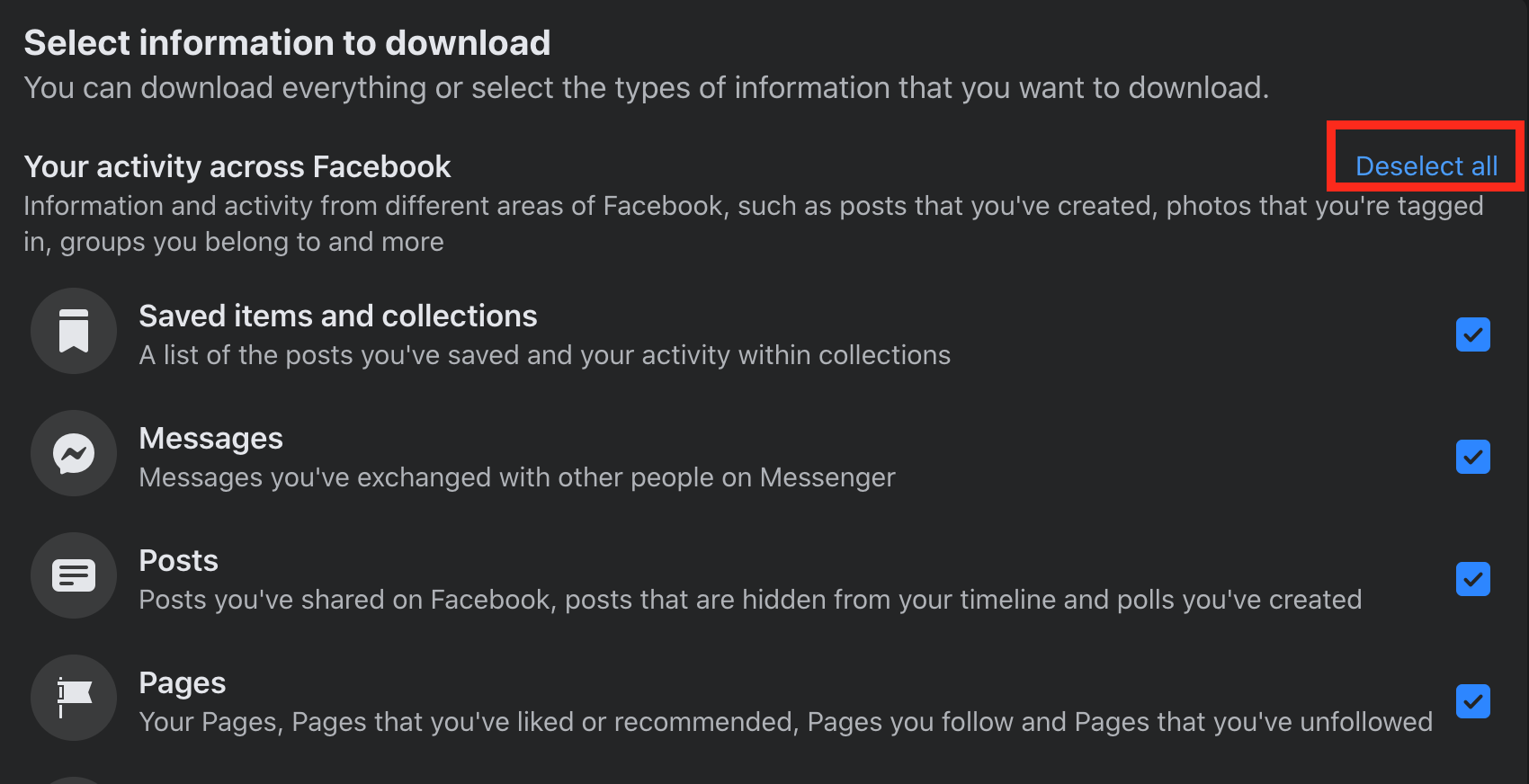
- Once you click on ‘Request download’ located at the bottom of the page, you will receive a notification saying that a copy of your information is being created. You will also receive a confirmation on your email address from Facebook.
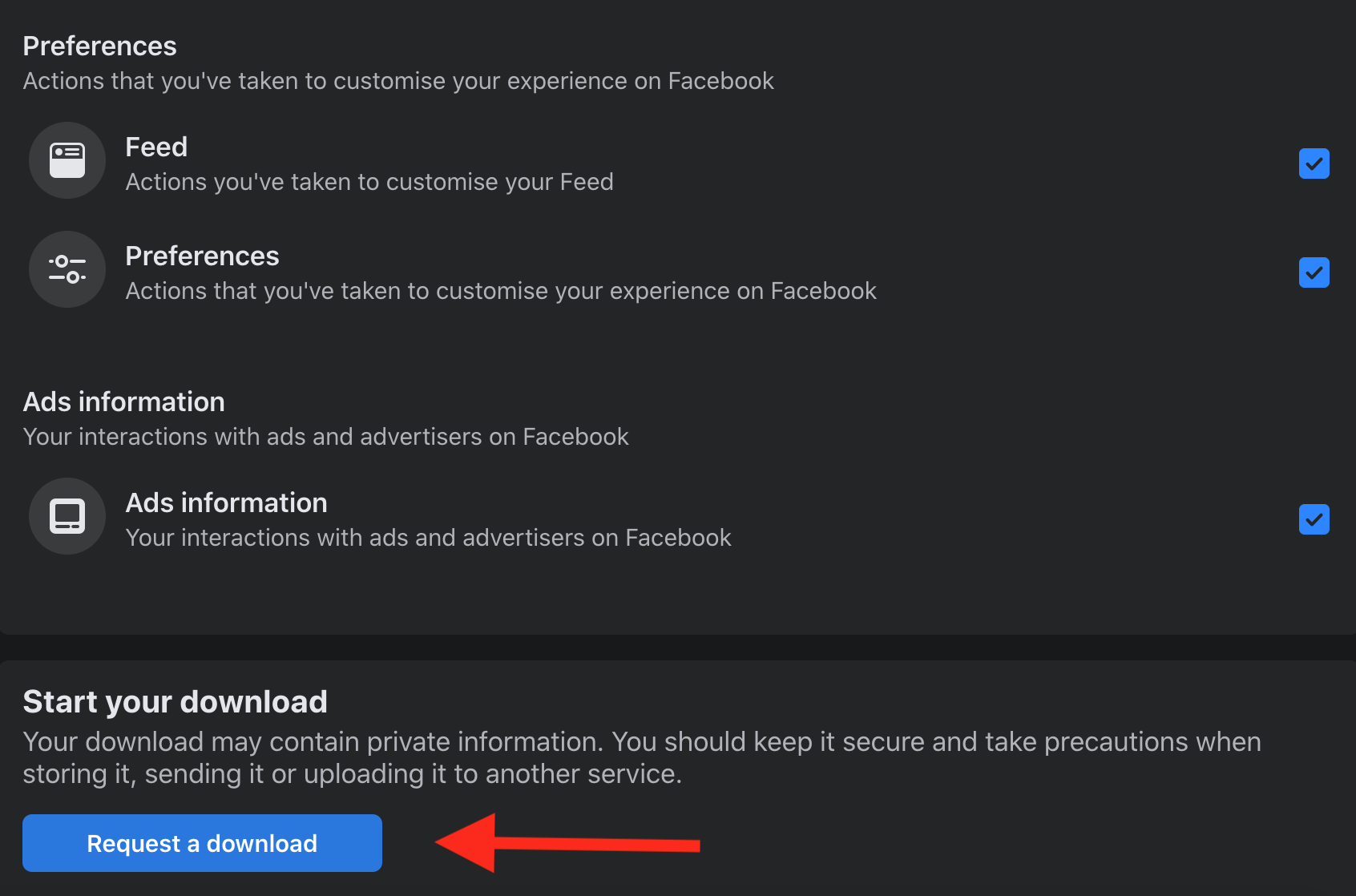
- Once the Facebook backup process is over, and the file is ready; the data will be stored in the ‘Available files’ tab.
- Click on the three dots next to the file you want to download and select ‘Download’. The file will be downloaded as a zip file on your computer.
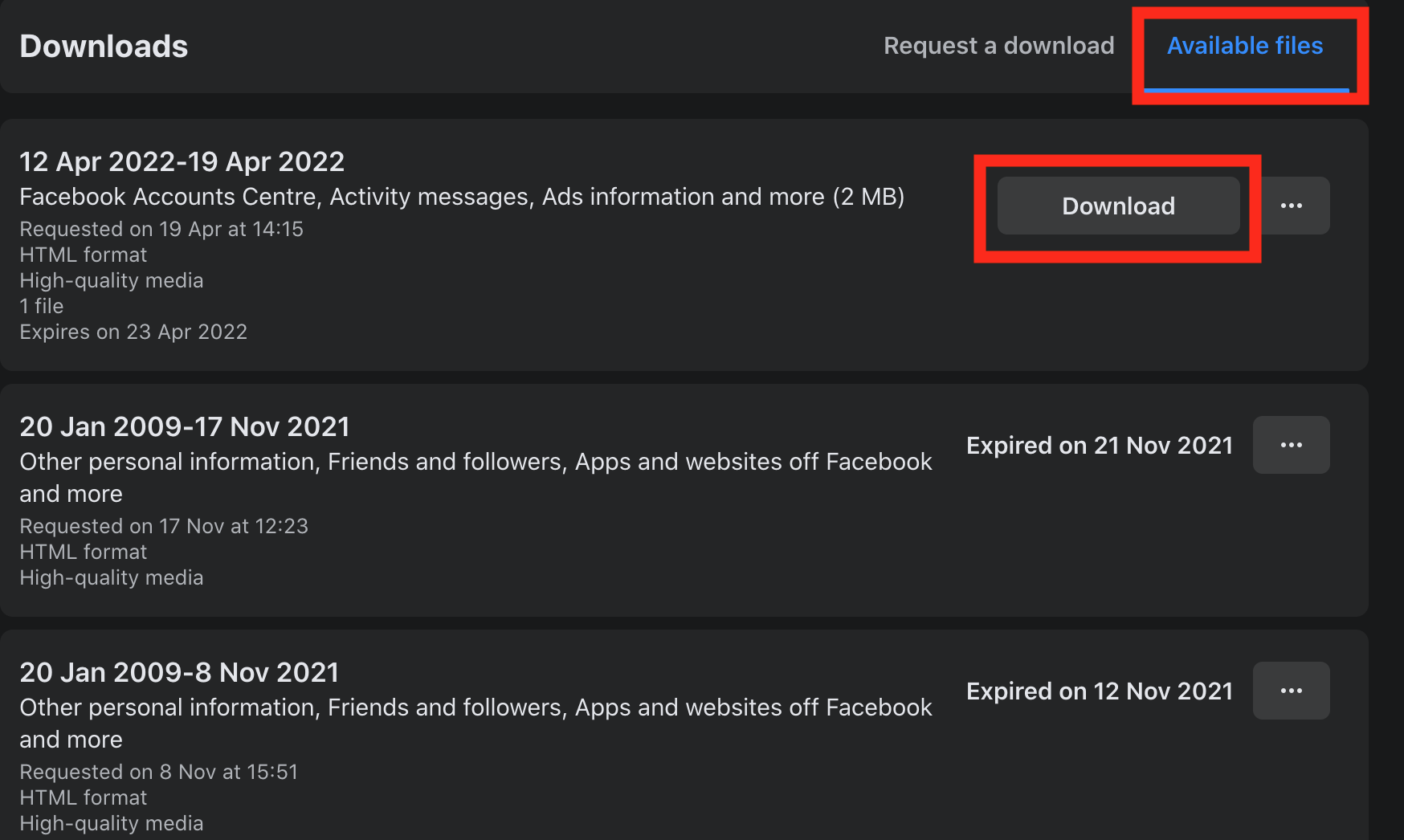
That’s it!
You have successfully downloaded all the data that you want from this social media network.
Keep in mind that the backup file has an expiration date, so once you request a download, save the file quickly so you won’t have to go through the same process again.
Download your Facebook Information on Facebook mobile app
- Open the Facebook app and tap the ‘Hamburger menu’.
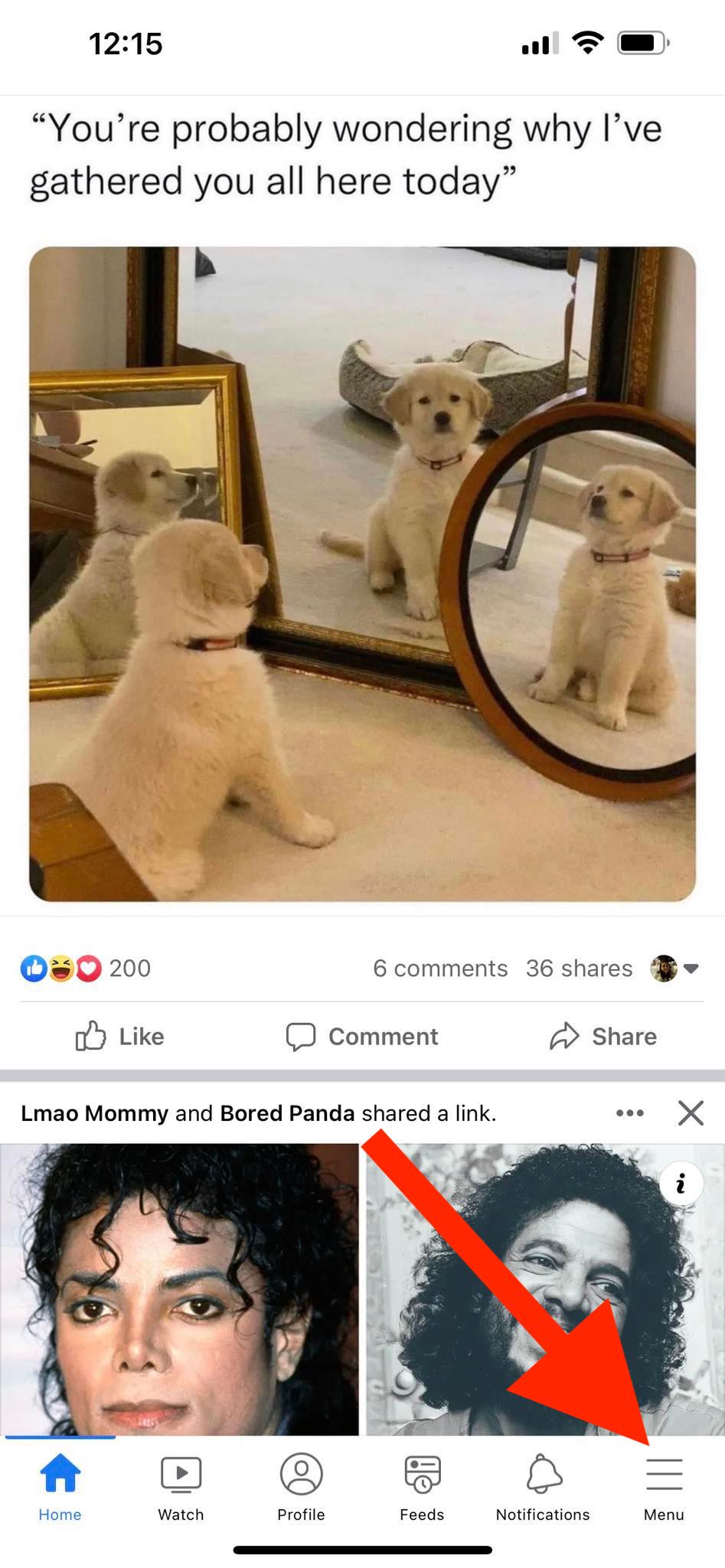
- Tap on ‘Settings and Privacy’ and tap on ‘Settings’.
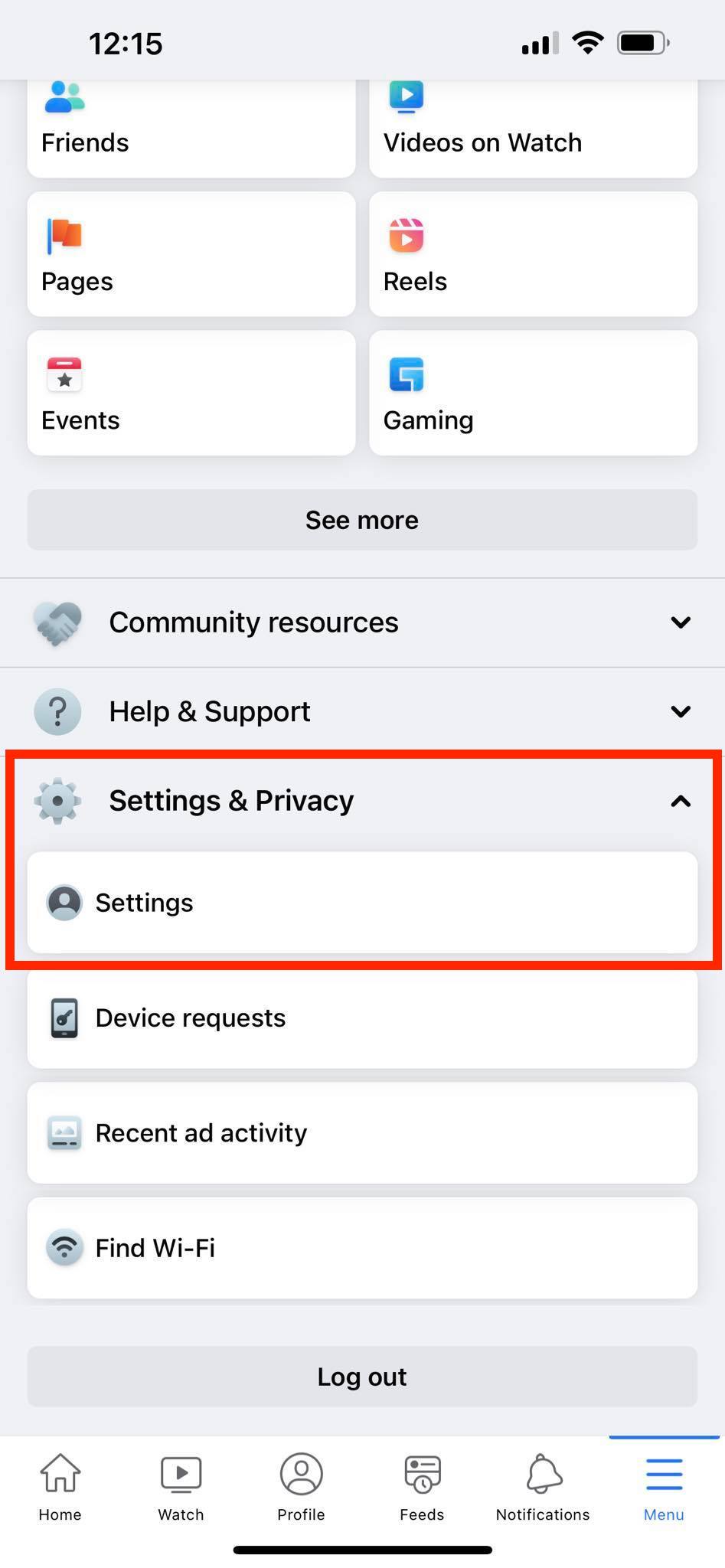
- Under the ‘Your information’ section, tap on ‘Download your information’.
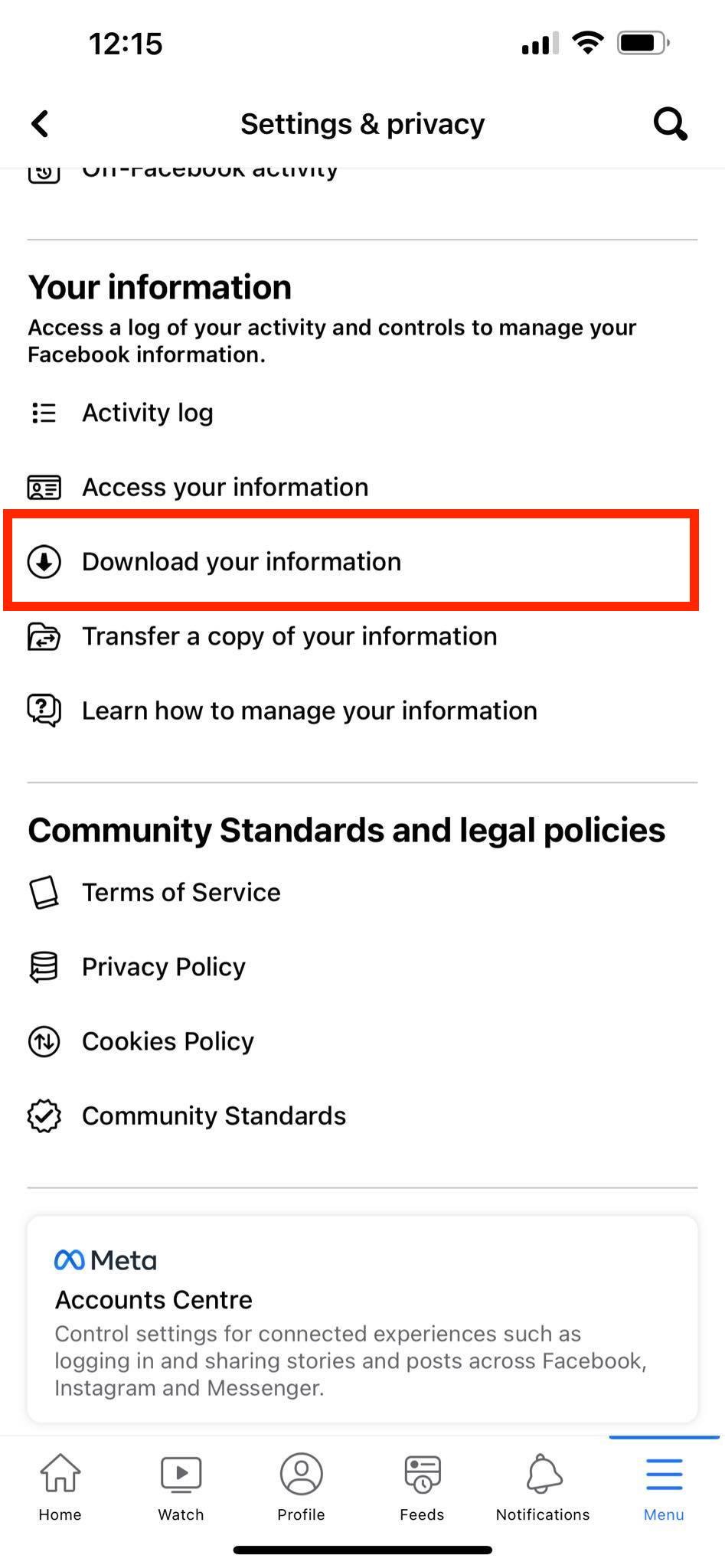
- Select the circles next to the files you want to download.
- Select Date Range, Format, and Media Quality.
- Tap ‘Create File’.
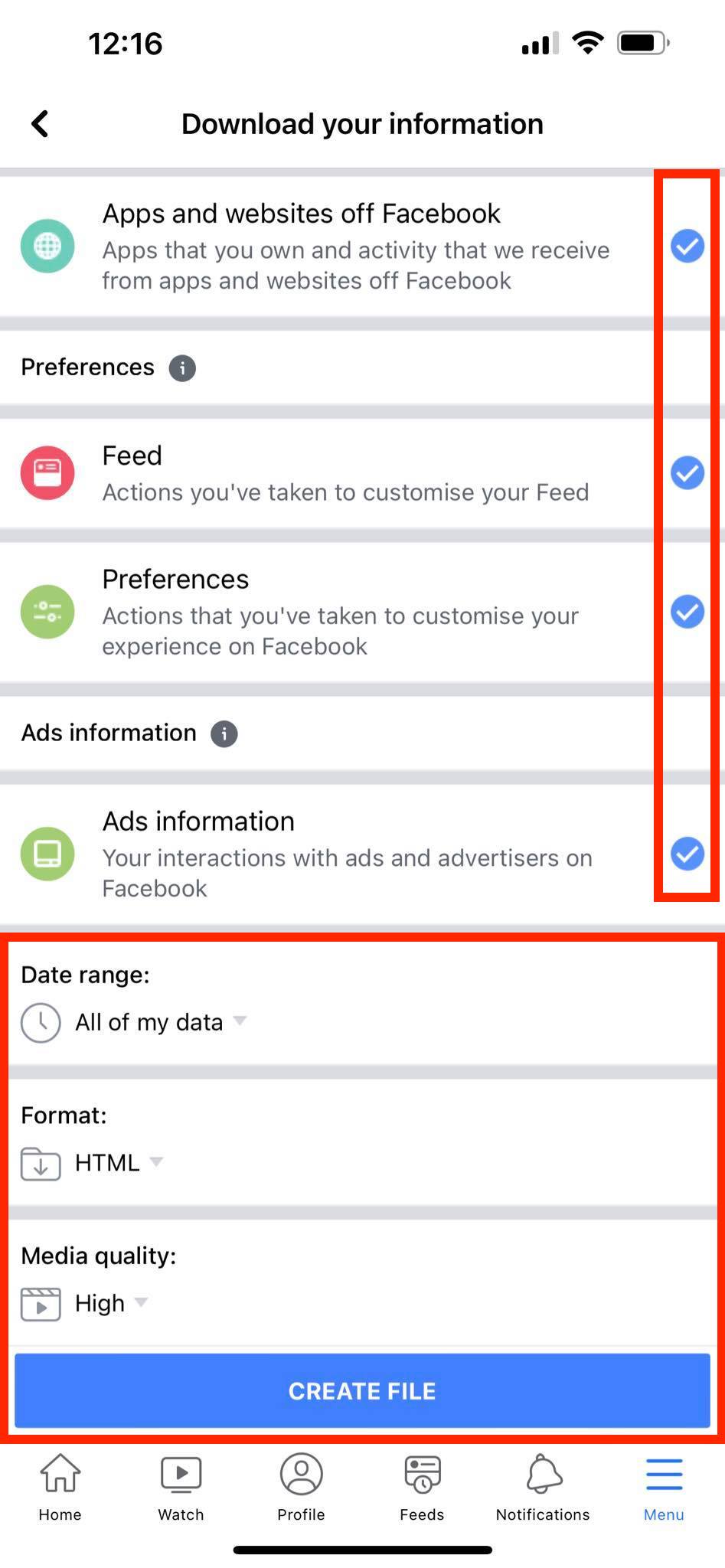
Wrapping Up
Facebook is one of the oldest social media platforms that rapidly gained momentum by allowing users to massively share photos, videos, and status updates about their lives.
If you are one of those users, you indeed have many things shared on your profile. Luckily, that data can be easily downloaded by following the steps provided.
FAQ
-
How can I download Facebook data from 2022?
-
- Select ‘Settings and Privacy’.
- Select ‘Settings’.
- From the left-hand menu of the settings page select ‘Your Facebook information’.
- Next click on ‘Download your Information’.
- Select ‘Date range’ and click on ‘Request Download’.
-
How can I download all Facebook pictures from 2022?
-
- Click on ‘Settings’.
- Select ‘Your Facebook Information’.
- Click on the ‘View’ option next to the ‘Download your information’ option.
- Choose the file type (HTML or JSON), quality of the photos, and data range.
- Select only ‘Posts’ by clicking on the small check-box.
- Scroll down to the page and click ‘Request a download’.

