How to Fix: Why Does My Bluetooth Keep Turning On
Key Takeaways
iPhone users: Turn 'Bluetooth' off from your phone settings, not the Control Center
Android users: Turn 'Bluetooth Scanning' off
If you’re wondering ‘Why does my Bluetooth keep turning on?’ even after you turn it off on your smartphone, don’t worry, you’re not doing anything wrong.
Bluetooth is an amazing way to connect your smartphone to many devices - your car, TV, or even headphones and speakers.
However, the Bluetooth feature is one of the most battery-draining options your smartphone has, which is why it’s extremely inconvenient having the Bluetooth turned on by itself at random times.
This issue is most common among iPhone users, where the Bluetooth randomly gets activated and connects to whichever device nearby that has Bluetooth on as well.
The reason why this is happening is that most users disable the Bluetooth feature using the Control Center, and not from their iPhone’s Settings app.
In addition, Android users seem to be experiencing similar troubles, so check out the methods below to learn how to get rid of this issue, and stop your Bluetooth from automatically turning on.
Check out: How to Fix: iPhone Storage Not Loading.
How do I stop my Bluetooth from automatically connecting?
The following steps are for iPhone users:
- Open the ‘Settings’ app on your iPhone.
- On the following screen, tap on ‘Bluetooth’.
- Toggle the switch from the Bluetooth Settings Menu to turn Bluetooth off.
Note: iPhones need to have Bluetooth turned off from the Settings Menu instead of the Control Center. Turning Bluetooth off from the Control Center disables Bluetooth until the next day. The following day Bluetooth will be automatically turned on, and the iPhone will reconnect to the nearby device that has Bluetooth turned on.
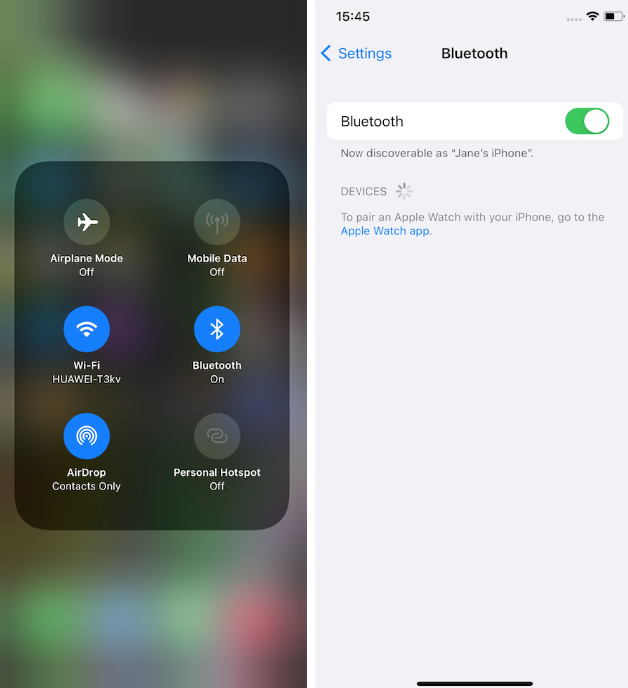
The following steps are for Android users:
Android devices have the same problem with Bluetooth turning on automatically due to a different reason. The Android phone’s Bluetooth feature has a setting labeled ‘Bluetooth Scanning’. This feature scans the surroundings of the smartphone and passively collects data from other Bluetooth devices.
Follow these steps to disable Bluetooth Scanning:
- Open the ‘Settings’ app on your phone, and scroll down until you see ‘Location’.
- Find the ‘Wi-Fi and Bluetooth Scanning’ feature.
- Toggle the button next to ‘Bluetooth Scanning’ to turn the feature off.
Note: Turning ‘Bluetooth Scanning’ fixes the problem for most Android users. However, if you notice that the Bluetooth persists turning on automatically, consider turning the Bluetooth off from the Settings app on your phone, and restarting your device.
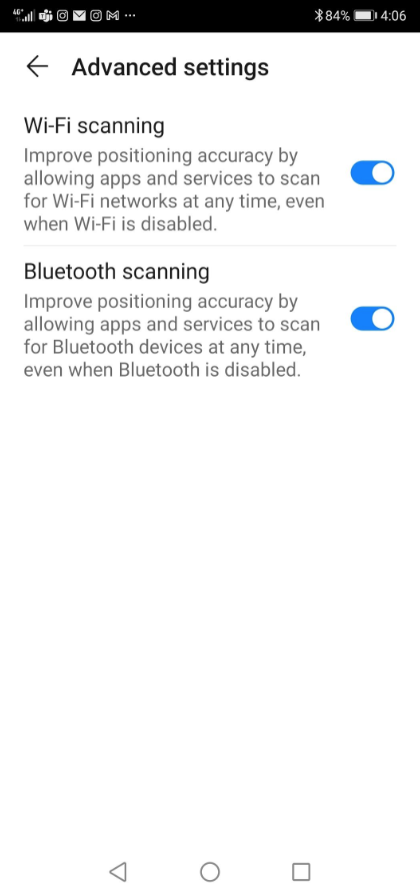
Additional fixing methods for Android users
- Turning off Bluetooth tethering
Bluetooth tethering on Android devices uses data from your device to share it with other devices. If the Bluetooth tethering feature is used often, it might get activated automatically.
Open Settings > Use the Search Bar to type in ‘Bluetooth Tethering’ > Toggle the button next to the feature.
- Updating the Android’s software
If you haven’t updated your Android device in a while, your smartphone might have many issues besides the one with Bluetooth connections. This can cause serious damage to your battery life as well.
Open ‘Settings’ > Use the Search Bar to type in ‘Software Updates’ > Download and install the update > The update will restart your phone automatically.
- Turning off Modifying System Settings Permissions
Some apps on Android devices require permission to modify system settings. Turning this feature off might help resolve your Bluetooth turning on automatically issue.
Open ‘Settings’ > Use the Search Bar to type in ‘Modify System Settings’ > Tap on ‘Modify System Settings’ > Review apps that have permission to make adjustments, and toggle the button next to them to turn it off.
Wrapping up
Having Bluetooth turned on automatically can get quite frustrating, especially since it may connect to devices you don’t want it to, and it drains your battery excessively. The steps mentioned above for both Android and iOS users should help you resolve this problem.
You might also like: How to Upgrade Notes on iPhone [2022] and Android Chrome: How to Bookmark All Tabs.

