How to Add Messages to Home Screen [2025]
Written by Emilija Anchevska Messaging
Have you ever opened your phone to find out that your Messaging app has been missing?
It is not unusual for users to lose their messaging applications. Many iPhone users often delete their Messages app by mistake.
Interestingly, they can still receive text messages and text their contacts back, but the Messaging icon has disappeared from their home screen.
The good news is that you can’t permanently delete your iPhone messaging app; the app is just moved to the ‘App Library’ and can be accessed at any time.
So, if you have accidentally deleted your Messaging app from your iPhone, this article will guide you through the steps on how to find the app again.
Bonus: How to Enable Siri While Driving
Access the Messaging app from the App library
As we previously mentioned, the Messaging app on iPhone can’t be permanently deleted. Users of iPhones that run on iOS 14 can only move the app to their App library and still use the app.
Users who have iPhones running on older operating systems won’t even see the x icon that shows up after users long-press the app.
With that being said, to restore the Message app icon on your screen, just follow the steps below.
- From your Home screen, keep swiping left until you see App Library.
- Locate the Messages app in the Social category.
- Long press the app and select ‘Add to Home Screen’ from the pop-up menu of the Messages app. You can tap the app to open it.
That’s it!
You have successfully retrieved the Messaging icon back on your iPhone.
Also Read: How to Fix: Apple News ‘Couldn't Load Content' and How to Make Your Messages Icon Aesthetic
Spotlight Search screen
Another method you can use to get back your deleted messages icon on your home screen is by searching for the app through the search bar on your phone.
- Swipe the iPhone screen on the right to find the Spotlight Search screen.
- Type in ‘Messages’ to find the app.
- Once the app pops up, hold and press it and tap on ‘Add to Home Screen’.
Additionally, if you see that there is a name of a folder next to the Messaging app, that means that the app is combined with another app in a folder.
Go to that folder, hold and press the app, and drag it onto your home screen.
Reset home screen layout
Resetting your home screen layout is another method you can try if, for some reason, the first two don’t work for you.
Resetting your home screen doesn’t mean that all your apps and data will get deleted; it simply means that all the folders you have created will be removed, and the home screen will be restored as it was initially.
- Tap on ‘Settings’.
- Tap on ‘General’.
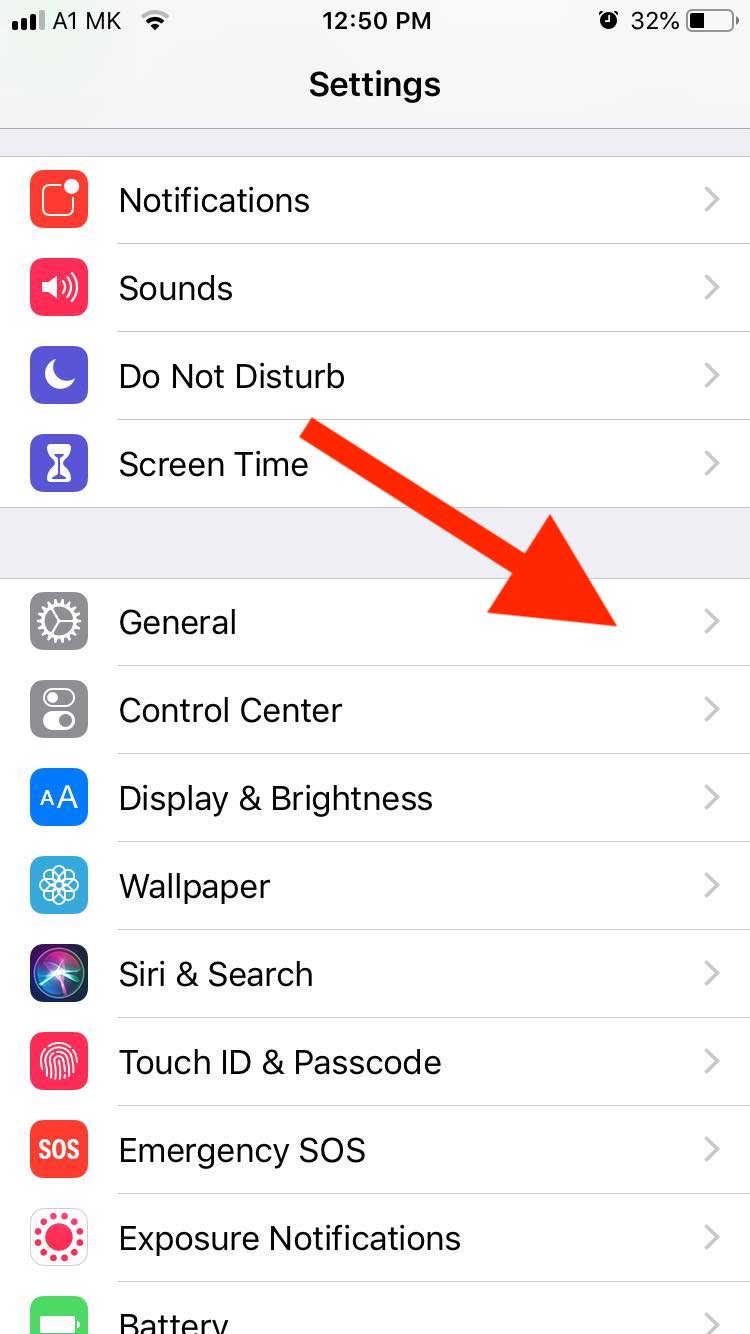
- Scroll down and tap ‘Reset’.
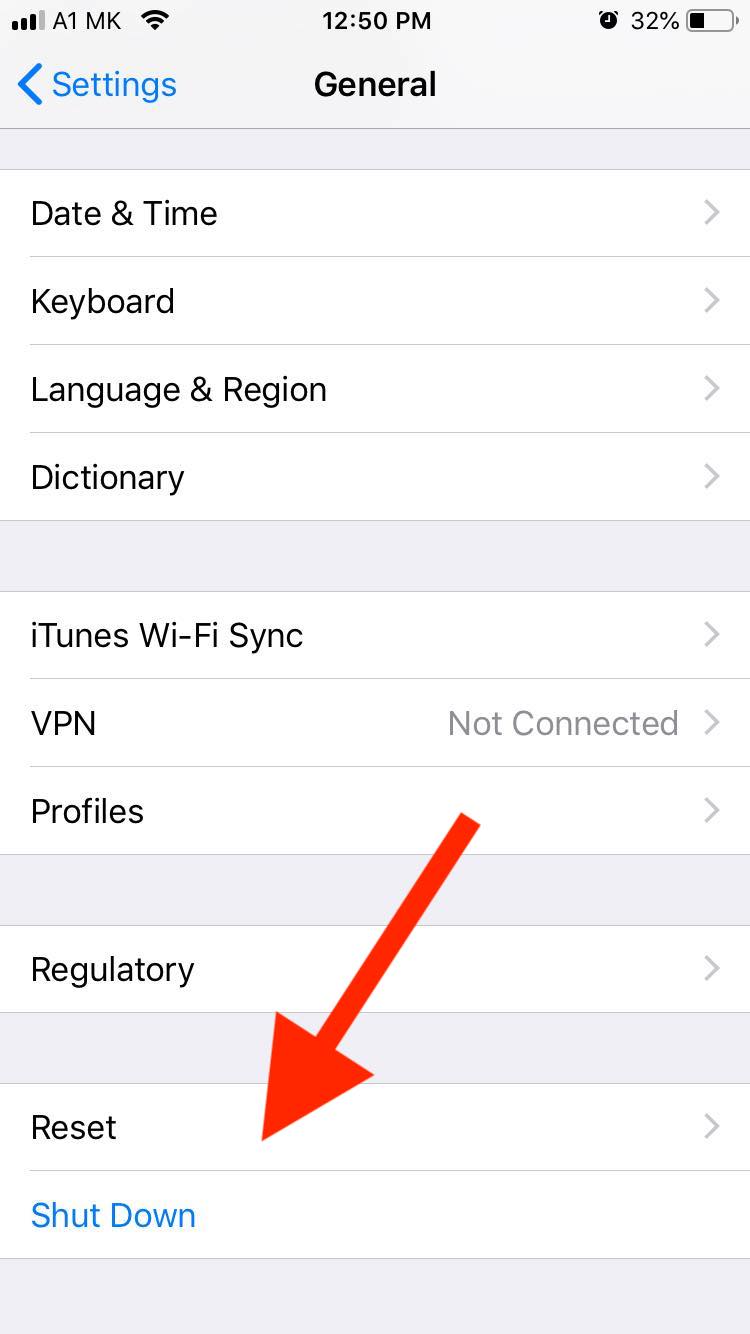
- Tap on ‘Reset Home Screen Layout’.
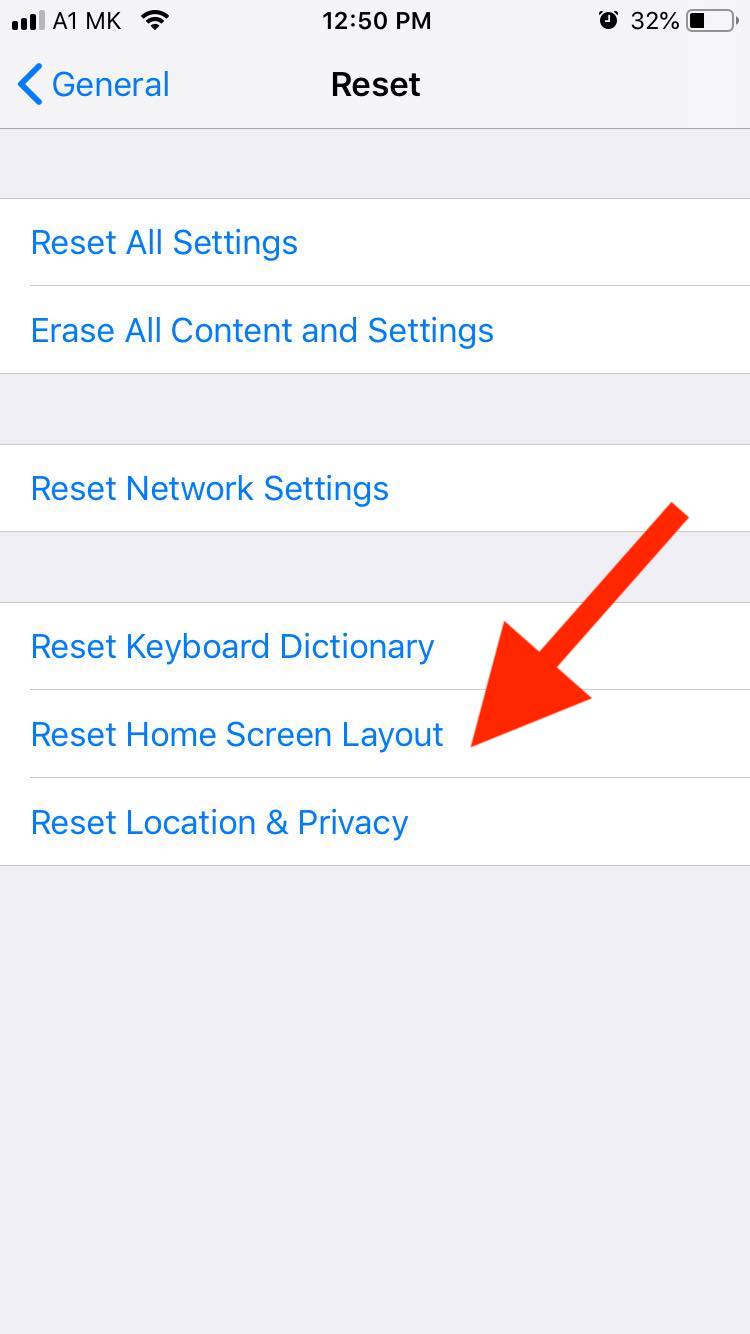
- Tap again on ‘Reset Home Screen’.
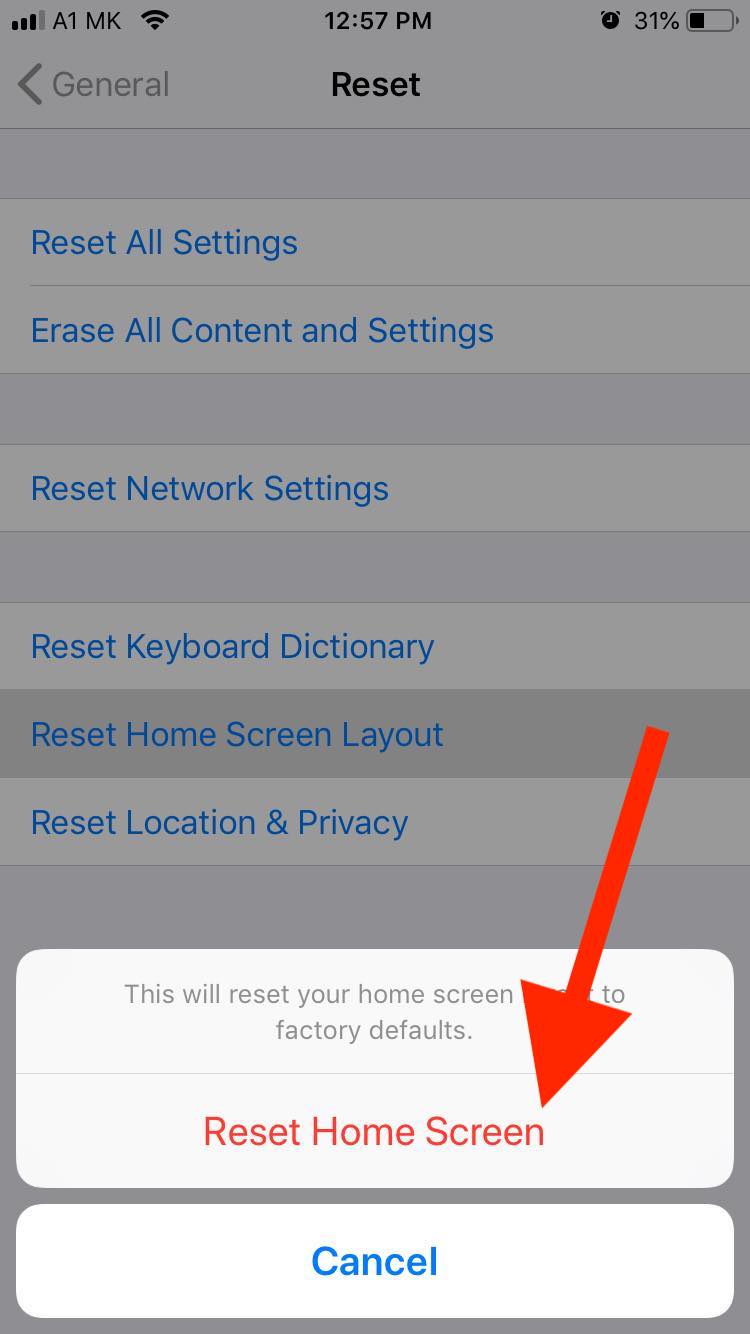
Don’t factory reset your phone, because that will erase everything you have on your device, and there is no way you can get your data back again.
Wrapping Up
iPhone’s Messaging app is an integrated feature that cannot be permanently deleted.
Users can get back the app on their home screens easily by following the steps we have outlined in this post.

![How to Add Messages to Home Screen [2025]](https://tipsabout.com/sites/1/6877/the-girl-writes-the-message-on-the-iphone.jpg)