How to Make a Public Profile on Snapchat
Snapchat is a popular social media platform that allows users to share pictures and videos with friends and followers.
If you're using Snapchat for personal or business purposes, having a public profile can increase your visibility and help you connect with a broader audience. By creating a public profile on Snapchat, you can share your content with more people, gain new followers, and engage with your audience in new and exciting ways.
In this guide, we'll walk you through the steps to making a public profile on Snapchat and provide tips for making the most of your new profile.
Related: Why Can't I Change My Birth Year on Snapchat?
What is a public profile on Snapchat?
By now, you have surely noticed that all content creators use public business profiles. Since Snapchat’s concept differs from the other most popular platforms, business accounts use a public profile for the same purpose.
The difference between a regular Snap account and a public Snapchat profile is that your account will be visible to a broader audience, and you’ll be able to add a bio, a business location, a subscribe option, and a website link.
In addition, you’ll open several new posting features, such as public stories and highlights; you can develop Snapchat Lenses and add shopping links for your merch.
Similar: Snapchat Number Game (30 Unique Questions to Ask).
Who can make a public profile on Snapchat?
The feature was limited to verified celebrity accounts when public profiles were initially introduced on Snapchat. Luckily, this was quickly updated and is now available to nearly everyone.
There are only two restrictions: you must be over 18 years old, and your account must be older than 24 hours.
How do I make a public profile on Snapchat?
Creating a public Snapchat profile will take a couple of minutes and is quite simple; however, the step-by-step process is a bit different for iOS and Android devices.
iOS
- Launch Snapchat and tap on your profile icon in the top-left corner.
- Scroll down, and under the ‘Public Profile’ section, tap on ‘Create Public Profile.’
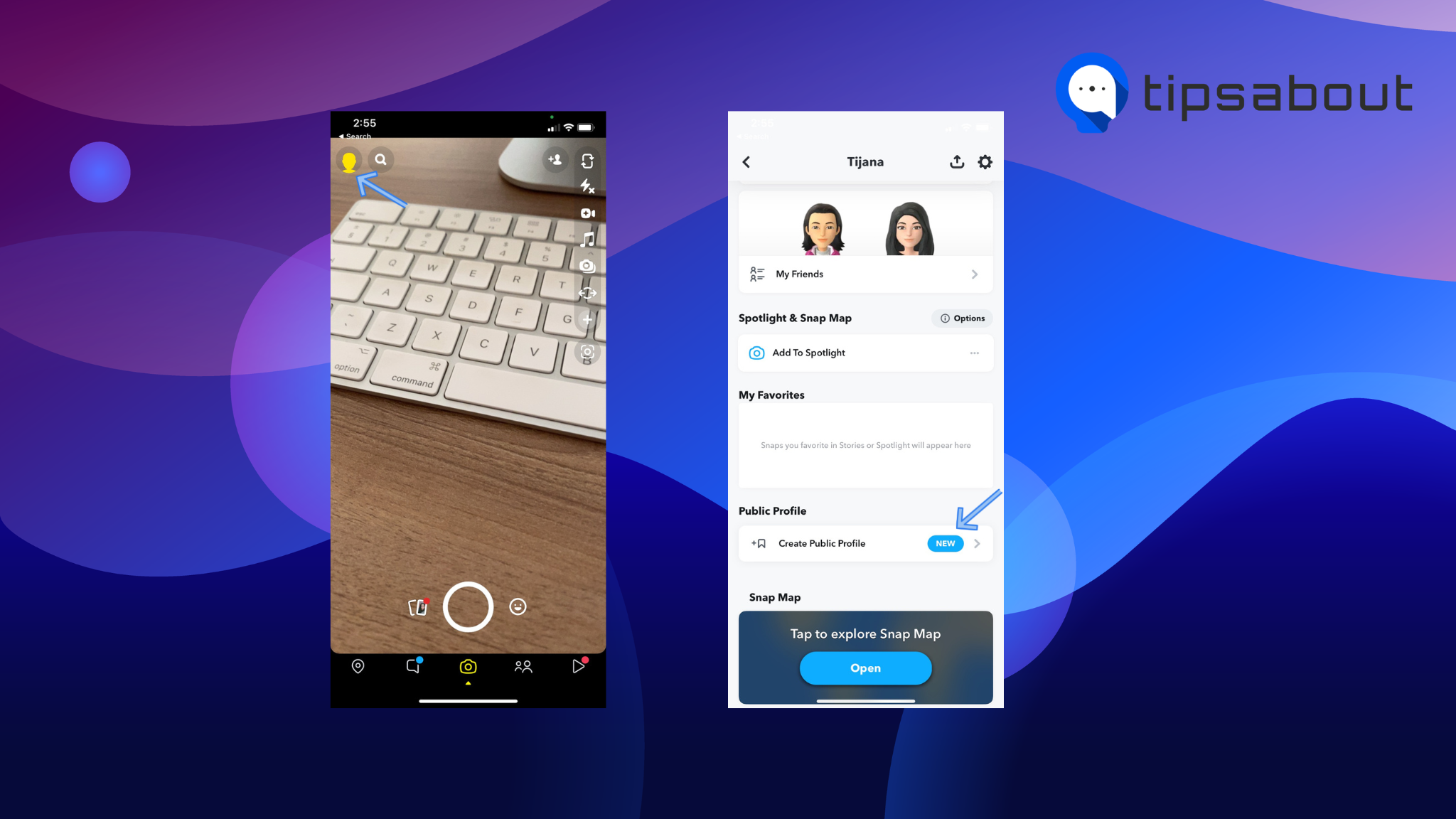
- In the new pop-up, tap on ‘Get Started.’
- Read Snapchat’s Community Guidelines, and tap on ‘Create’ once you’re done.
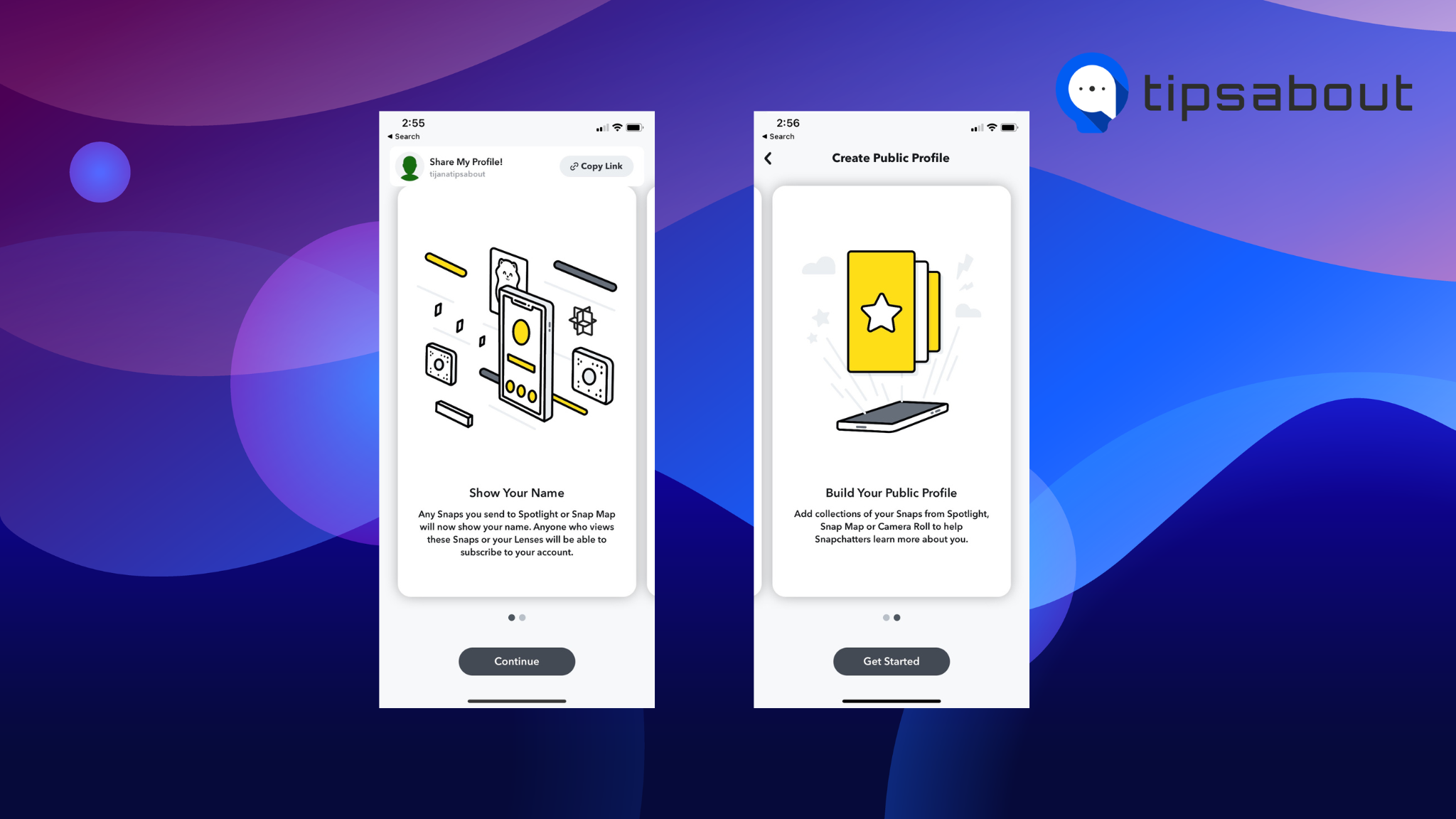
- You’ll be redirected to the initial settings page, and under ‘Public Profile,’ tap on ‘My Public Profile.’
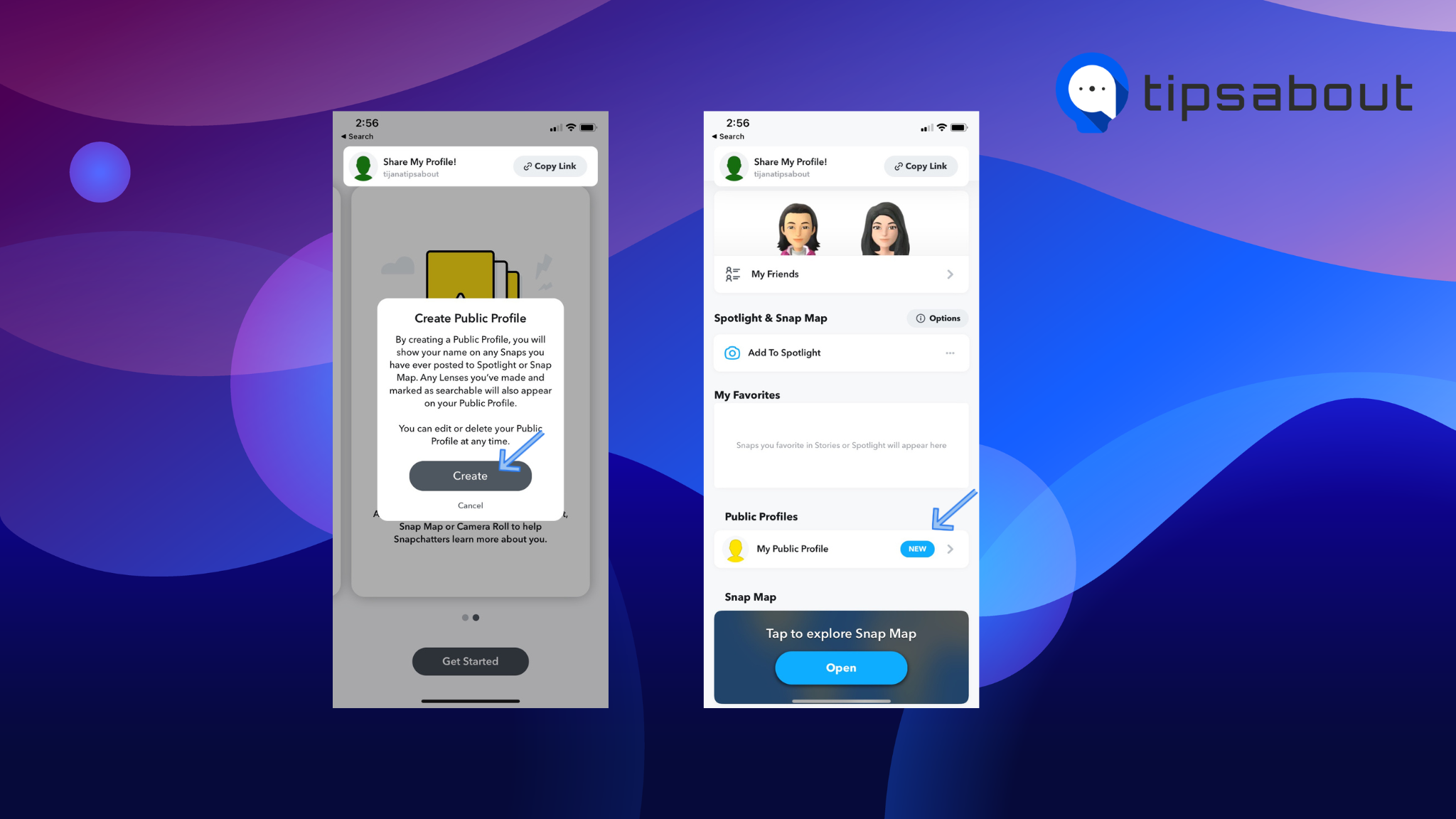
Android
- Open the Snapchat app and tap on the profile icon in the top-left corner.
- Scroll down, and under ‘Spotlight & Snap Map,’ tap on the three dots next to ‘Add to Spotlight.’
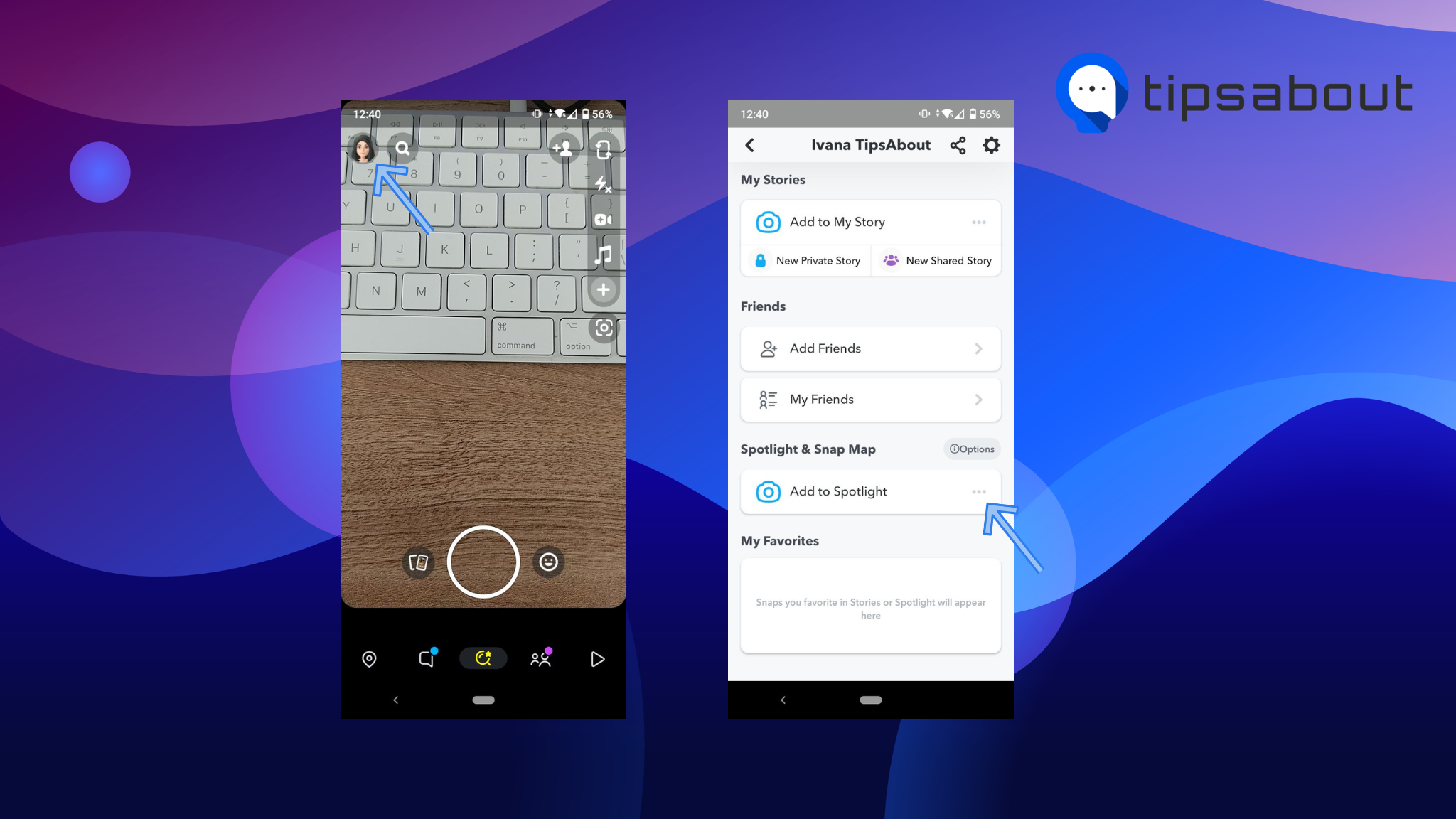
- From the menu, tap on ‘Create Public Profile.’
- You’ll be given information about what having a public profile means; tap on ‘Continue.’
- On the following screen, tap on ‘Get Started.’
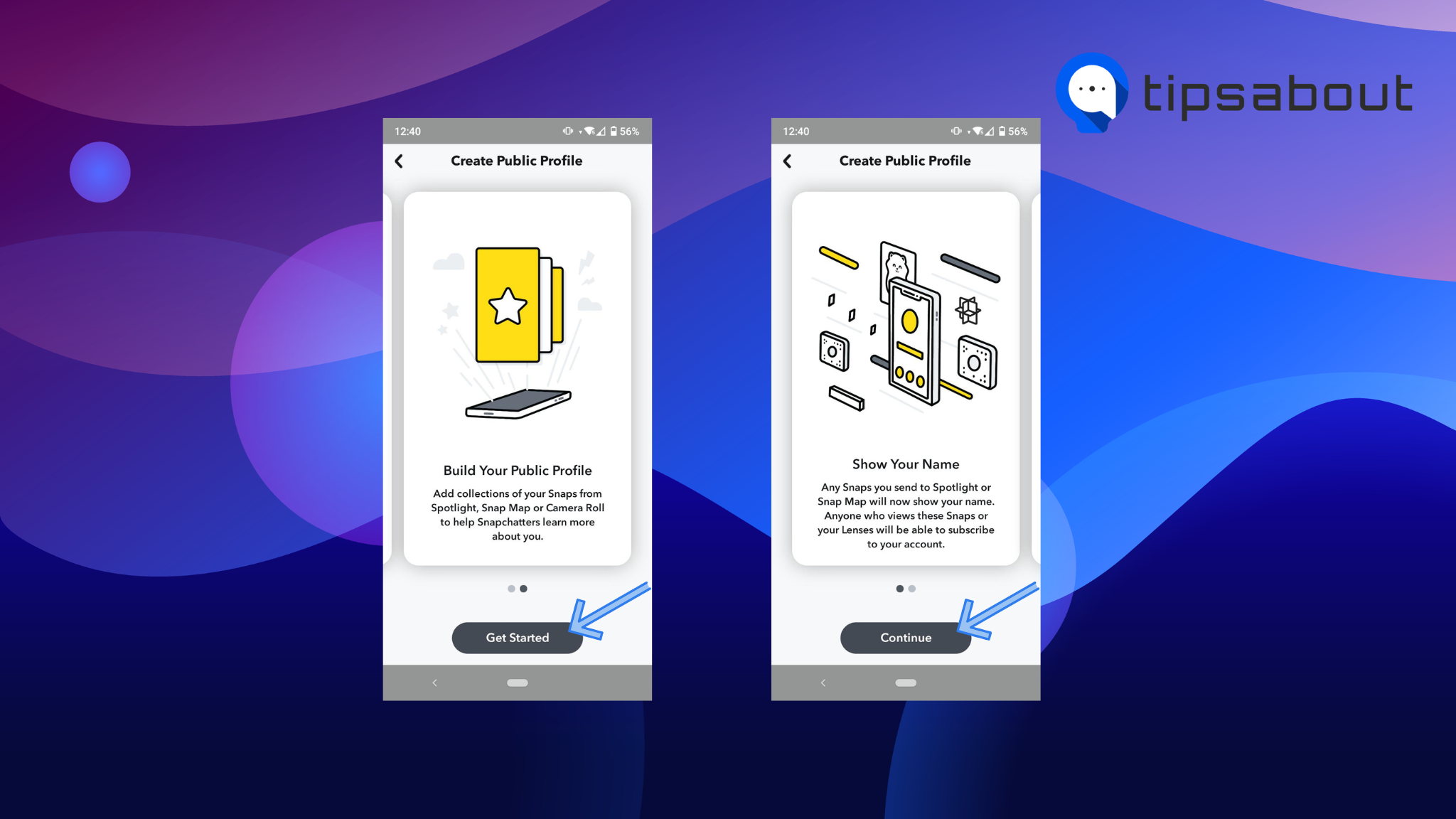
- You’ll see a brief explanation of what having a public profile means; tap on ‘Create’ at the bottom of the page.
- You’ll be redirected to the initial settings page, and under ‘Public Profile,’ tap on ‘My Public Profile.’
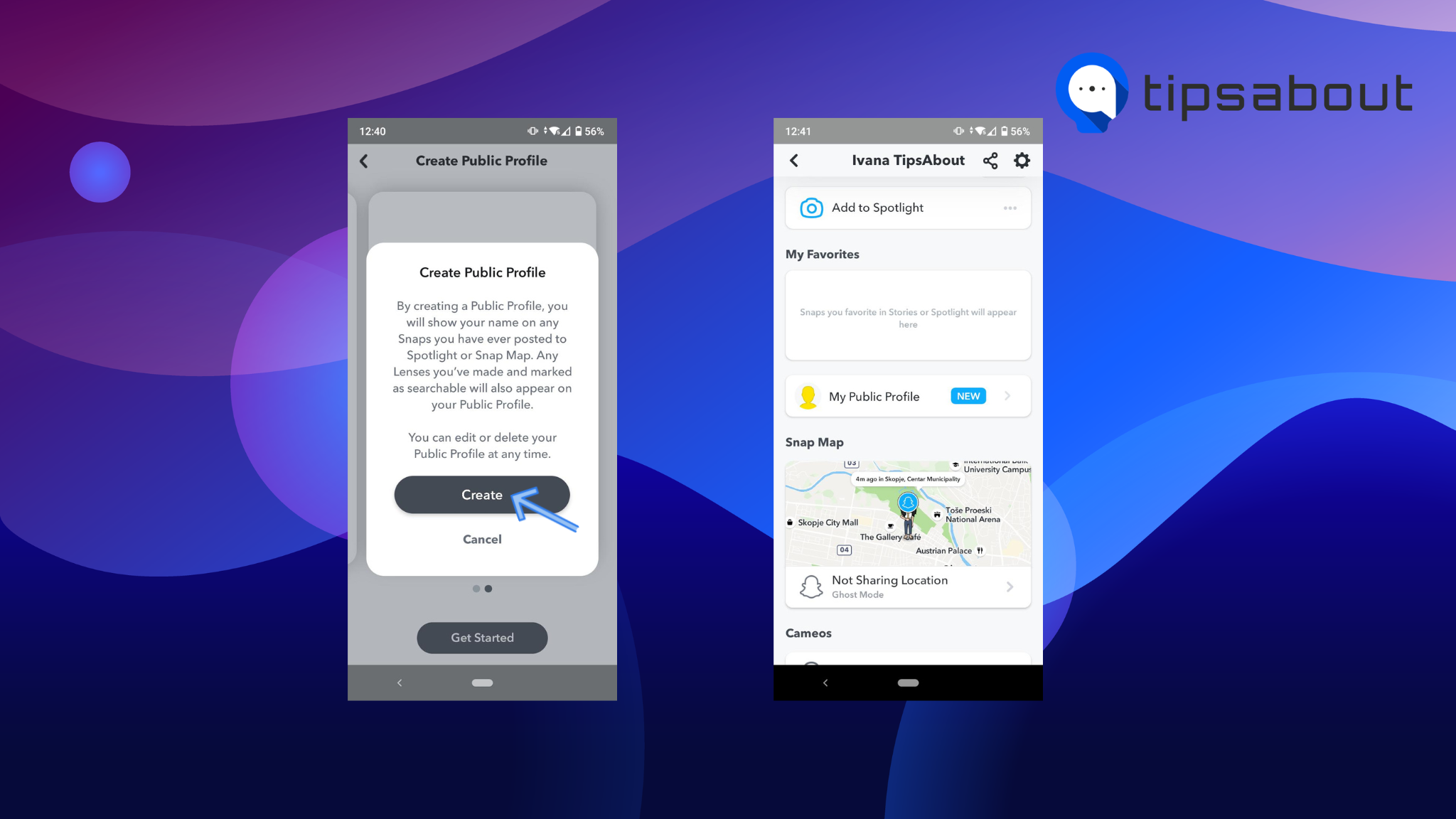
After creating and editing your public profile, you’ll be able to create highlights, develop lenses, and get other Snapchatters to subscribe to your account.
How to edit or delete a public Snapchat profile
If you wish to take action with your public profile, i.e., edit it additionally with a new bio or location, show/hide your subscriber count, or even delete it, you can.
Follow these steps:
- In the Snapchat app, tap on your Bitmoji in the top-left corner.
- Under ‘Public Profile,’ tap on ‘My Public Profile.’
- In the top-right corner, tap on the gear icon to open ‘Settings.’
- You’ll launch the ‘Manage Public Profile’ section, where you’ll be able to:
- Edit your public profile: tap on ‘Edit’ to add/change a profile photo, add/remove your bio, add/remove a location, and show/hide your subscriber count.
- Save stories on your public profile: Tap on ‘Save a Story to your Profile’ and choose which Snaps you want to make public.
- Share your profile: tap on ‘Share Profile’ to copy the URL leading directly to your public Snap account. This feature can share your Snap across other social media platforms.
- Delete your public profile: If you want to return to having a private Snapchat account exclusively, scroll down to the bottom of the screen and tap on ‘Delete Public Profile.’ This will not remove your old Snap account nor affect your Snap score.
Conclusion
In conclusion, creating a public profile on Snapchat can be a fun and engaging way to connect with others and share your life experiences.
Following the simple steps outlined in this guide, you can set up a public profile in no time and start sharing your snaps with the world.
Remember to keep your content authentic, interesting, and engaging and to engage with your followers by responding to comments and messages.
If you liked this article, check out: A Guide: How to Use Snapchat Lenses.
You might also find these articles interesting:

