How to Change Bitmoji Style [2 Ways]
Written by Emilija Anchevska Social Media / Snapchat
Key Takeaways
- Open your Snapchat app and tap on your Avatar in the top left corner.
- Tap "Settings" (gear icon) in the top right corner.
- Scroll down to find the "Bitmoji" option, and tap on it.
- Tap on "Change my outfit" to access the numerous outfits for your Avatar that Snapchat offers.
- Tap on the shirt icon to select a shirt and continue tapping on the other icons on the menu to customize your Bitmoji further.
- Tap "Save" in the right corner of the screen.
Bitmojis are personalized avatar characters that users can create and use in their online communications.
Users can customize their Bitmojis to look exactly like them or mix and match clothing from Snapchat's reach library to create a unique look.
Best of all, the outfit you choose at the beginning is not permanent and can be changed anytime!
This blog post will show you how to change your Bitmoji Style and keep up with the fashion trends even on the app.
Accessing the Bitmoji style options
Users can change their Avatar style through the Snapchat and Bitmoji apps.
Changing the Bitmoji style through the Snapchat app
- Open your Snapchat app and tap on your Avatar in the top left corner.
![]()
- Tap "Settings" (gear icon) in the top right corner.
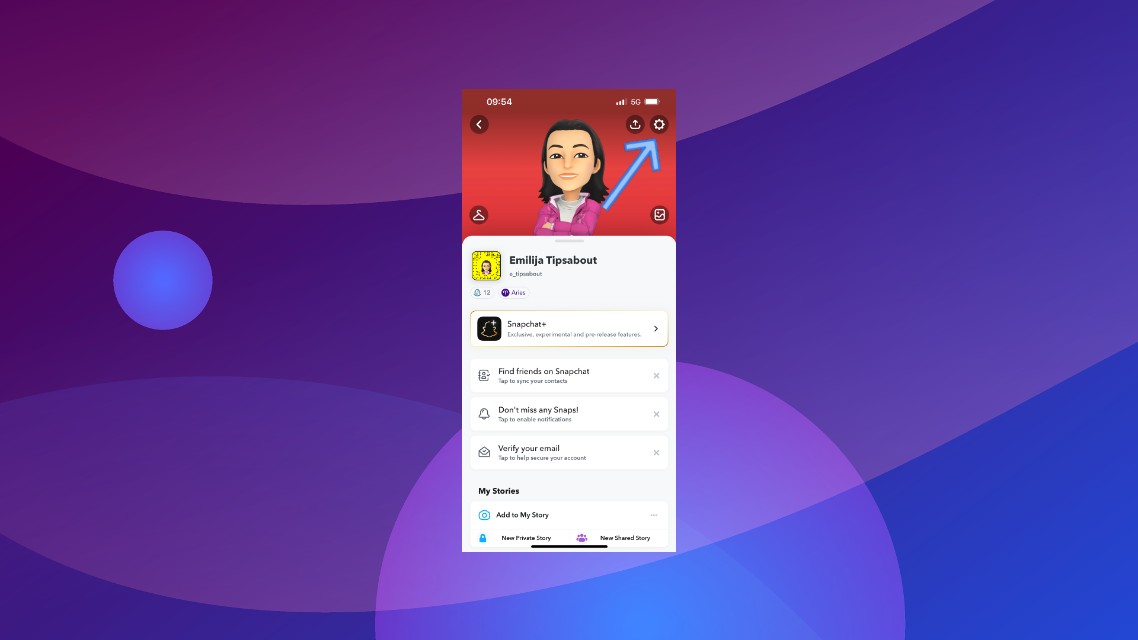
- Scroll down to find the "Bitmoji" option, and tap on it.
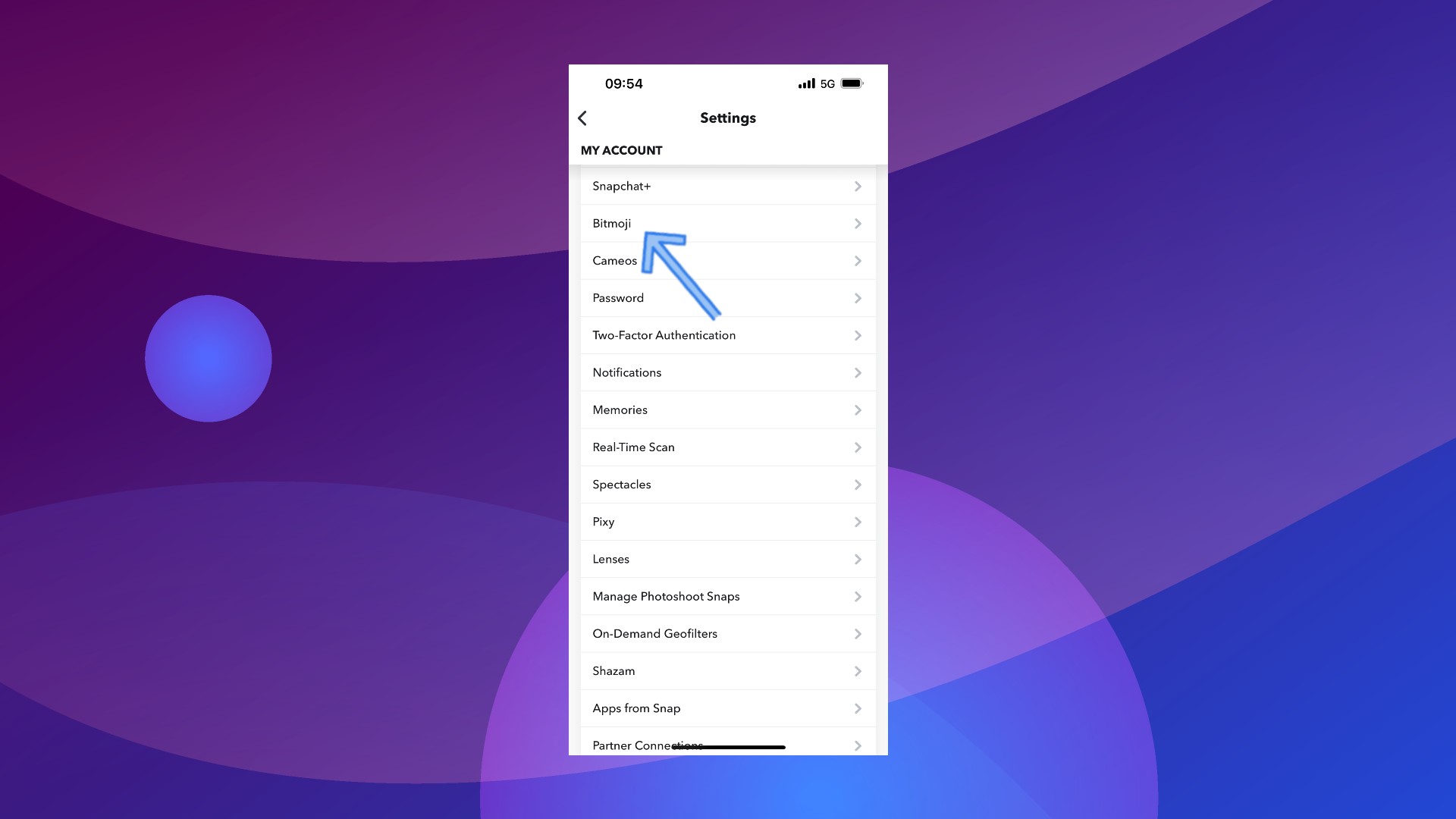
- Tap on "Change my outfit" to access the numerous outfits for your Avatar that Snapchat offers.
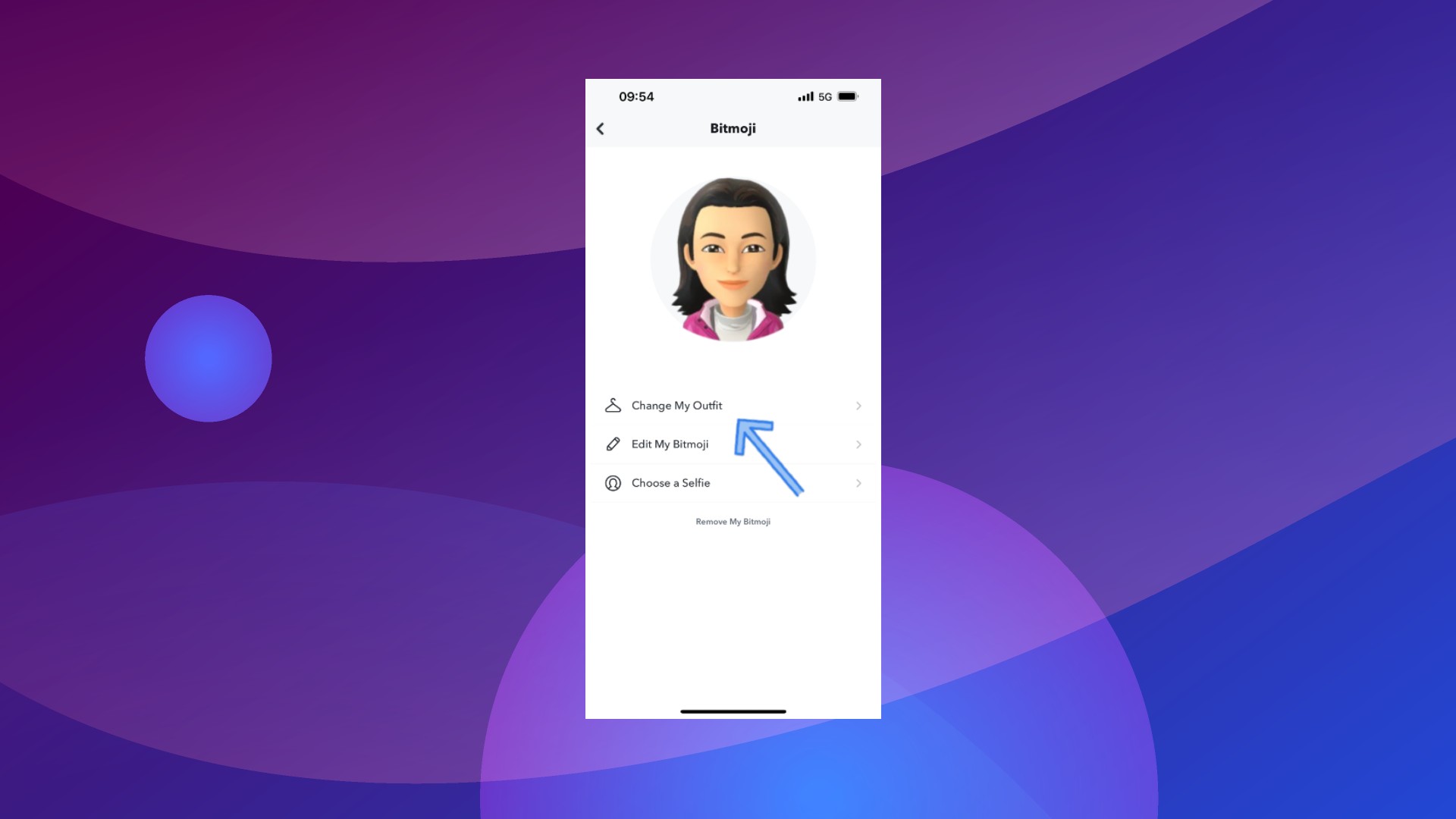
- Tap on the shirt icon to select a shirt and continue tapping on the other icons on the menu to customize your Bitmoji further.
- Tap "Save" in the right corner of the screen.
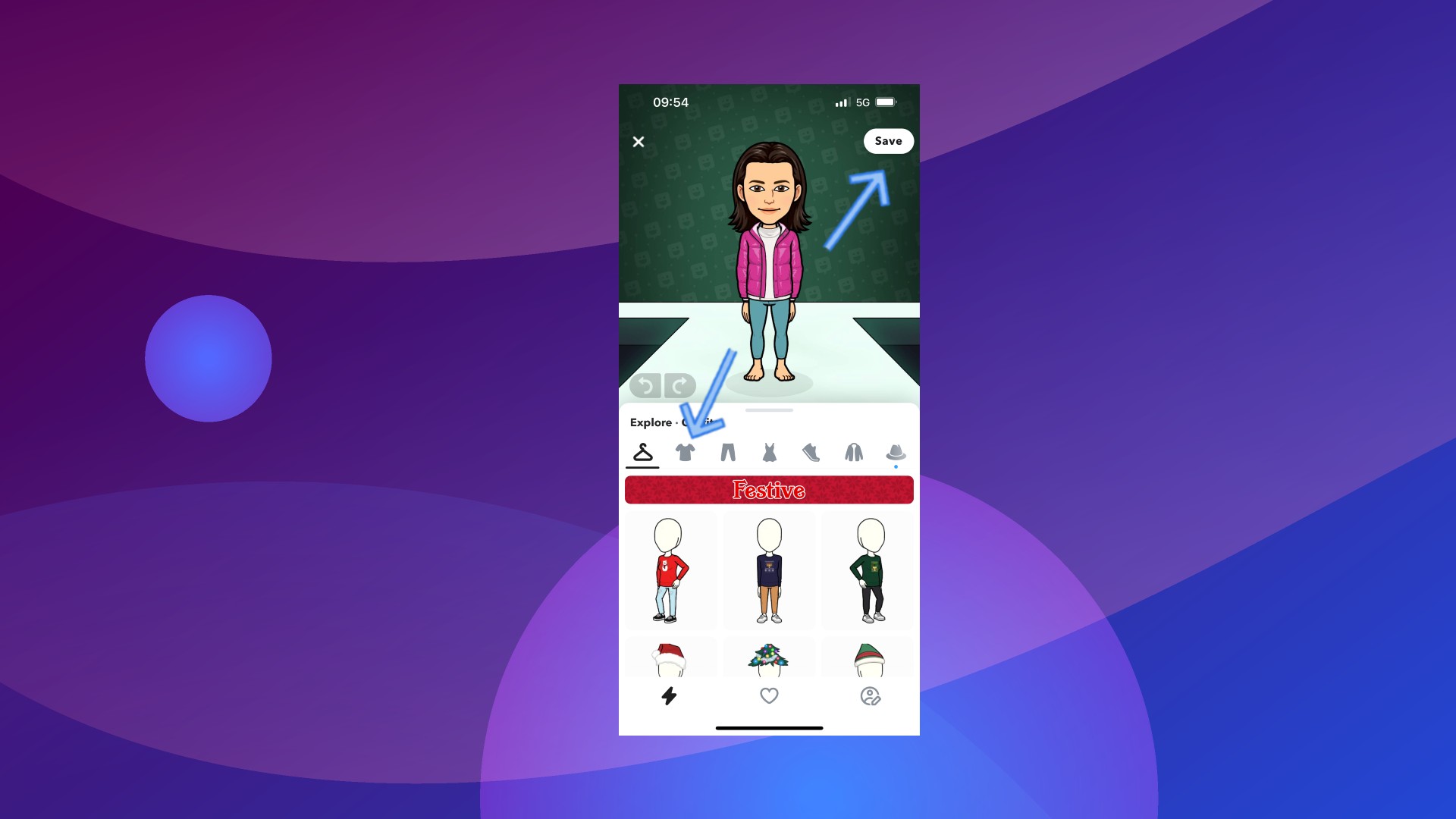
To change your hair and skin tone, add piercings, and tap on the “Edit my Bitmoji” option once you create a new outfit.
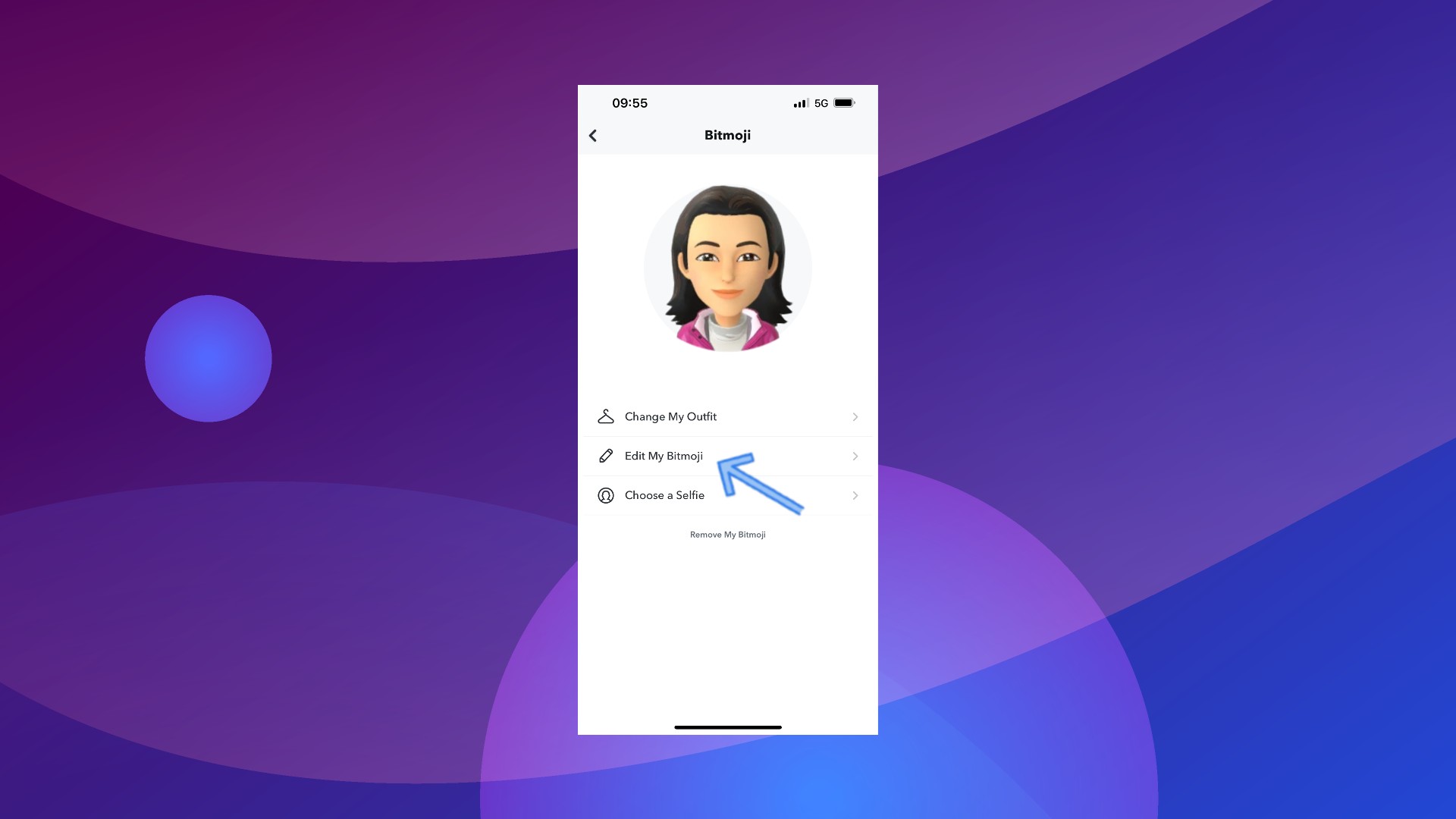
- Tap on the "Tear" icon to select new hair, or tap on any other hero, like the glasses icon, to further customize your Bitmoji.
- Tap "Save" to keep the changes.
![]()
Changing the Bitmoji style through the Bitmoji app
Before changing the style of your Bitmoji through the Bitmoji app, make sure to connect the app to your Snapchat account.
- Open the Bitmoji app and tap on the "Avatar" icon at the bottom of the screen.
![]()
Here you can change your hairstyle, eye shape, eye color, and even facial features.
- Tap "Save" to keep the changes.
- Tap on "Fashion" at the bottom of the screen to change the outfit.
- Select the wanted combination and again tap "Save."
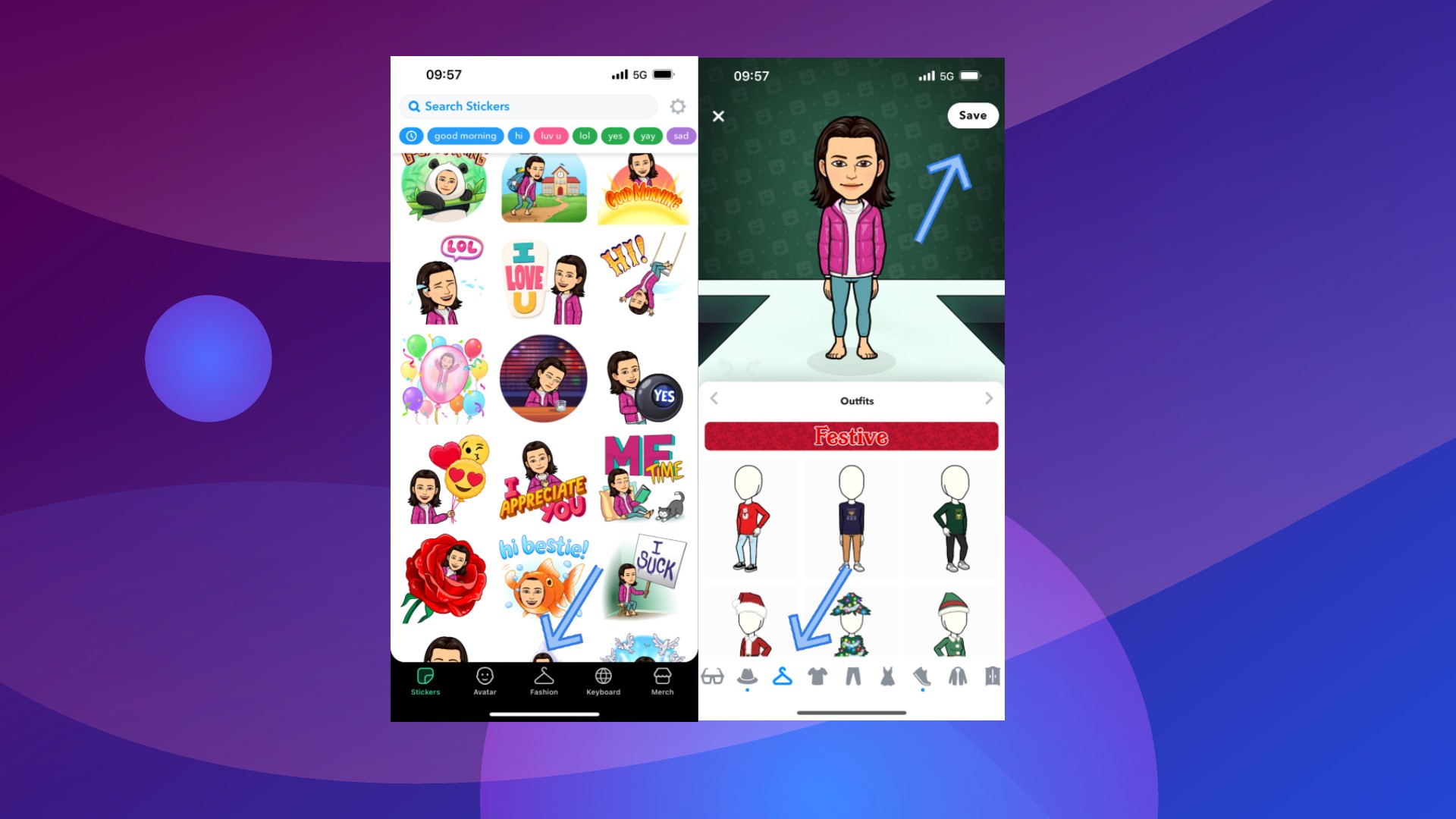
The Avatar should be updated in your Snapchat app.
If you still see the old Bitmoji on your Snapchat, try refreshing the app or turning it off from the background working.
Also read: How to Fix: My Bitmoji is Not Working, and How to Change Bitmoji Gender.
How to use Bitmoji without Snapchat
You don't need to be a Snapchatter to use the Bitmoji app.
The best part about Bitmoji is that you can send customized stickers on other platforms, including messaging platforms such as Viber or WhatsApp.
- Open the app and tap on any sticker.
- Select the conversation where you want to send the sticker.
Additionally, you can grant access to your keyboard and access your customized avatars at any time.
To Sum Up
Bitmojis are a fun way to present yourself on social media platforms. Through the Bitmoji keyboard option, users can send their Bitmoji avatars anywhere they want.
The most enjoyable part, though, is playing with the outfits that are very easy and quick to do!
FAQ
-
How do I update my Bitmoji?
-
- Tap on your Profile icon in the top-left corner.
- Tap the gear icon to access "Settings."
- Tap on "Bitmoji."
- Select the "Recommended" or "New Style" option to update your Avatar.
-
How to find my saved items?
-
- Tap on your Profile icon in the top-left corner.
- Tap the gear icon to access "Settings."
- Tap on "Bitmoji."
- Tap on the "Heart" icon to find the saved items.
You might also find these articles interesting:

![How to Change Bitmoji Style [2 Ways]](https://tipsabout.com/sites/1/10246/young-woman-scrolling-on-phone.png)