How to Delete a Pin on Pinterest
You have been saving so much content on your Pinterest account and now your board has become very cluttered with too many pins and ideas that you just never get back to. Well, now is the perfect time to remove some of those pins and declutter your Pinterest board once and for all.
So, let's not waste any more time and check out how you can delete those unwanted pins.
Important Note: Keep in mind that once you delete a pin, you cannot undo it or restore it. Therefore, before deleting one, be sure that you chose the one you definitely wanted to delete.
How to unpin and remove a pin on Pinterest from the desktop
Follow these simple steps to remove a pin from your Pinterest board:
- Open Pinterest and log in to your account as usual.
- Then, click on your profile picture (top-right corner of your screen).
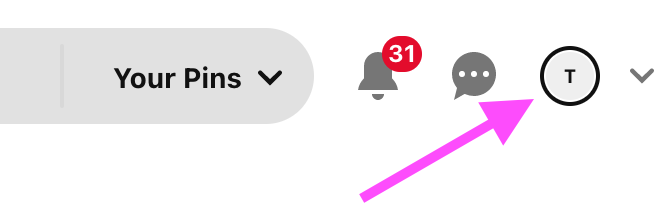
- Then, go to the pin that you wish to erase and click on the pencil icon.
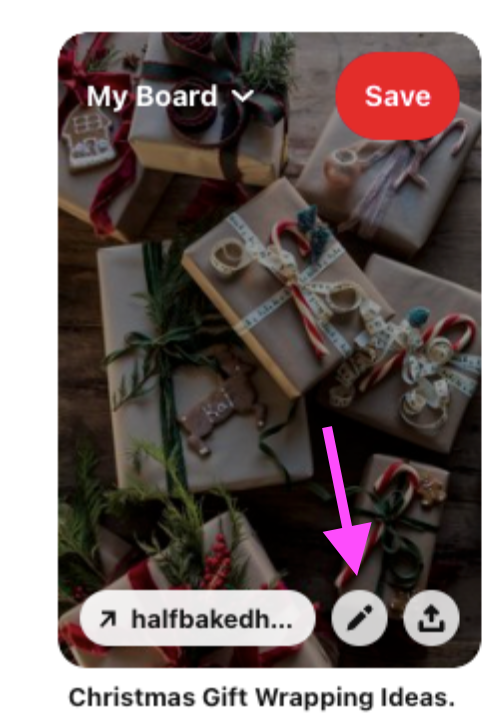
- Once you click on the pencil icon, a new window will open - click on the three dots.
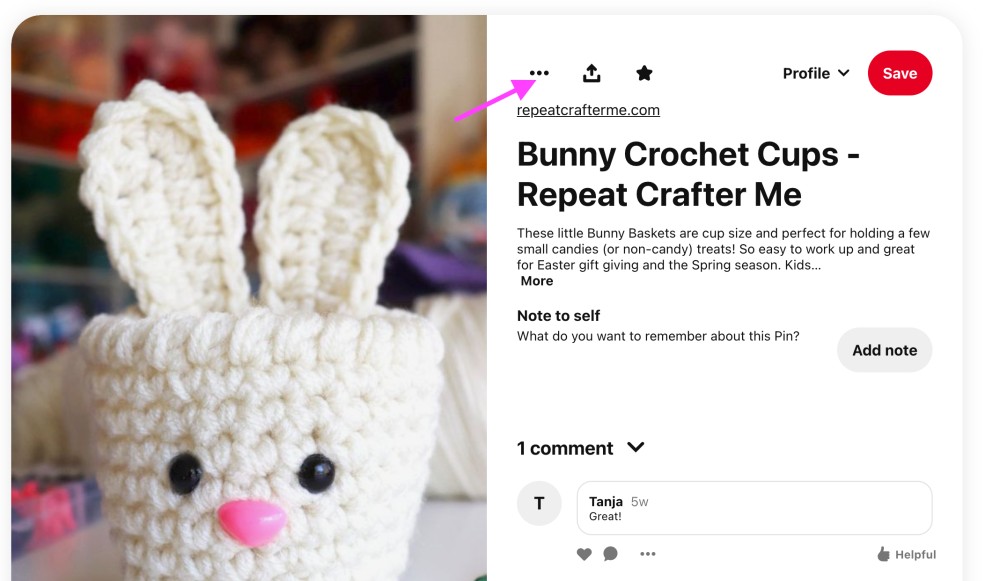
- Then, choose and click on ‘Edit Pin’ from the drop-down menu.
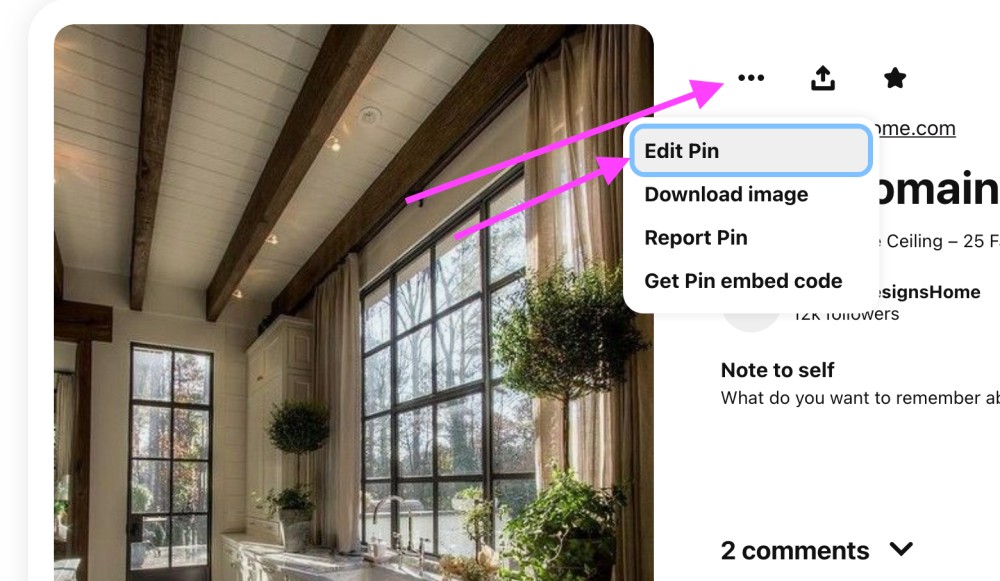
- Next, choose and click on ‘Delete’ (lower left corner).
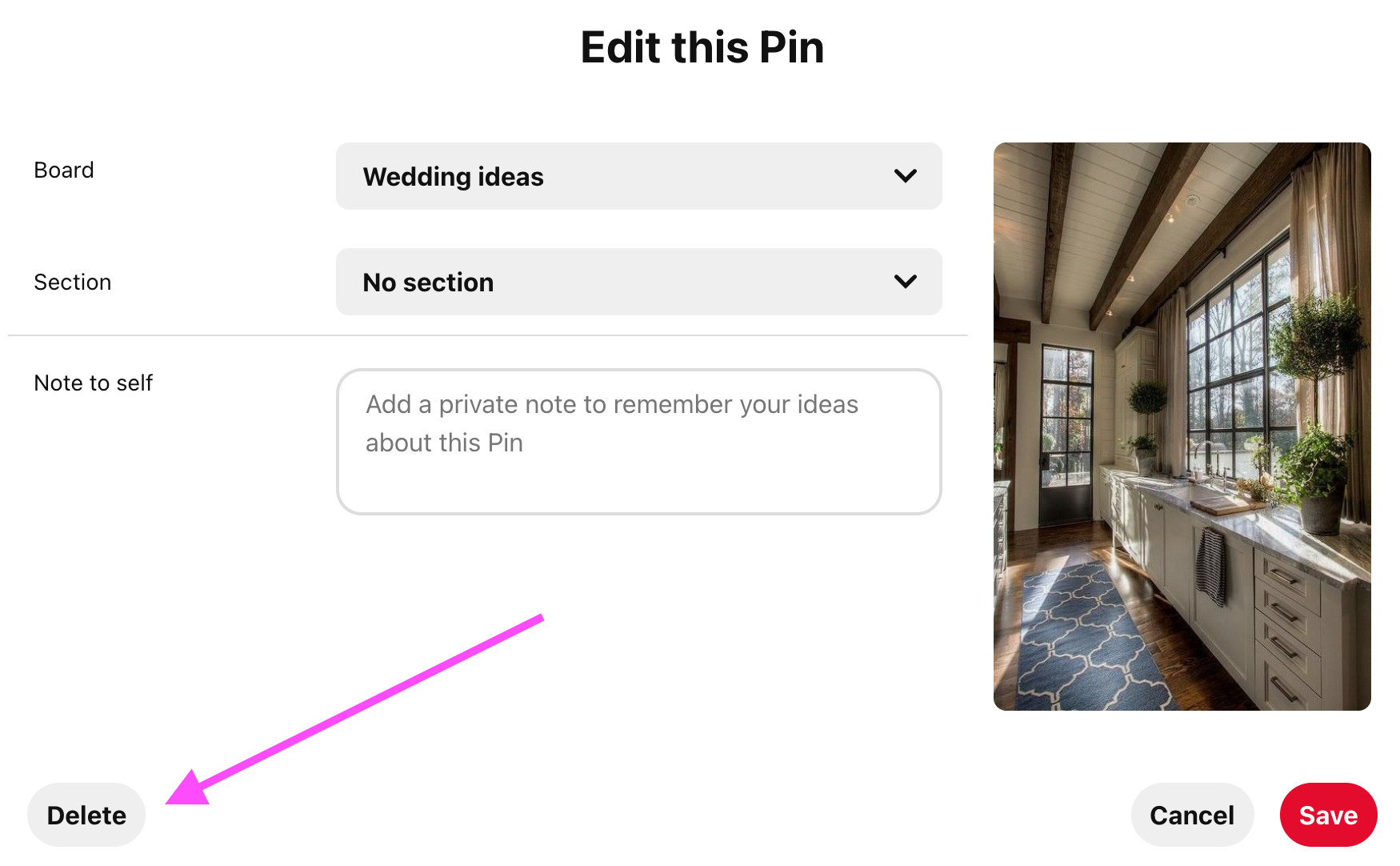
- Lastly, to confirm the deletion, choose and click on 'Delete'.
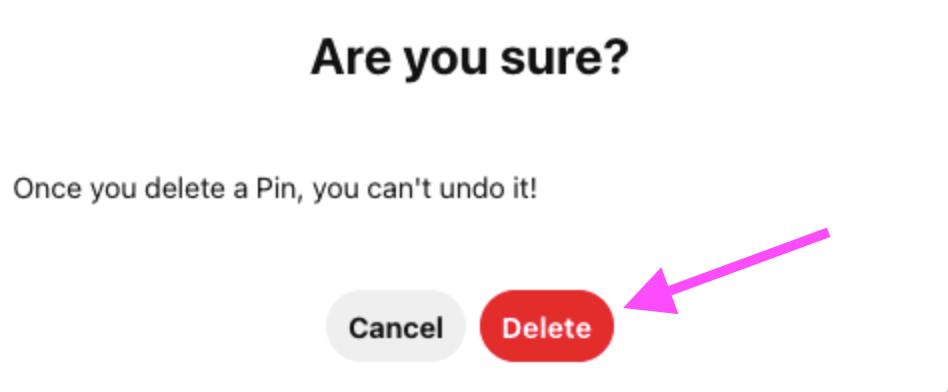
And that is all. Now you have successfully deleted a pin.
How to erase all pins on Pinterest using the mobile app
If you are using Pinterest on your smartphone, these are the steps to take to erase all pins at once:
- One the Pinterest app on your mobile device.
- Next, tap on your profile picture icon (bottom right corner of your screen).
- Then, choose and tap on the board that contains multiple pins.
- Choose and tap on ‘Organize’ and this option allows you to select the pins you want to delete.
- Next, select the pins that you want to erase and once you select them, a checkmark will appear in the bottom right corner.
Quick Tip: To deselect a pin that you don’t want to delete, just click on it again.
- Then, choose and tap on the ‘Trash’ icon and tap on ‘Delete’ again to confirm.
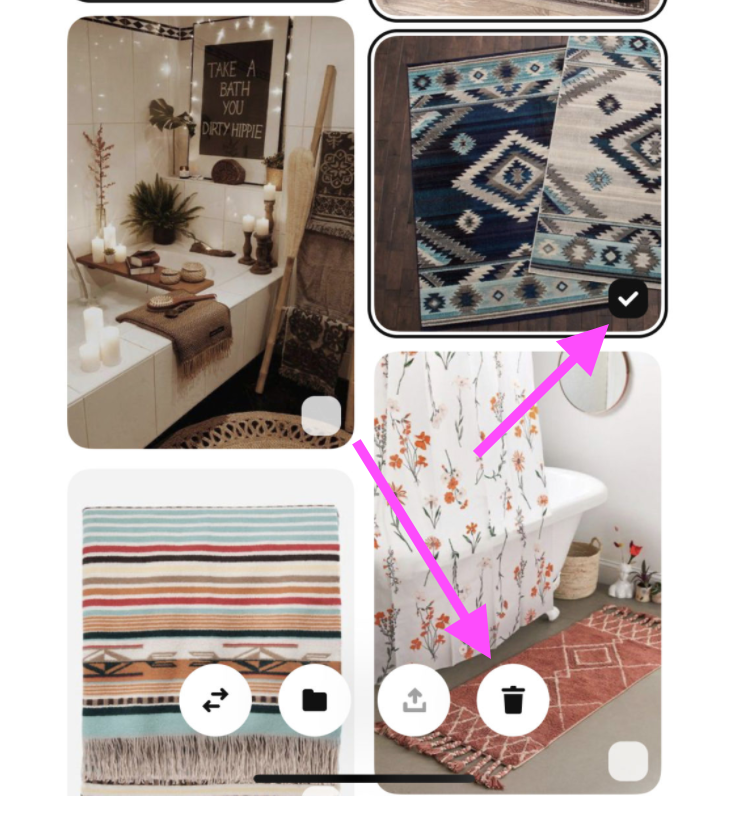
Can I delete multiple pins on Pinterest at once?
Yes you can! In case you want to do a more thorough cleaning of your Pinterest boards, it is always a good thing to remove multiple pins at once.
Note: Pinterest allows you to delete pins in bulk when they are from a specific board page. However, the deletion is not available from your Pins page. Also, the Pinterest application does not have a direct bulk delete option.
Bonus: How to Merge Boards on Pinterest
Organizing your pins is important
This is something that you should always keep in mind when adding new pins to your Pinterest board. So, keep your notes and items in order and when you think there is clutter, you can move their location or just make edits to the information that the pin contains.
Another thing that might be interesting to you is the fact that you can also delete your Pinterest boards and reading our blog post can definitely help you with that.
In addition, if you want to explore more things on Pinterest, you can also learn how to find and join group boards.

