How to Unmute Notes on Instagram
Written by Emilija Anchevska Social Media / Instagram
Key Takeaways
- Tap the magnifying glass at the bottom of the screen.
- Tap the search bar and find the person who you want to unmute.
- Tap on the ‘following’ button.
- Select Mute.
- Toggle the button that says Notes.
So, you’ve muted someone’s notes, and now, you have changed your mind and want those notes back?
Don’t worry; we got you!
In today’s step-by-step, we will show you how to quickly unmute someone’s Instagram notes.
Let’s go!
How to unmute muted notes on Instagram
Unmuting someone’s notes is not as straightforward as muting them; however, by following these steps, you will be done quickly.
Tap the magnifying glass at the bottom of the screen
If you are on your News feed, tap on the magnifying glass at the bottom of your screen.
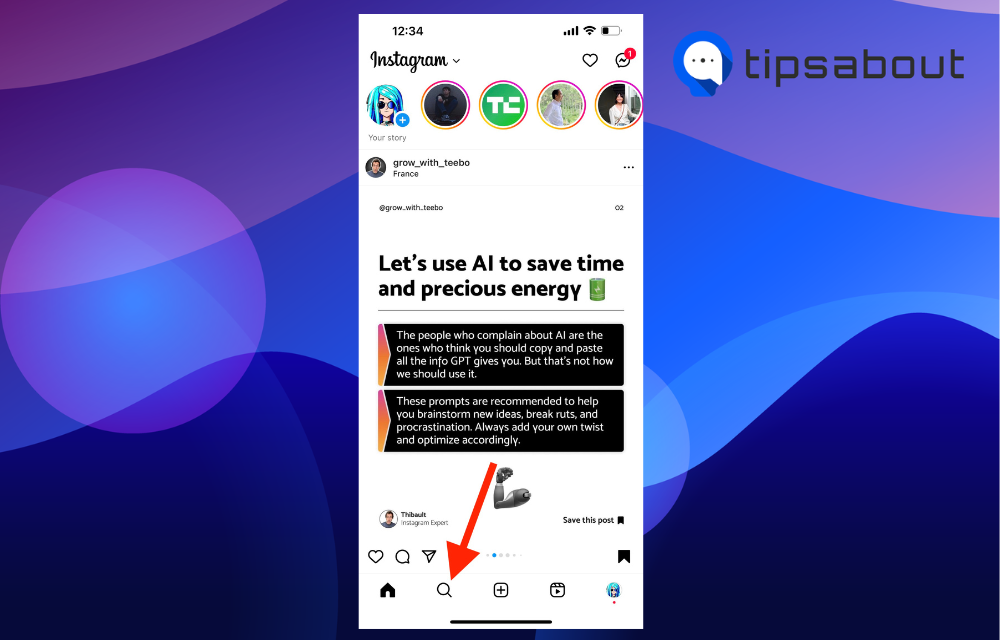
Tap the search bar and find the person who you want to unmute
In the search bar, type the username of the person whose notes you want to unmute and tap on their Instagram account.
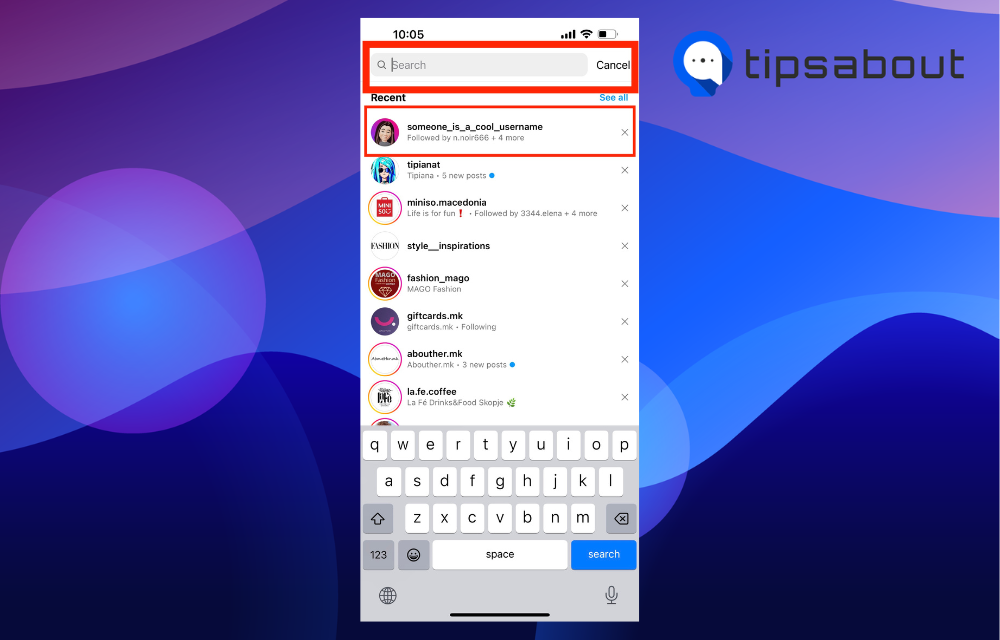
Tap on the ‘following’ button
Once on their Instagram profile, tap the ‘Following button’ to enter a menu.
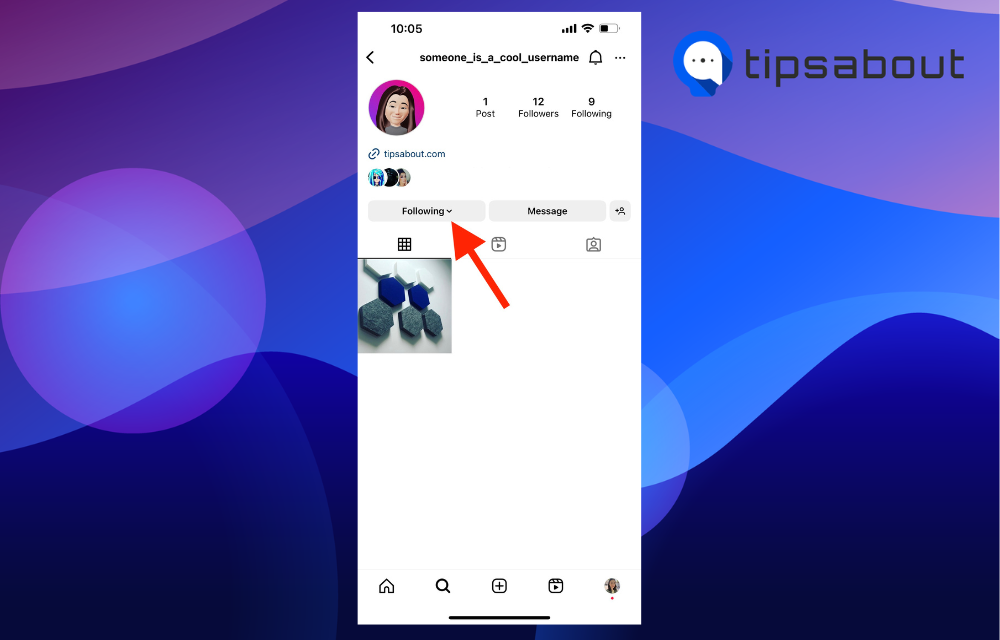
Select Mute
You will see multiple options from the menu that pops up; select the option that says ‘Mute.’
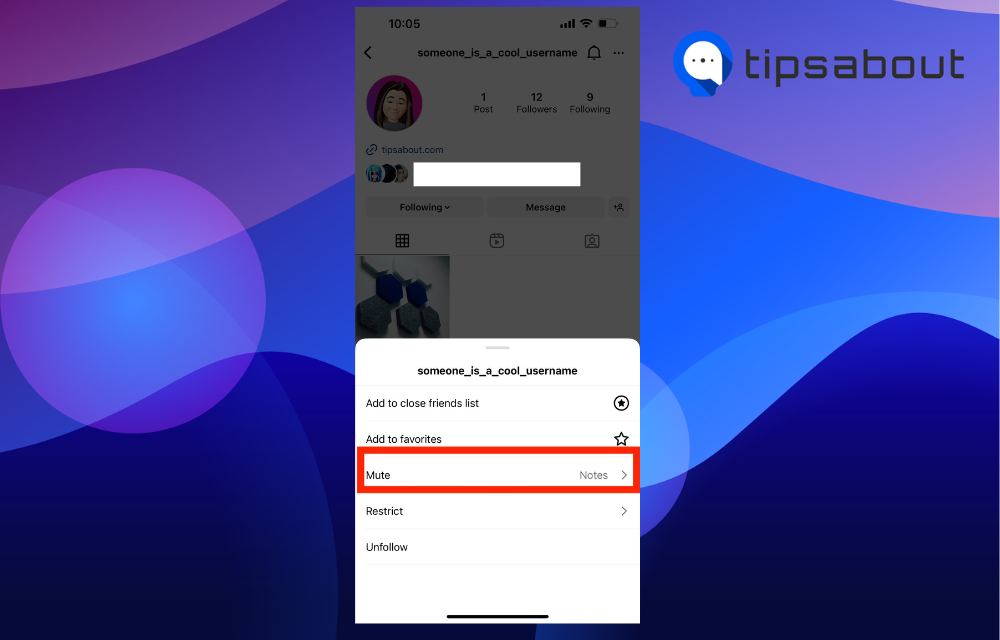
Toggle the button that says Notes
Tap the blue switch next to the Notes option to unmute Instagram Notes.
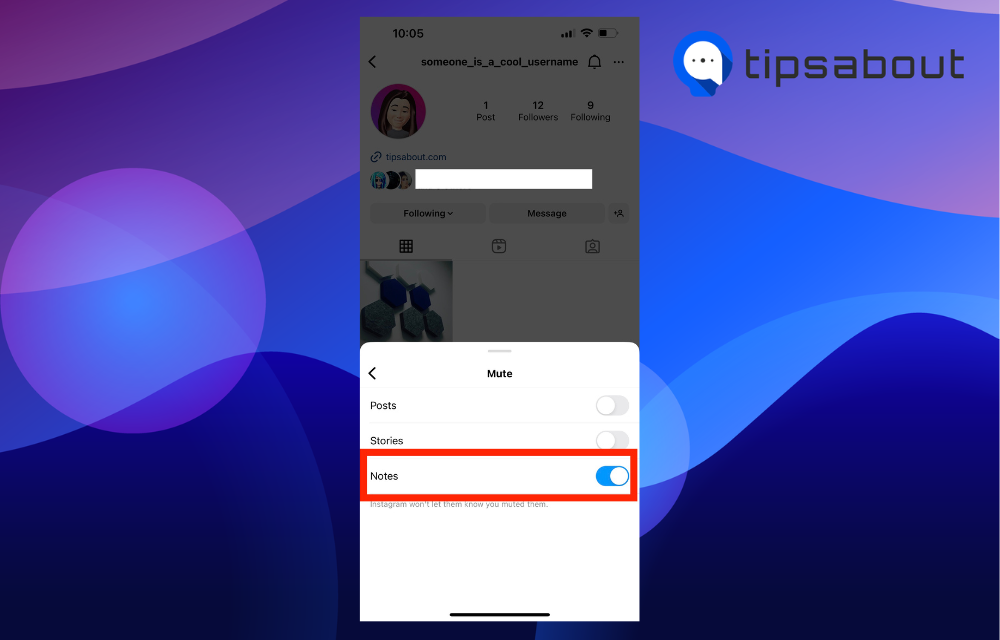
Do muting Notes automatically mute posts and stories on Instagram?
No, muting Instagram notes doesn’t mute posts and stories automatically.
Users can still see the person’s posts and stores whose notes they have muted.
If you want to mute someone’s stories, you must take different steps.
To mute someone’s story, users need to:
- Open the Instagram app.
- Go to that person's profile and tap the “Following” option.
- Tap on “Mute.”
- Toggle the button for stories.
Alternatively, you can press and hold the person’s profile picture when they post a story and select ‘Mute.’
Check our linked guide to learn how to unmute someone’s Instagram stories.
Can you hide Instagram notes from someone?
The only way to hide Instagram notes from someone is to share your message only with your close friends.
Currently, Instagram does not have a feature similar to Instagram stories, so users must share their Notes with their closest friends when they want to hide them.
Read Also: 20 Instagram Notes Ideas You Should Know and Use Now, and Why I Don’t Have Instagram Notes?
To Sum Up
Unmuting someone’s Instagram notes is not hard, but it requires some digging around the app.
Follow the step described in this article, and you can mute and unmute Instagram Notes quickly.
FAQ
-
What are Instagram Notes?
-
Instagram Notes are short text posts that appear above the profile picture once users visit the DMs. They last for 24 hours and can be 60 characters long.
-
What is the purpose of Instagram Notes?
-
Instagram notes feature in one of the biggest updates the app has incorporated lately. Using this feature, users can start a conversation, inform someone about something, or simply write what's on their minds, as long as they don't exceed 60 characters.
You might also find these articles interesting:

