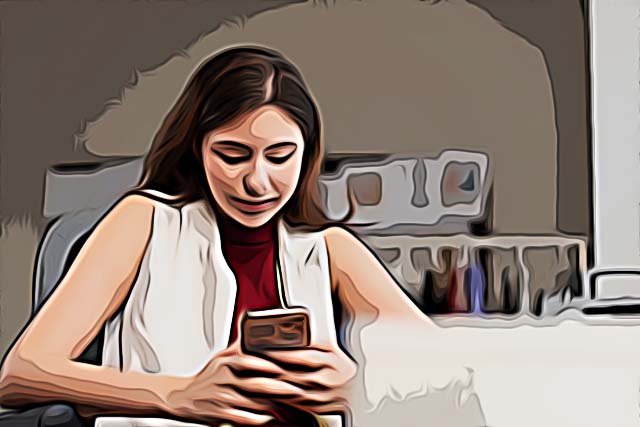How to Stop Calls on iPhone Without Blocking
Written by Ivana Kotorchevikj Apple iPhone
If you're getting calls from a number you don't recognize or spammers, it can be really annoying. To make it stop, you might be tempted to just block the number. But what if the number belongs to a friend or family member who just got a new phone? Or what if it's a business call that you actually need to take? Blocking the number is not always the best solution.
Luckily, there are other ways to stop someone from calling you without blocking them.
How to stop calls on iPhone without blocking
There are several ways you can stop unwanted calls on your iPhone without blocking the number. One is using the Focus Mode and setting up your Custom Mode. You can also turn on the ‘Do Not Disturb’ mode or turn on the Airplane mode, which will stop all calls, messages, and data usage. We’ll discuss these and other methods of how to stop calls without blocking below.
Use the Focus Mode to select people from which you only want to receive calls
Apple introduced the Focus Mode to provide users with the ability to reduce distraction by setting notifications and filtering messages and calls. It will also help you to stop or ignore calls without blocking them.
The Do Not Disturb Mode is also part of the Focus Mode. But, in the Focus mode, you have additional settings for limiting notifications, alerts, and calls.
For example, you can set up different focus modes for different situations, such as Personal Focus, Fitness Focus, Gaming Focus, and Driving Focus, to stop calls without blocking them. So, when someone calls you, the call will be transferred to your voicemail.
To activate the Focus Mode:
- Go to ‘Settings’ on your phone.
- Select ‘Focus’.
- Here you can set up Personal, Sleep or Work Focus.
- Also, tap on the ‘+’ icon at the top right.
- On the next screen, you can select to add different Focus modes depending on your needs.
- Select the ‘Custom’ Mode to be able to specify and select people that you want to receive calls from and silence unknown callers or the rest of the contacts. This is the best way to stop calls on your iPhone without call blocking.
- On the next page, select the color, name, and icon for your Custom Focus Mode, and tap on ‘Next’.
- You’ll be taken to the contacts modification page. Here, you can select the contact that you would like to receive calls, messages, and notifications from while excluding contacts you want to block calls from.
- Tap on the ‘+ Add’ icon. This will open your contacts page. Select only people that you want to receive calls from by tapping on each contact.
- Tap on ‘Done’.
Stop phone calls without blocking them in Custom Mode
After selecting people you want to receive phone calls from, now select contacts you want to stop calls from.
- On the Custom Focus page, tap on the ‘Calls From’ tab.
- Tap on ‘No One’ to stop all calls on your iPhone without blocking them.
- You can also select ‘Favorite’ to allow only certain people to call you.
- Additionally, you can stop a second call from people that call you in the last three minutes by toggling off ‘Allow Repeated Calls’.
- Tap on ‘Done’. Now only selected contacts will be able to call you.
- Next, go back to the Custom Mode page, and tap on the 'Apps' tab where you can select apps for which to allow notifications. If you don’t want any app notification, just tap ‘Allow None’.
- Finally, toggle on your Custom Focus Mode, and your iPhone will stop calls from unwanted callers and allow only people you’ve added in favorites above.
Turn on the ‘Do Not Disturb’ Mode
Turning on the ‘Do Not Disturb’ or DND Mode silences all alerts and notifications on your iPhone, including calls.
You will still receive calls and notifications, but your phone won’t alert you about them. This way, you can stop calls without blocking them.
To set up and turn on DND mode:
- Open the ‘Control Center’.
- Tap on the 'crescent moon' icon.
![]()
- You can either choose one of the time limit options from the list or tap on ‘Settings’ to open more options.
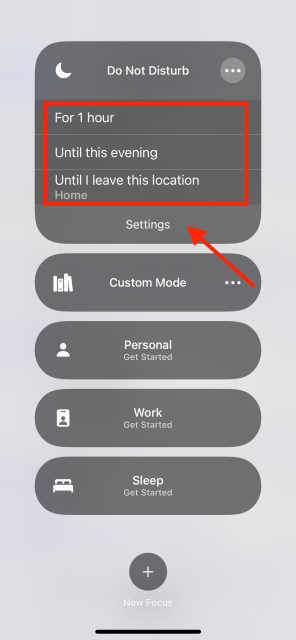
- Under the ‘Allowed notification’ section, tap on the ‘People’ tab.
- Tap on ‘Calls From’ and set it to ‘No One’.
- Lastly, go back and toggle on the ‘Do Not Disturb’ Mode.
Stop calls from unknown phone numbers
iPhone also has a feature for stopping calls from unknown numbers, i.e. numbers that are not saved in your contact lists and that you never had calls with - Silence Unknown Numbers.
When you activate the feature, you won’t receive call alerts from unknown numbers, but you’ll see their missed calls in the Recent Call logs. Here’s how to turn on the ‘Silence Unknown Numbers’ feature:
- Open Settings on your iPhone.
- Tap on ‘Phone’.
- Select ‘Silence Unknown Callers’ and toggle it on.
Enable ‘Call Forwarding’
The Call Forwarding option allows you to directly forward calls to another number.
All calls you receive are redirected to another number. This way, you can stop getting calls without having to block contacts on your primary number. You can easily turn off call forwarding at any time.
This is how to turn on Call Forwarding:
- To go Settings > Phone.
- Select ‘Call Forwarding’ under the Calls section.
- Toggle on ‘Call Forwarding’.
- Lastly, enter the forwarding number under ‘Forwarding To’.
Turn on Airplane mode on your phone
Airplane mode is another way to stop calls without blocking contacts. It puts your phone off the grid so no network signals can come through. When you turn on Airplane mode, calls won’t come through and callers will get a ‘user unreachable’ message.
To turn on Airplane mode:
- Open the Control Center on your phone.
- Tap on the ‘airplane’ icon.
Note: Turning on airplane mode also turns off the Wi-Fi connection and cellular data.
Use third-party apps
You know when you block a caller on your iPhone, they will get a busy tone if they try calling.
If you want a specific caller to stop calling you, but don’t want them to know you have blocked them, you can also use third-party call blocking apps like Truecaller and YouMail.
These apps help you identify spammer callers and personalize your blocked numbers list without the callers noticing they are being blocked. Also, you can set different conditions for different callers.
Conclusion
iPhone offers several options to stop calls from unwanted callers without blocking contacts. You can try them all to see which one offers the privacy you need.
Now, you may want to learn about how to turn off auto-answer on iPhone.
-(2)-profile_picture.jpg)