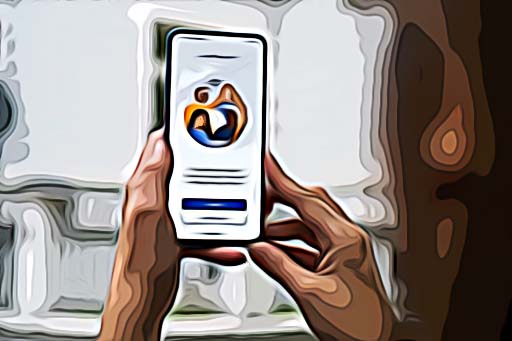How to Send a Message to Yourself on Teams
Microsoft Teams is a great communications app that allows you to keep in touch with your coworkers via chat or video calls, as well as share documents. The video conference app is created by Microsoft and is part of the Microsoft 365 family of products.
It’s especially handy for remote or hybrid environments and helps you stay connected and organized with your team.
Apart from staying connected with your coworkers, recently Microsoft Teams released the Chat with Self feature that enables you to create a chat with yourself to easily take notes, write quick messages, and send images, files, and videos.
Microsoft explained that the idea behind the self-chat feature was based on real-life user needs.
Previously, Microsoft Teams didn’t allow you to create a chat with yourself and send yourself a message.
So, people used workarounds to make notes, create to-do lists, or send files to themselves to use one another devices.
One way was creating ‘Just Me’ in Teams where they started a Teams meeting with themselves and then used the chat to make notes, create to-do lists, or send files to themselves to use one another devices.
Another workaround was when everyone else in the Microsoft Teams chat left and only one person remained in the chat.
However, these workarounds pointed to the gap in Microsoft Teams, which they took as inspiration to create the Chat with Self feature that enables you to send yourself messages on Teams.
How to send a message to yourself on teams with the Chat with Self feature
The Chat with Self feature works just like a regular group chat on Teams. Apart from sending messages, notes, images, and files to yourself, the feature also allows you to create drafts to note down ideas/reminders and prevent you from accidentally sending incomplete messages.
Microsoft expects that the new chat feature will help increase users’ self-organization and keep up with other communication apps that already offer similar capabilities, like Slack.
Check out also how to ping someone on Teams.
In order to use the Chat with Self feature to send yourself messages on Teams, first, you need to install the latest Microsoft Teams update on your device. Then follow the steps below:
- Click on the New chat icon at the top of chats in Teams.
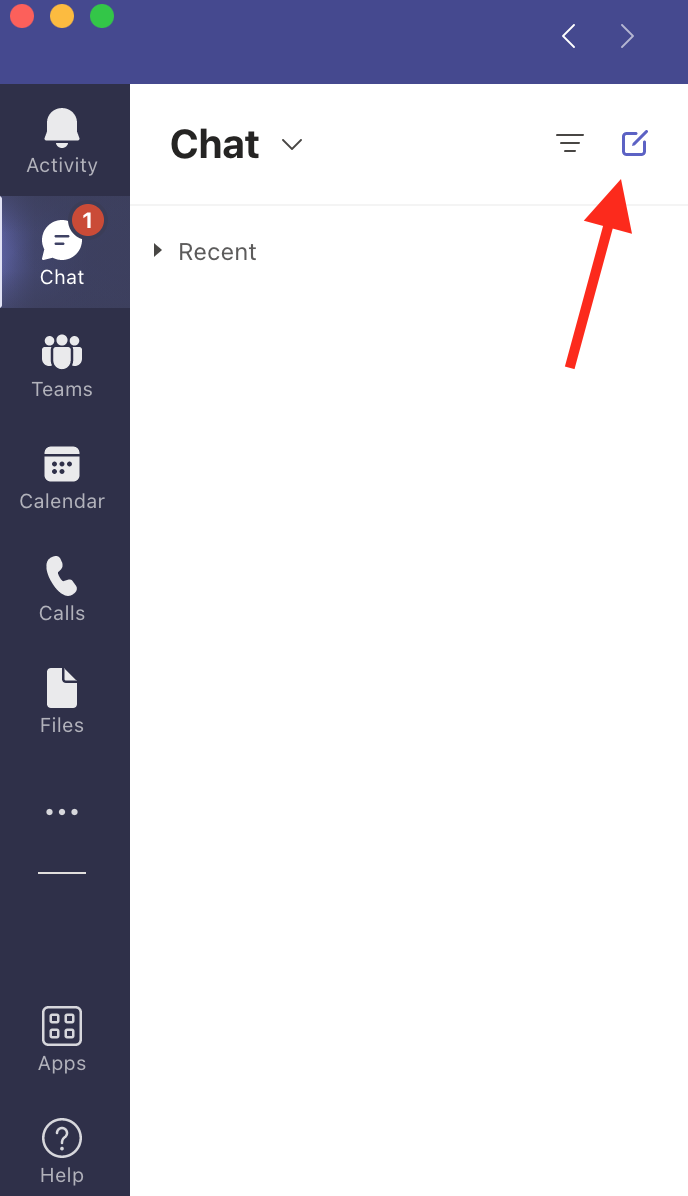
- Then, enter your name in the To field as the chat participant to start a chat with yourself.
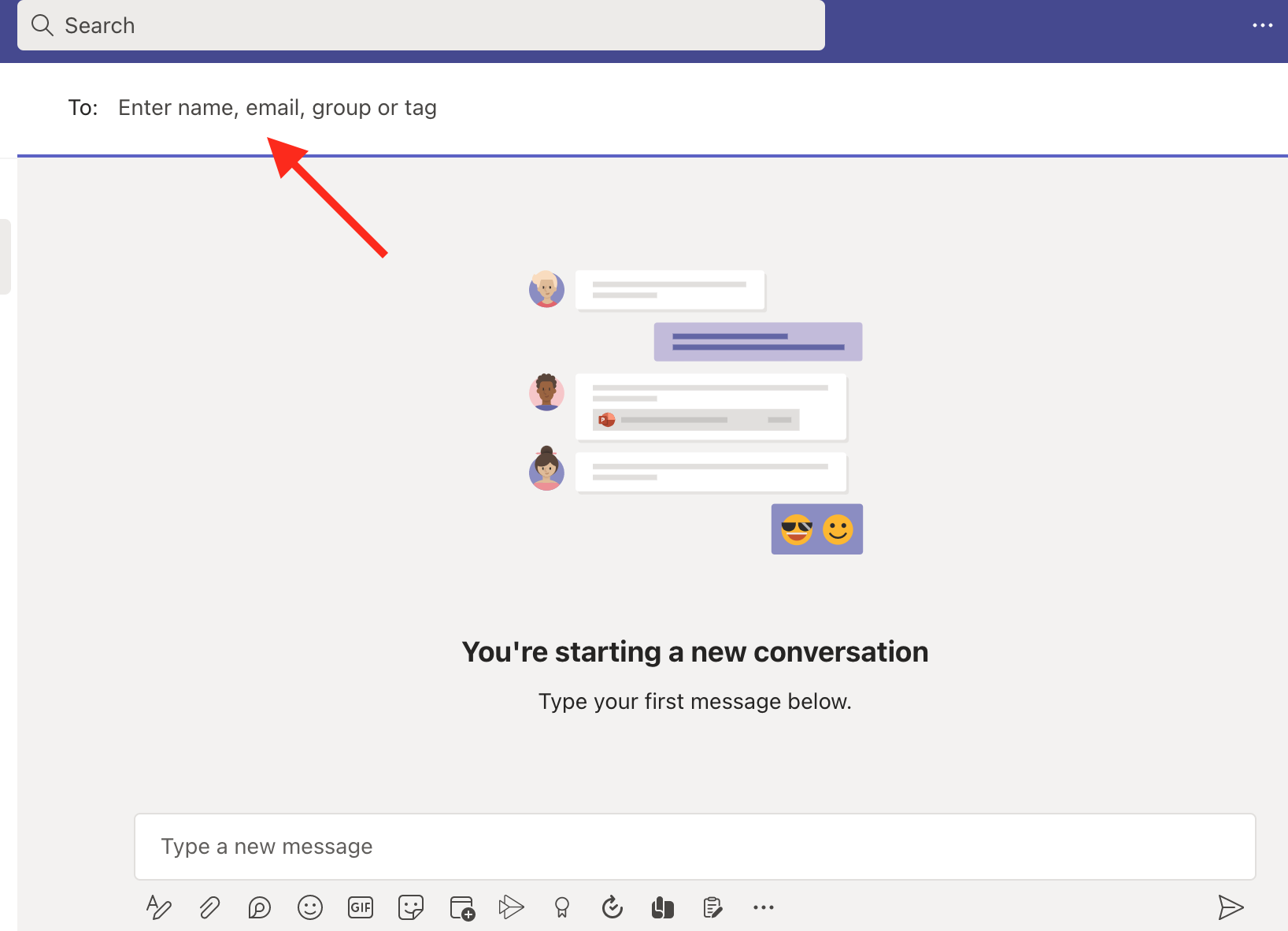
- Microsoft Teams will create a chat stating that this is a special chat - chat for yourself and display the image below.
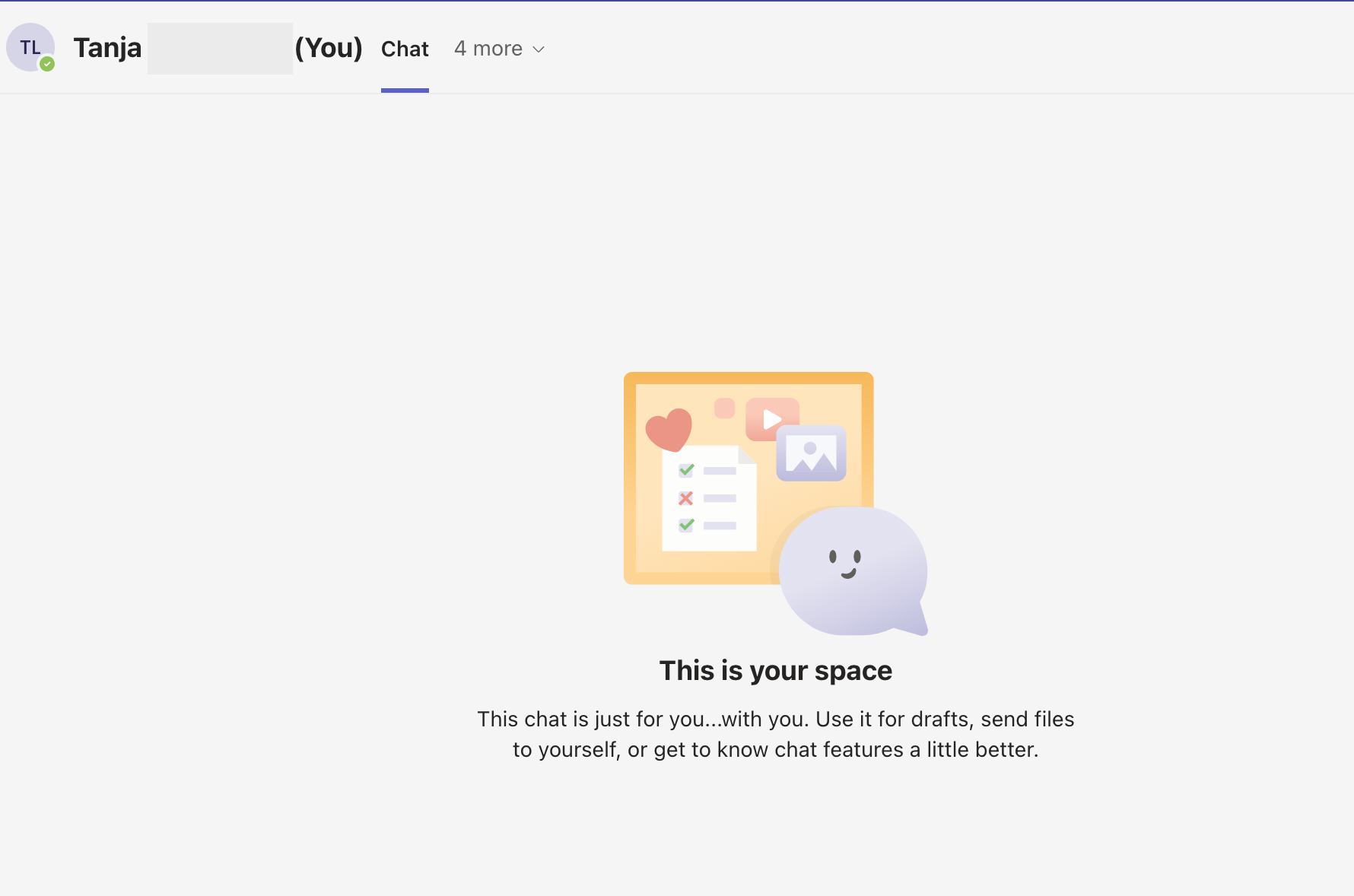
And that’s it! Now you can use the chat with yourself to send yourself messages, notes, files, images, and videos on Teams.
Bonus: How to Rename a Chat in Teams
Additional info about the Chat with Self Feature
It’s worth mentioning once you create the chat with yourself, you can’t add more people to it and turn it into a regular chat.
Nevertheless, you can create a Loop component in the chat and share it with your coworkers with a link to the loop file in OneDrive for Business so they can collaborate. Also, you won’t be able to change the name of this chat with yourself.
Another thing to remember is that you can create only one chat with yourself. You might notice that you are in other chats where you are the only participant, but these are different chats that started as regular chats with multiple people, but with time people left, were removed, or their account was deleted.
You can differentiate these chats easily. Group chats where you are the only participant left are named ‘Just Me’. On the other hand, self-chats are marked with your name and (You) next to them.
The Chat with Selfe feature should be already available to users by the end of June 2022. However, if you still don’t have the feature, be patient - the rollout may still be in progress.
Frequently Asked Questions (FAQs)
-
Can you send messages to yourself on Microsoft teams?
-
Yes. With the recently introduced Chat with Self feature, now you can send yourself messages on Teams, but not just that. You can also create quick notes, and send yourself images, videos and documents.
To create a Chat with Self, click on the ‘New Chat’ icon, in the ‘To Field’ enter your name, and Microsoft Teams will create the special chat. You can’t change the name of the chat with yourself and you can’t add more people to it.
-(2)-profile_picture.jpg)