How to Ping on Teams and Get a Quick Response From a Teammate
Written by Ivana Kotorchevikj Messaging / Microsoft Teams
How to Ping on Teams
To ping someone on MS Teams on a desktop:
- Open the chat in which you want to ping a person.
- Click on the text field.
- Type ‘@’ in the field and select the user from the suggested user list.
- Click on the name of the person.
- Type in your message and send your message.
To ping someone on MS Teams on iOS and Android:
- Open the chat in which you want to ping a person.
- Tap on the text field at the bottom of the chat.
- Type in ‘@’ in the text field and select the user from the suggested user list.
- Tap on the name of the person.
- Enter your message and tap on the ‘Send’ icon.
Last week, I needed a team member’s quick feedback on something time-sensitive. So, I discovered MS Teams offers an option to ping someone by mentioning them in the chat.
You can ping someone on Microsoft Teams if you need to get someone’s attention quickly. Keep reading to find out how to ping someone on Teams if you are on a call, in Chat or Teams channels, on mobile and desktop.
What does it mean to ping someone on MS Teams?

Pinging on MS Teams means using the @mention function to tag someone in Teams chat.
When you ping someone on Teams, they will automatically get a notification with a chime (depending on their notification settings) indicating that they’ve received a message in which they are mentioned.
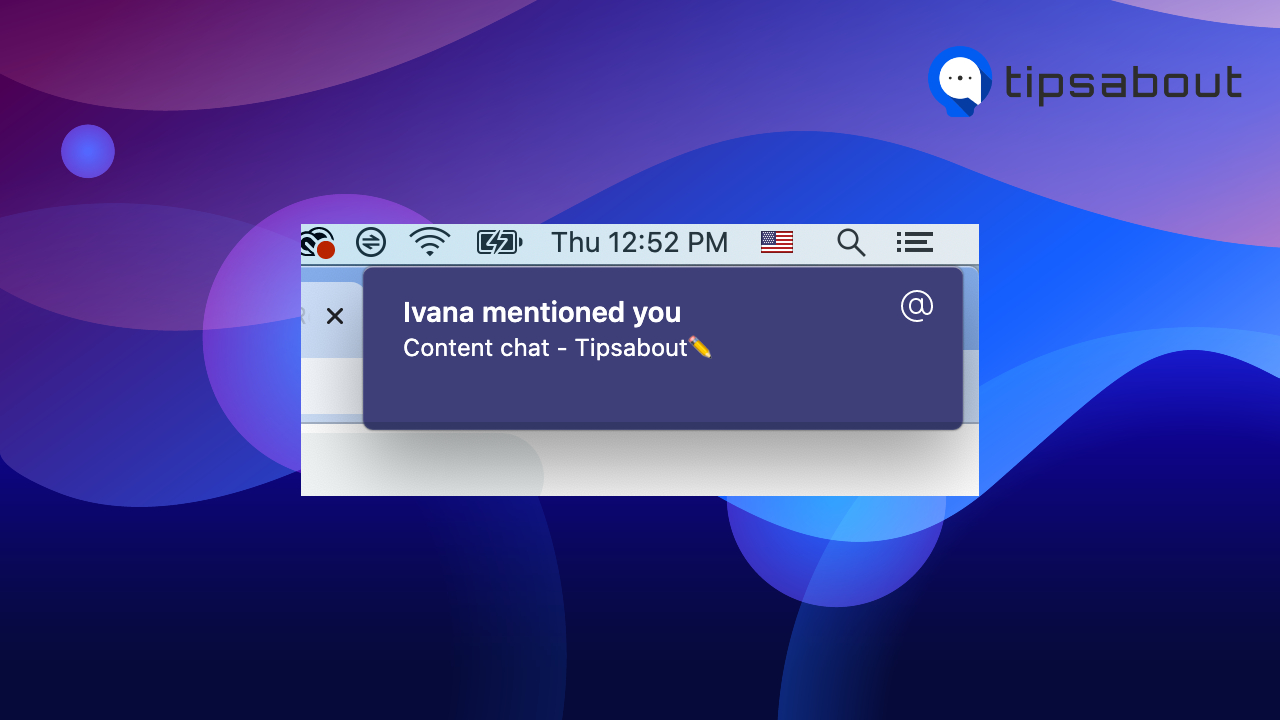
Note: If they’ve muted notifications for messages, reactions, and mentions while on a call or in a meeting, they’ll see that you’ve pinged them after the meeting or call has ended.
How to ping someone on MS Teams
You can ping someone on Teams on desktop and mobile. We’ll cover the steps for both below. You can only ping a person in a group chat if they’ve been added to it.
Desktop
To ping someone on MS Teams on a desktop:
- Open MS Teams and open the chat in which you want to ping a person.
- Click on the text field at the bottom of the chat.
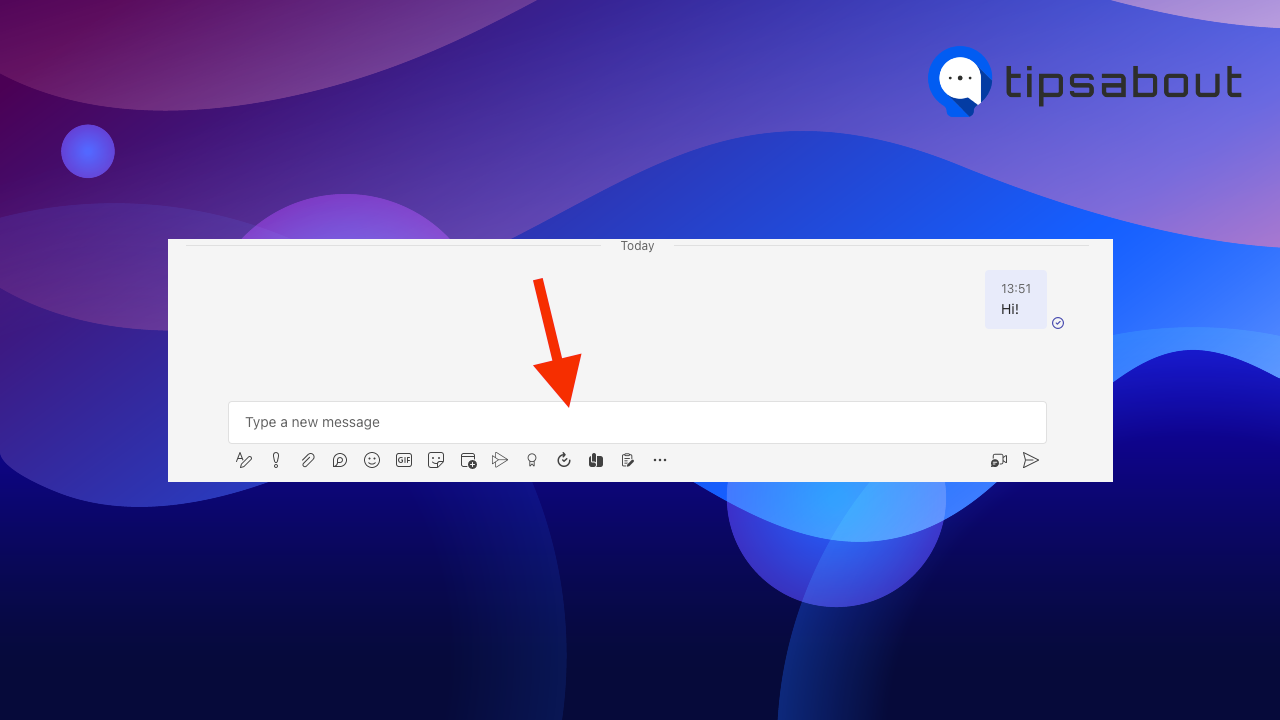
- Type ‘@’ in the field and select the user from the list of suggested users, or type in the user’s name to narrow down the suggested list.
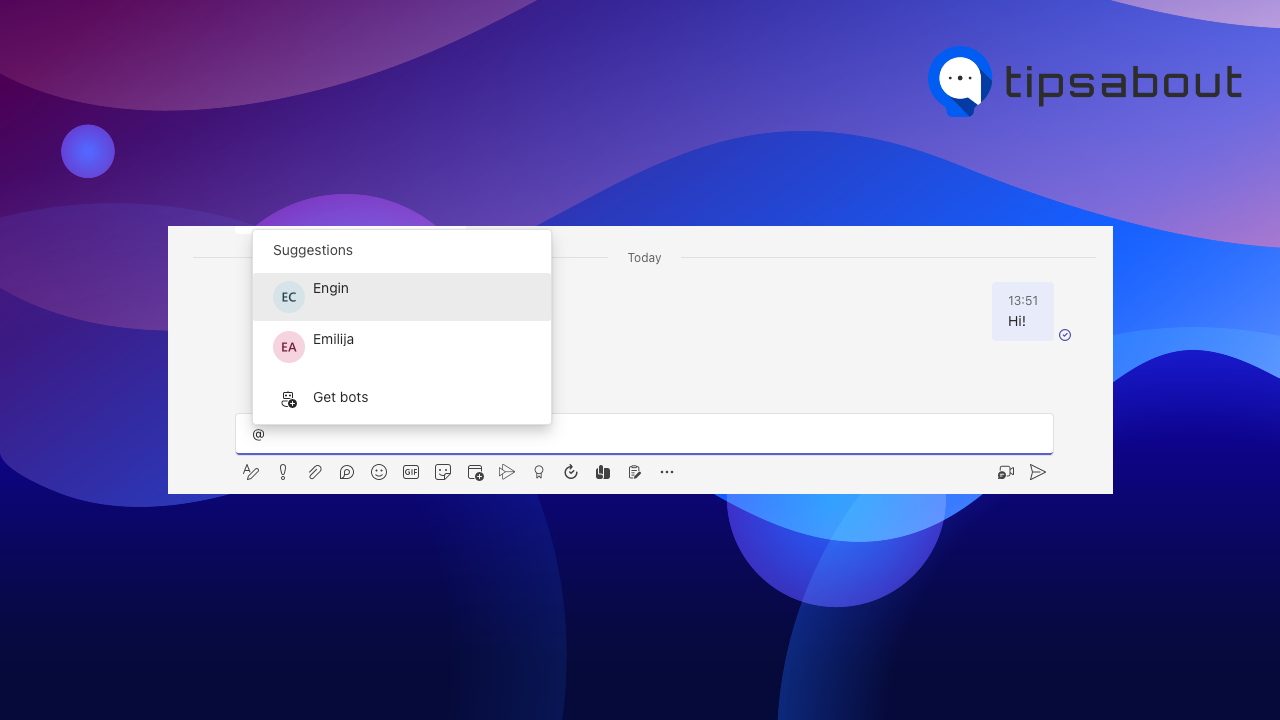
- Click on the name of the person.
- Type in your message in the text box and press ‘Enter’ on the keyboard or the ‘Send’ icon in the Team's window.
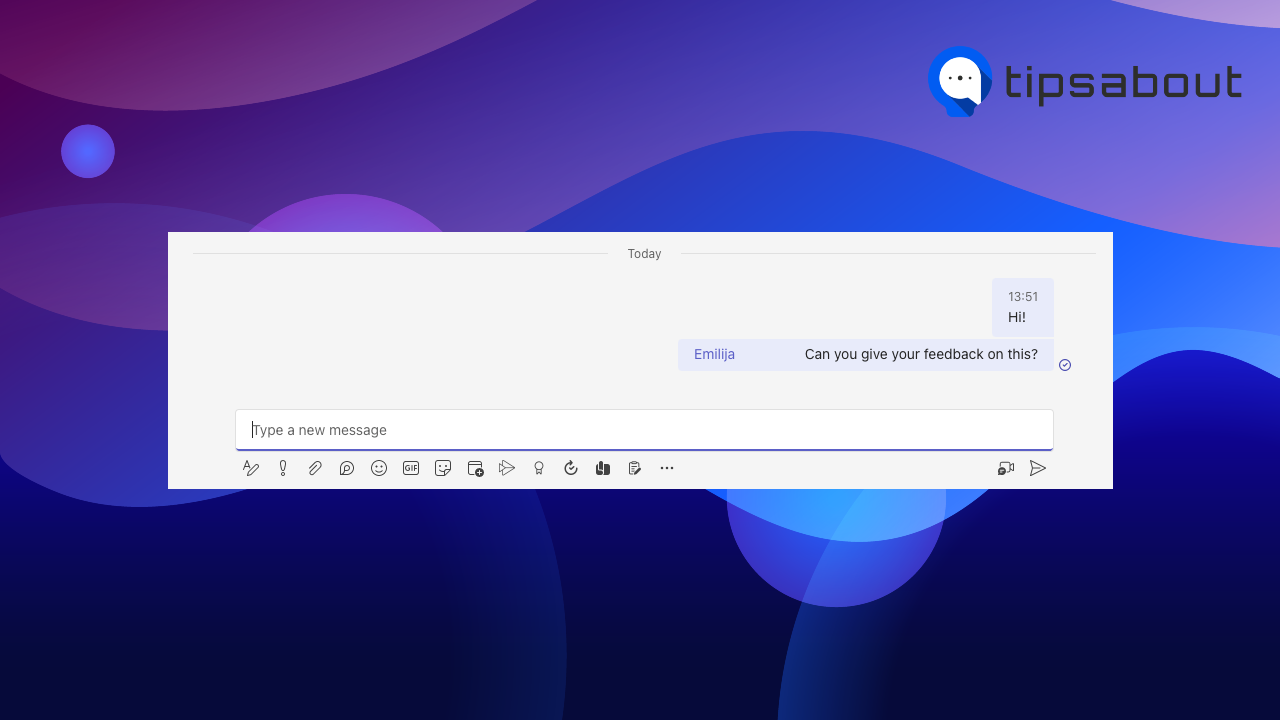
To ping someone you are on a call on a desktop:
- Tap on the ‘Chat’ icon from the toolbar at the top.
![]()
- The Meeting chat will open on the right.
- Click on the text field in the Meeting chat, type in ‘@’, and select the user from the suggestions list or type in their name.
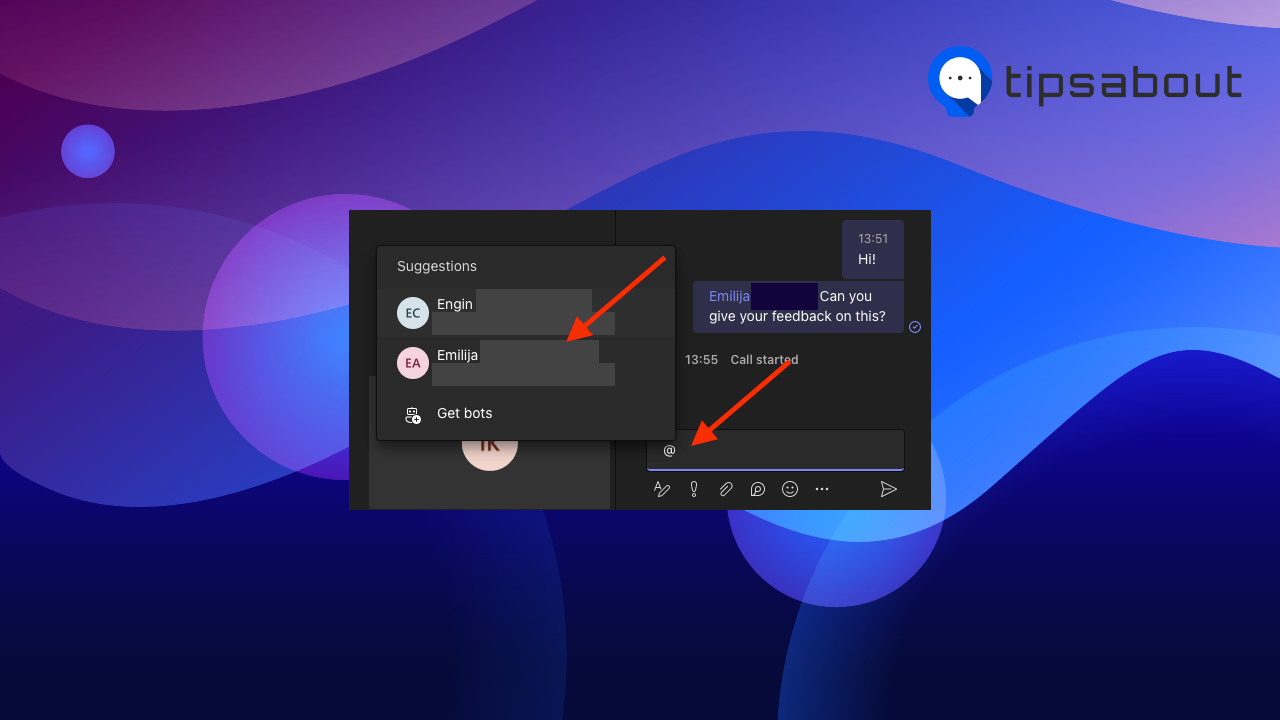
- Click on the person’s name, write your message, and press ‘Enter’ or click on the ‘Send’ icon in the chat window.
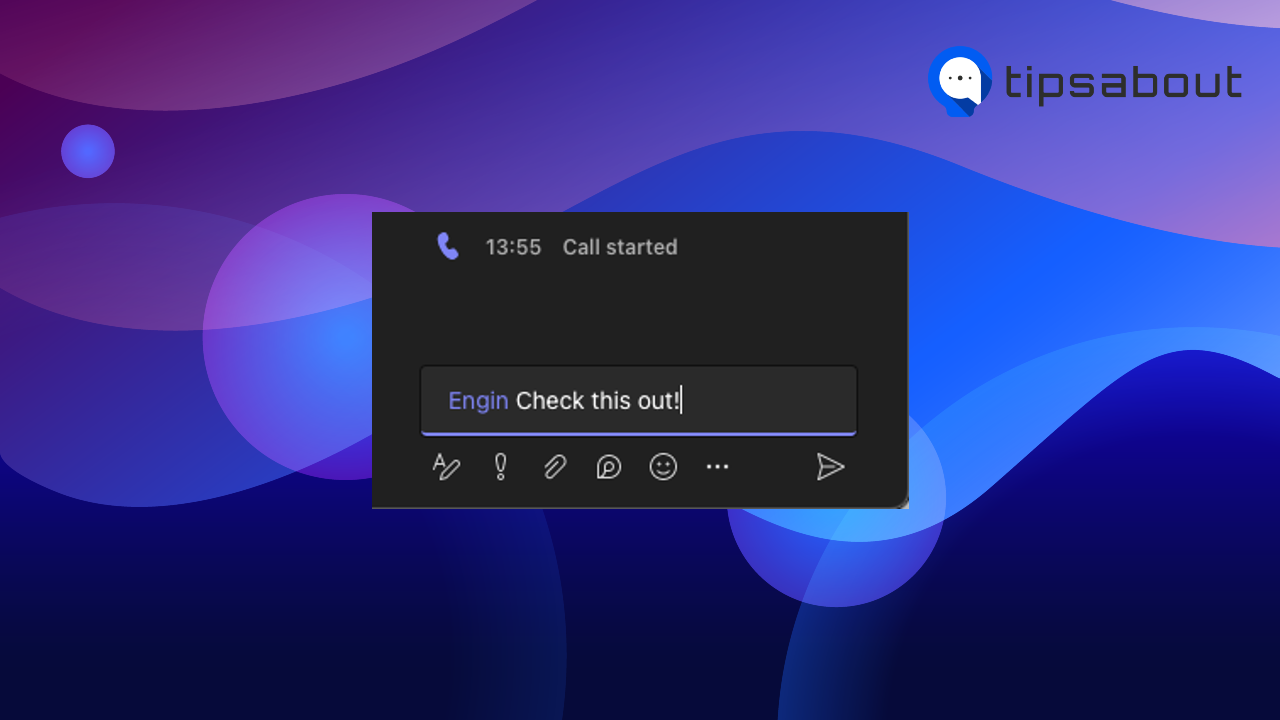
Mobile - iOS and Android
To ping someone on MS Teams on iOS and Android:
- Open MS Teams on your mobile and open the chat in which you want to ping a person.
- Tap on the text field at the bottom of the chat.
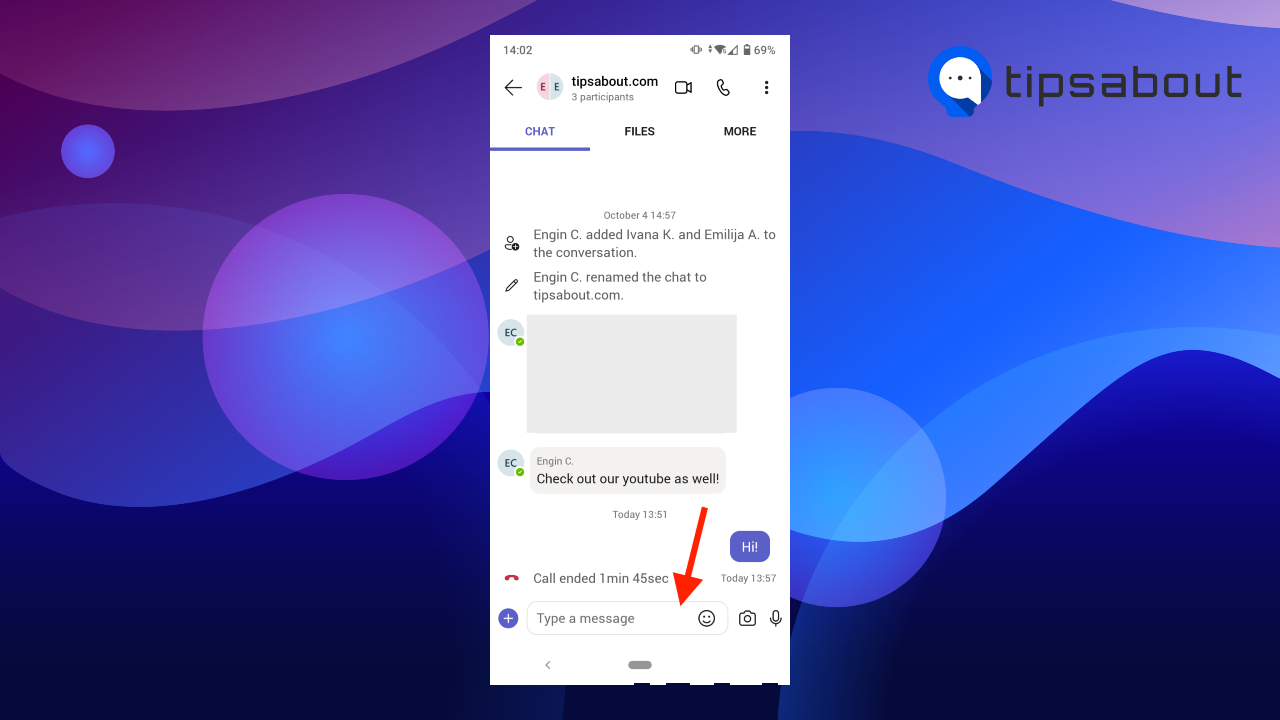
- Type in ‘@’ in the text field and select the user from the suggestions list, or type in their name to narrow down the suggestion list.
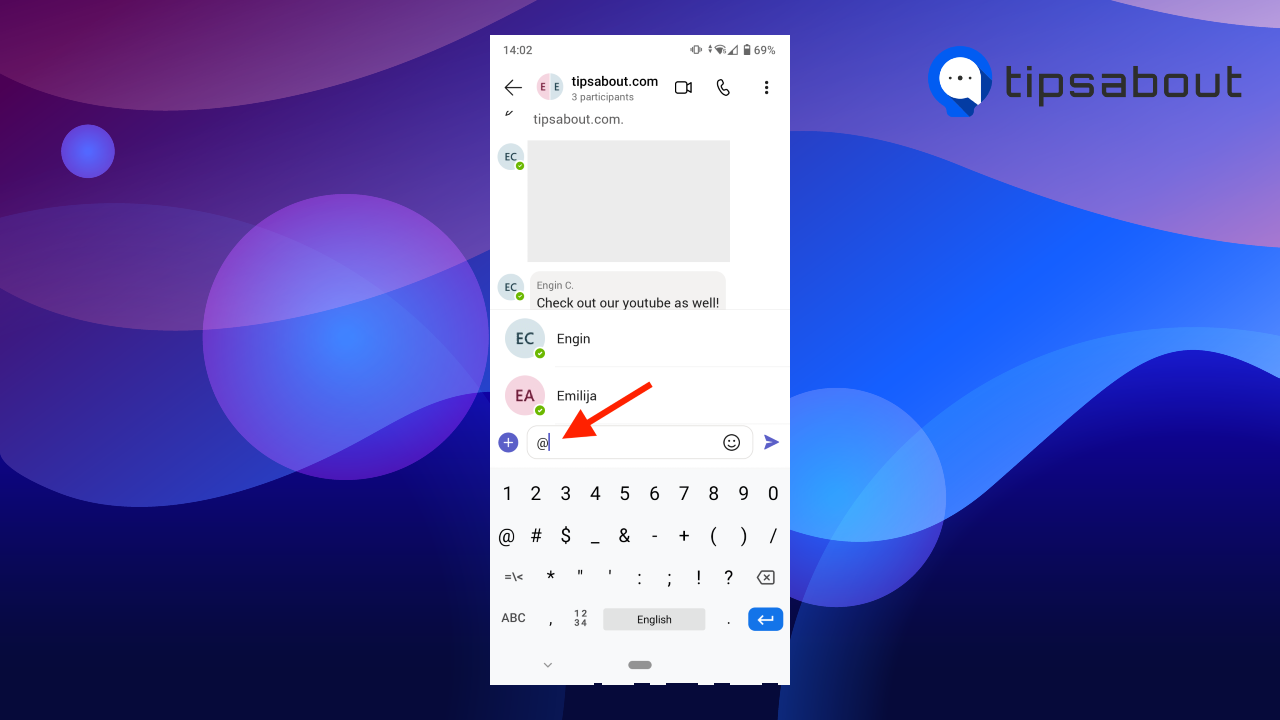
- Tap on the name of the person.
- Enter your message and tap on the ‘Send’ icon in the chat window.
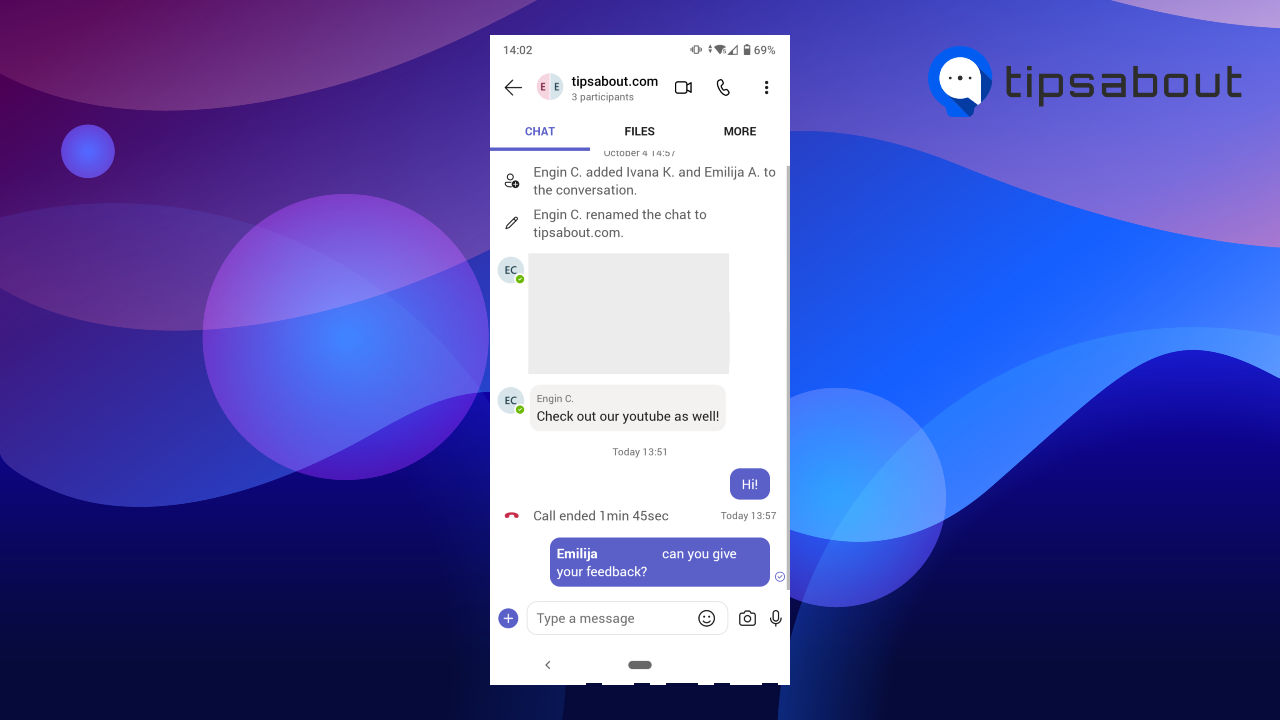
To ping someone you are on a call with on mobile:
- Tap on the ‘chat’ icon in the top-right corner.
![]()
- Tap on the text field at the bottom of the chat screen.
- Type in ‘@’ in the text field and select a user from the suggested list of users, or type in the user’s name to narrow down the suggestion list.
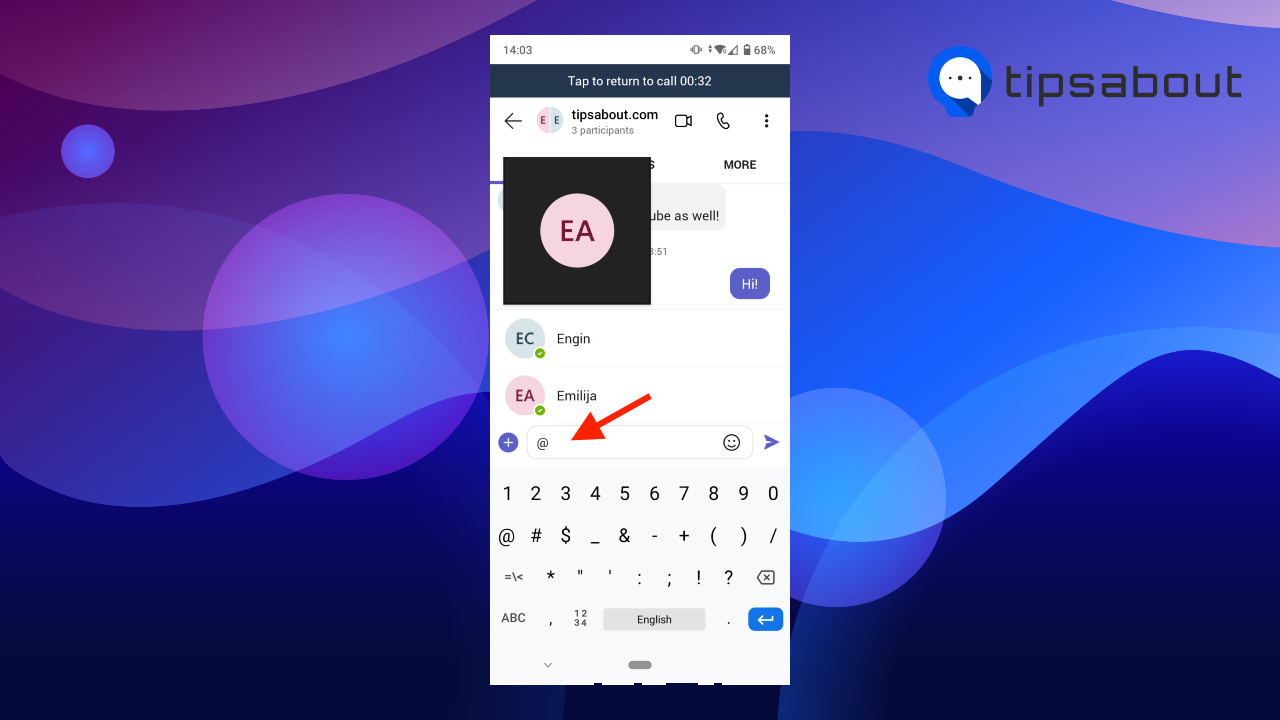
- Tap on the name of the person.
- Enter your message and tap on the ‘Send’ icon in the chat window.
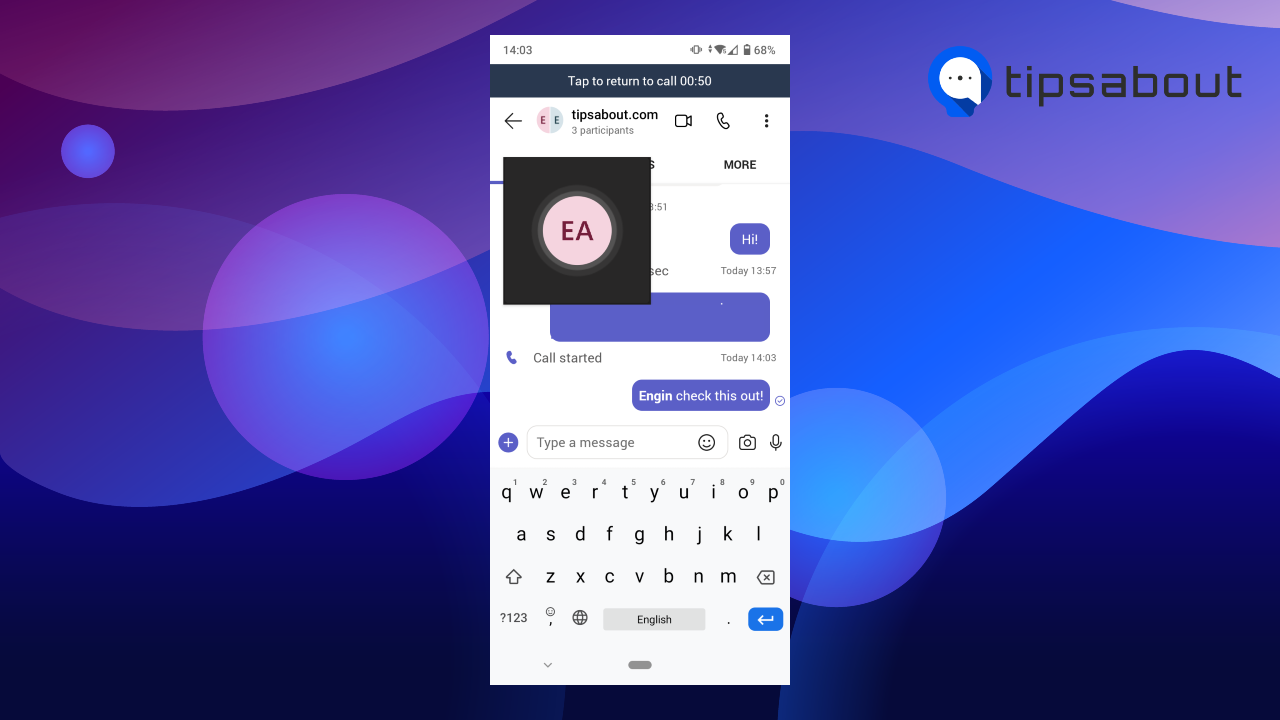
Keep in mind that all the other team members in the call will be able to see that you pinged the person, but only the pinged person will receive a mention notification.
How to ping multiple people at once on MS Teams
Apart from pinging individual people, you can also ping multiple people with the @mention feature. Also, you can create custom tags based on a role, project, department, etc., so only people categorized in a certain group are pinged with a tag.
Note: You can only create tags and ping multiple people in Teams, not in chat on MS Teams.
Below, we’ll show you how to create a tag for a group of people and how to mention multiple people on desktop, iOS, and Android.
Desktop
- Click on ‘Teams’ in the left-side menu.
- Find the channel where you want to create a tag.
- Click on the three dots (More options) next to the Team name in the left-side panel.
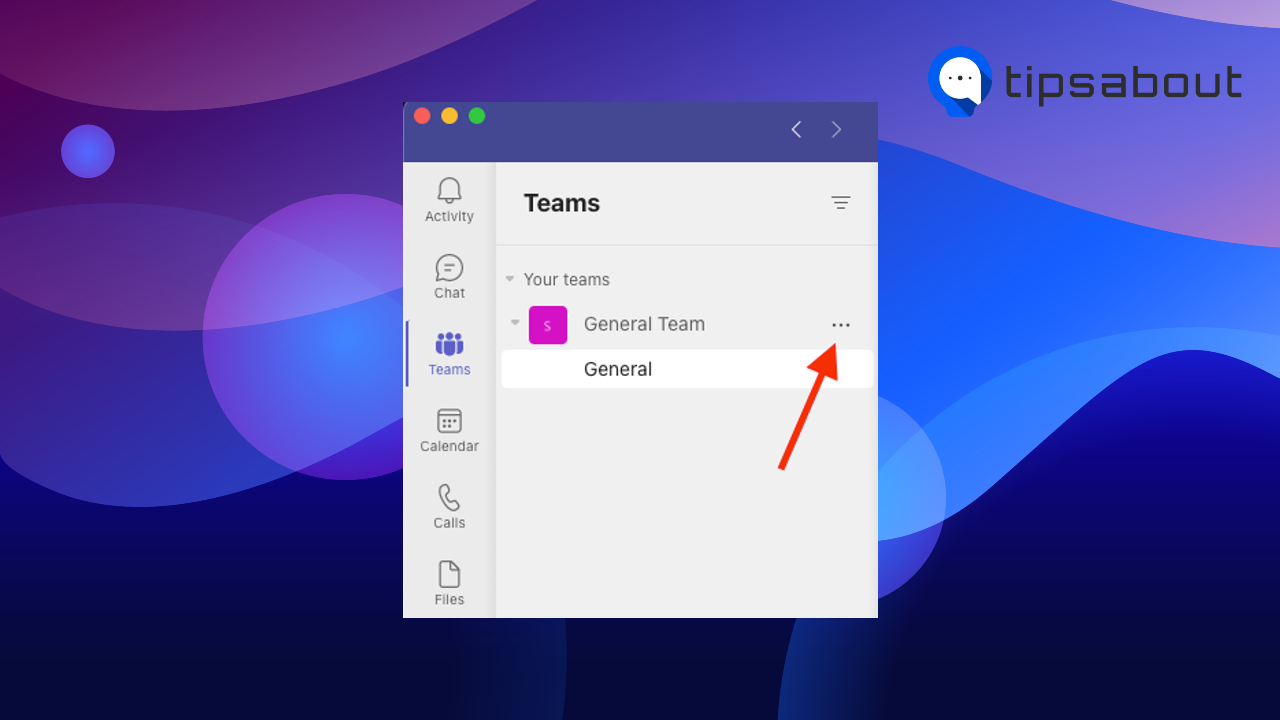
- Select ‘Manage tags’.
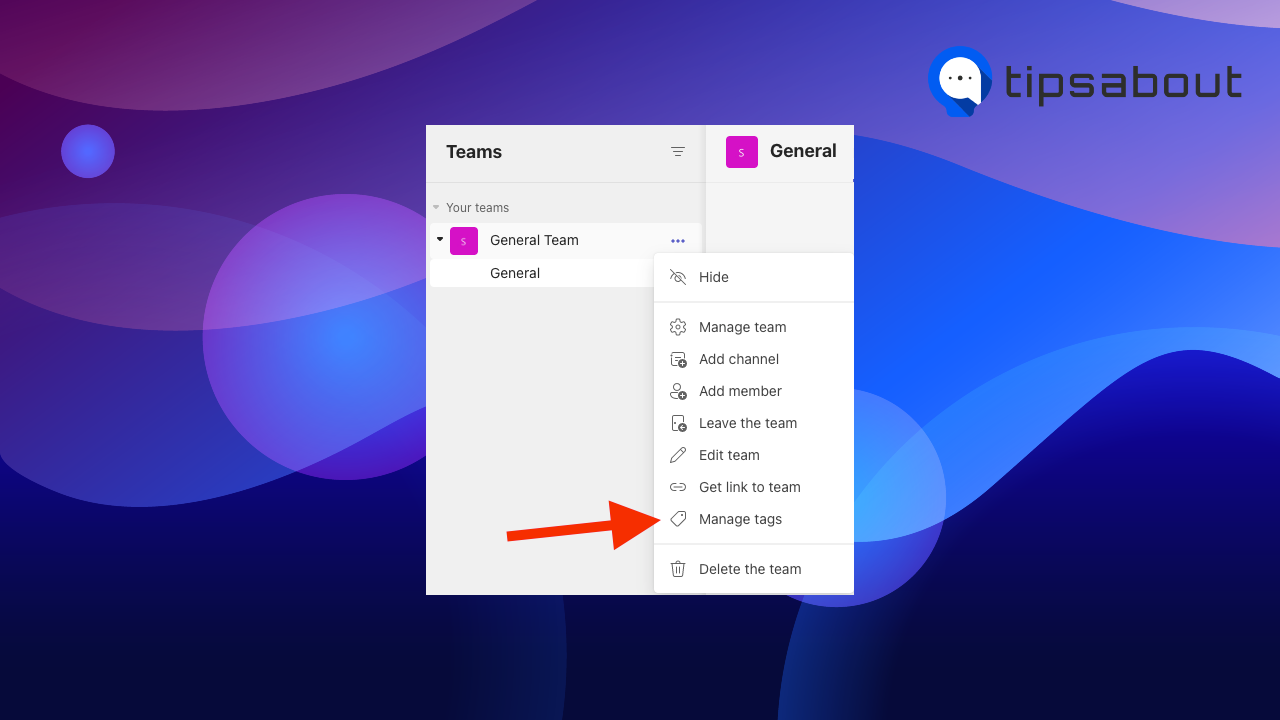
- Click on the ‘Create tag’ button.
- In the new window, enter the tag name, description and add the people in the tag.
- Click on ‘Create’ at the bottom-right corner.
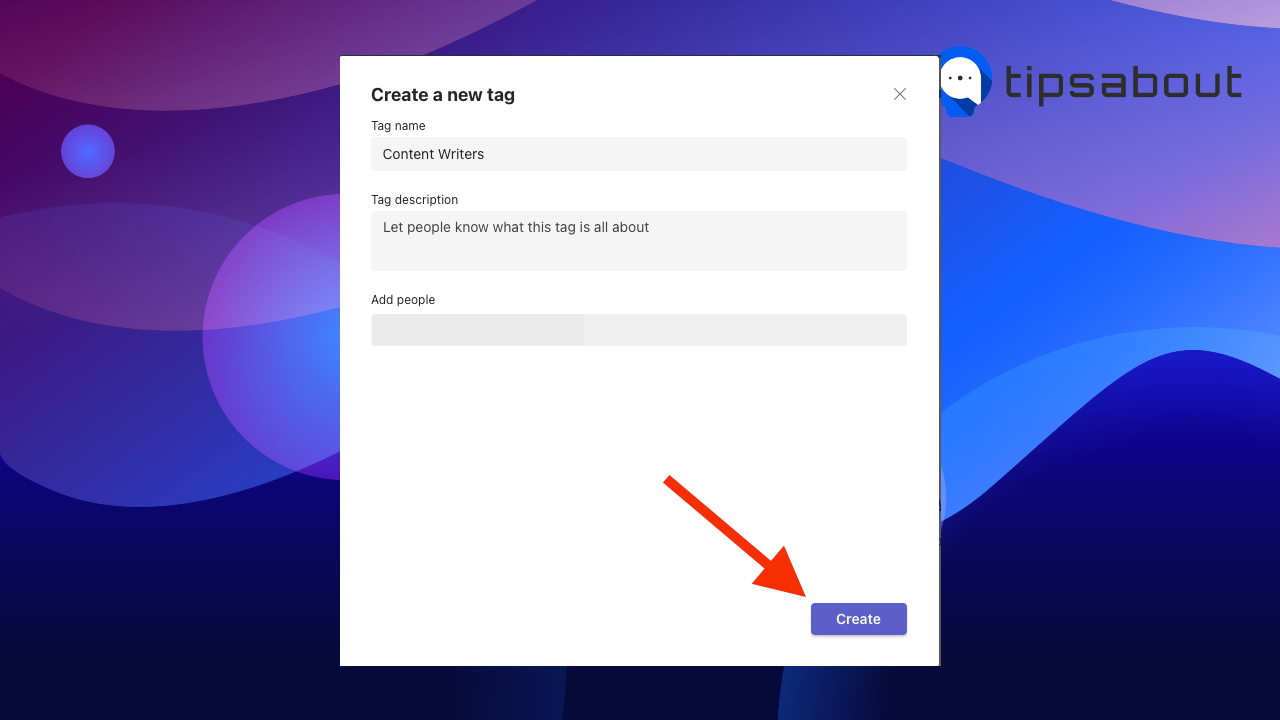
- After creating the tag, go back to the channel and click on ‘New conversation’.
- In the text field, type in the @mention of the tag and select the tag from the list. Enter your message and send it.
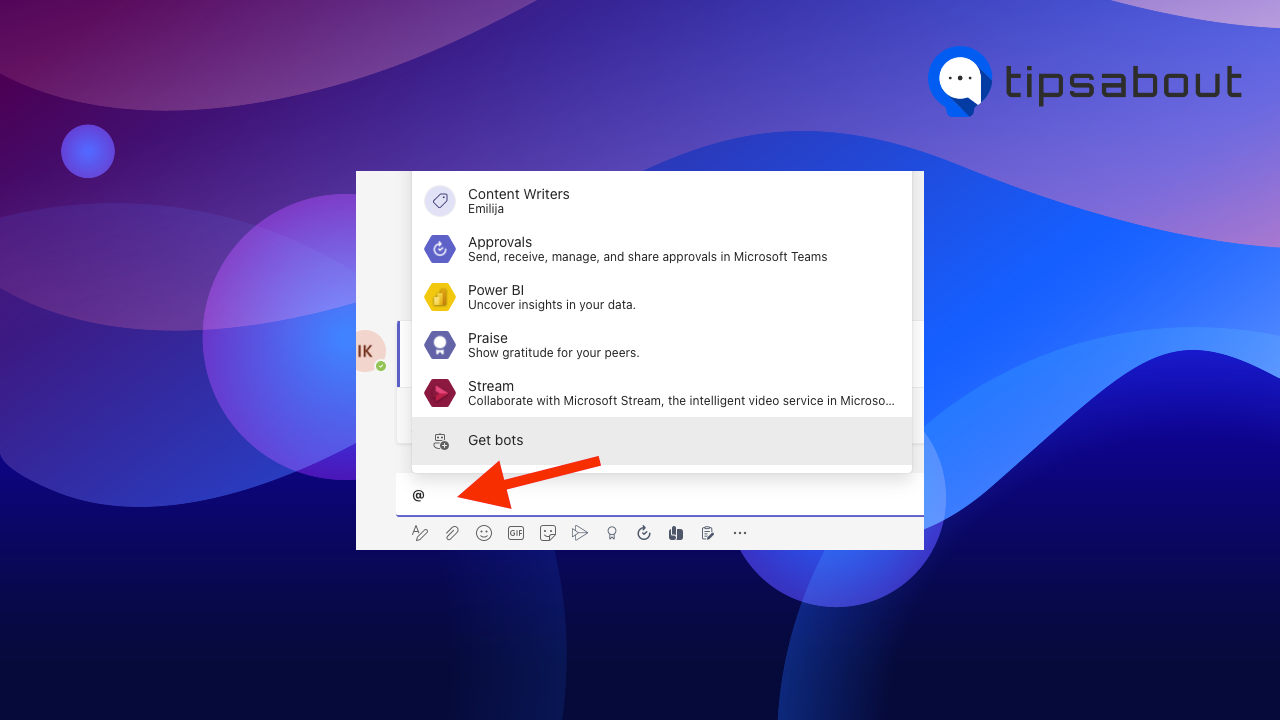
- All team members added to that tag will be notified.
Mobile - iOS and Android
- Tap on ‘Teams’ at the bottom.
- Find the Team where you want to create a tag.
- Tap on the three dots (More options) next to the Team name.
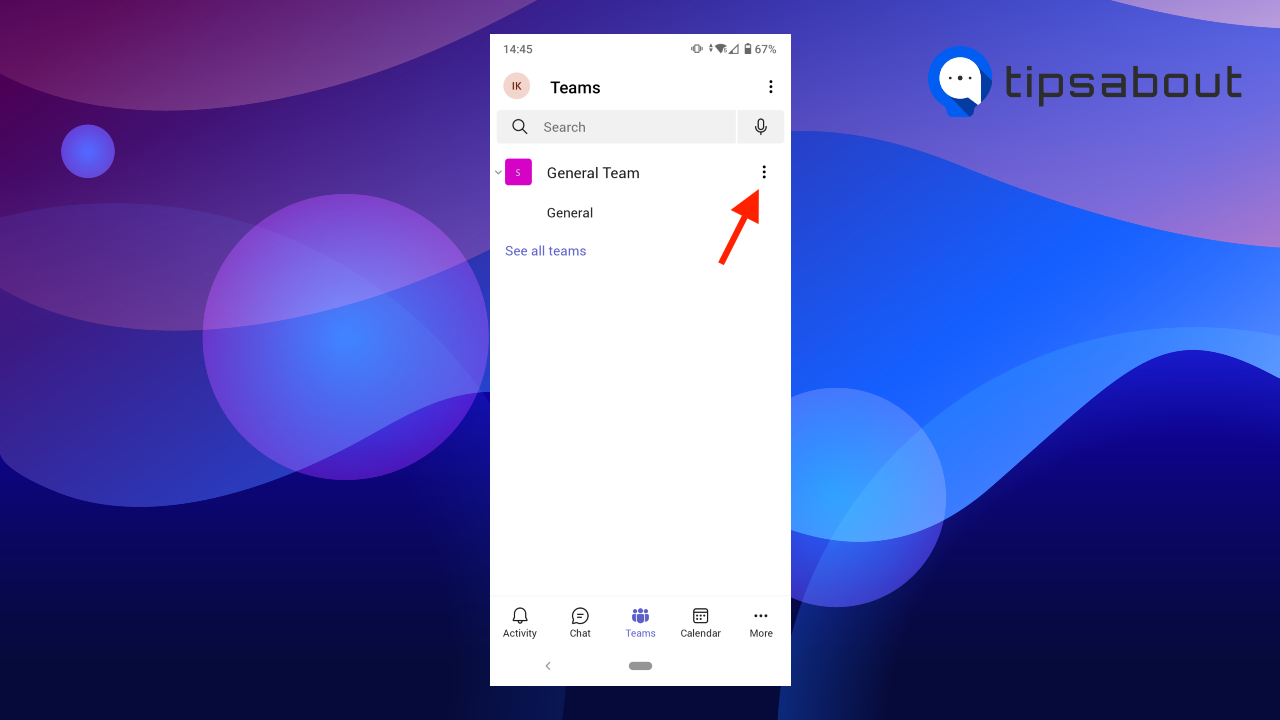
- Select ‘Manage tags’.
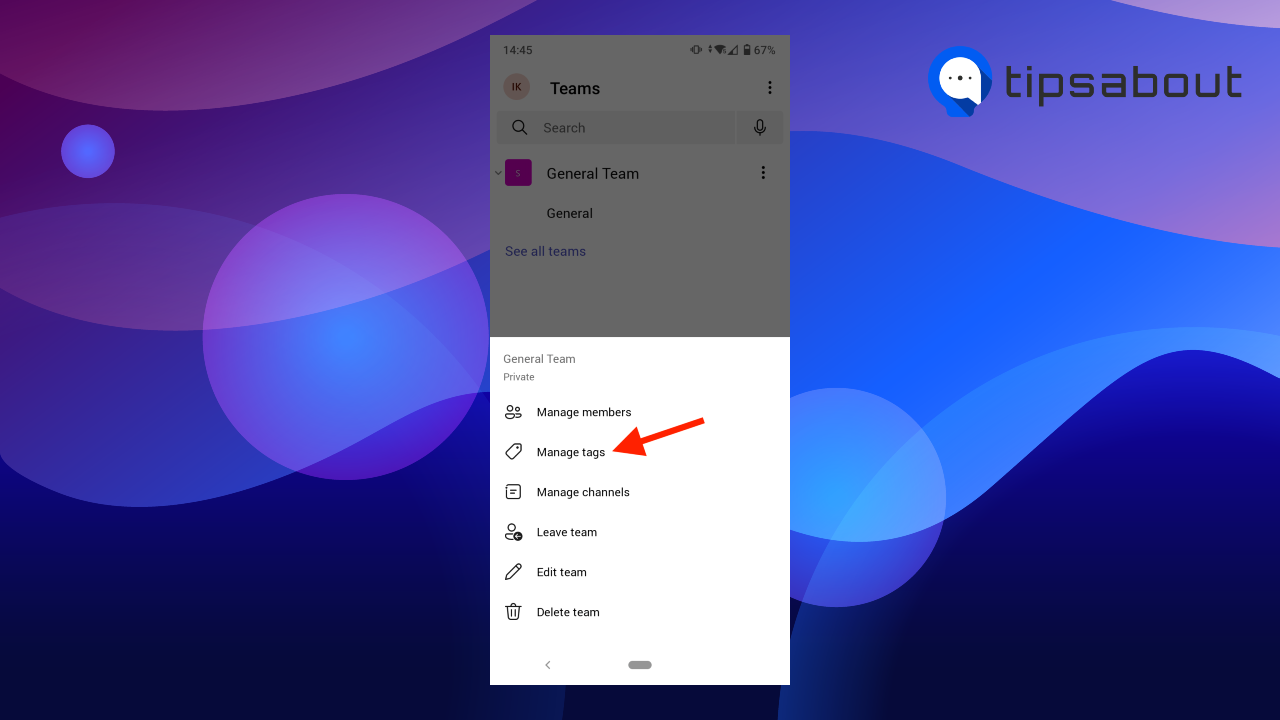
- Tap on ‘Create a tag’.
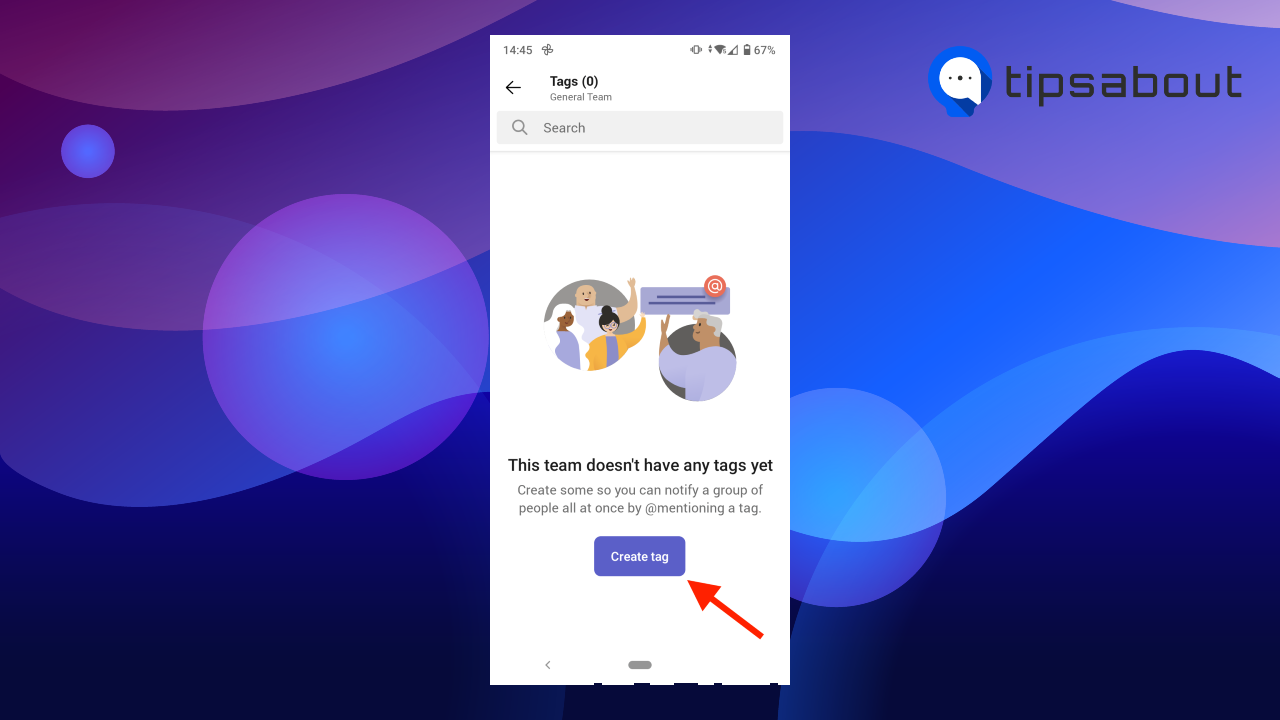
- Enter the tag name and add people to it.
- Tap on ‘Done’.
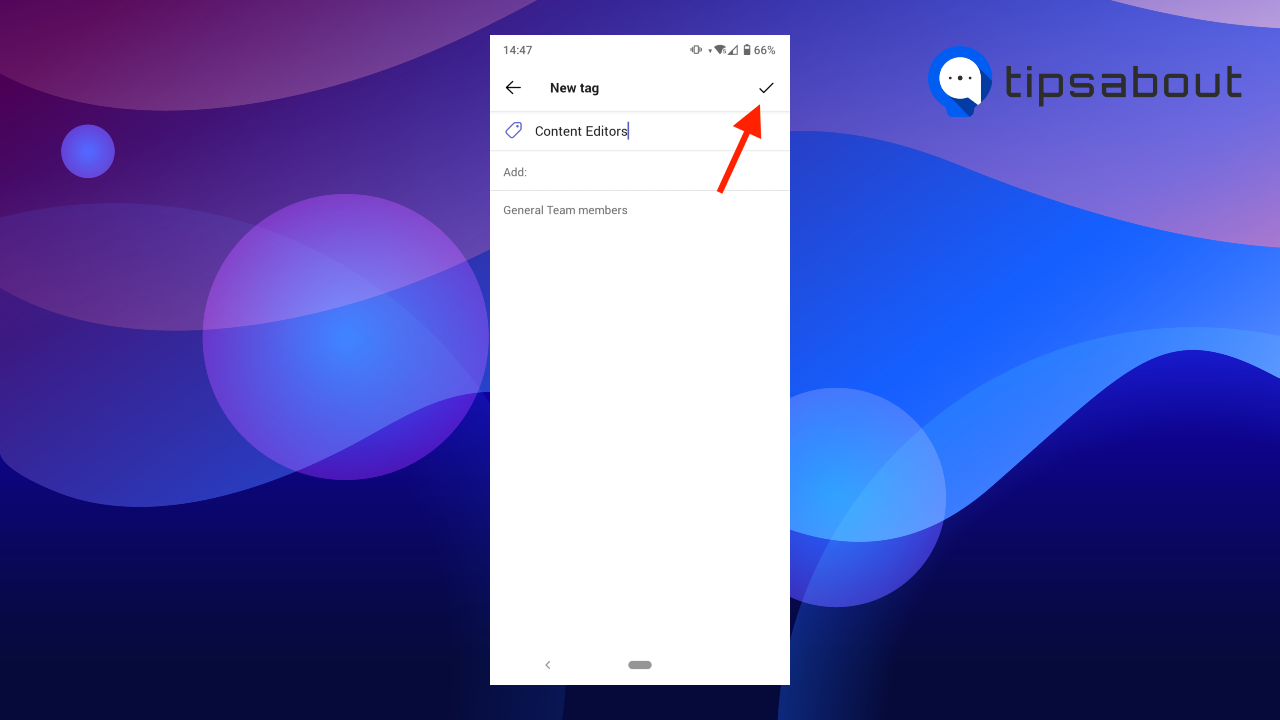
- After you’ve created the tag, go back to the channel and tap on ‘New Post’ at the bottom.
- Tap on the text field at the bottom, @mention the tag, and send your message.
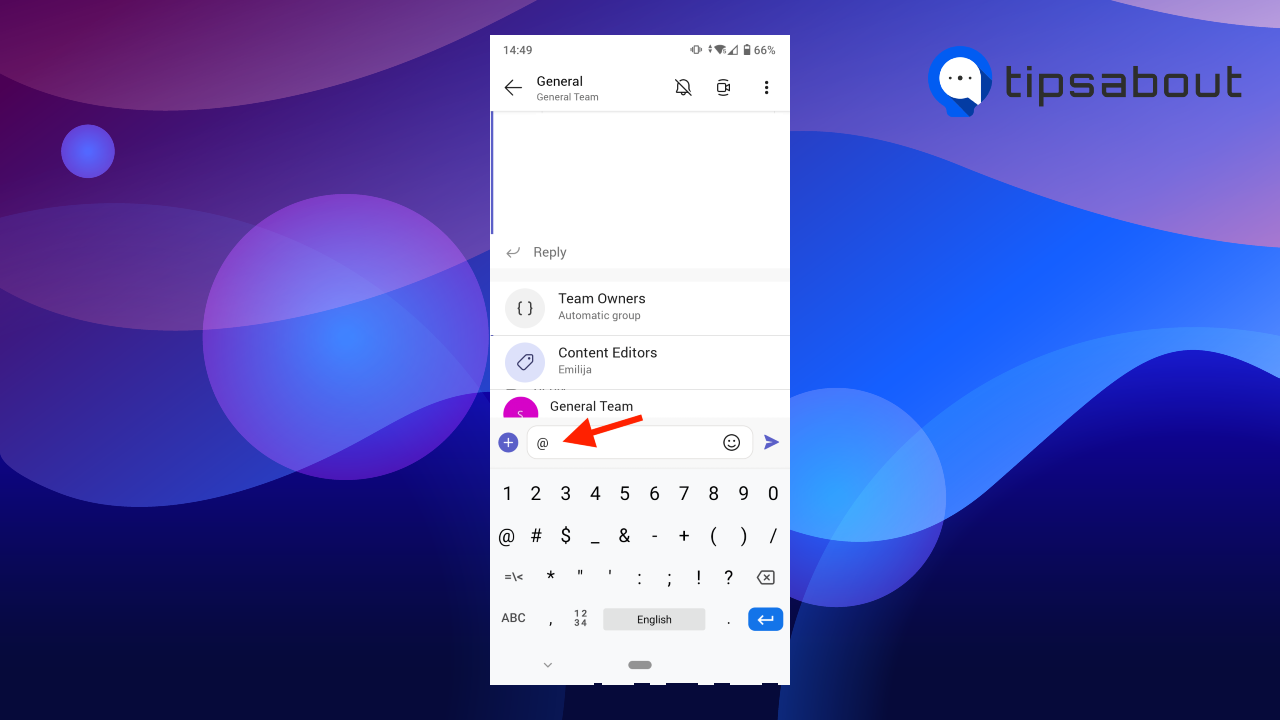
- All team members added to the tag will receive a notification as if they were mentioned individually.
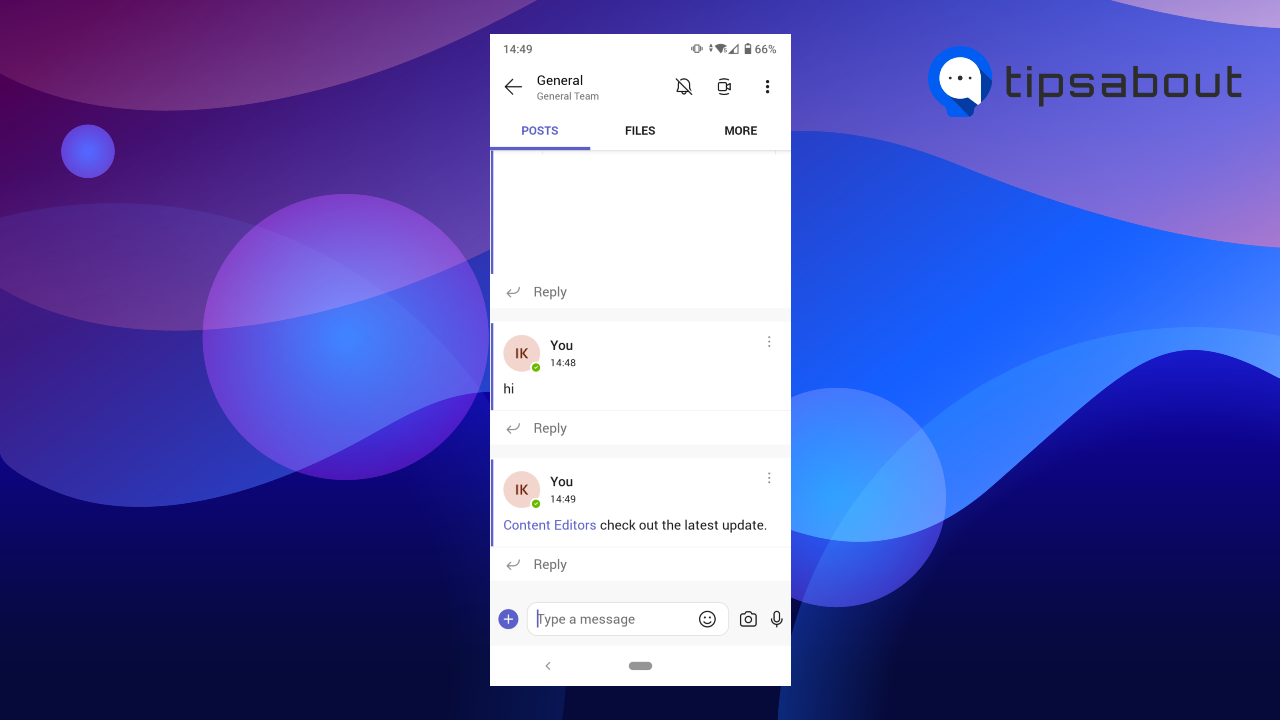
To ping everyone in the tag in a chat, start a new chat, in the ‘To’ field, type in the name of the tag, and select it from the list. The message will be sent to all team members added to the tag.
Explore: How to Add Someone To a Teams Channel
If you don’t need to create separate tags in Teams channels and you want to ping everyone in a channel, you can use one of the three mentions:
- @general to ping everyone in the general channel.
- @team to ping everyone on that team.
- @channel to ping everyone in that channel.
Why is the “@mention” feature valuable?
As you saw, the ping or ‘@mention feature’ on Teams serves to grab someone’s attention in Chat, Teams, or in chat if you are on a call. The @mention tag ensures the person knows the message is directed to them and receives an important update.
Pinging on Teams is especially valuable if you work in a larger team, in a fast-paced and dynamic environment where everyone needs to be up to date with the latest updates and time-sensitive issues.
If you need to share an important update, check out how to make a message important and urgent on Teams.
Can I ping myself in MS Teams?
No, you can’t ping yourself on Teams. But you can send yourself a message with the ‘Chat with Self’ feature that enables you to take notes, write quick messages, and send images, files, and videos to yourself.
Conclusion
You can ping people on MS Teams with the ‘@mention’ function. When you ping a person, they get notified that you mentioned them and know the message is directed to them.
In this article, we covered how to mention someone on Teams chat and in a call, on desktop and mobile - iOS and Android. We also mentioned how to create tags in Teams channels and how to mention team members in channels.
You might also find these articles interesting:
-(2)-profile_picture.jpg)
