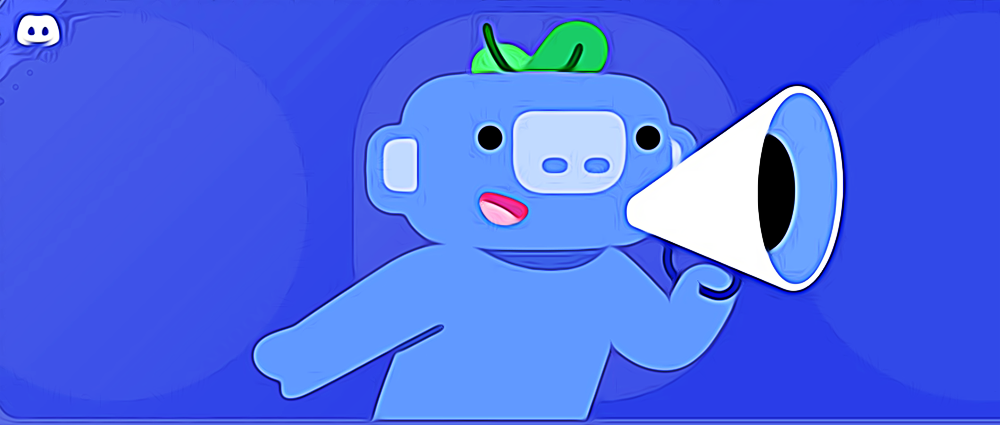How to Ring Someone on Discord PC
To ring someone on Discord📲
To make a call on Discord, first, you need to be friends with the person (or people) you want to call.
✅ From PC:
- Launch Discord and click on the Discord log (upper left).
- Click on ‘Friends’ (left navigation bar) and find a friend you want to call.
- Choose ‘Start video call’ or ‘Start voice call. (top right).
✅ From mobile:
- Launch Discord and tap on the icon with a person waiving (bottom section).
- When your friend list appears, tap on the phone icon next to your friend’s name.
How cool is it to know that you can ring someone on Discord? 😎
Discord has become one of my favorite apps to use, and now that I know I can also ring someone there, it makes me love it even more than before. Also, you don’t have to switch between different software; you can make those video calls regardless of whether you use the desktop app, web browser, or mobile app.
The way to do it is easy, and in this article, I’ll cover how you can ring someone on Discord.
So, let’s not waste any time and dive into it.
Also, check out how to send audio files on Discord.
How to ring someone on Discord
Before I explain how you can ring someone on Discord, I must mention that first, you need to be friends with the person (or people) you want to call.
This is easily done by sending them a friend request, and you can do it from your PC and mobile phone. The steps to add a friend on Discord are;
- Open Discord.
- You will automatically land on the Discord home page.
- Click on ‘Friends’ (left side navigation bar).
- Click on ‘Add Friend’ (green button).
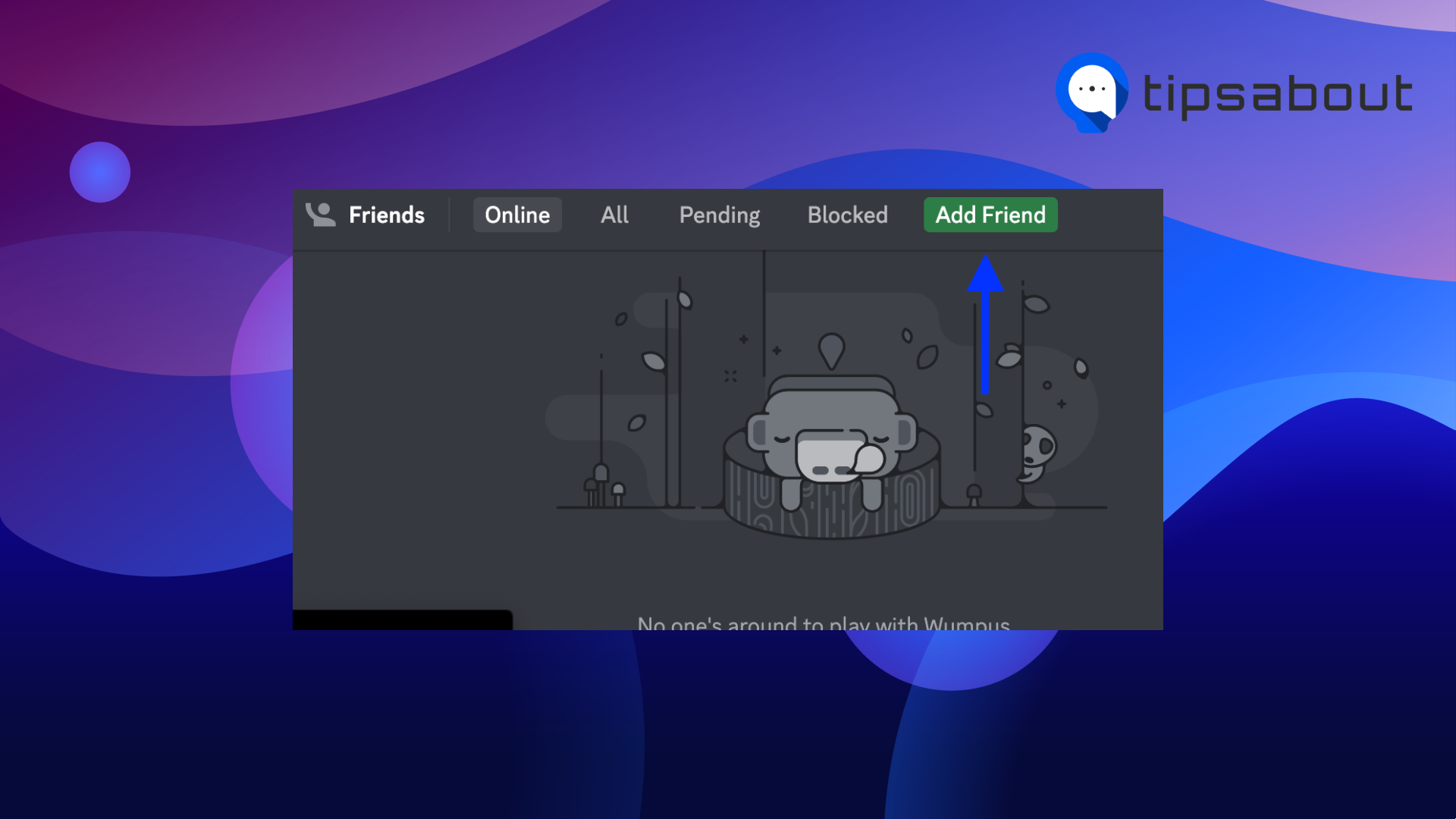
- Type in the person’s Discord tag username.
- Click on their username and then on their avatar icon.
- Click on ‘Send friend request.’
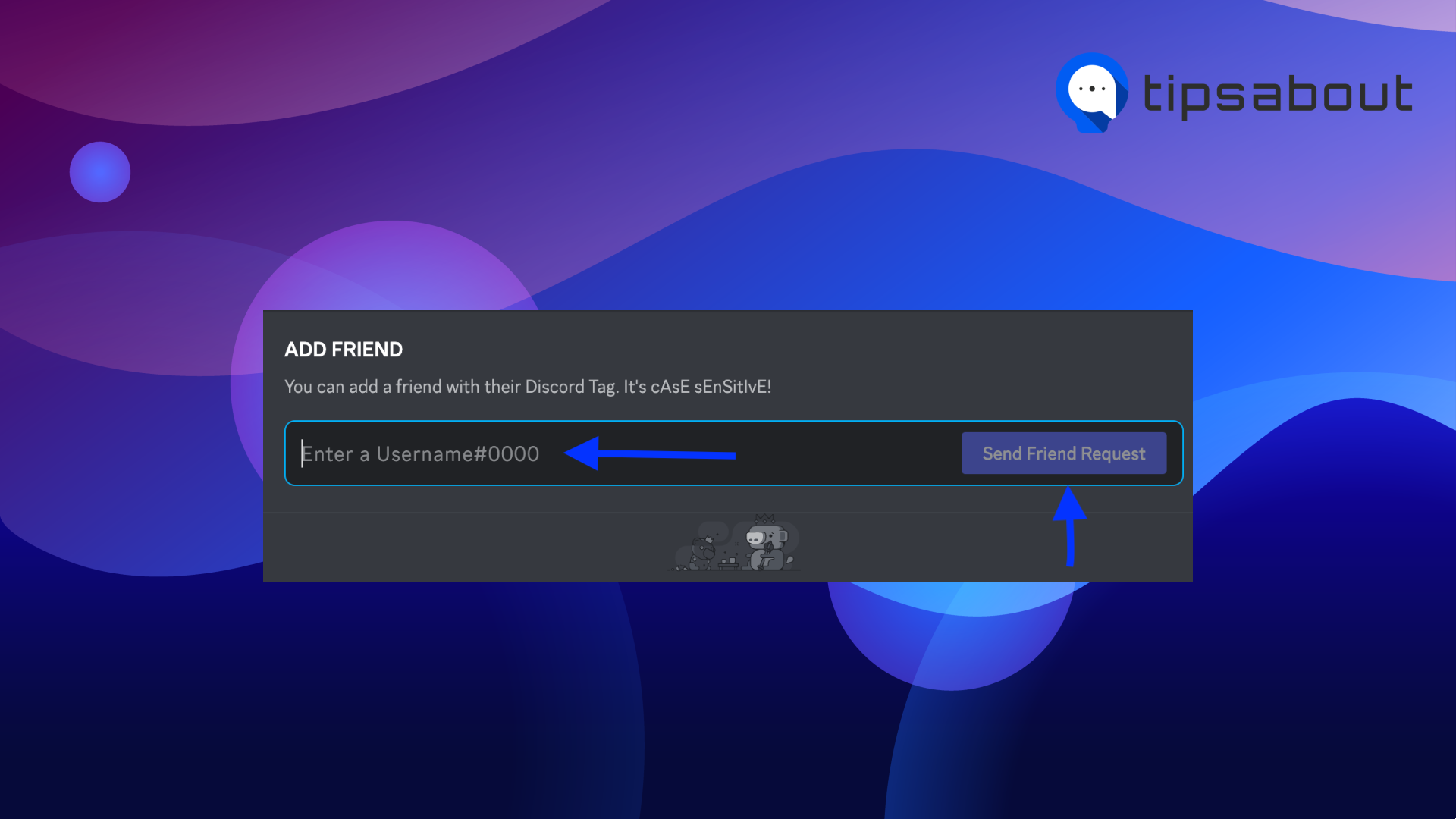
How to ring someone on Discord PC
- Navigate to Discord and log into your account.
- Click on ‘Friends’ (the navigation part on the left).
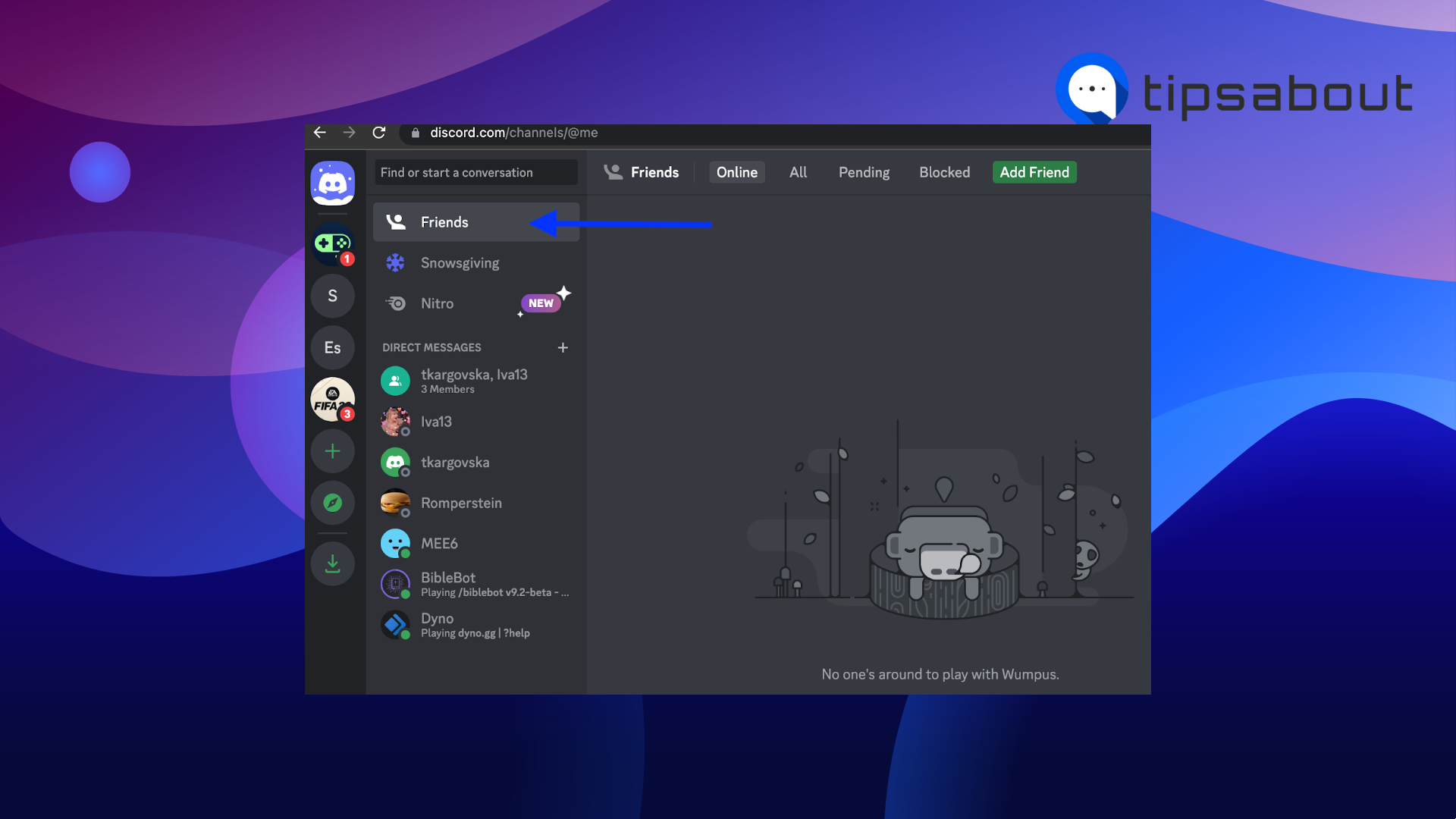
- You will see your online friends there.
- To ring them, click on either ‘Start video call’ or ‘Start voice call.’
Alternatively, you can open your DM chat with a friend you want to call and click on the phone or video camera at the top.
How to ring someone on Discord mobile
- Open the Discord app on your smartphone.
- Tap on the icon of a person waving, and you will see your friend list.
![]()
- To ring them, tap on the phone icon next to your friend’s name.
- You can also start a video call once the call starts.
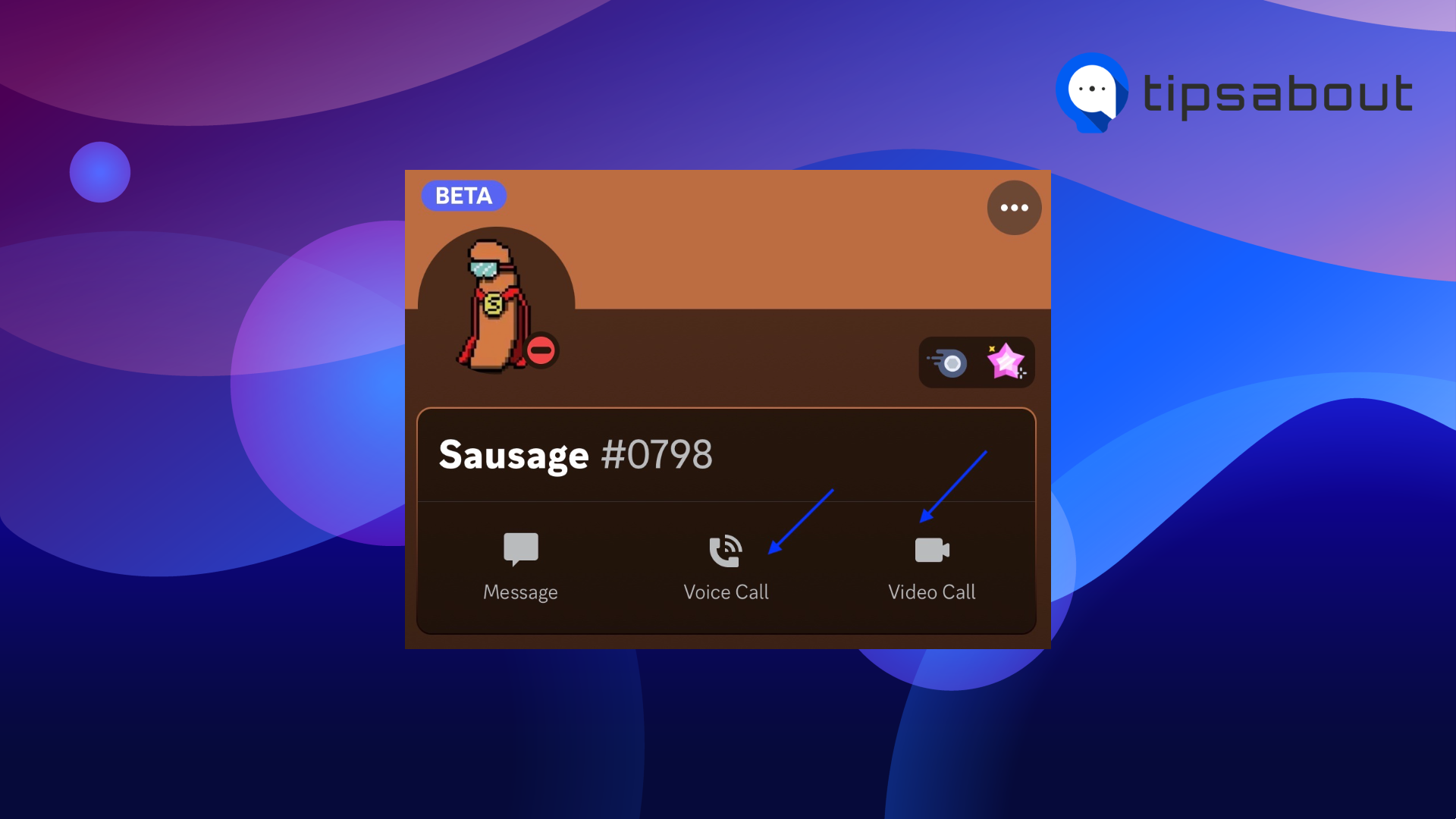
Learn how to move channels on Discord mobile.
How to make a group call on Discord
To make a group call with your friends on Discord, first, you have to create a group chat. If this is your first time doing that, here are the steps:
- Open Discord.
- Under the Friends screen section, you will see a list of your Discord friends (left side menu).
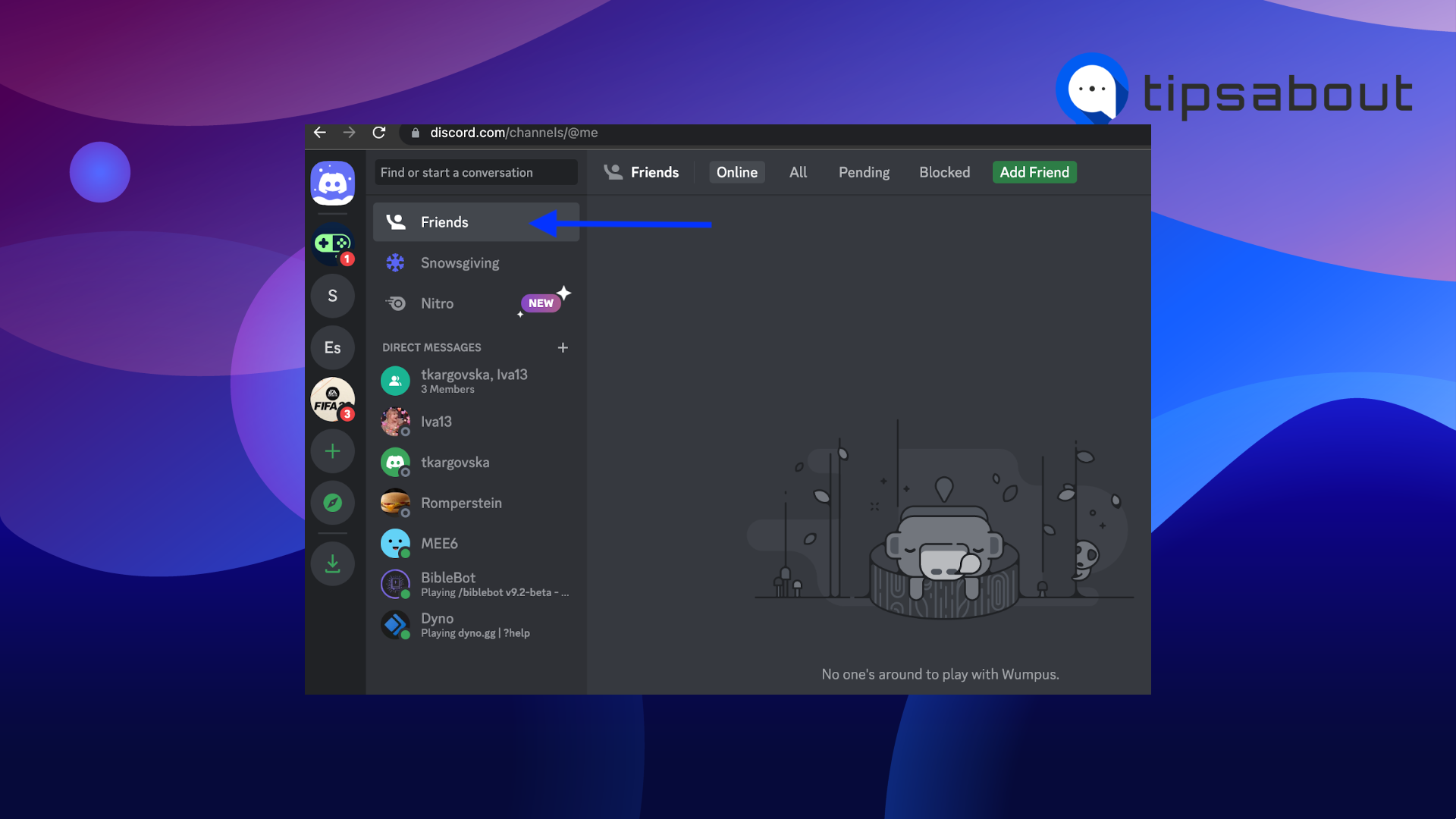
- Find the person you want to be part of the group call and click on their username or avatar image.
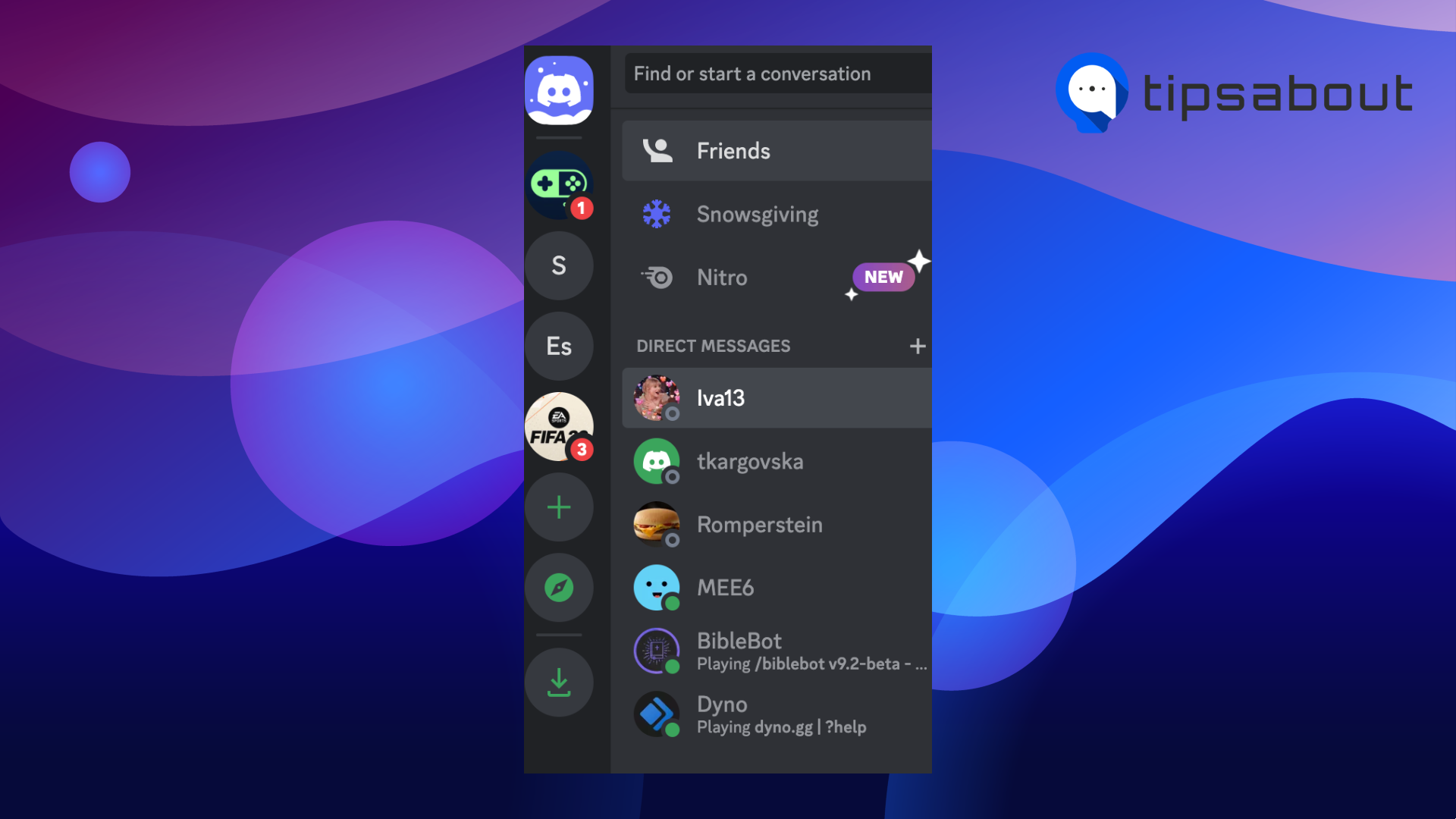
- Click on Add Friends to DM.
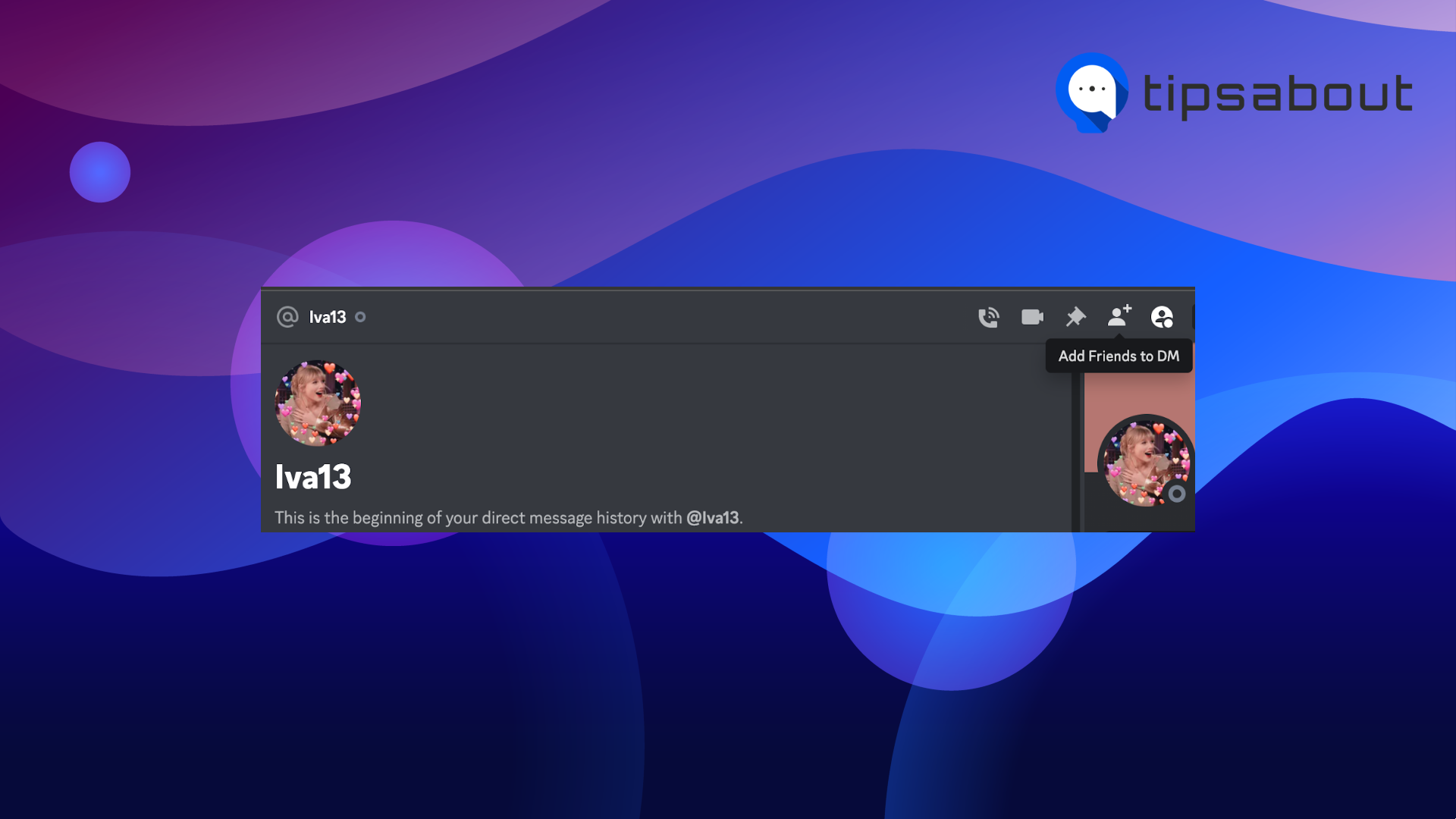
- After you’ve added all the people, you want to be in the group call, click on the phone or video icon (top right).
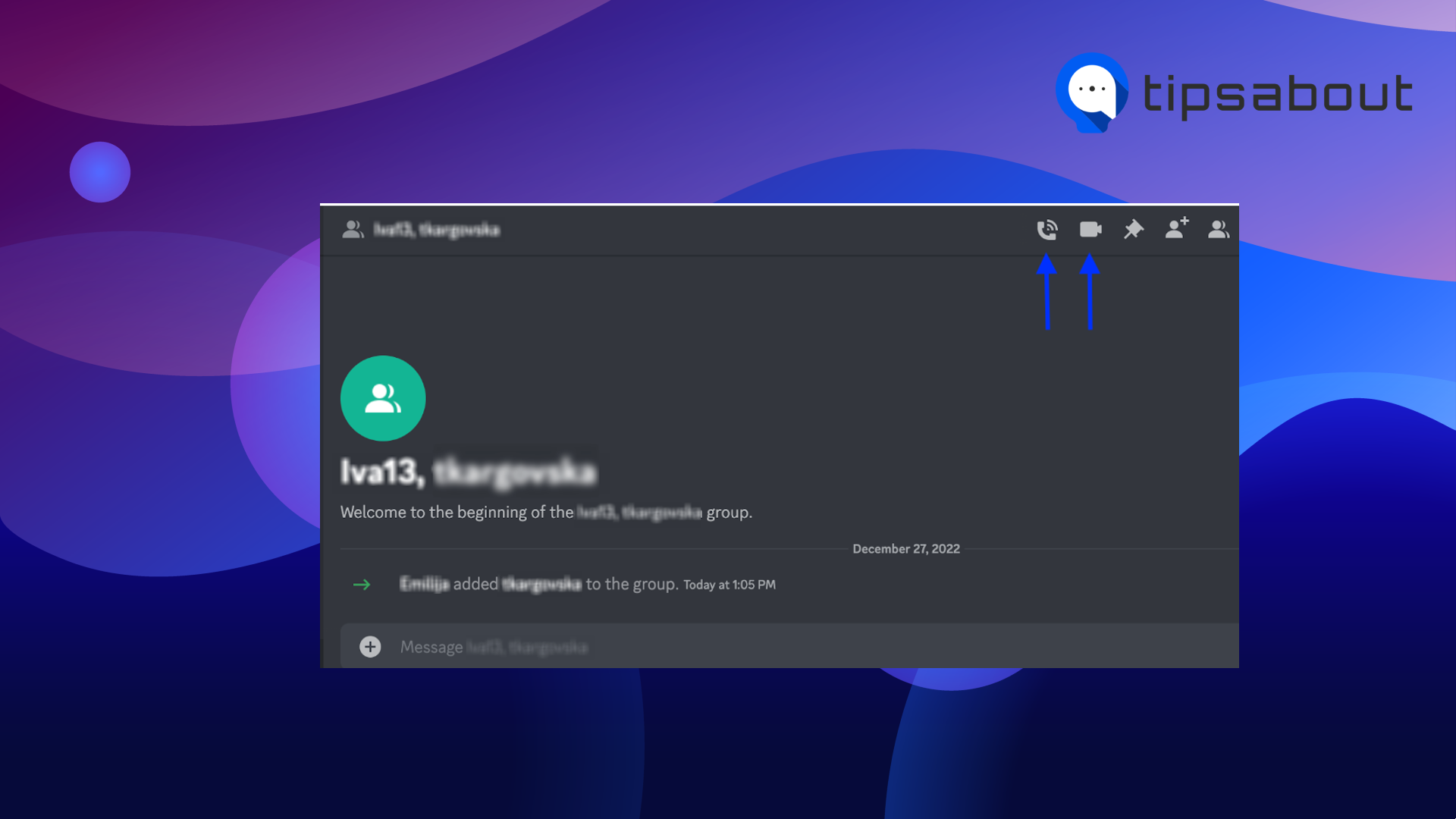
The above-mentioned steps are if you are using a PC; however, if you are in using your mobile and you want to make a group call, the steps would be the following:
- Open the Discord app.
- Tap on the icon of a person waving.
![]()
- Tap on the chat icon with a plus sign.
![]()
- Or you can start a group chat from the DM screen and invite the friends you want to call by adding a tick mark in the square.
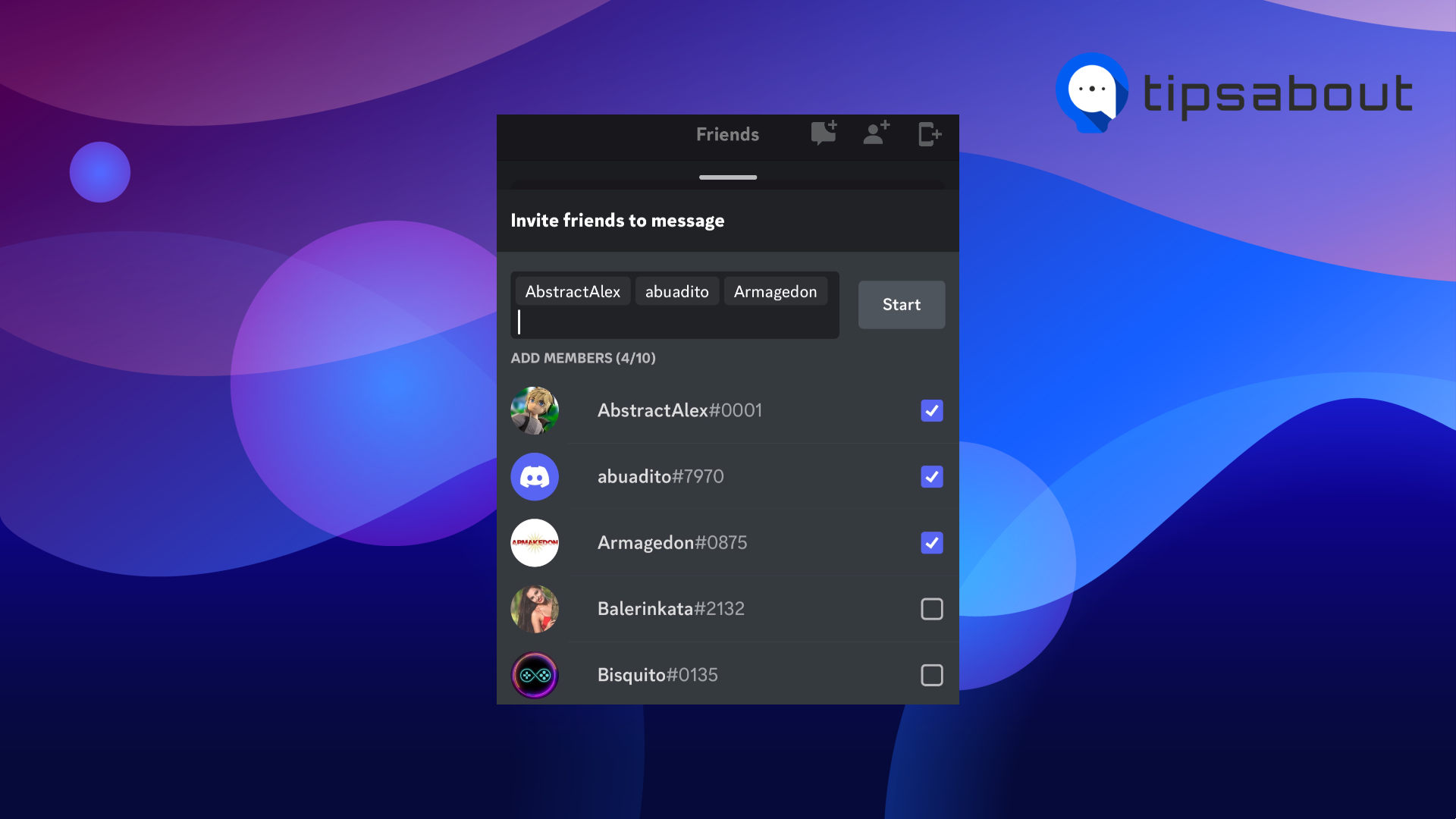
- In the last step, tap on 'Start' and tap on the ring or video icon to start the call.
How to add someone to a group call on Discord
Perhaps you want to hang out with your Discord friends, and what is better than adding them to a group call?
You can add them to a group call in two ways, via an invitation link or through your Discord friends list.
If you share the invitation link with the people, you want to add to the group call, find the server and generate a link after you start the call.
If you want to add people to the group, call through your Discord friends list, tap on the plus icon at the top, select your friends, and add them to the Discord group call.
Bonus read: How to Change the Time on Discord.
Why is Discord not ringing for incoming calls?
If you’ve had this situation when Discord is not ringing for incoming calls, I must say you are not alone, as I have also encountered such issues.
The reason is mainly that the audio settings need to be set correctly or due to bugs within Discord. But you can quickly solve this by uninstalling and reinstalling Discord or checking whether you’ve set the audio setting as needed.
To check whether you’ve set the audio settings for Discord, you’ll need to do the following:
- Before you do anything from the steps mentioned below, update the Discord app.
From your phone’s or PC’s settings, turn on the Discord Incoming Call Sound. - Ensure that the audio settings on your phone/PC are not mute or in ‘Do Not Disturb’ mode.
- Allow permissions for the Discord app.
- Change your server settings.
A few things you need to know about Discord calls
Since they have proven to be suitable for regular use, many people regularly use them on their PCs. That being said, if you too want to try and use Discord calls on a more frequent basis, I’ve gathered some essential and helpful information for you to know;
- Discord doesn’t have time restrictions, so you can be on a call as long as you want; however, you won’t be able to be on a call just by yourself, waiting till other people join that call. Discord’s system is made so that it reboots after some time.
- Discord calls are free of charge.
- Discord functions like other VoIP calling apps, so video backgrounds are also available for the calls; however, if you are a standard Discord user, you will get only eight background options and one blur option. You’ll have to switch to a Discord Nitro subscription if you want more than those.
- Discord users can share their screens or stream a game and call other participants at 720p/30fps. Higher resolutions require a Discord Niro subscription.
Remember that Discord does not offer end-to-end encryption for the calls you make, meaning your calls are not very safe, and third parties or hackers can access that data.
Conclusion
Hopefully, this information helps you as this article, covers how you can ring someone on Discord PC.
So, why wait?! Call and test this option right now. Your Discord buddies are waiting for your voice or a video call for you to make strategies, share experiences and have fun. The steps are easy, and you can do it both from the PC and mobile.
Besides this, you can also learn how to put Discord on speaker, or how to turn off DMs on Discord - we share helpful information on how to do it.
Also, why not check out a special selection of 101 funny bios for Discord - you'll laugh hard at these.