How To Move Channels on Discord Mobile [Android and iPhone]
Written by Emilija Anchevska Messaging / Discord
Key Takeaways
- Open the Discord app on your phone and find servers you’d want the channels to be rearranged.
- Tap the three dots next to the server name.
- Tap on the gear icon to access the server's settings.
- Tap on the ‘Channels’ option.
- Tap on ‘Reorder’ in the upper right corner.
- Select ‘Channels’.
- Here you will find the full channel list. Hold on the channel, move and drag the channel to the position where you want the channel to appear.
Discord is a multi-featured software loved by many users. The platform counts more than 140 million monthly active users and is still steadily growing.
Users can use Discord on their smartphones, and for many, this is the preferable way to communicate with other fellow Discord users.
However, some users are a bit confused when it comes to the rearrangement of channels and categories from mobile devices.
Discord's web version allows channel arrangement through simple drag and drop, but its mobile app requires going through a few steps before rearranging can be done.
In this post, we will learn how to rearrange Discord channels from the mobile app, and as a bonus, you can also learn how to rearrange categories from your laptop as well.
How to move channels on Discord on mobile
For iPhone users
- To reorganize the categories, open the Discord mobile app and tap on the Discord server you'd like to rearrange them on.
- Tap the three dots next to the server name.
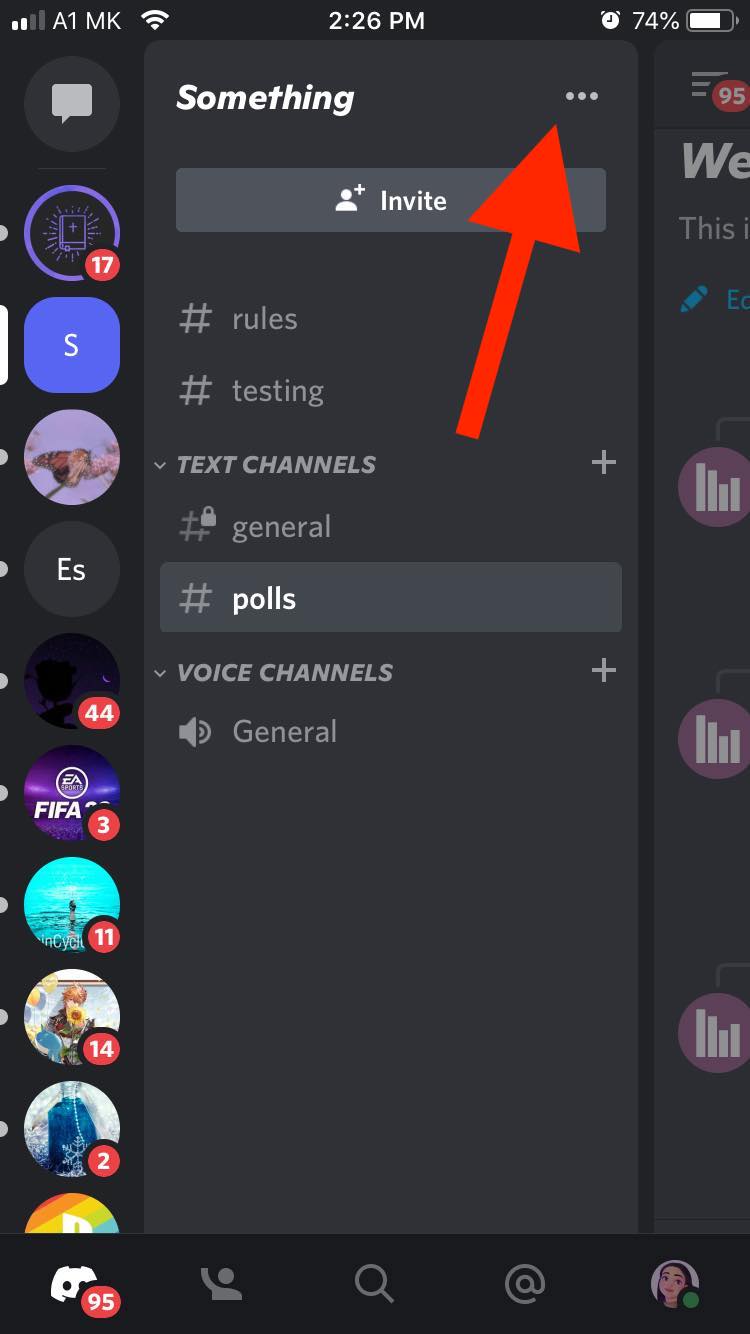
- Tap on the gear icon to access the server's settings.
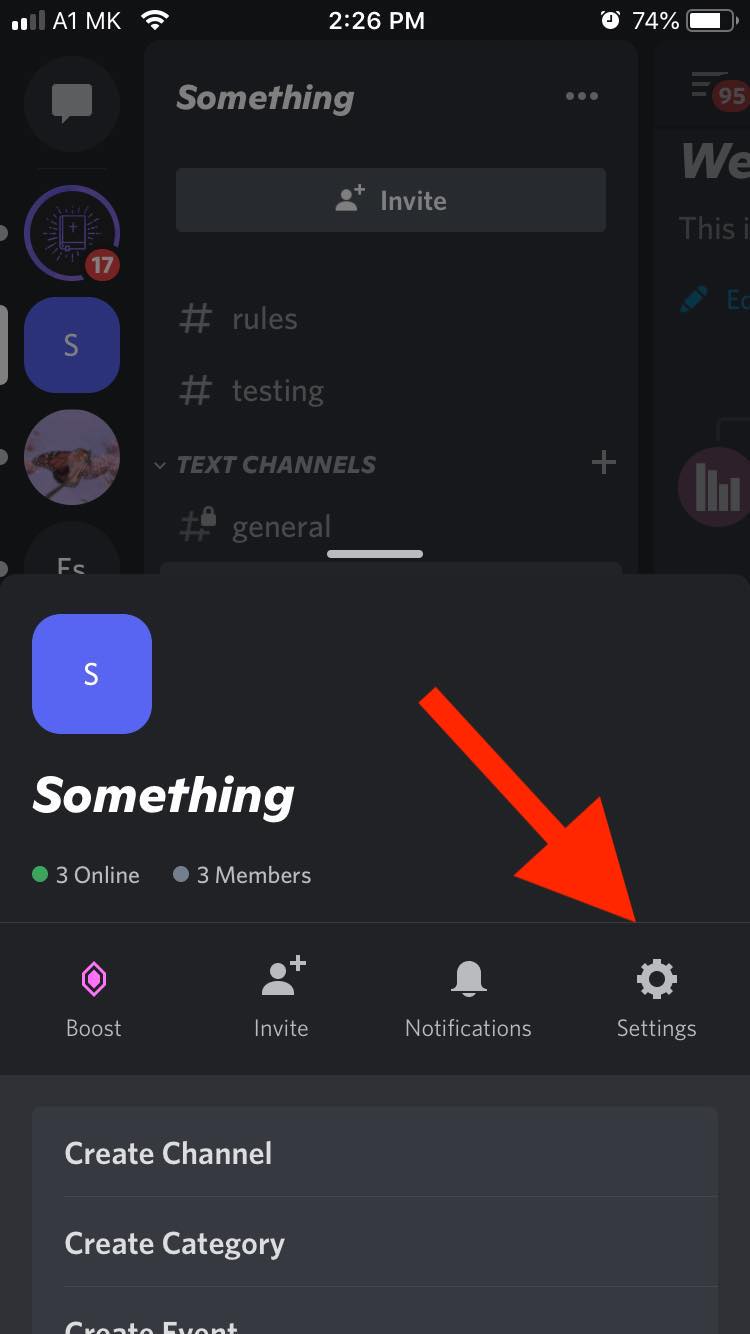
- Tap on the ‘Channels’ option.
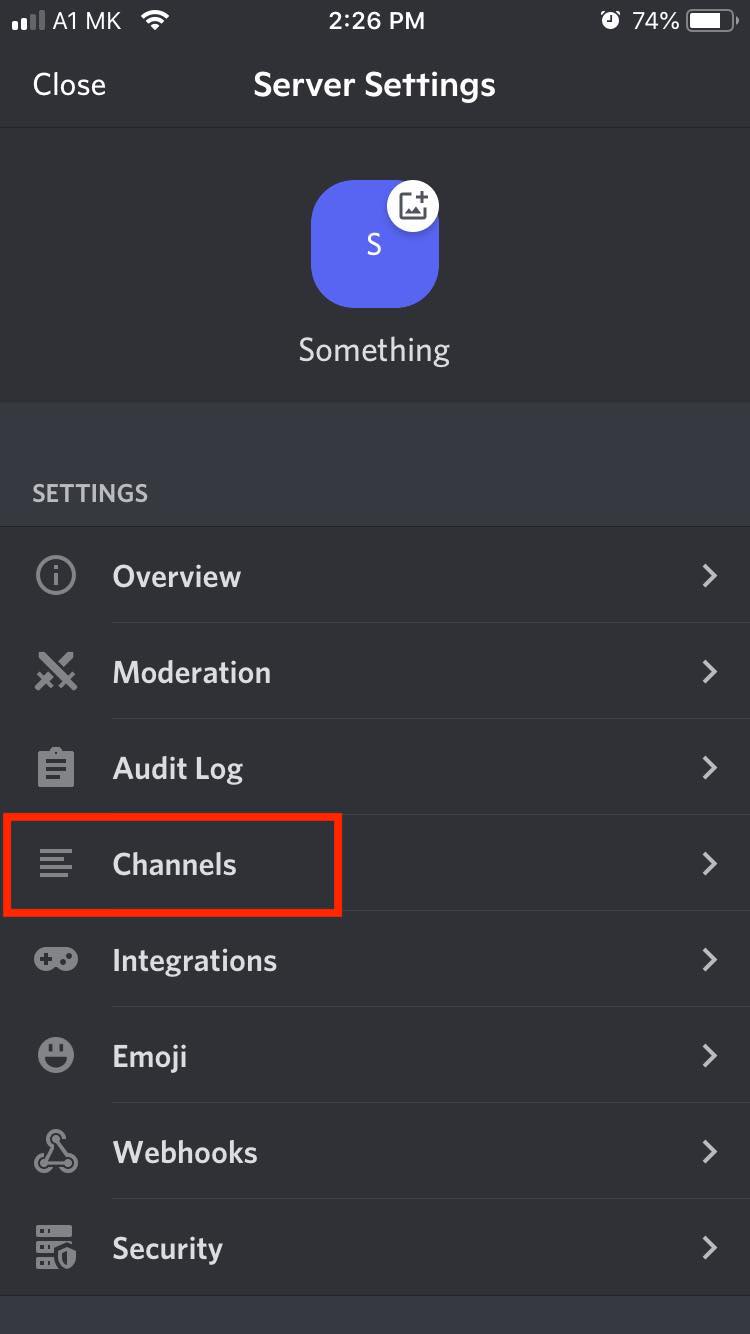
- Tap on ‘Reorder’ in the upper right corner.
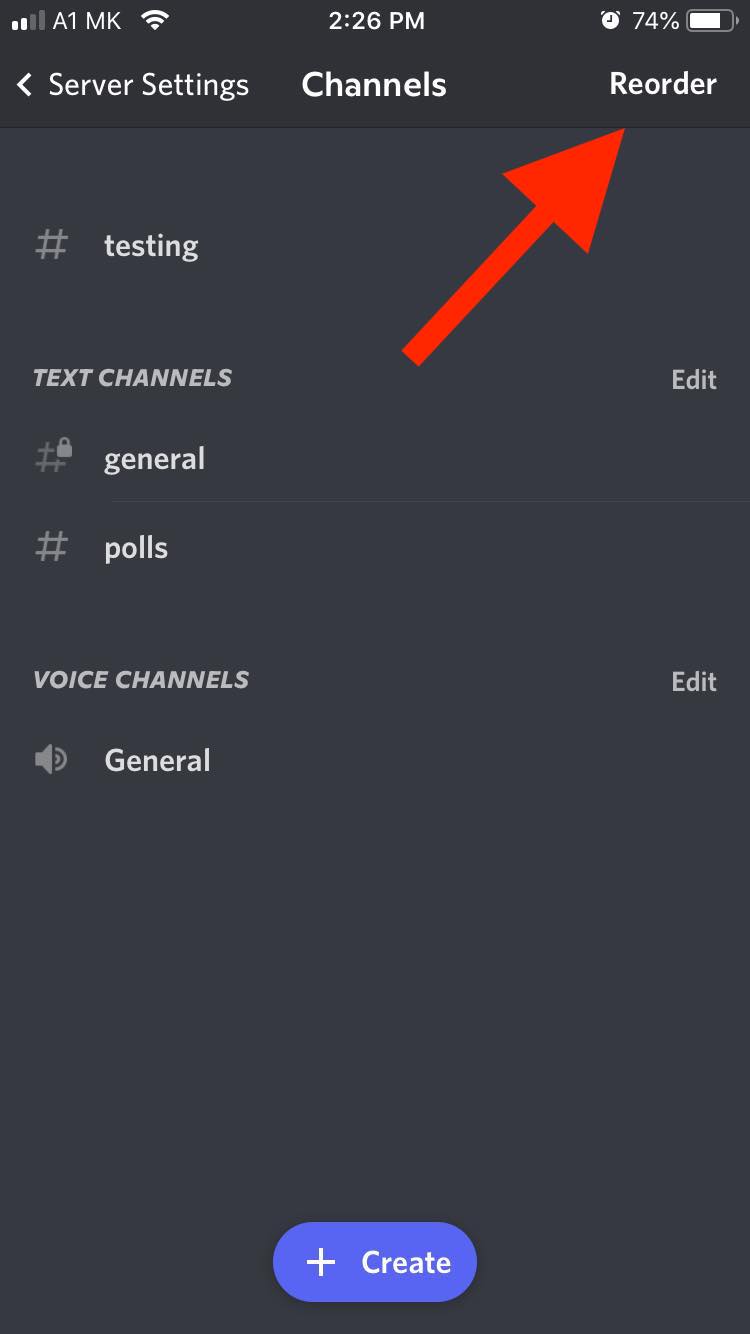
- Select ‘Channels’.
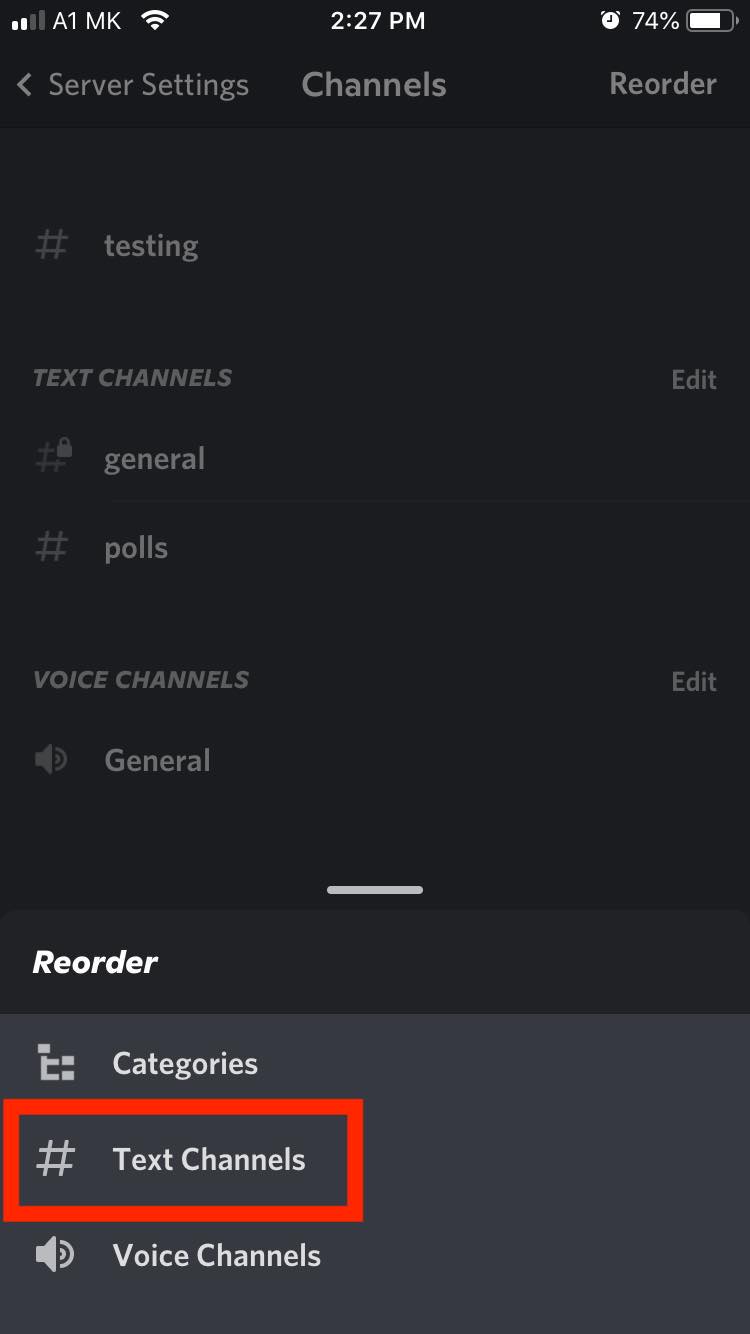
- Here you will find the full channel list. Long press a channel and drag the channel to the position where you want the channel to appear.
- Tap 'Done'.
For Android users
- Open the Discord app on your phone and find servers you’d want the channels to be rearranged.
- Tap the three dots next to the server name.
- Tap on the gear icon to access the server's settings.
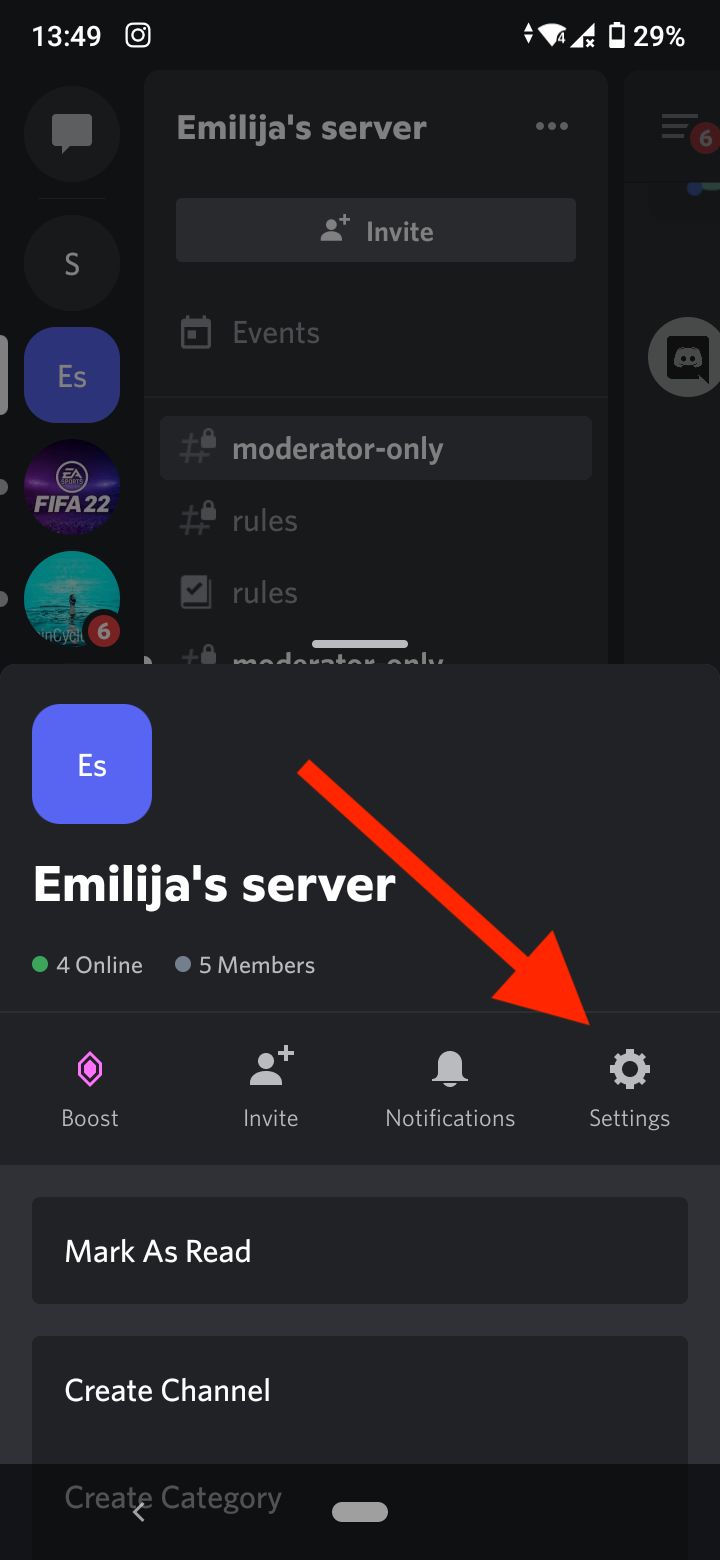
- Tap on the ‘Channels’ option.
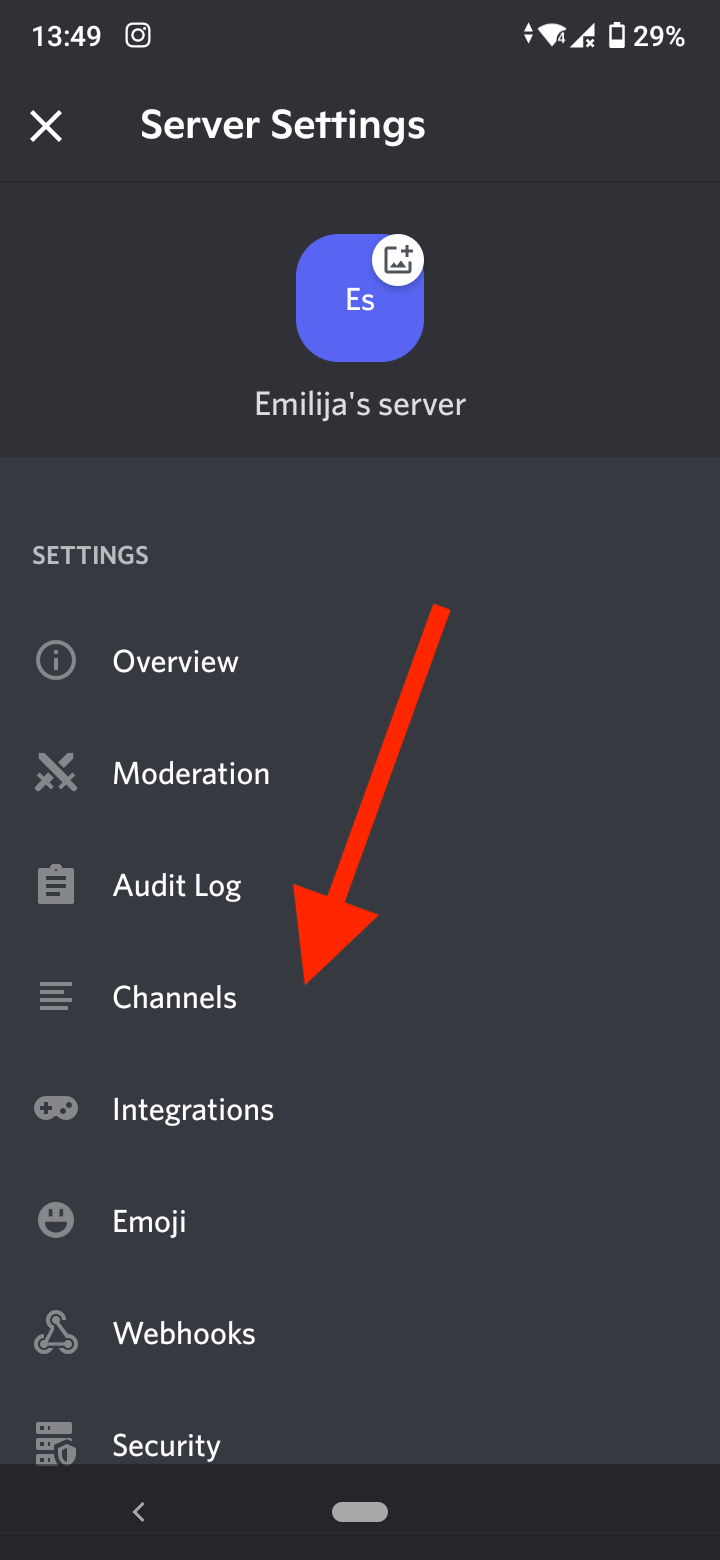
- Tap on ‘Reorder’ in the upper right corner.
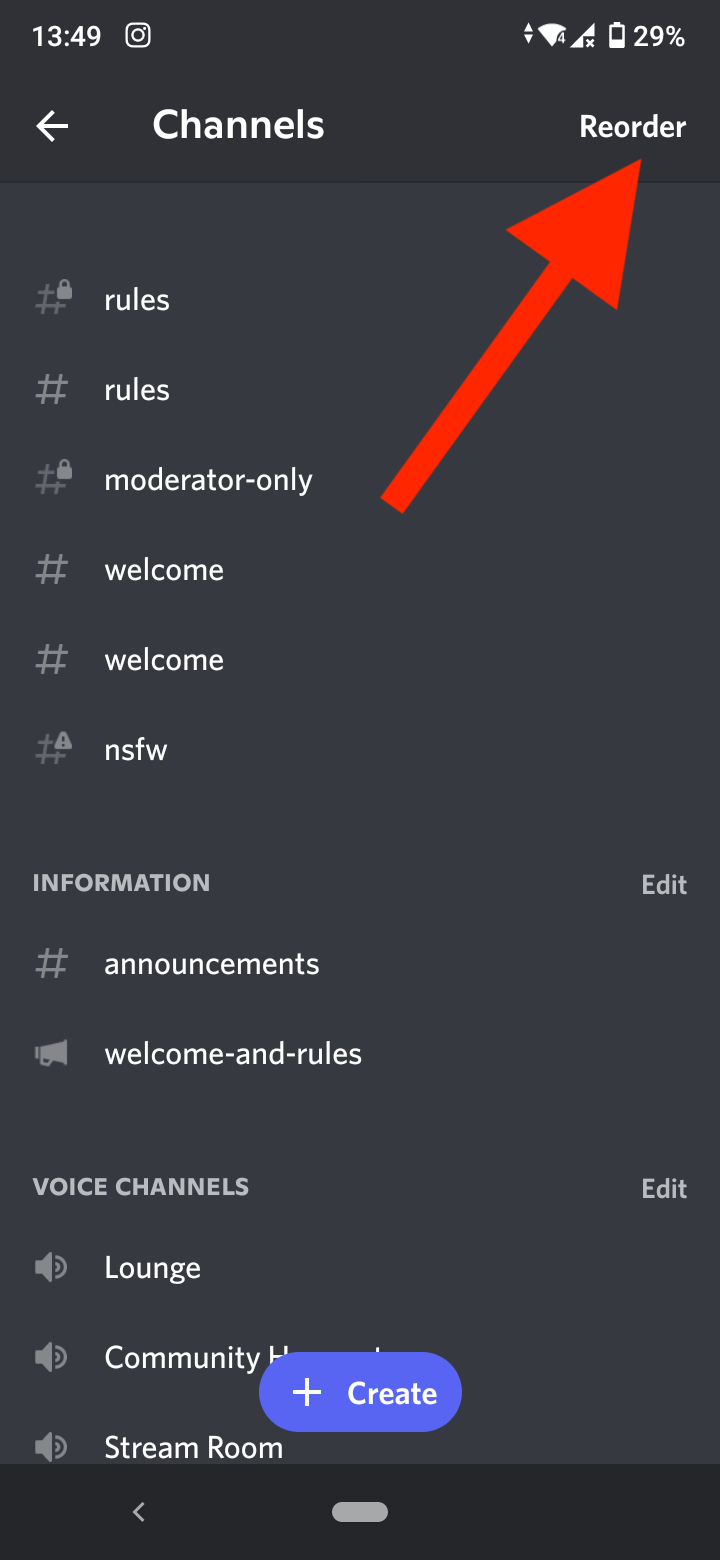
- Select 'Text channels' from the pop-up menu.
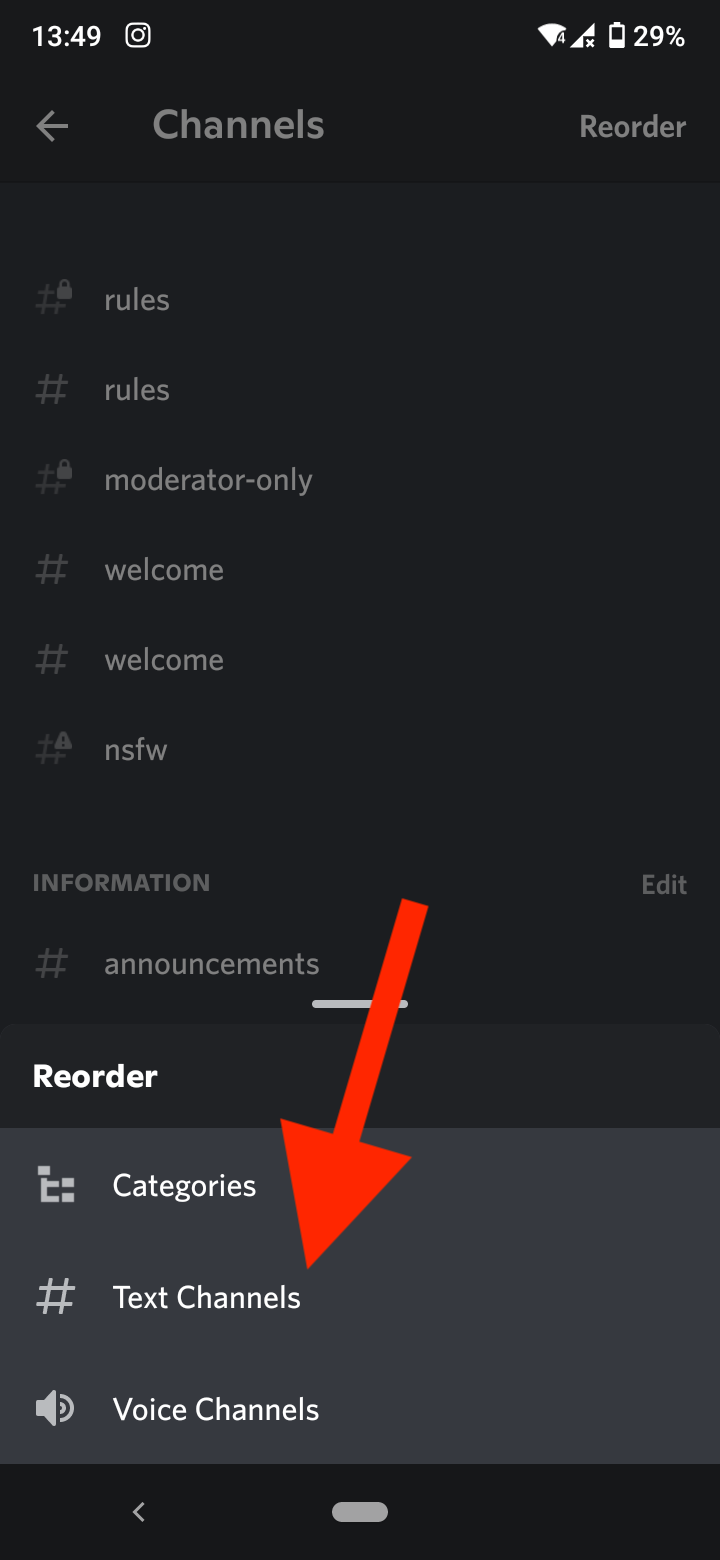
- Here you will find the full channel list. Press and hold the channel; move and drag the channel to the position where you want the channel to appear.
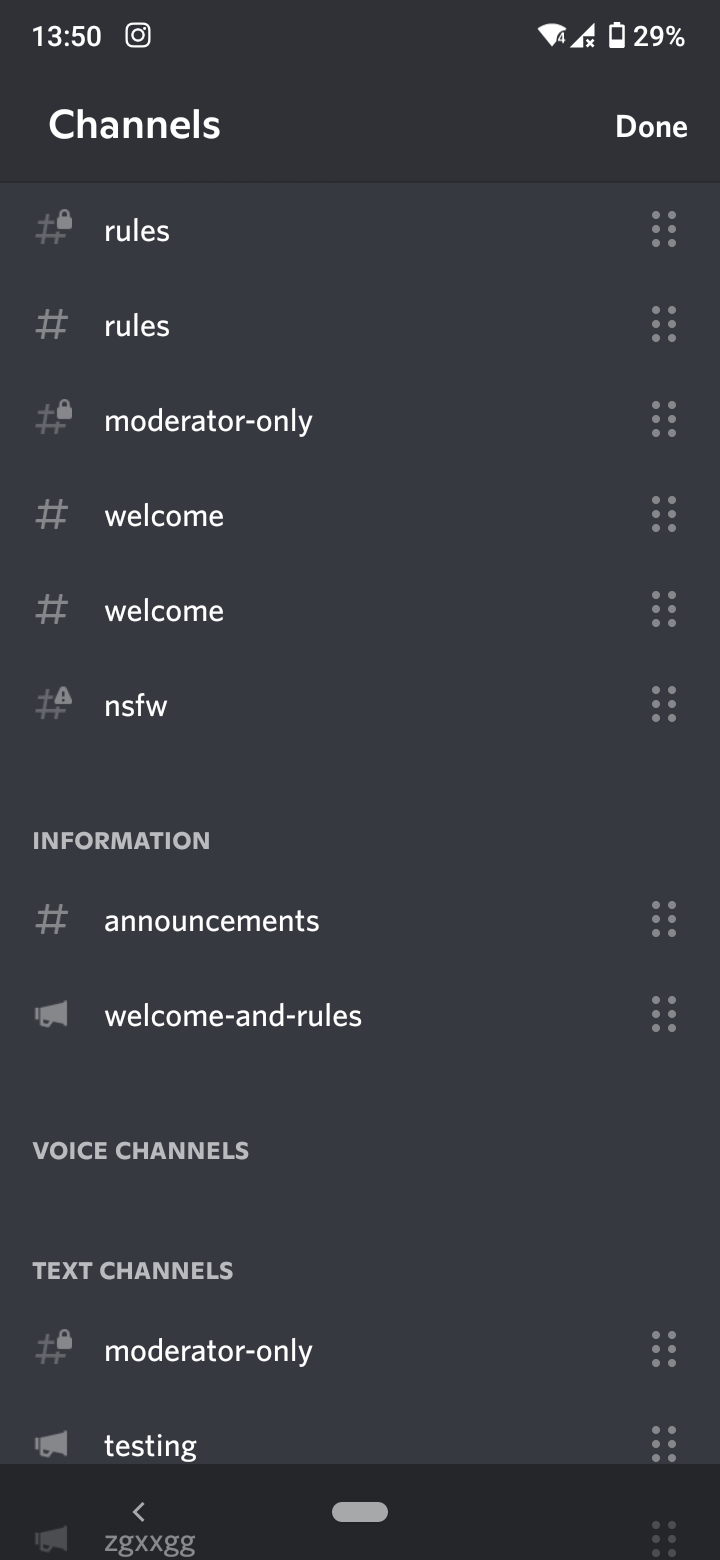
Repeat the same steps with voice channels if you want to rearrange them as well.
Move text channels from a desktop computer
- Open the Discord app on your computer and then click and drag the channel you want to move.
Also read: How to Turn Off Discord Notifications
Bonus: How to move Discord categories on mobile
Moving categories on Discord is the same as moving the channels; just follow the steps below.
For iPhone users
- To reorganize the categories, open the Discord mobile app and tap on the server you'd like to rearrange them on.
- Tap the three dots next to the server name.
- Tap on the gear icon to access the server's settings.
- Tap on the ‘Channels’ option.
- Tap on ‘Reorder’ in the upper right corner.
- Select ‘Categories’.
- Here you will find the full channel list. Long press a channel and drag the channel to the position where you want the channel to appear.
- Tap ‘Done’.
For Android users
- Open the Discord app on your phone and find servers you’d want the channels to be rearranged.
- Tap the three dots next to the server name.
- Tap on the gear icon to access the server's settings.
- Tap on the ‘Channels’ option.
- Tap on ‘Reorder’ in the upper right corner.
- Select ‘Categories’.
- Here you will find the complete channel list. Hold on the channel, move and drag the channel to the position where you want the channel to appear.
▶️ Also read: How to Troubleshoot Discord Call Sound and How to Make a Channel NSFW in Discord
Wrapping Up
Organizing your channels on Discord is a simple process. The rearrangement works by simply holding the channel and moving it to the wanted position.
Some users find this process more accessible from their desktop devices; however, the mobile version offers a straightforward rearrangement process too.

![How To Move Channels on Discord Mobile [Android and iPhone]](https://tipsabout.com/sites/1/8004/man-working-online-on-tablet-pc.jpg)