How to Change the Time on Discord
Written by Ivana Kotorchevikj Messaging / Discord
Key Takeaways
If your Discord time is out of sync with your local time, you need to go to your device settings to change it You can change the time on Discord on all operating systems: Mac, Windows, iOS, and Android.
After changing the time manually in your system, restart the Discord app and open it. The time on Discord should be synced with your local time.
If you want to change the time & date format in Discord, you must change your Language. The language and time & date settings are linked on Discord.
Discord started as gamers’ chats, but now people use it daily to communicate with friends, family, and coworkers.
I use Discord to talk to my remote team members from different parts of the words. Because of this, setting up meetings is a bit confusing. If you own a server with people from multiple time zones, it’s pretty challenging to sync your times on Discord.
Additionally, many Discord users from countries that switched to daylight-saving time reported that their Discord time is out of sync. Discord got on top of the issue and fixed it. However, If you are still having trouble syncing your time on Discord, you can change it manually on your device, which includes Windows, Mac, iPhone, and Android.
I spent some time troubleshooting the issue. In this blog post, I’ll show you how to change the time on Discord to sync with your real-time and how to schedule a meeting in different time zones.
How to change the time on Discord on Windows
If you are using the Discord desktop app, it applies the time from your Windows operating system. So if your Discord time or time zone is out of sync, most likely, the issue is in your computer settings.
Here’s how to adjust the time zone settings on your Windows:
- Click on the Windows menu in the bottom-left corner.
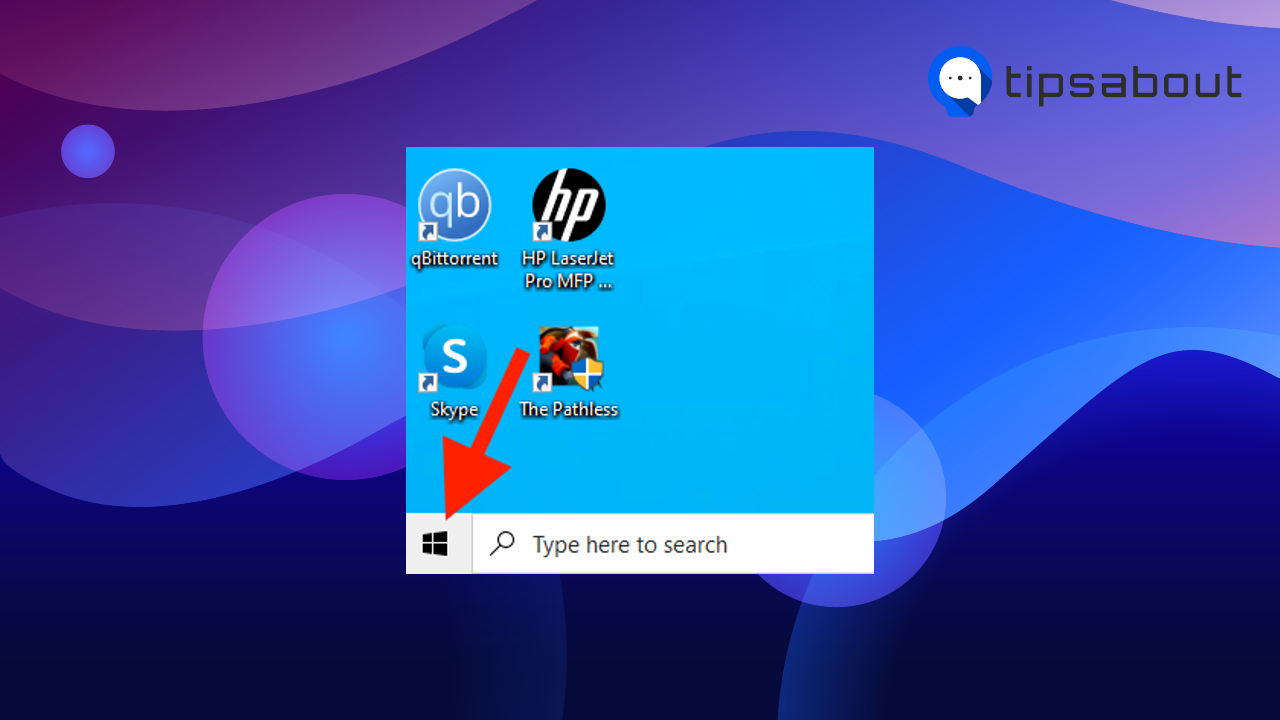
- Select ‘Settings.’
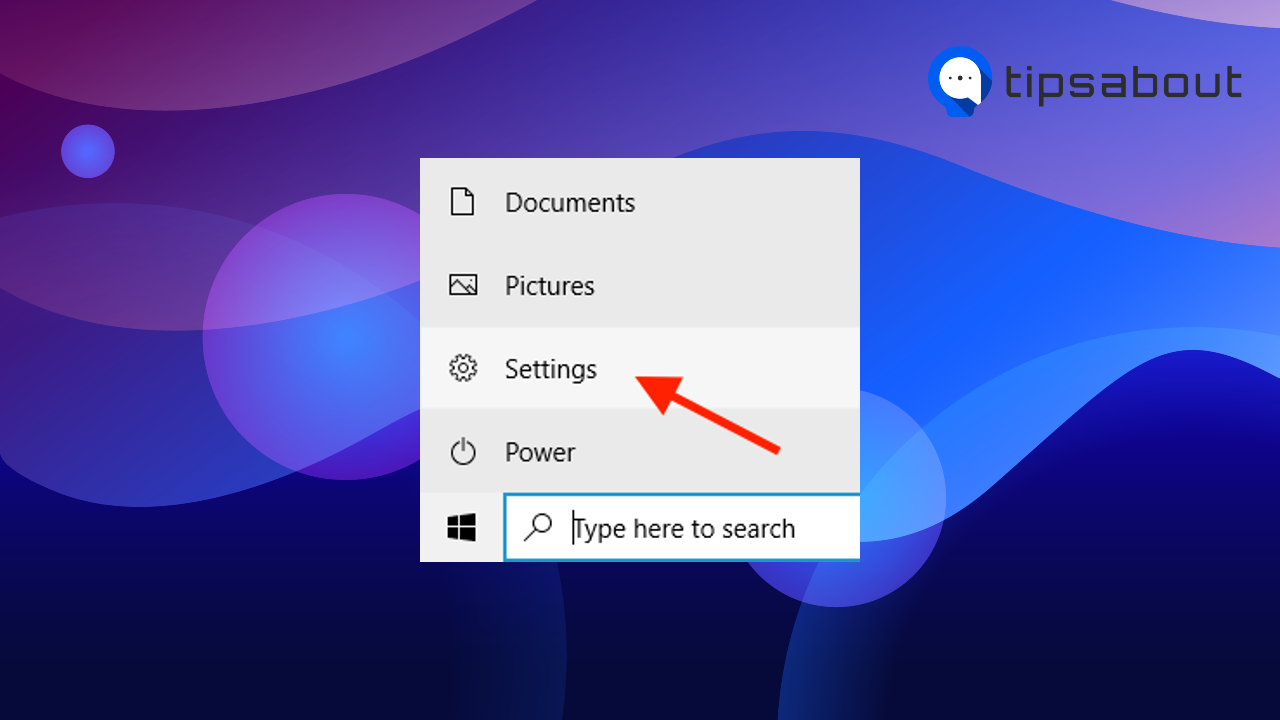
- Go to ‘Time & Language.’
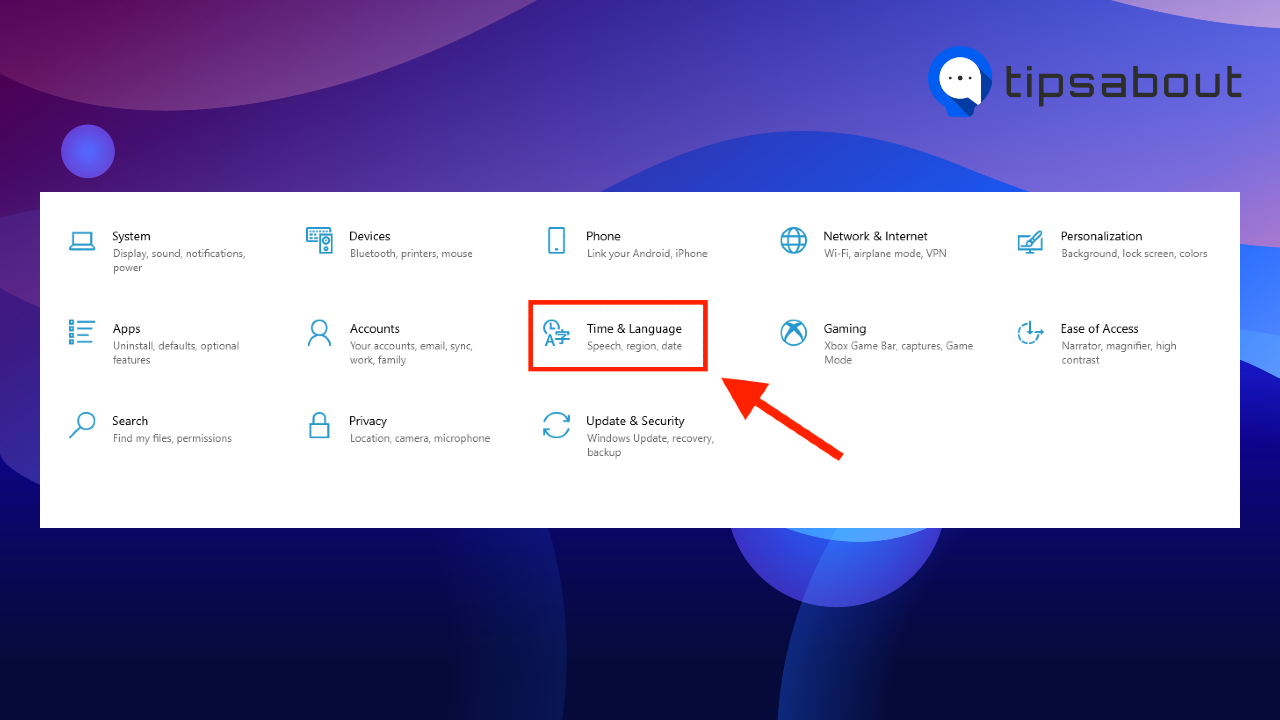
- To sync your time with your current location, toggle on the ‘Set time automatically’ option.
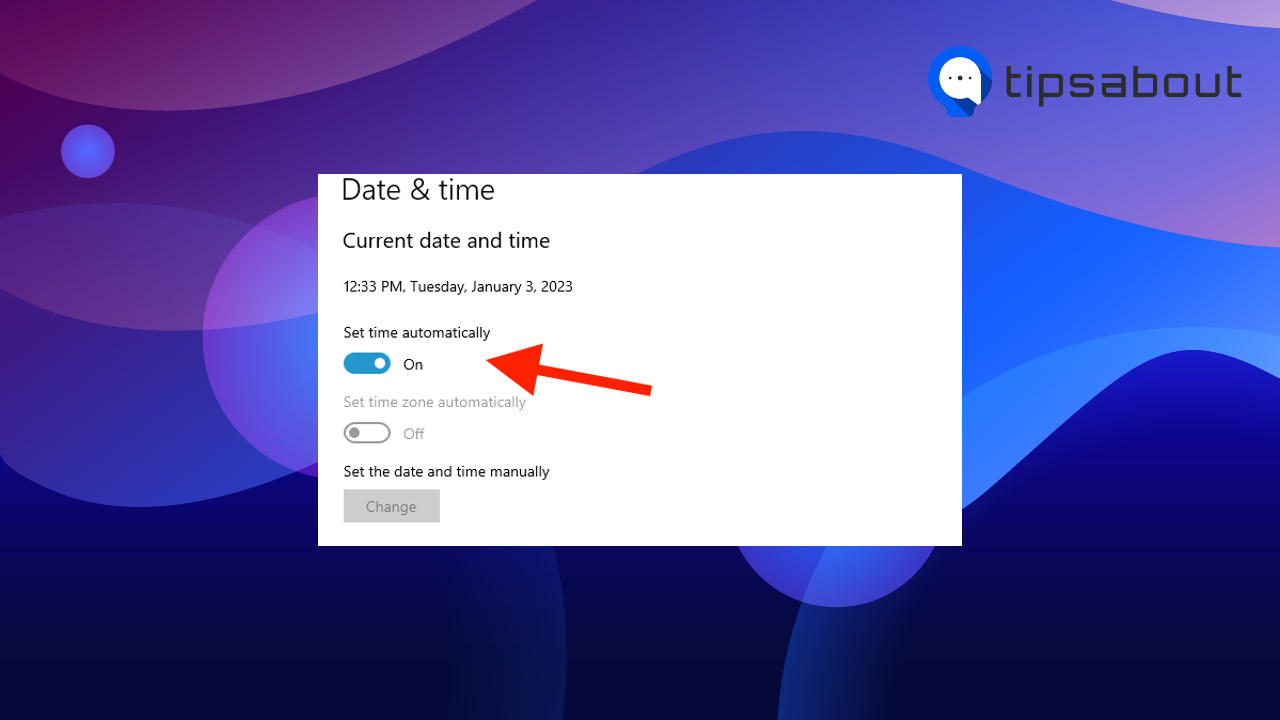
- If you want to change the time manually, disable the ‘Set time automatically’ option.
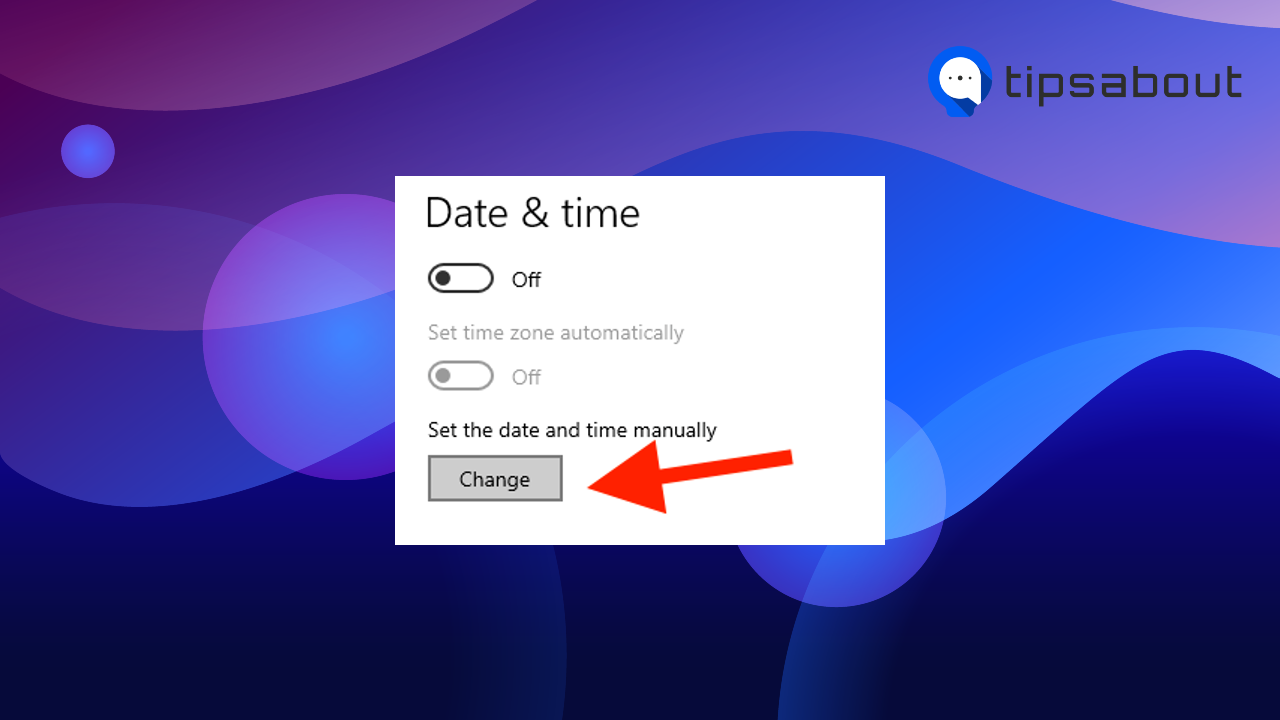
- Then, click on ‘Change’ below ‘Set the date and time manually,’ change the time and click on ‘Change’ again.
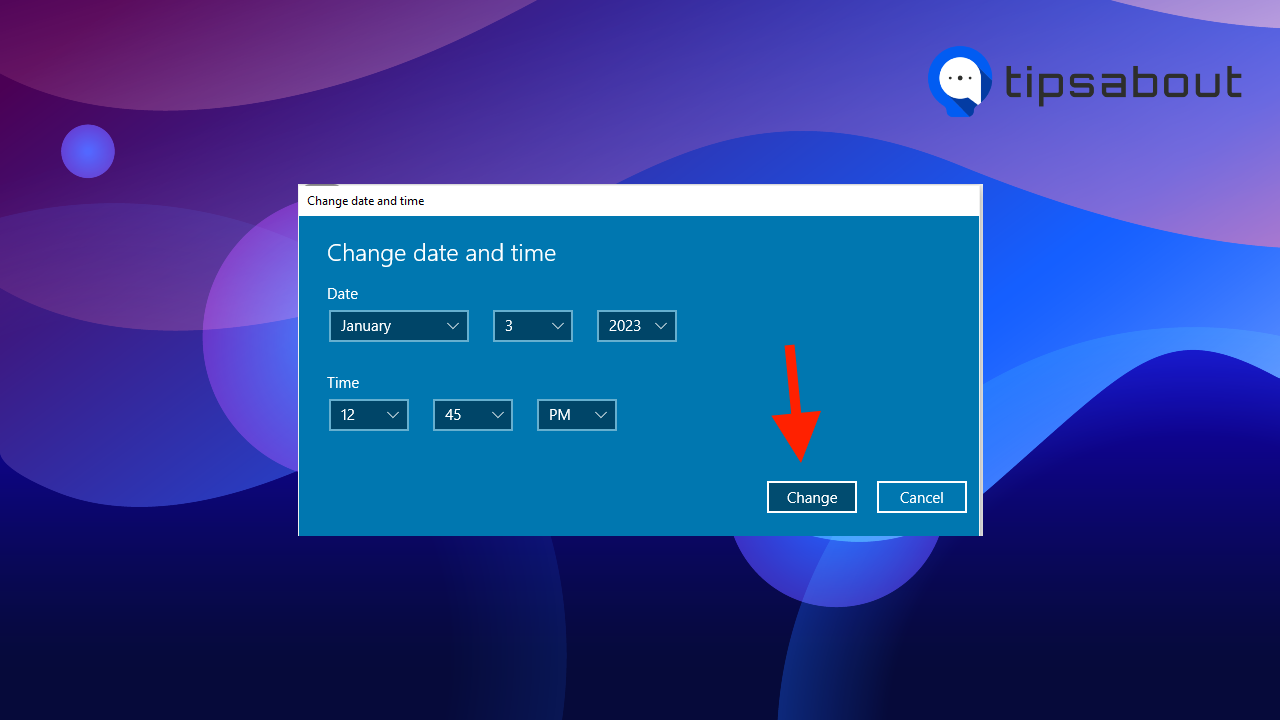
- To adjust your time zone, toggle on the ‘Set time zone automatically’ option. (if the option is not grayed out.)
- You can also set your time zone manually by clicking on the drop-down menu below ‘Time zone’ and selecting one of the time zones.
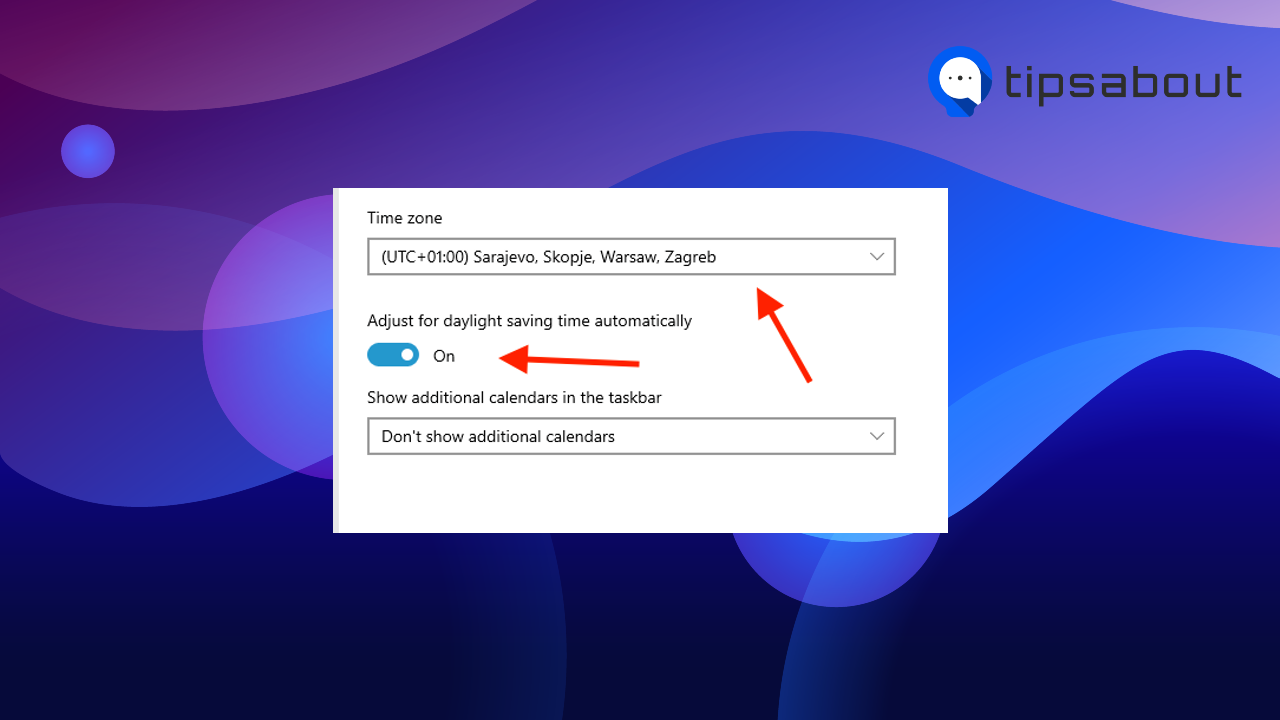
- Also, ensure the toggle below ‘Adjust for daylight saving time automatically’ is turned on.
- Wait for the device to apply the changes and restart it if necessary.
- Now, open Discord and press ‘CTRL+R’ to restart the app. Your Discord time and time zone should be synced to your operating system.
Explore also: How to restart Discord.
How to change the time on Discord on Mac
If you are using Mac, you can change your Discord time by configuring your Date & Time settings in System Preferences.
- Click on the Apple menu in the top-left corner. (Alternatively, you can find the System Preferences app in the Dock.)

- Select ‘System Preferences.’
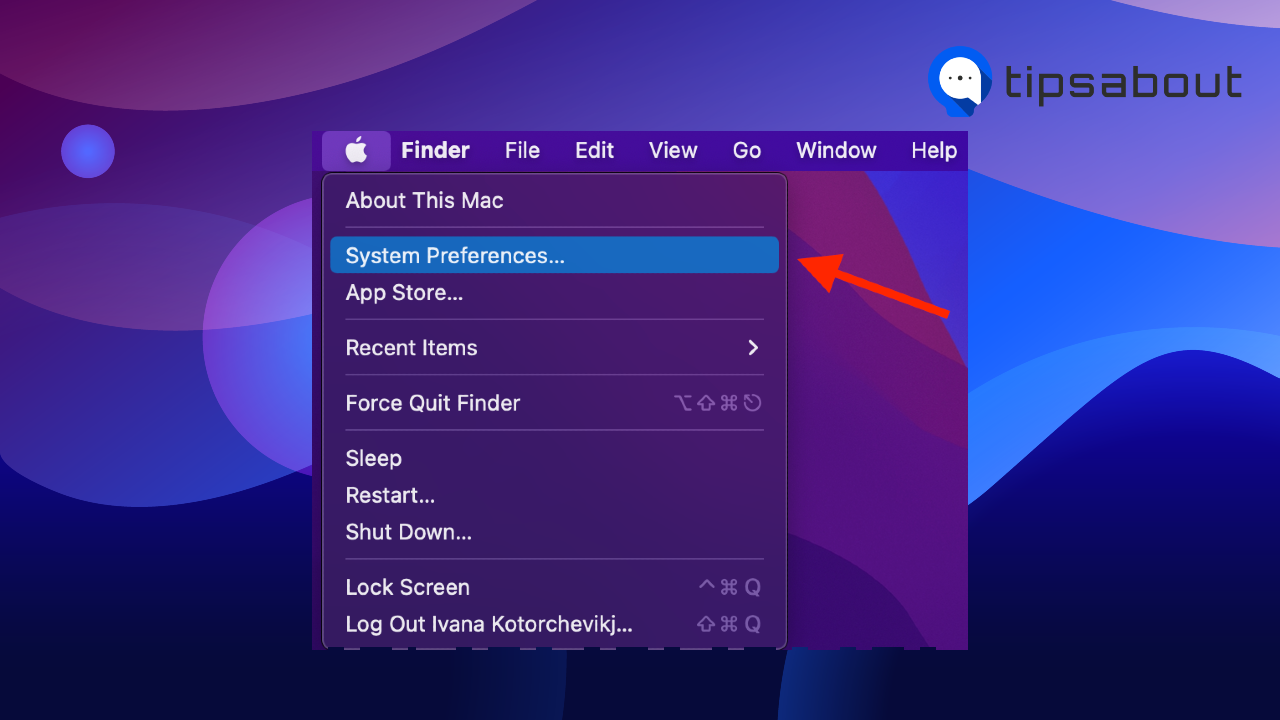
- Click on ‘Date & Time.'
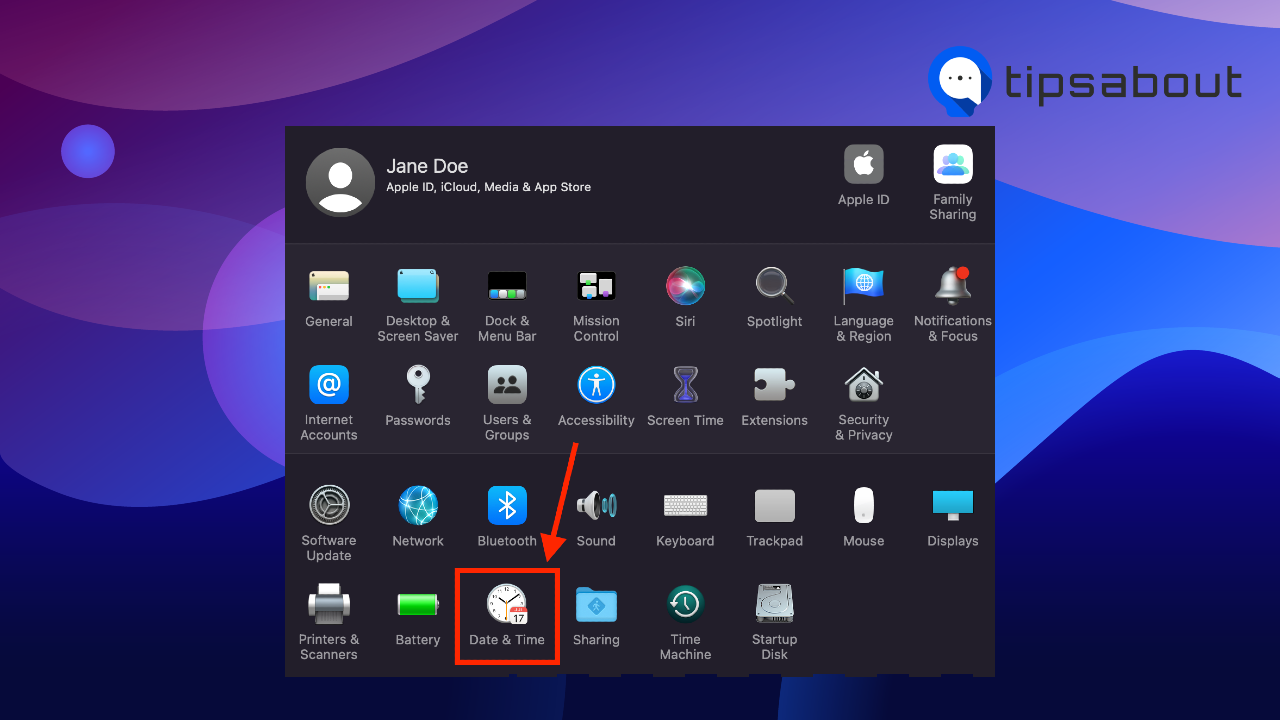
- If the Date and Time menu is grayed out, click on the ‘padlock’ icon in the bottom-left corner and enter your system password.
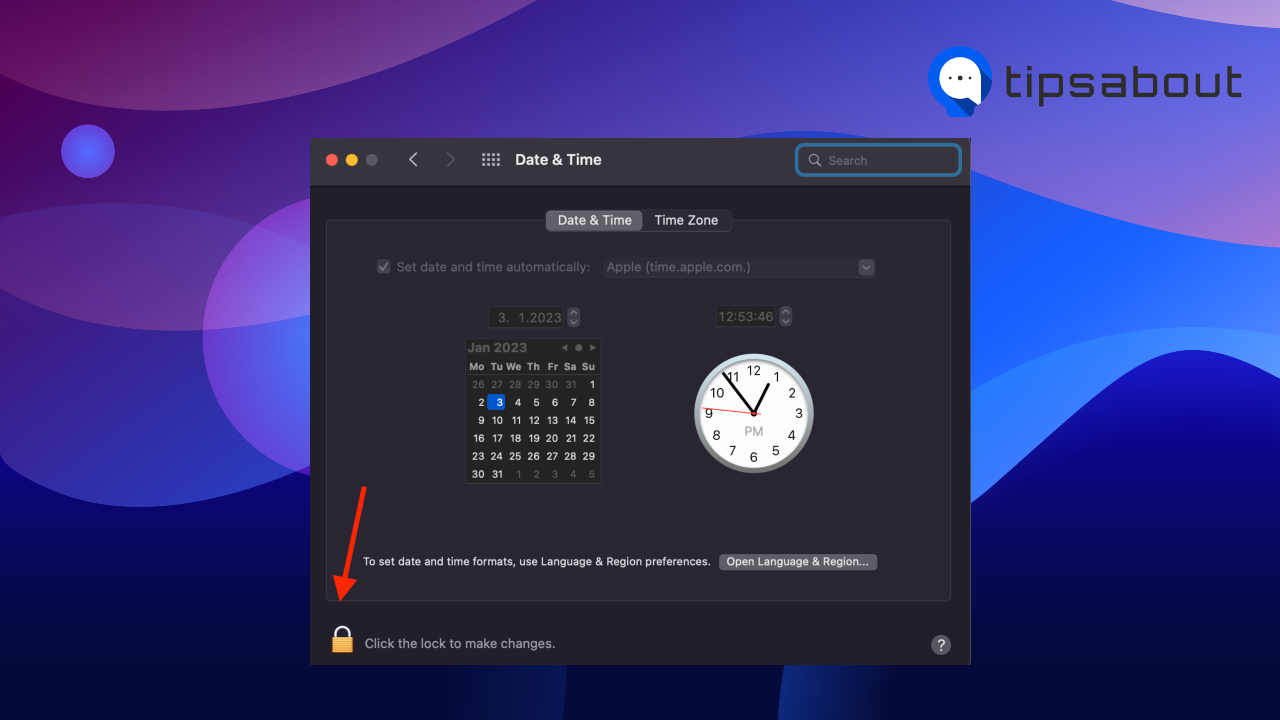
- To set your time manually, uncheck the box next to ‘Set time and date automatically.’
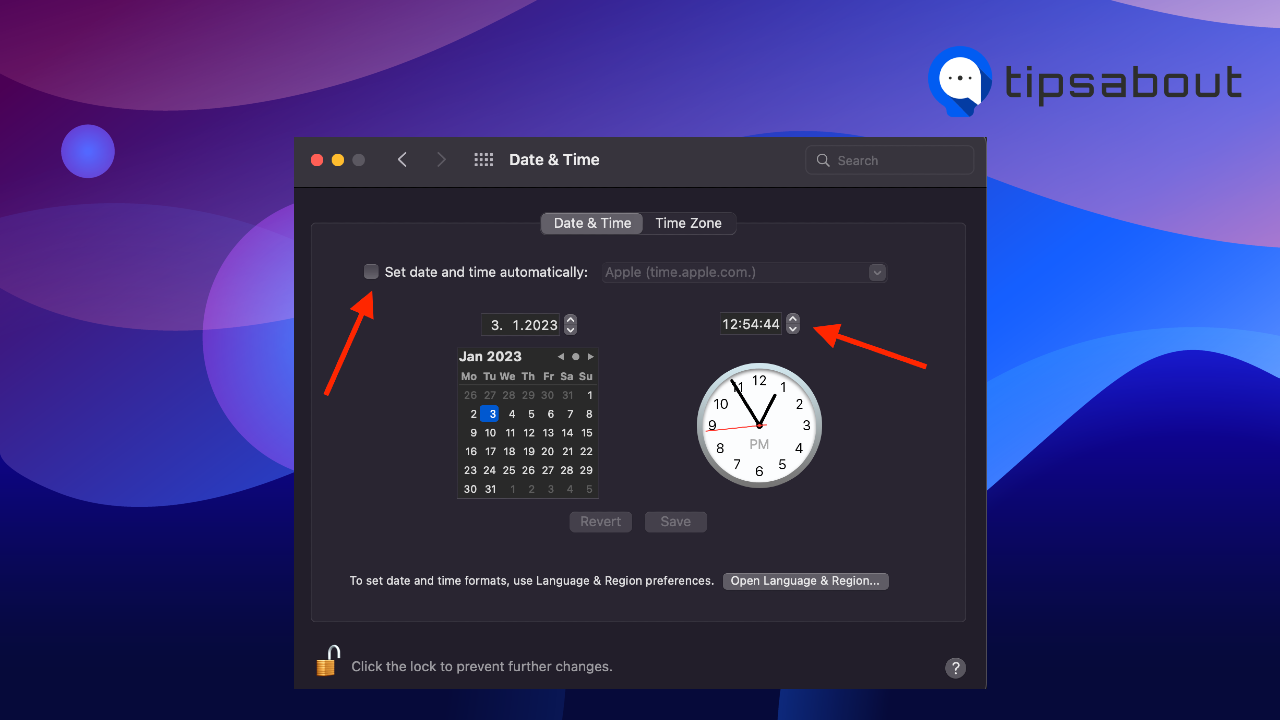
- Change the time in the clock field on the right. Your system time will be updated automatically.
- Go to Discord and press ‘Cmd + R’ to restart it.
If you want to change your time zone, follow the steps below.
- Go to the ‘Time Zone’ tab on the right.
- Click on the ‘padlock’ icon in the bottom-left corner and enter your system password.
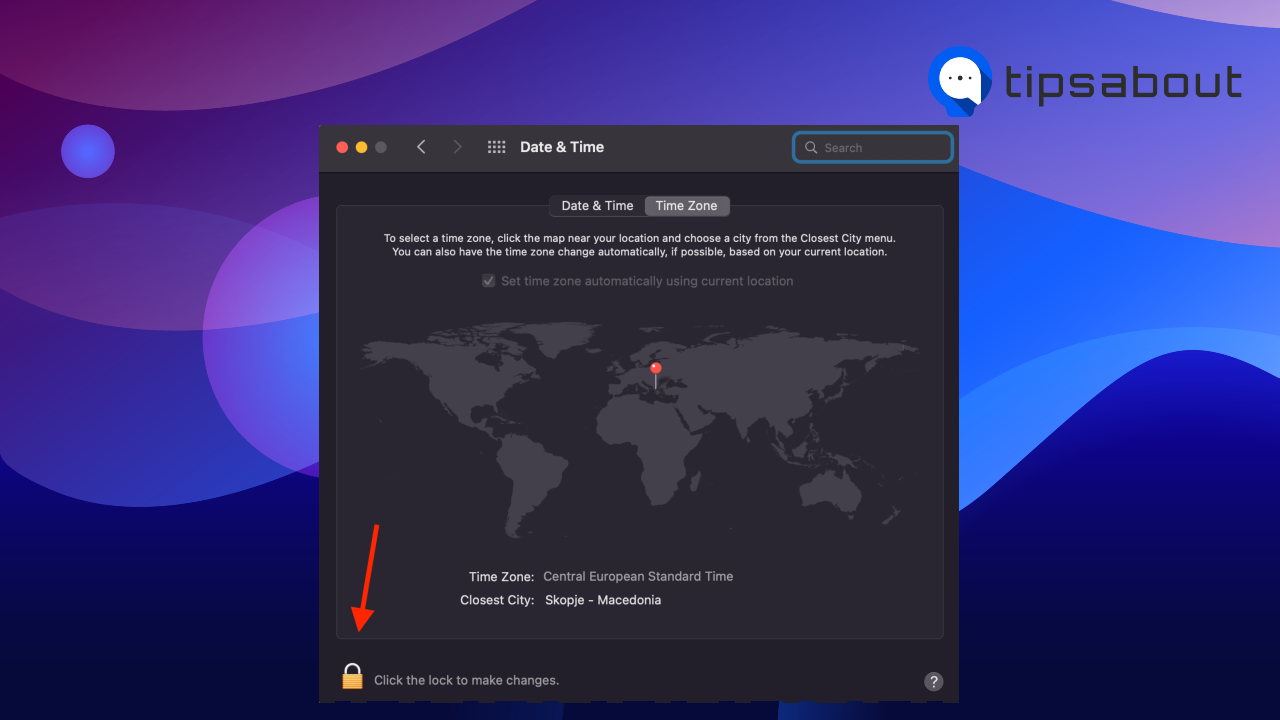
- Make sure the option ‘Set time zone automatically using current location’ is checked if you want to adjust your time zone according to your current location.
- If you want to set your time zone automatically, uncheck the option, click on an area of the map, and in the ‘Closest city’ dropdown menu, select the city you are closest to. Your system time zone and time will be updated automatically.
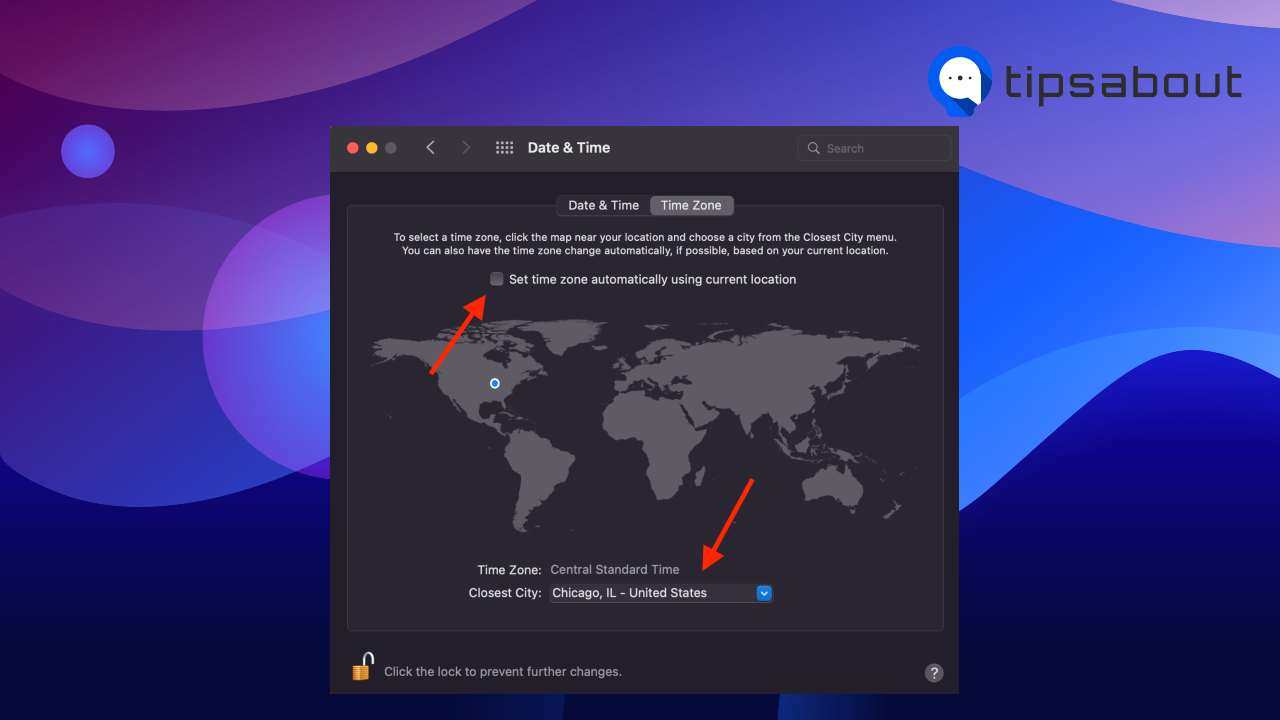
- Now, open Discord and press ‘Cmd + R’ to restart it.
The Discord time should match your Mac time and time zone.
How to change the time on Discord on iPhone
If you are using the Discord mobile app on your device, here’s how to change the time on DIscord by adjusting the Time on your iPhone.
- Open ‘Settings’ on your device.
- Go to ‘General.’
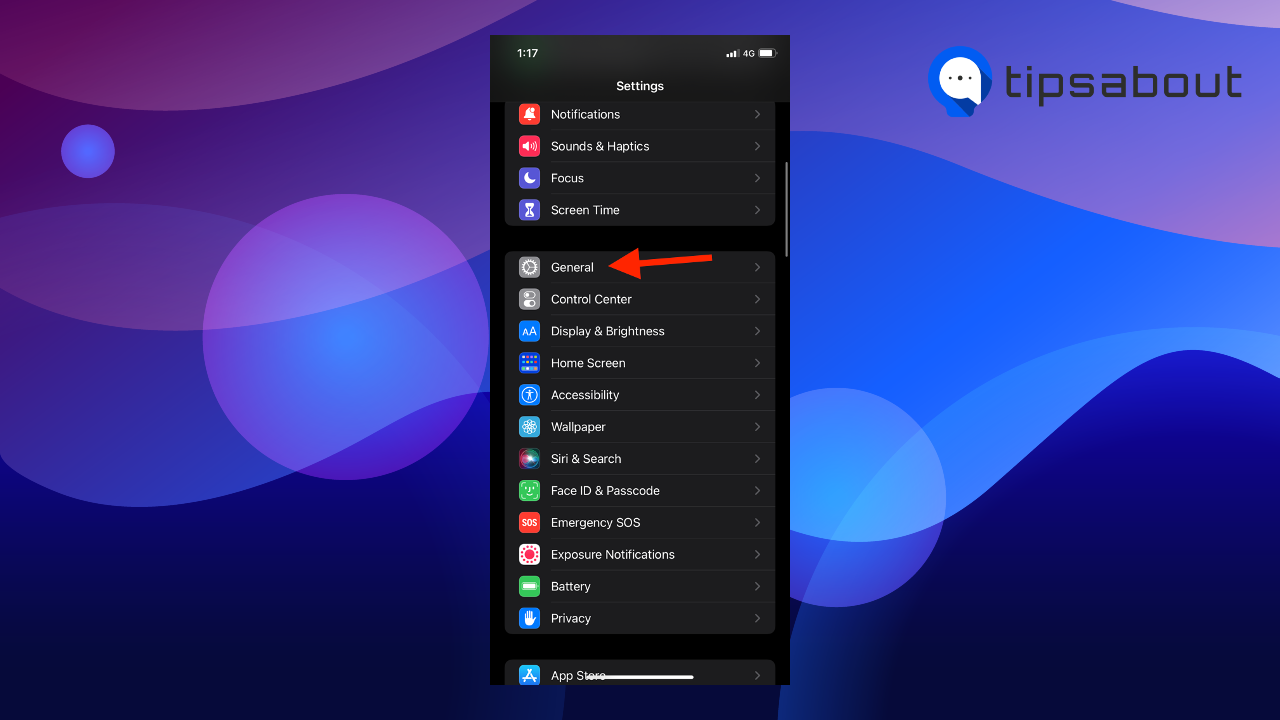
- Tap on ‘Date & Time.’
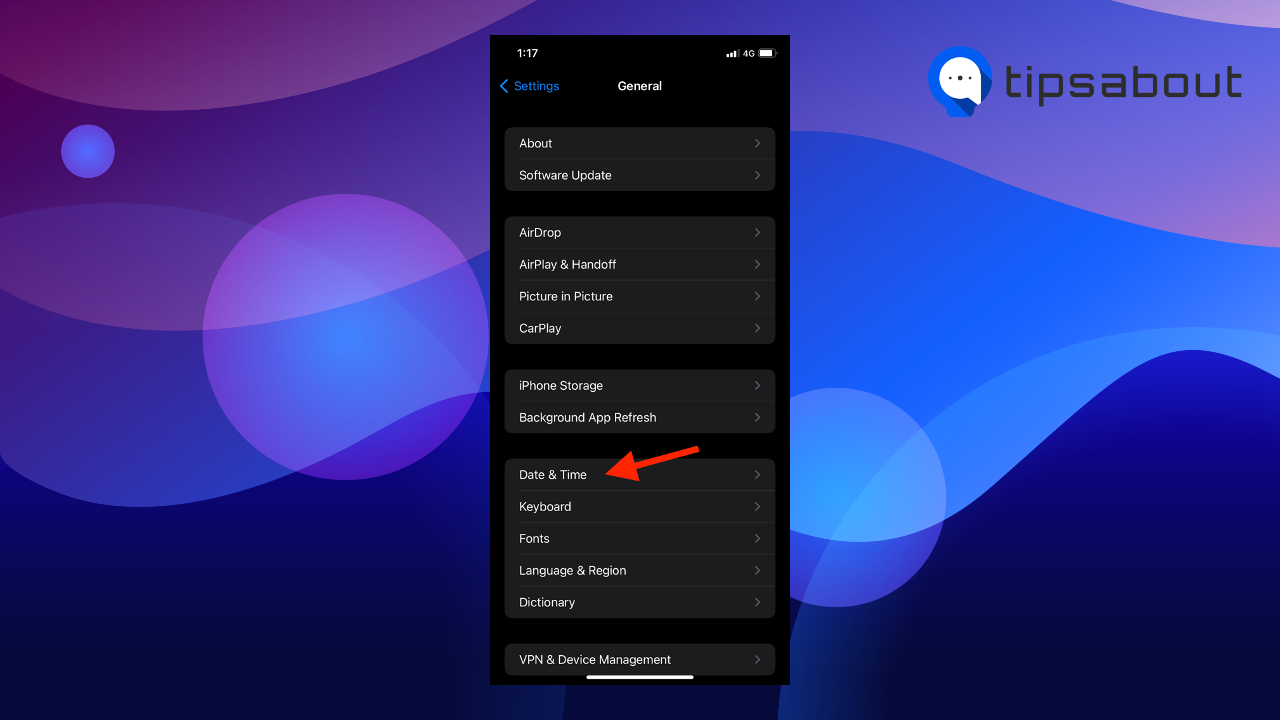
- Toggle off the ‘Set automatically’ option.’
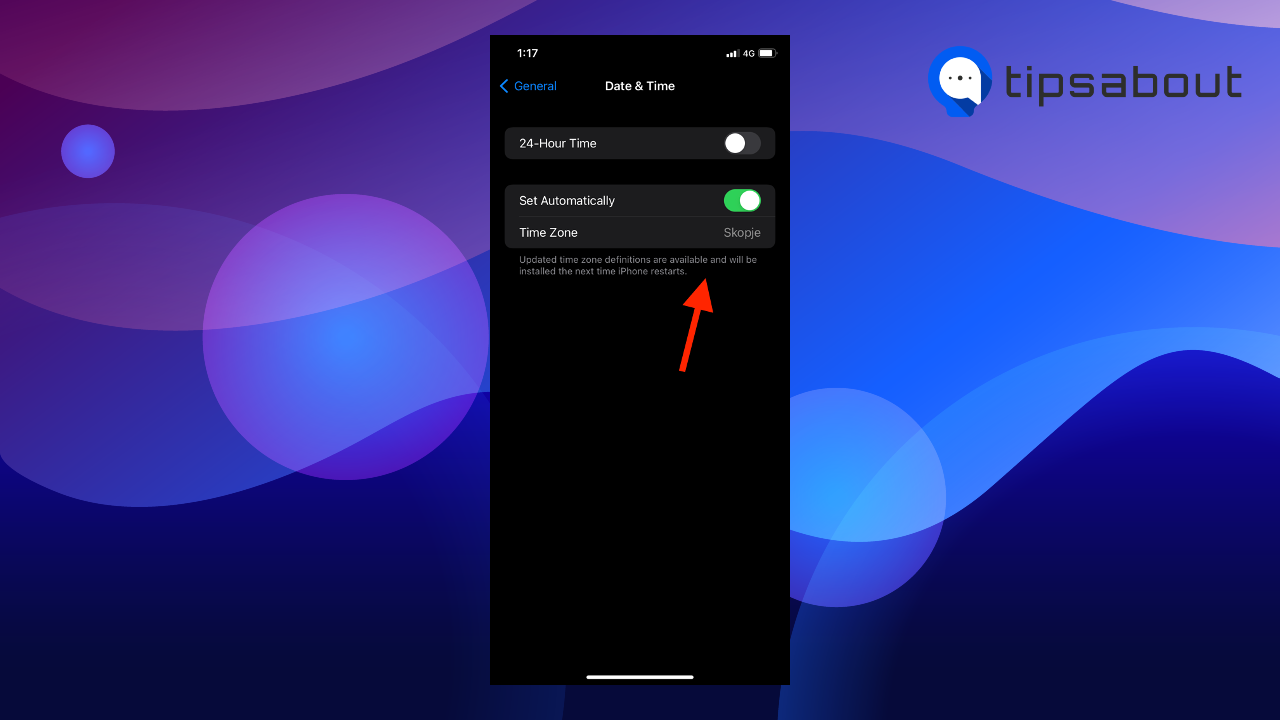
- Next, tap on ‘Time Zone.’
- Find the city in your desired time zone and confirm your change.
- Now, restart and open the Discord app. The time should match the time on your iPhone.
If you want to upgrade your Discord profile, check out how to access profile colors on Discord and customize your appearance.
How to change the time on Discord on Android
Note: The options to set the time may vary according to the Android phone model. The steps below apply to Xiaomi phones.
To change the time on your Android and sync it with the Discord time:
- Open Settings on your device.
- Scroll down and select ‘System.’
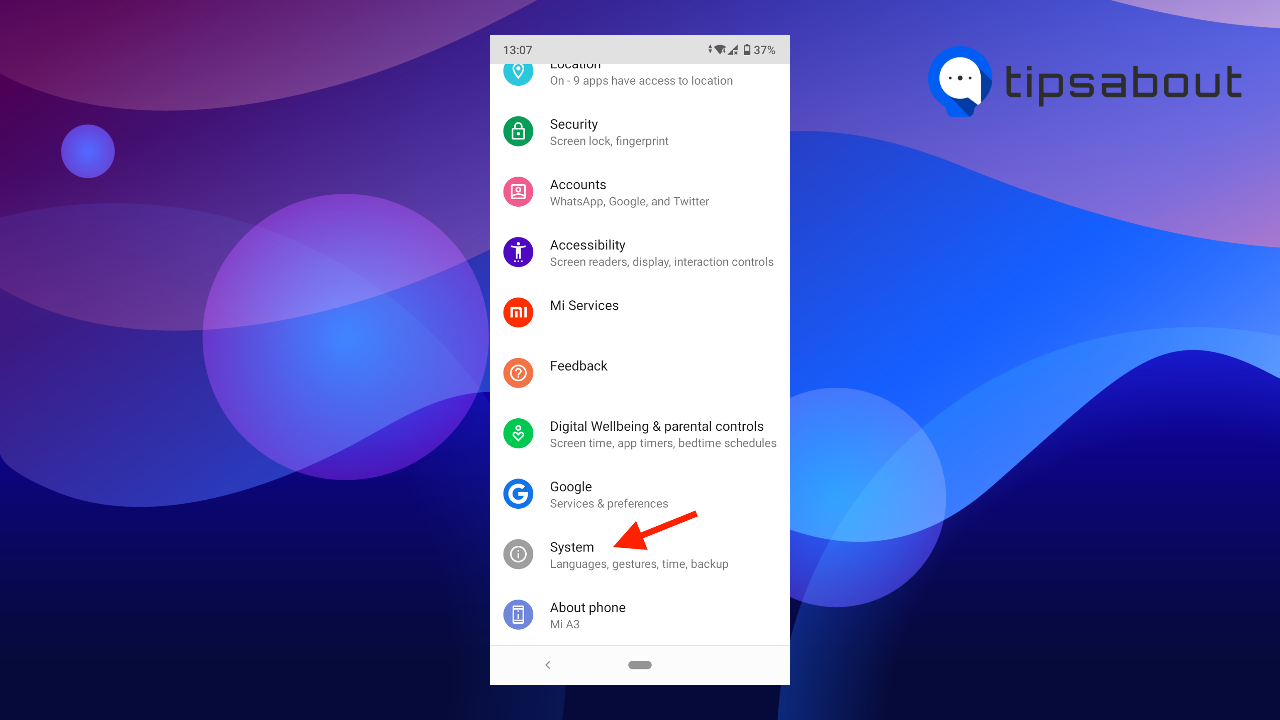
- Tap on ‘Date & time.’
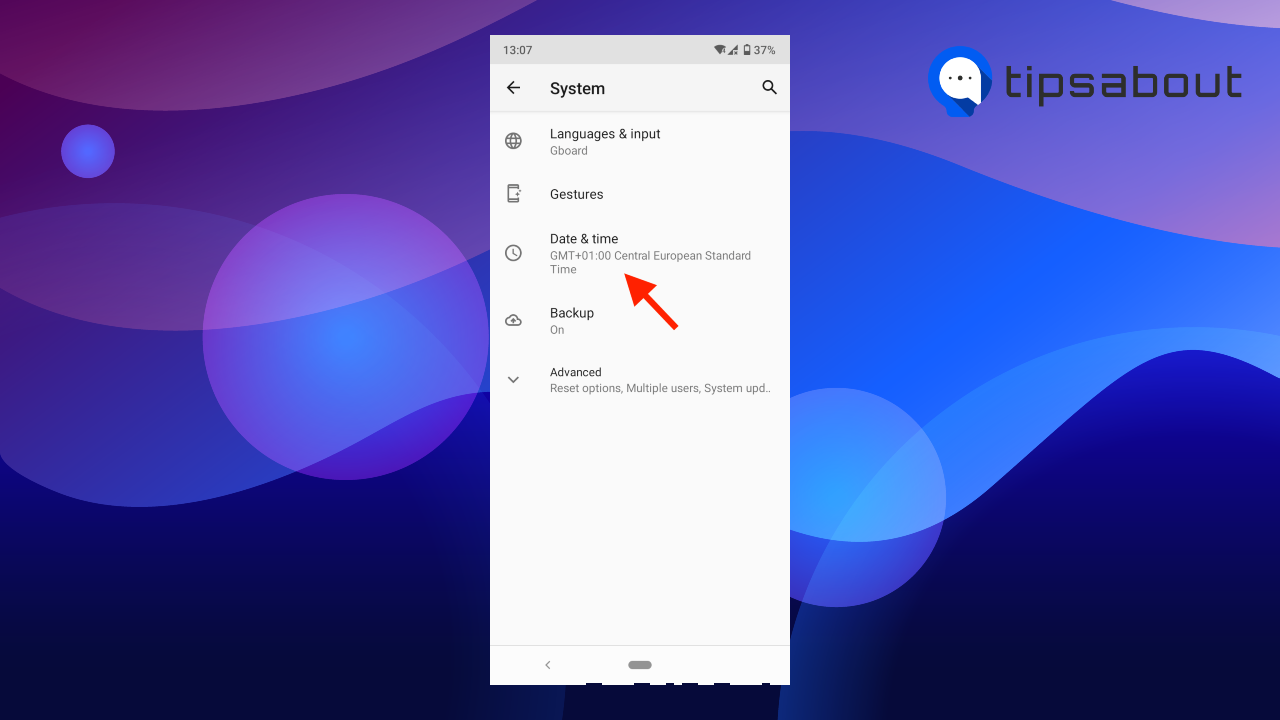
- To change your time manually, toggle off the ‘Use network-provided time’ option.
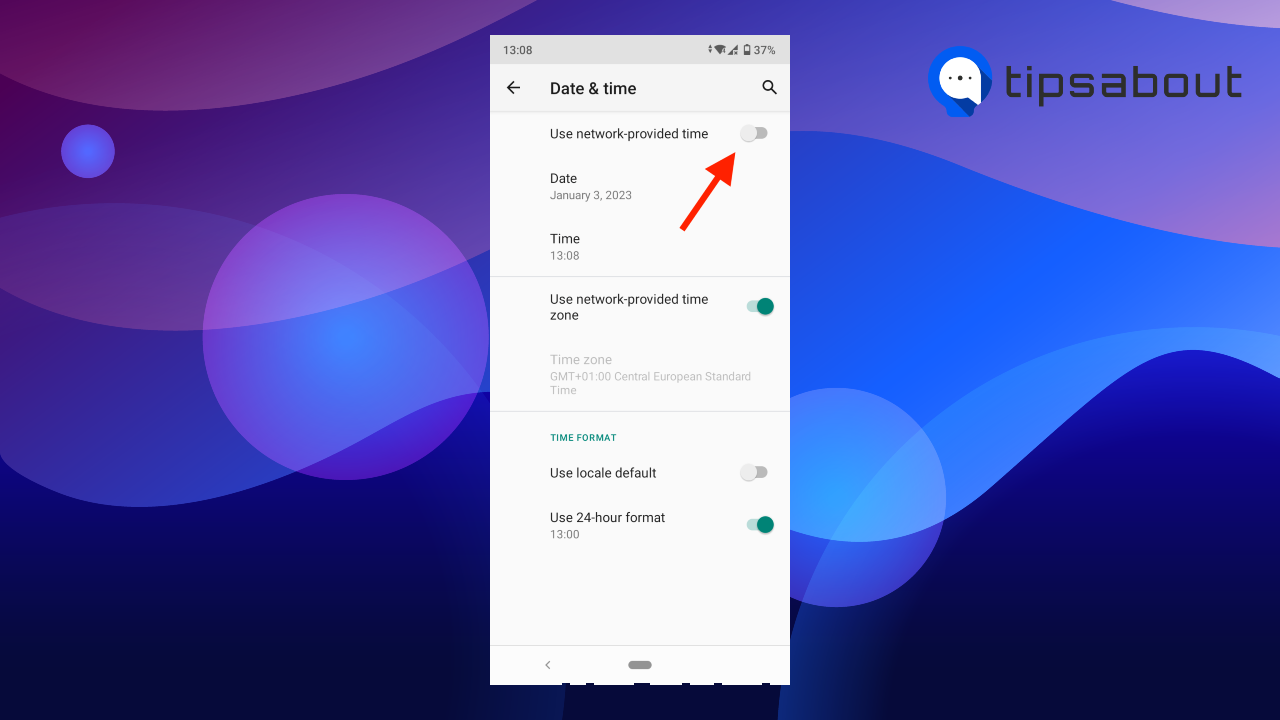
- Change the time using the clock field and tap ‘OK.’
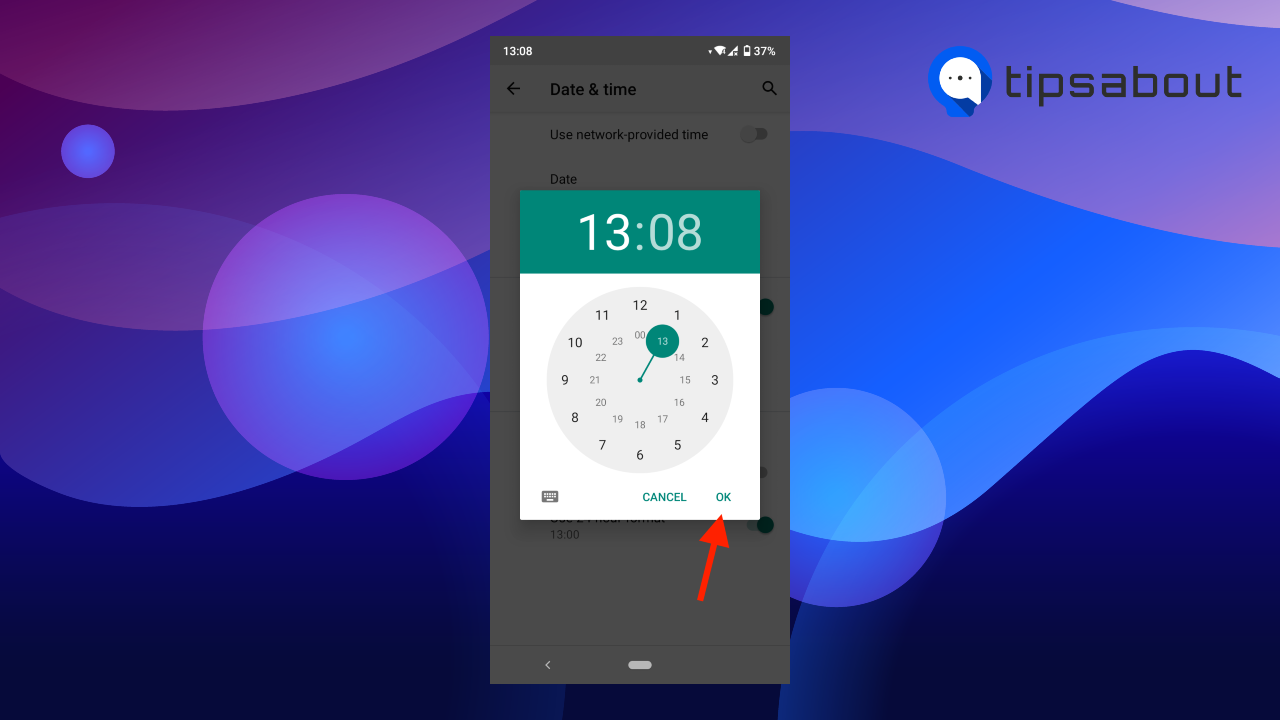
- To change the time zone, toggle off the ‘Use network-provided time zone’ option.
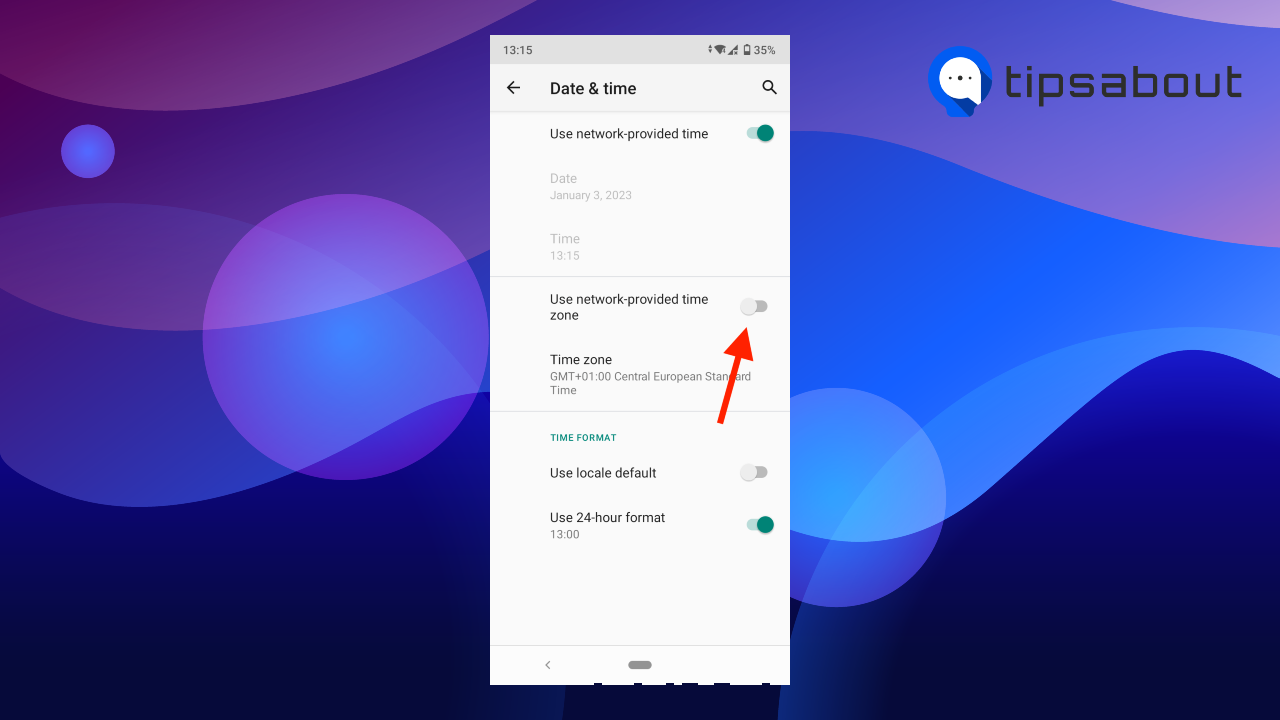
- Select a time zone and save the changes.
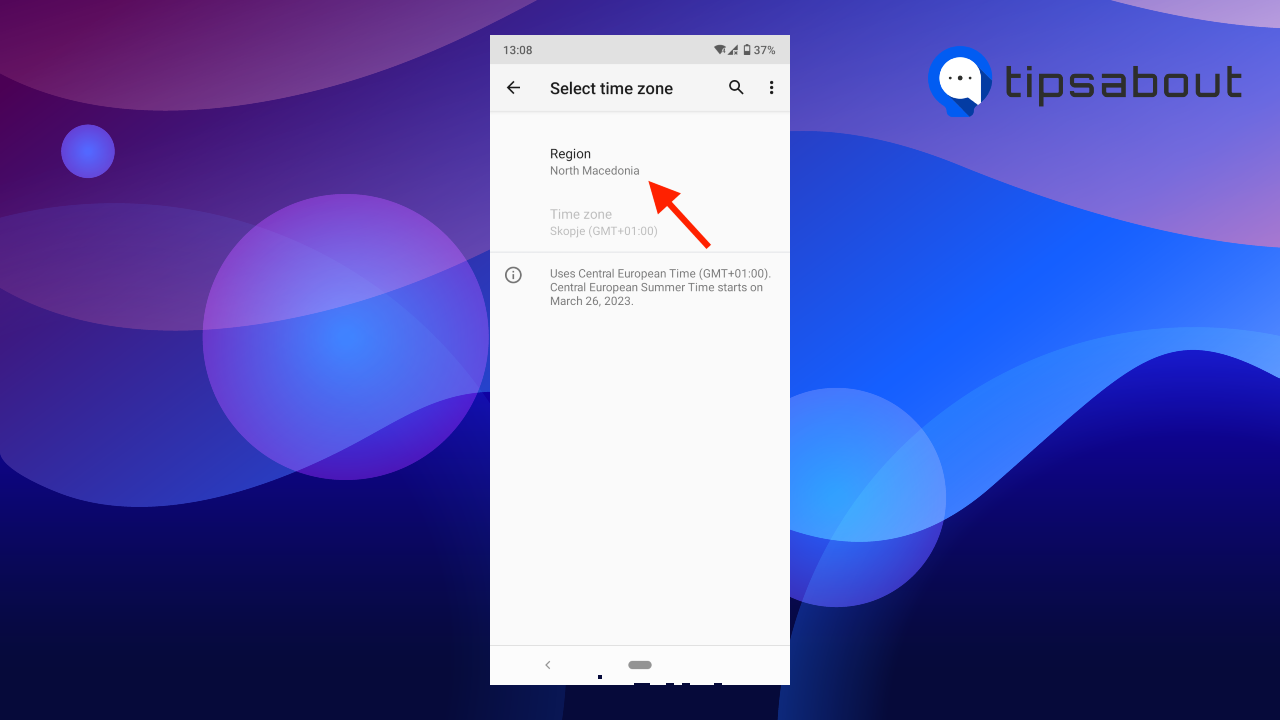
- Restart and open the Discord app on your phone. The time should be synced to your phone’s time.
How to schedule a meeting in different time zones
However, if you don’t want to change your device time, but your team or friend group consists of people from different time zones, scheduling a call at a set time may be a hassle.
Fortunately, there are a couple of solutions that make scheduling a meeting across several time zones a lot easier.
Timestamp
A simple solution is to use a timestamp to schedule a call across several time zones. A good timestamp site you can use is HammerTime.
To generate a timestamp, you just set the correct time and date and select your desired format. Then you copy the timestamp and paste it into the Discord chat.
People from different time zones automatically see the time adjusted to their local time and time zone.
Bot
Another way to easily schedule a call across several time zones is to use a bot that converts the time.
Friend Time is a convenient bot you can use on your server to coordinate across time zones. When you use the bot and post a time, it converts the time for all users on that server.
When a user receives a time sent with the Friend Time bot, they can click on the clock emoji. They’ll see the original time converted into their local time and time zone.
You can use the bot in direct messages and server channels, set up a list of 10 time zones to automatically convert to, and customize the time format to 12 or 24 hours.
You might also like to learn How to Ring Someone on Discord PC.
How to change the date and time format in Discord
Apart from syncing Discord time with device time, users have been seeking solutions about how to change the date and time format on Discord.
Depending on personal or cultural preferences, you might like to use either the 12-hour or 24-time format and the dd/mm/yyyy or mm/dd/yyyy date format.
Currently, there’s no built-in option in Discord to customize time and date formats. However, users have found a workaround.
It seems language & region, and time & date formats are linked on Discord. So if you want to use the 12-hour format and mm/dd/yyyy date format, you can change the language on Discord to English US.
On the other hand, if you prefer the 24-hour format and dd/mm/yyyy, you can switch to English UK.
Of course, this is not an ideal solution. Users complain that they shouldn’t be forced to use a certain language to use a particular time and date format. Different regions in the world also adhere to a combination of the formats.
For example, in Australia, the standard is to use the dd/mm/yyyy and the 12-hour format, which doesn’t fall in the current options. On the other hand, Canadian users prefer to use the UK English language because of spelling similarities, but are confused by the 24-hour format.
Also, not all languages and language variations are included in the list. So users are left with a limited choice, and they are calling out to Discord to make the change and separate the language and time & date settings.
Until Discord makes the change, you can use multiple plugins and timestamps to customize your time and date formats. For example, the Platypus and CompleteTimestamps plugins are practical for customizing your Discord, including time & date formats.
Conclusion
If your Discord time is out of sync with your real-time, you can change it in your device settings. In this article, we’ve covered how to change the Discord time and time zone on Mac, Windows, iPhone, and Android and sync it with your Discord time.
If you don’t want to change your time, but need to schedule a meeting with people from different time zones, you can use the HammerTime timestamp or the Friend Time bot to convert time across multiple time zones.
Also, Discord currently offers very limited options for customizing the time & date format. But again, plugins come in handy if you want to choose preferred formats.
You might also like to learn how to change your age on Discord.
-(2)-profile_picture.jpg)
