How to Change Your Email on Discord [2025]
Written by Emilija Anchevska Messaging / Discord
Changing your email on Discord is a process that can seem daunting at first, but with this guide, you'll be able to do it in no time.
Whether you're simply updating your information or migrating to a new account, we've got you covered.
Keep reading for step-by-step instructions on how to change your email on Discord.
How to Change Your Account's Email Address
It's easy to change the email address associated with your account. Just follow these simple steps:
Desktop/browser clients
- Log in to your Discord account.
- Click on the Gear icon to access the ‘User settings’.
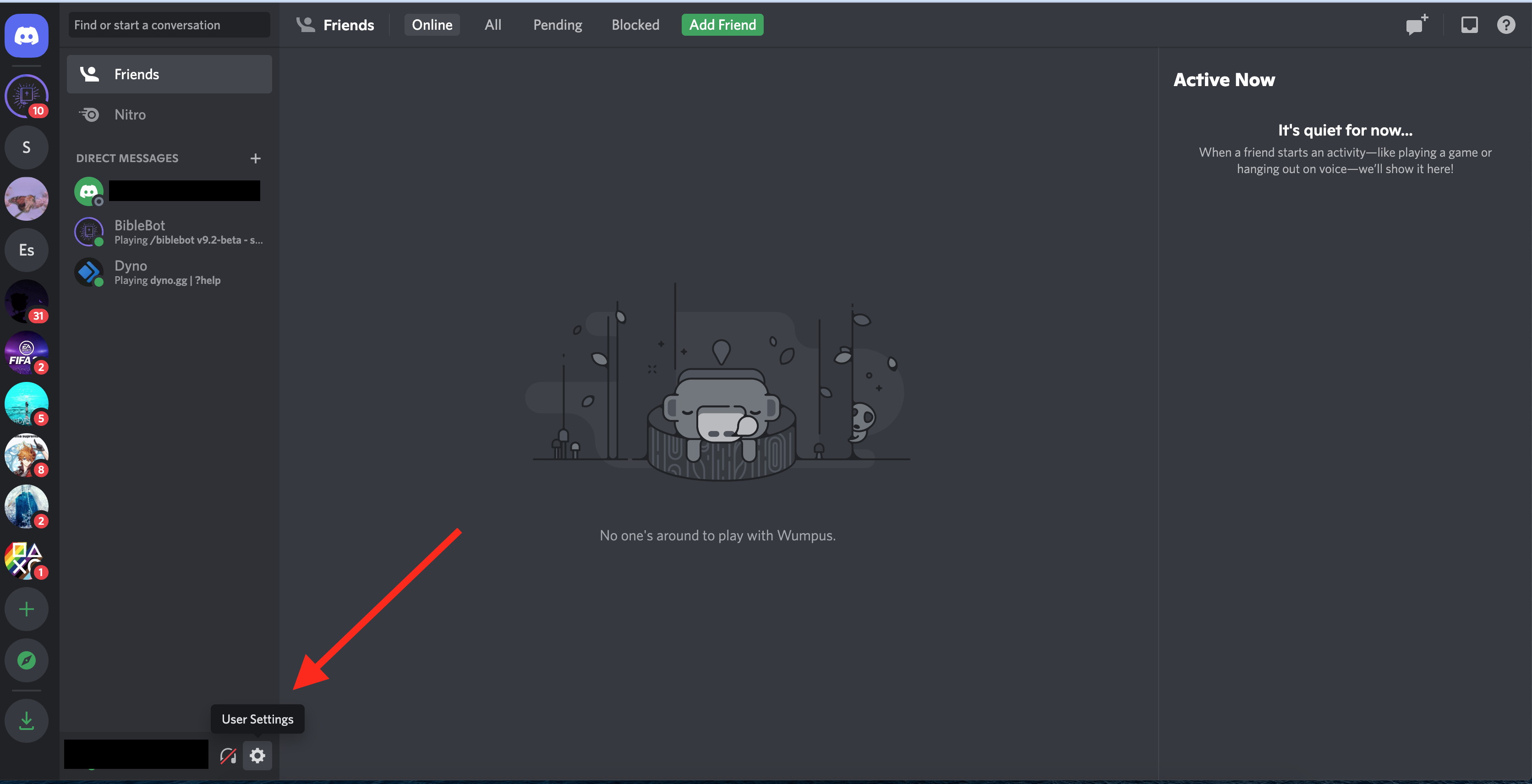
- Under the My Account section, click on ‘Edit’ next to your email address.
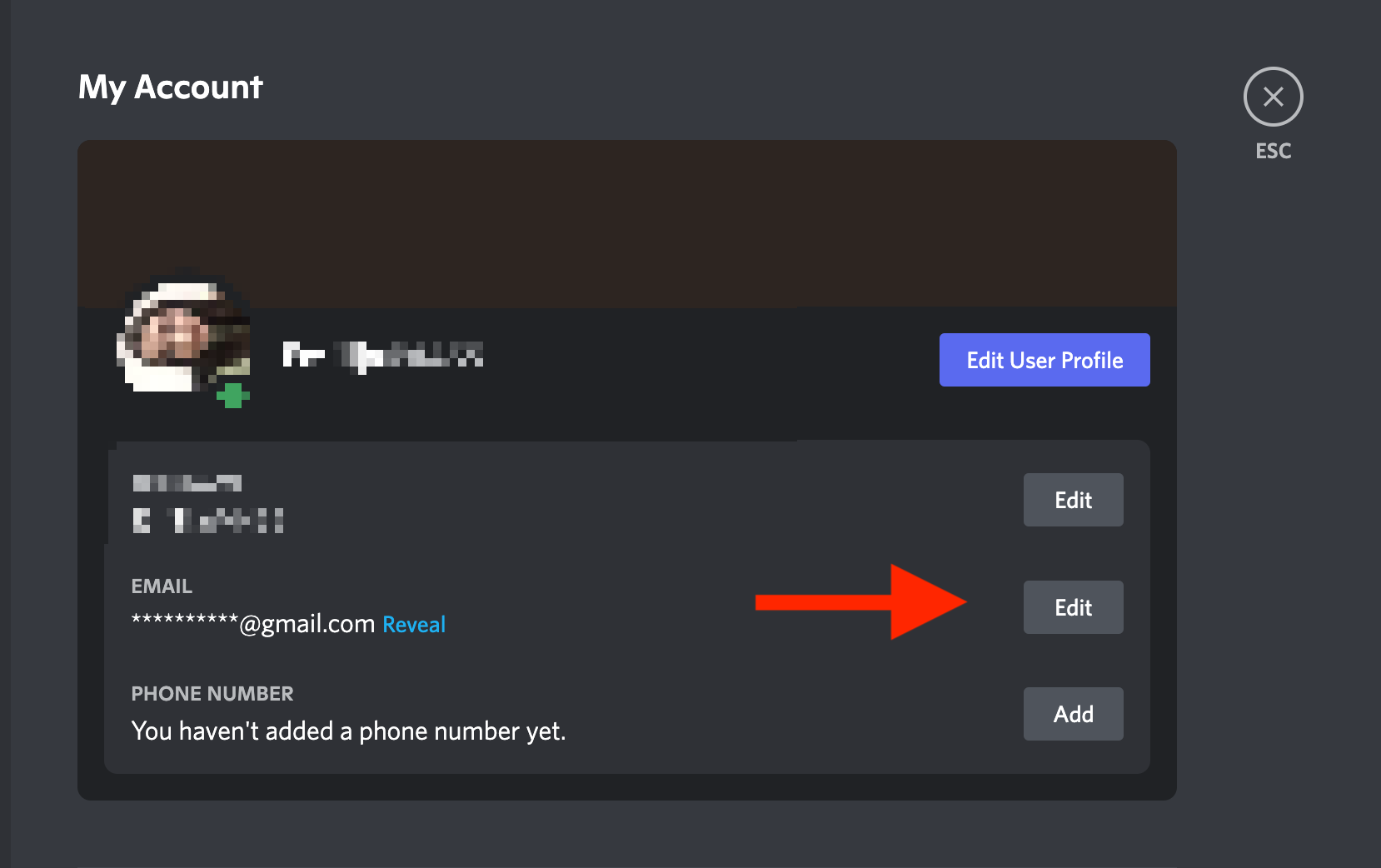
- Enter the email address you want to change to in the ‘Email’ field.
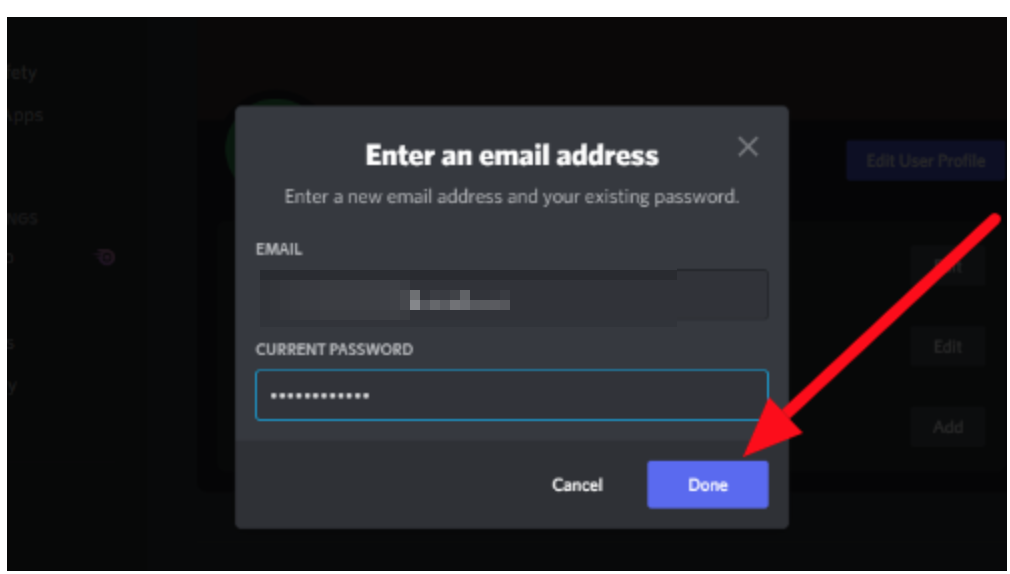
- Enter your Discord password into the ‘Password’ field.
- Go to your email to verify your new email address and click on ‘Verify Email’.
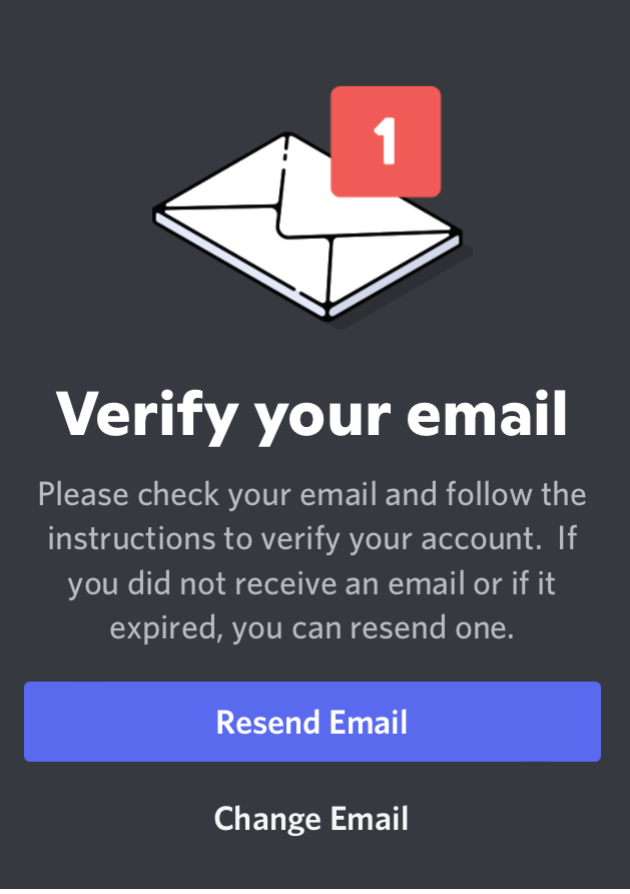
- Click on ‘Continue to Discord’.
That's it! By updating your email address, you'll be able to stay up-to-date on all the latest news and information from your favorite website.
Also read: How to Fix Discord 404 Error
iOS/Android app
- In the bottom right corner of the app, click on your avatar to access the ‘User settings’. Or you can swipe right on your phone screen to reveal the bottom navigation bar.
- Tap on ‘Account’.
- Tap on your email address.
- To change the email address, follow the instructions on the page displayed and click ‘Change Email’.
Also read: How to Post Pictures on Discord
Wrapping Up
We hope that this guide has made the process of changing your Discord email a little less intimidating for you.
If you follow our instructions closely, you should be able to update your information without any trouble.
FAQ
-
How do I change my verification email on Discord?
-
- Click on the Gear icon to access the ‘User settings’.
- Under the My Account section, click on ‘Edit’ next to your email address.
- Enter the email address that you want to change to in the ‘Email’ field.
- Enter your Discord password into the ‘Password’ field.
- Go to your email to verify your new email address and click on ‘Verify Email’.
-
How Long Does A Discord Verification Take?
-
A Discord verification can last anywhere from a few seconds to a few minutes. It all depends on how quickly you can navigate from your Discord account to your email.
-
Why Isn’t Discord Sending The Verification Email?
-
Two reasons may be behind your failure to receive a Discord verification email: You either entered the wrong email address during registration or sent the email to one of your email folders, such as spam or social.

![How to Change Your Email on Discord [2025]](https://tipsabout.com/sites/1/6829/happy-asia-professional-girl-gamer.jpg)