How to Remove Facebook Profile Pic
Written by Emilija Anchevska Social Media / Facebook
Profile pictures are an indispensable part of every social media platform. It’s a way for users to personalize their profile and make it recognizable to others.
With Facebook, the platform that has been around for more than a decade, users can also upload photos to their personal profiles.
Considering the social media network has been around for so long and many users have been active on it for years, some users would be willing to update or remove their profile images entirely.
If you are one of those users that want to delete your Facebook profile image, you are in the right place.
This blog post will show you how to delete your Facebook profile picture.
How to remove Facebook profile picture
Facebook is available for both PCs and mobile devices so that users can remove their profile images from either.
How to remove Facebook profile picture on PC
- Log in to your Facebook account and click on your profile image in the top right corner.
- Once you land on your account, click on your profile photo.
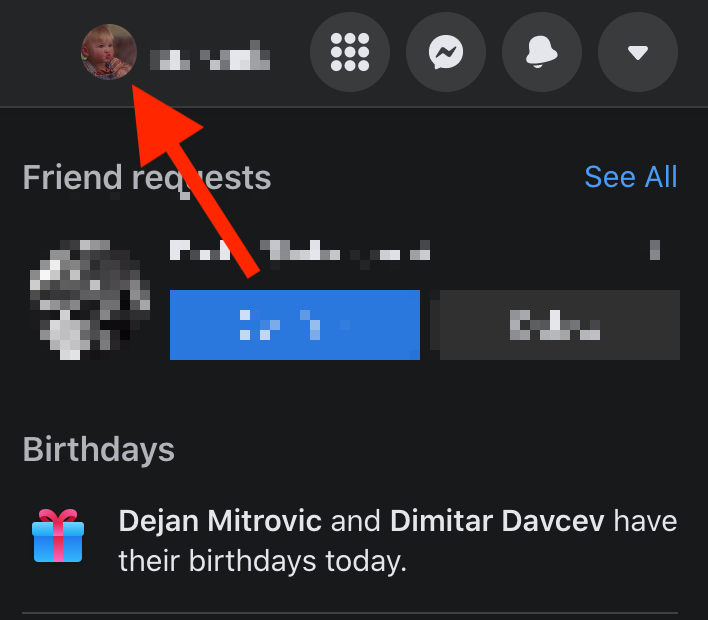
- Click on ‘View profile picture’.
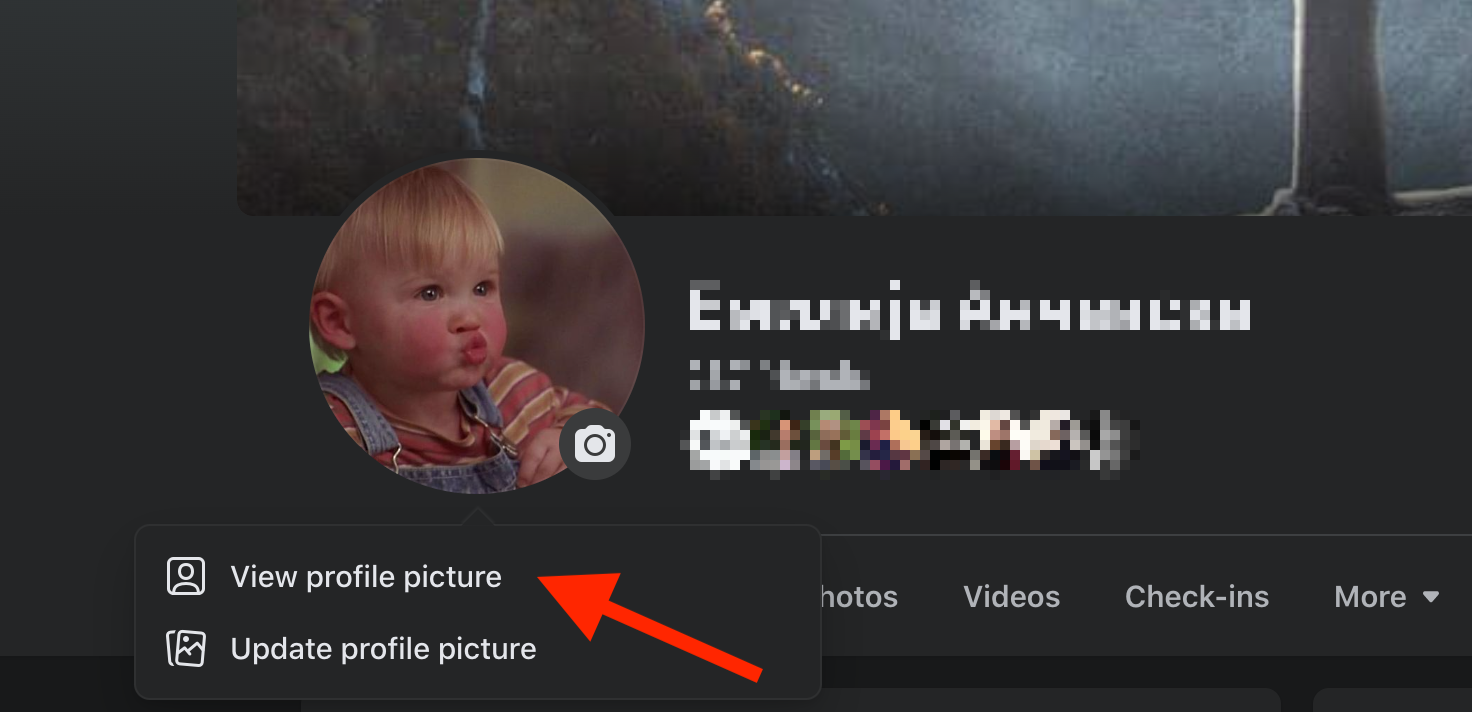
- Click on the three dots in the upper-right corner.
- From the drop-down menu select ‘Delete photo’.
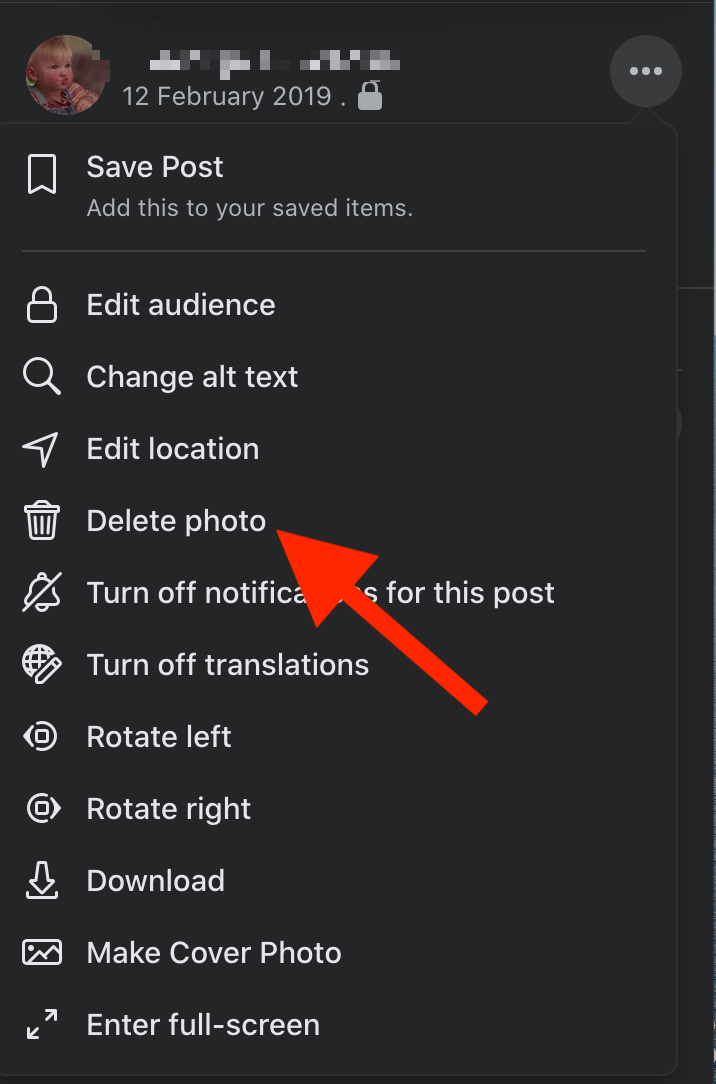
That’s it you have successfully removed your profile photo.
How to remove Facebook profile picture on mobile
- Open the Facebook app from your phone.
- Tap on the ‘Hamburger menu’ in the lower right corner.
- Tap on your profile picture.
- Tap on the ‘camera icon’ and select ‘View profile picture’.
- Tap on the three dots and select ‘Delete Photo’.
You have successfully removed your profile picture on Facebook from mobile.
Also make sure to read: How to Add a Temporary Profile Picture on Facebook
How do you remove your profile picture from Facebook without deleting it?
Changing your Facebook profile picture to ‘Only Me’ will allow you to remove it without deleting it.
Navigate to your profile > Tap on your profile picture > View Profile Picture > Tap on the three dots > Edit audience > Tap on Only Me.
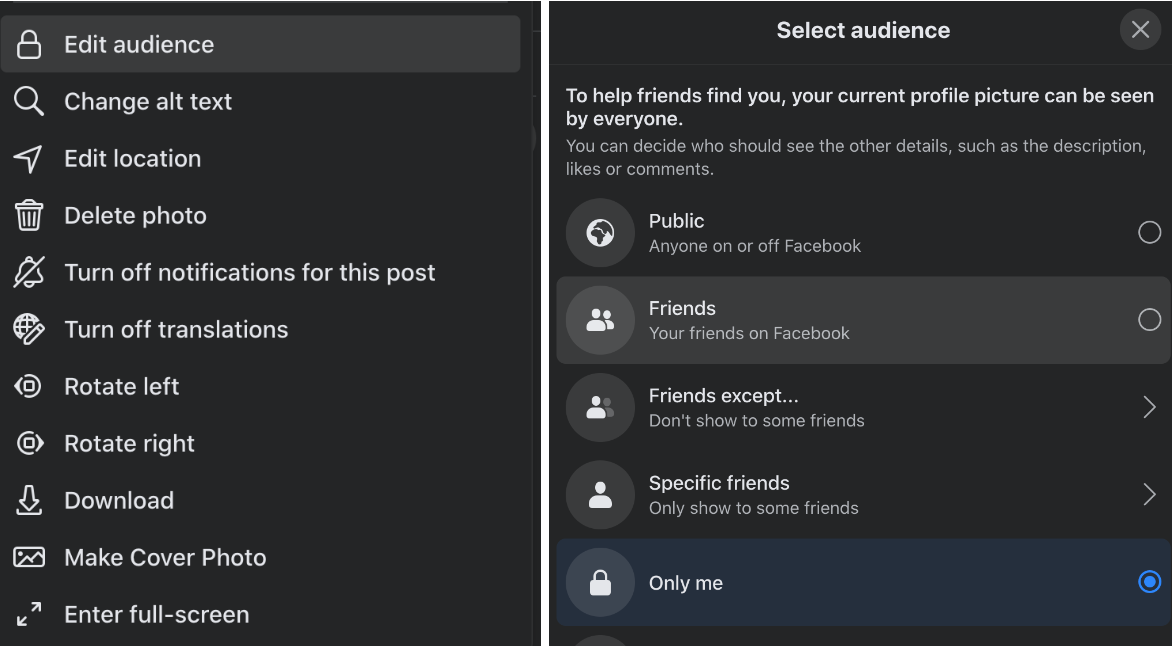
As soon as you change the privacy setting of your profile picture to ‘Only Me, only you will be able to see it.
Wrapping Up
Instead of having a picture of yourself or an avatar, you can set the default Facebook photo as your profile picture on Facebook.
The process of removing your image from your Facebook account is easy and straightforward, just follow the steps we have provided in our guide.
Additionally, if you liked this guide, make sure to read our other guides on Facebook. We have also covered How to Add a Link to Facebook Story, How to Fix Facebook Pay Not Working, and How to Share TikTok Video on Facebook.

