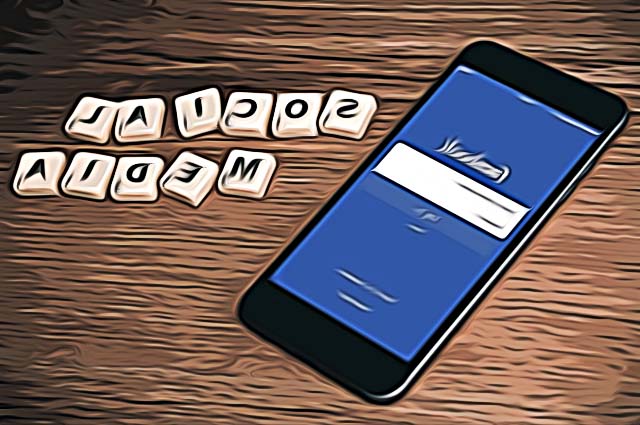How to Make Facebook Private: Tips to Control Your Account's Exposure
Written by Emilija Anchevska Social Media / Facebook
Facebook has a few options that enable its users to limit the exposure of some of the data they have on their Facebook accounts. Unlike Instagram, where private accounts only show someone’s profile image, Facebook offers a plethora of options that allow users to have greater control over the privacy of their accounts.
That being said, users can decide if they want their profiles to be discoverable by search engines outside of Facebook, whether they want their posts to be visible to users outside their friends' list, and who can see their Facebook friends list.
How to limit who can see your future posts?
As mentioned earlier, the social media network features an option for limiting the audience of your posts. Meaning that users can choose whether they like their posts to be seen by users that are not their Facebook friends, or whether their posts will be available for exclusive people only - their FB friends.
Here is how to enable that function:
- Log in to your Facebook profile page.
- In the upper right corner, click on the drop-down menu and choose “Settings and Privacy”.
- Click on “Settings” and from the left panel, choose “Privacy”.
- Now you will see Facebook’s section named “Privacy Settings and Tools”.
- Under “Your Activity Section”, next to “Who can see your future posts” click “Edit” and choose Friends.
This will limit your post visibility to only your Facebook friends. You can also limit the audience for posts you’ve shared with friends and the pages, people, and lists you follow.
You might also like to learn: How to remove Facebook followers.
How to hide your personal information
If you have ever attached your place of education, workplace, or other personal information to your personal Facebook profile, and then changed your mind, don’t worry, Facebook has an option for hiding that information too.
- First, go to your Facebook account and click on your profile image in the upper left corner.
- From the left-hand menu, choose “Edit profile” and just “turn off” the info that you don’t want to be shown on your account.
How to make your Facebook account not visible for search engines
If you don’t want Google to list your Facebook profile when someone (or maybe yourself) is googling your name, then there is a solution for that too. Facebook allows users to control whether their Facebook profiles will be linked to search engines outside of the social media platform.
To enable this function:
- Click on the dropdown menu n the upper right corner and choose “Privacy and Settings”.
- Choose “Privacy”.
- Under the section “How can people find and contact you”, find Do you want search engines outside Facebook to link to your profile?, choose “Edit” and select “no”.
Under this section, users can control who can see their friends list, who can look them up by the phone number and email address they have provided.
How to control who can send you a friend request on Facebook?
Another step you can take in order to make your Facebook profile as private as possible is to use the option for limiting who can send you friend requests.
- Click on the dropdown menu n the upper right corner and choose “Privacy and Settings”.
- Choose “Privacy”.
- Under the section “How can people find and contact you”, find “Who can send you friend request”?, click “Edit” and select “Friends of friends”.
How to see what others can see on your Facebook profile?
The tech giant has an option that allows users to see their profiles through other “people’s eyes”.
To see how your Facebook profile looks to others and what they can see when they land on your Facebook page you should use the “View as” function”.
Go to your profile and click on the three dots under your cover image
- Choose “View as”.
Now you can see what Facebook users that are not your Facebook friends can see when they open your profile.
Explore further how to use Facebook Professional Mode on a personal profile.