How to Remove Facebook Followers
Written by Ivana Kotorchevikj Social Media / Facebook
Key Takeaways
There are three ways you can remove followers on Facebook:
- Choose who can follow you in Facebook Settings.
- Block unwanted followers.
- Add them to your Restricted list (you need to be friends or have sent them a friend request).
Apart from adding you as a friend, people who are not your friends can follow you on Facebook, if you have enabled this option.
As good as the Follow option is for keeping up with people’s lives, it may attract spammers, lead to undesired interaction, and even privacy violations. For example, last week, I noticed suspicious likes and comments from a person I didn’t know and didn’t have as a friend.
I researched a bit and found several ways to remove unwanted followers on Facebook and restrict who can follow you. Keep on reading below to find out how.
How to see who follows you on Facebook
Before learning to remove someone as a follower on Facebook, you might wonder how to see all your followers.
Followers are different from friends in that when someone chooses to follow you, they see your profile updates on their feed, but you don’t see theirs.
Here’s how to see your followers on the Facebook app:
- Open Facebook.
- Tap on your profile picture in the top-left corner to go to your profile.
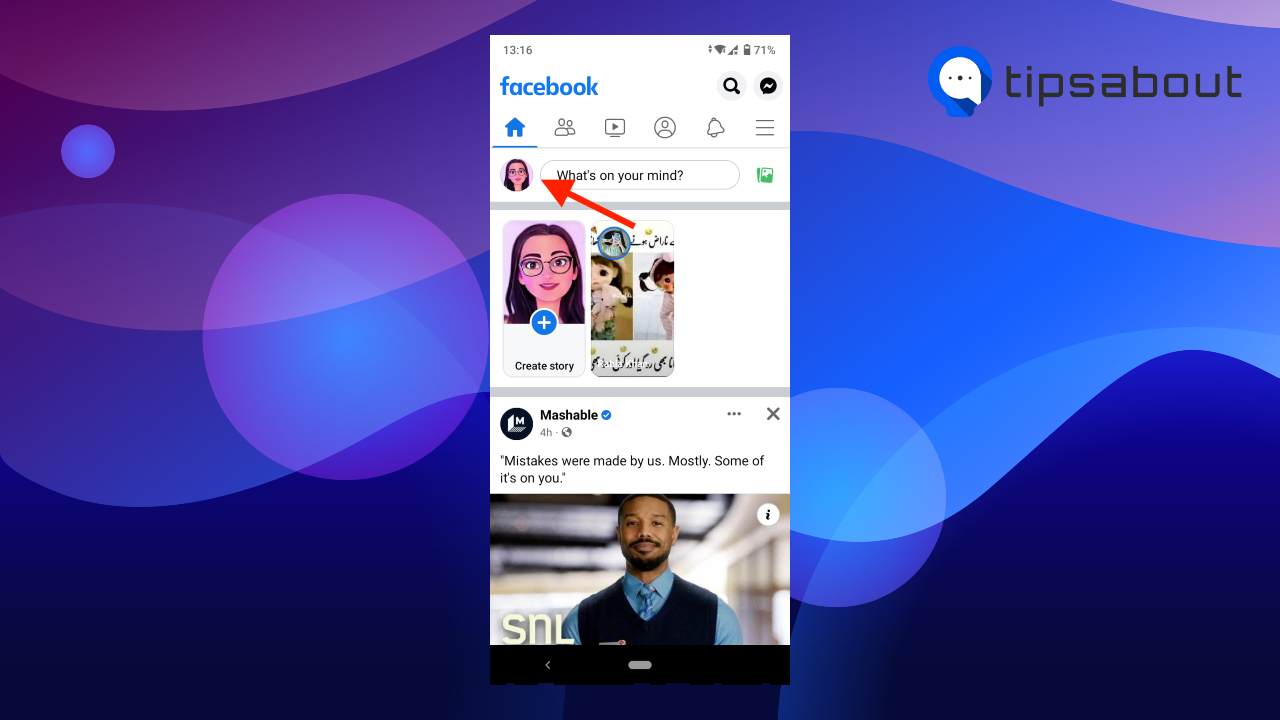
- Tap ‘Followed by___ persons.’
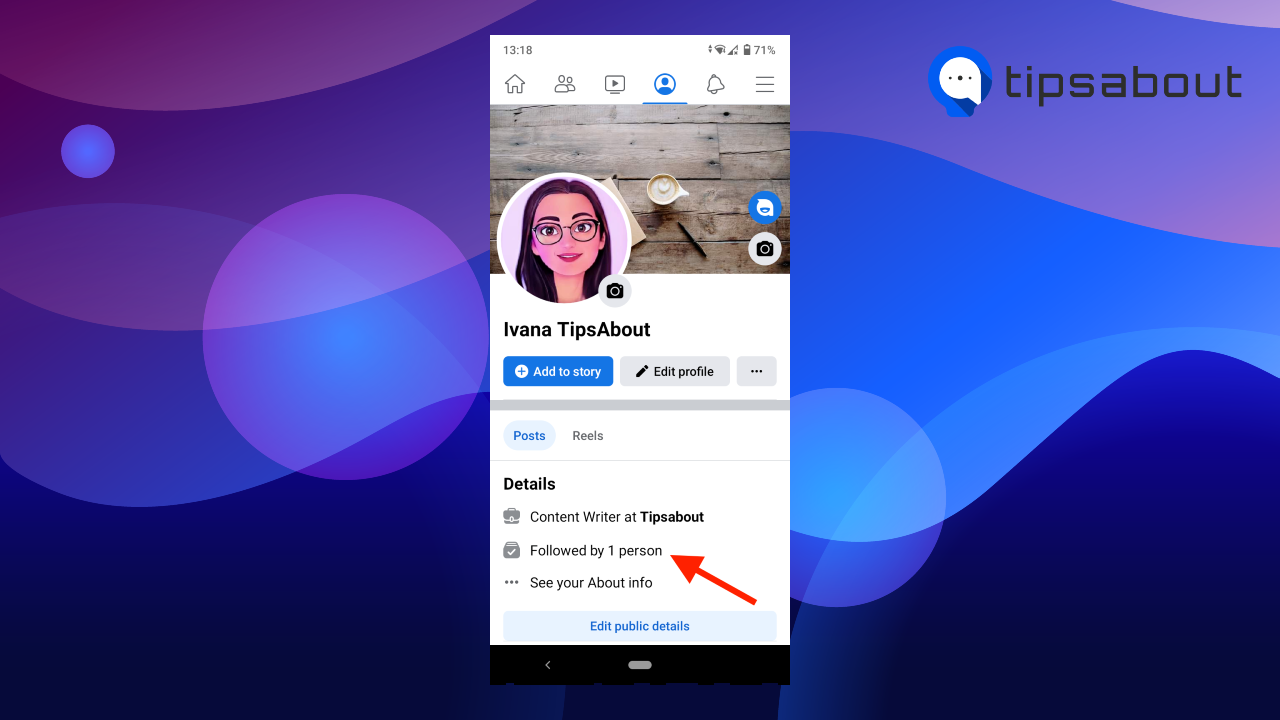
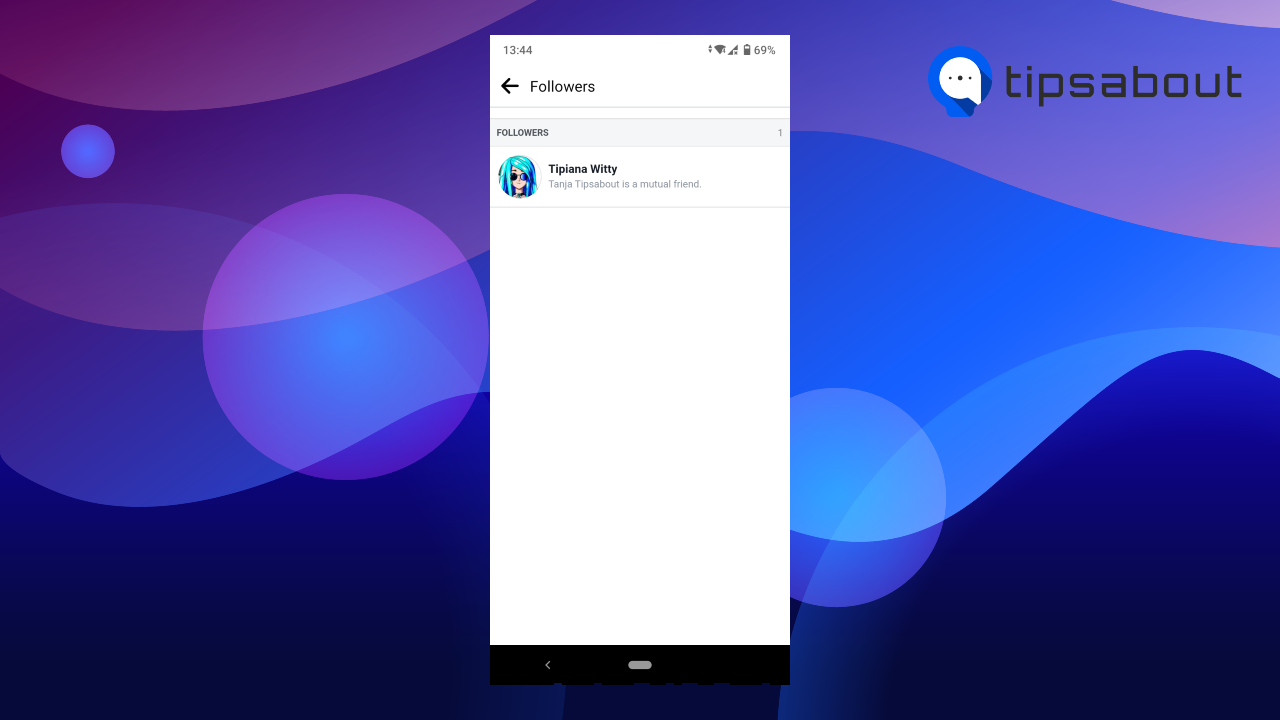
This is how to see your followers on the Facebook desktop version:
- Go to facebook.com and log into your account.
- Click on your profile picture in the top-left corner.
- Find the ‘Followed by’ option in the left-side panel on your profile and click on the ‘[number] persons.’
![Find the ‘Followed by’ option in the left-side panel on your profile and click on the ‘[number] persons.’](https://tipsabout.com/sites/1/10521/4.followerd-by-dekstop.png)
- Alternatively, select the ‘Friends’ tab on your profile.
- Then go to ‘Followers.’
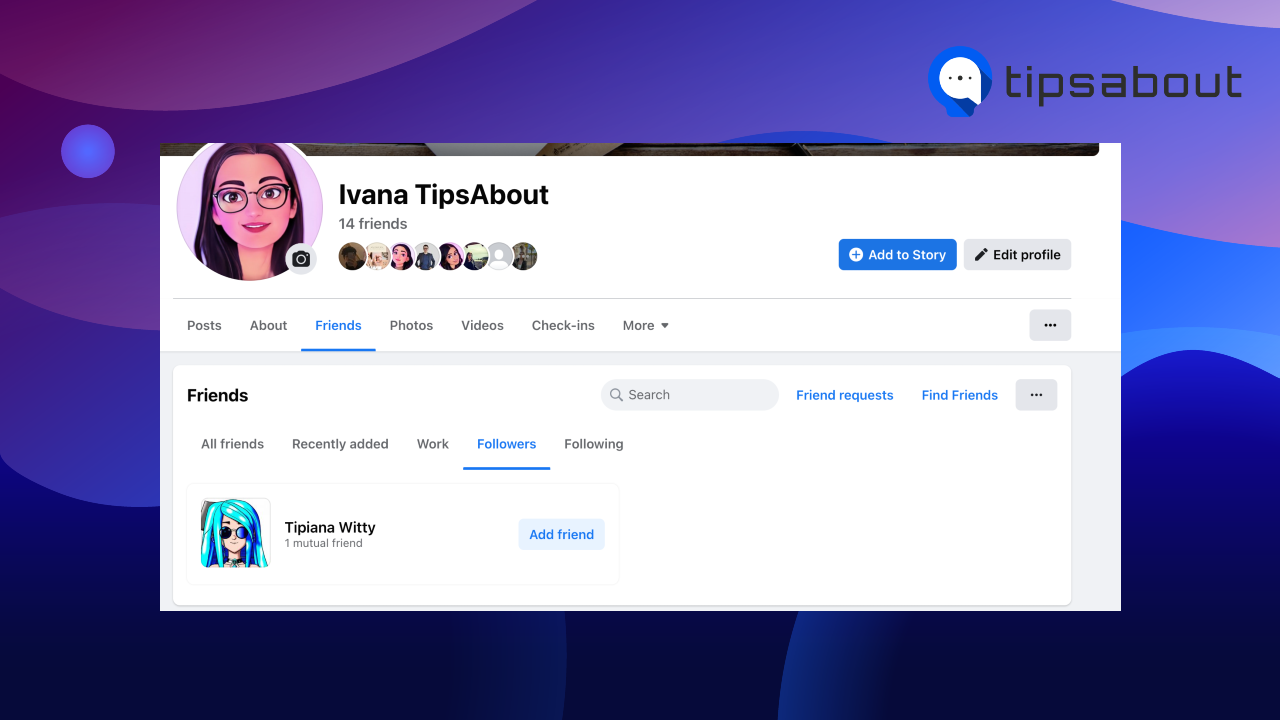
How to remove followers on Facebook
Now that you know how to find your followers on Facebook, let’s see how to remove them if you see unwanted people lurking in your followers list.
Note: There’s no direct option that allows you to remove a specific person from your Followers. However, you can control who can follow you, block unwanted followers or add them to your restricted list.
Choose who can follow you in Facebook Settings
One way to remove Facebook followers is to restrict who can follow you in Facebook Settings. You can allow only your friends to be your followers on a mobile device and desktop.
Here’s how to control who can follow you on the Facebook app:
- Open the Facebook app.
- Tap on the three lines menu in the top-right corner.
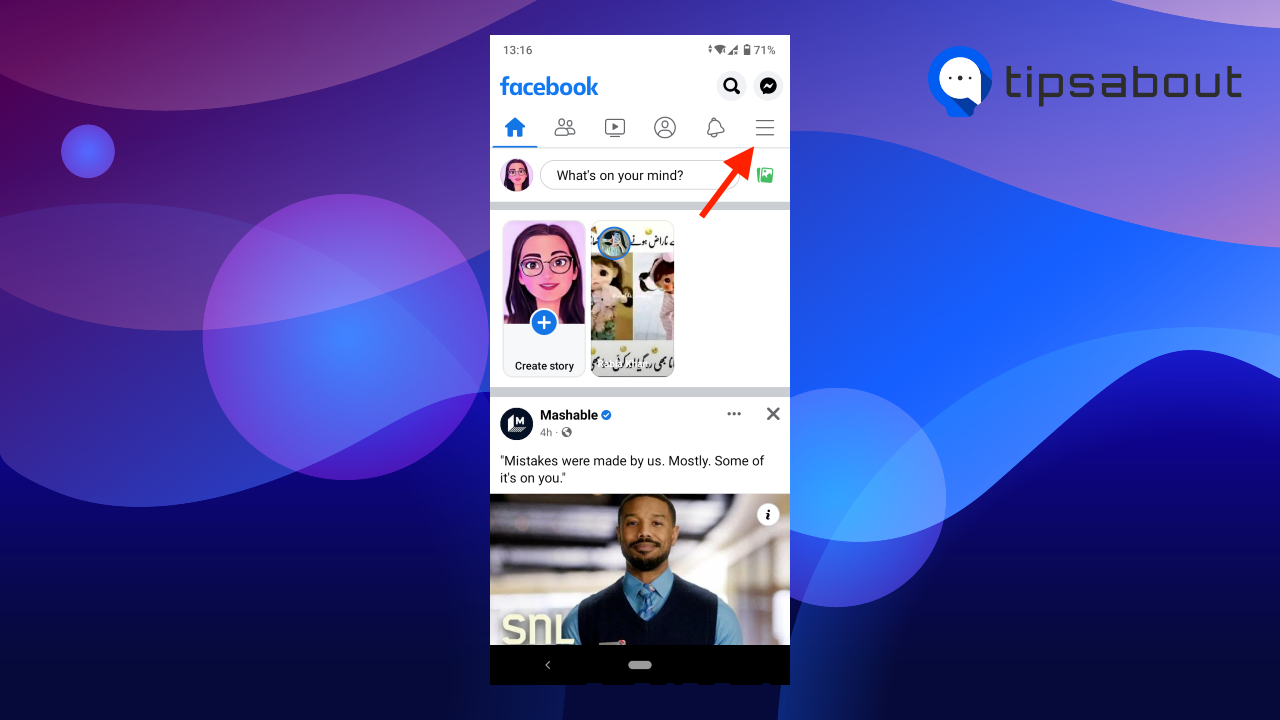
- Scroll to the bottom and tap on ‘Settings & privacy.’
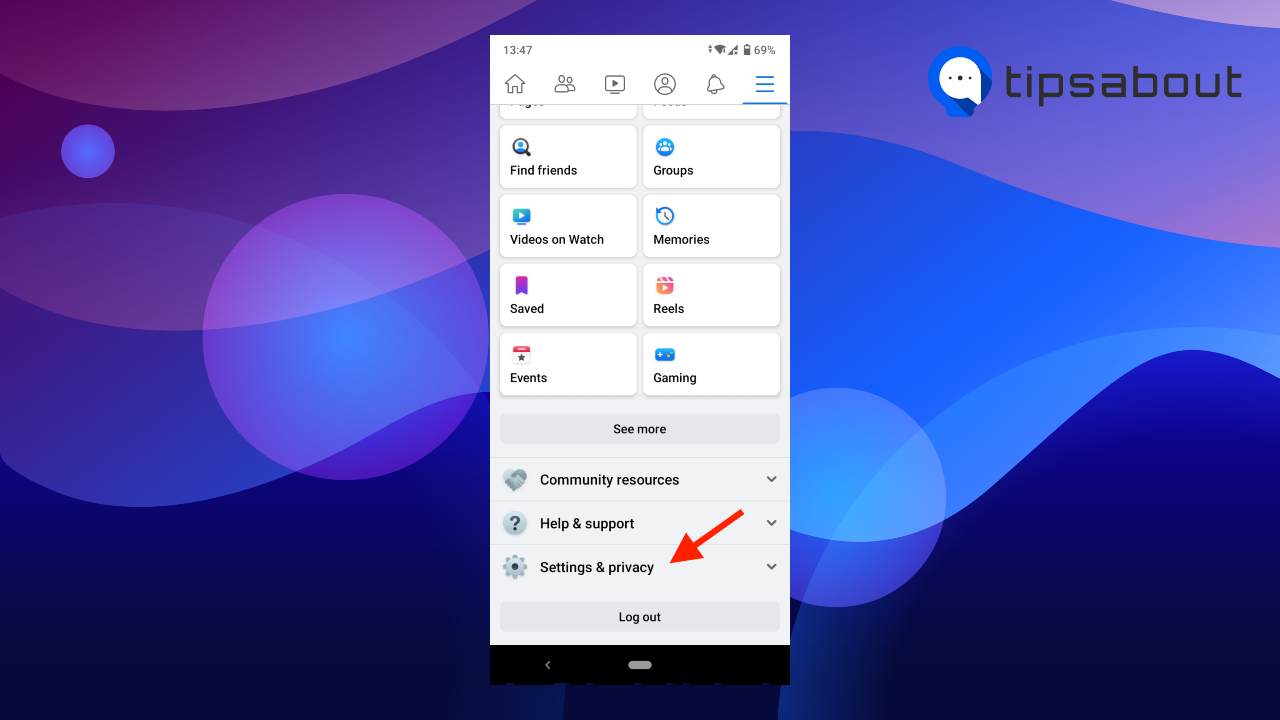
- Select ‘Settings’ in the drop-down menu.
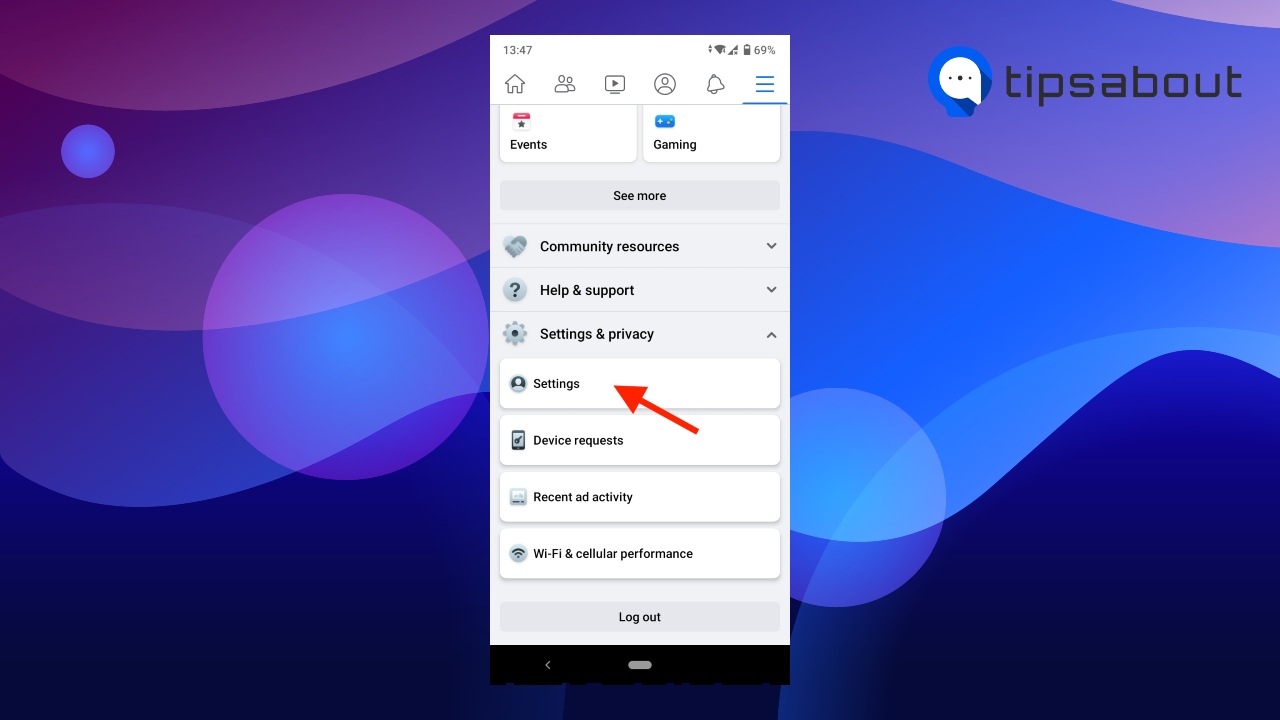
- Find the ‘Audience and visibility’ section and tap on ‘Followers and public content.’
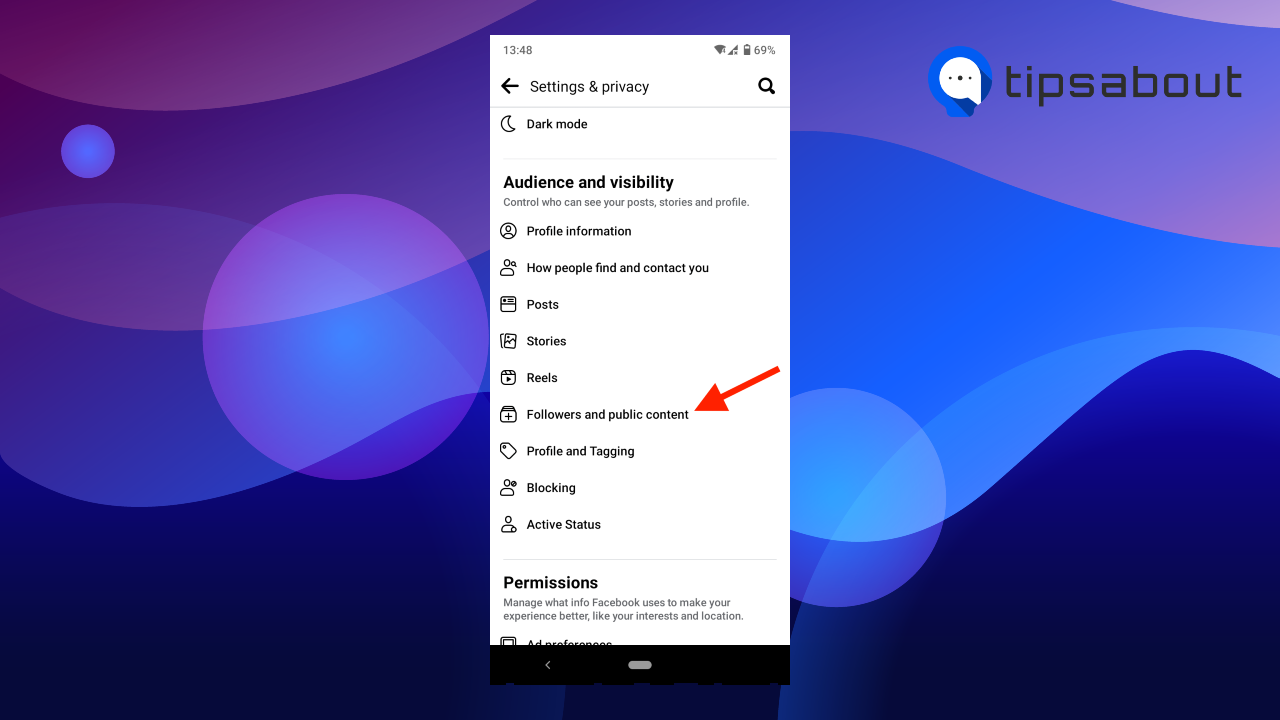
- Under the ‘Who can follow me’ heading, select ‘Friends.’
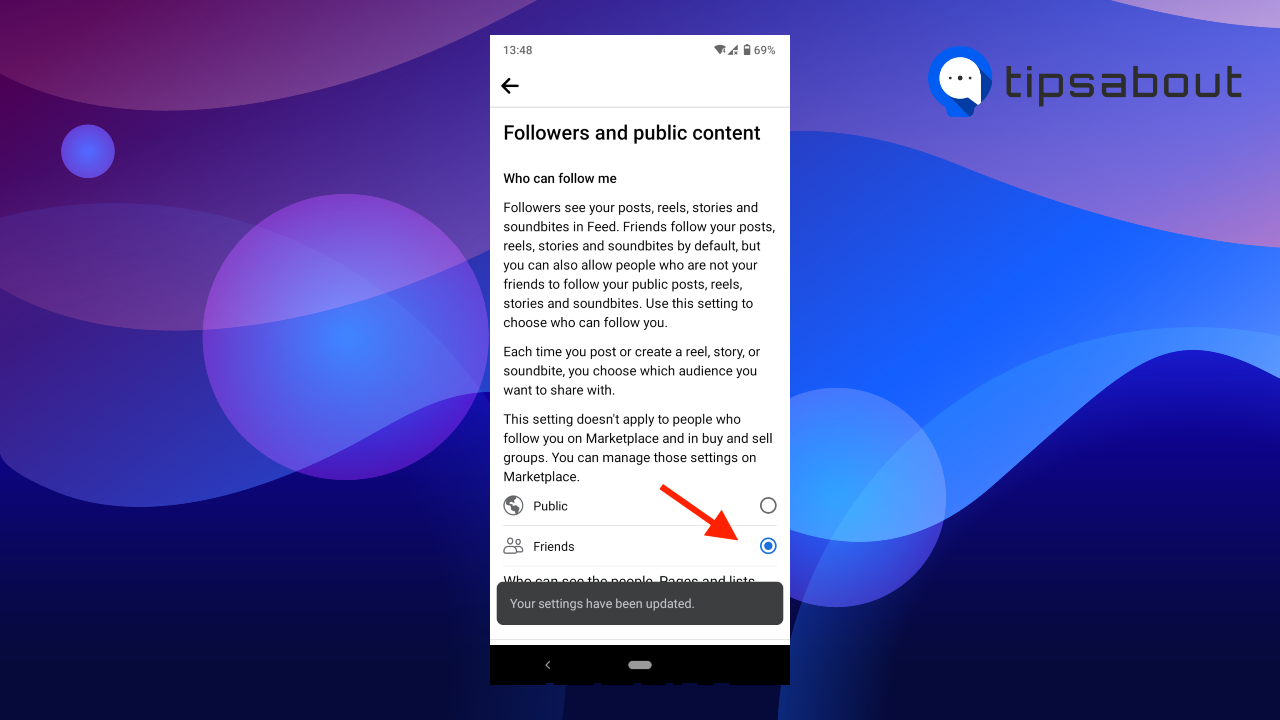
Follow the steps if you are using the Facebook desktop version:
- Open Facebook and log into your account.
- Click on your profile icon in the top-right corner.
- Select ‘Settings & privacy’ in the drop-down menu.
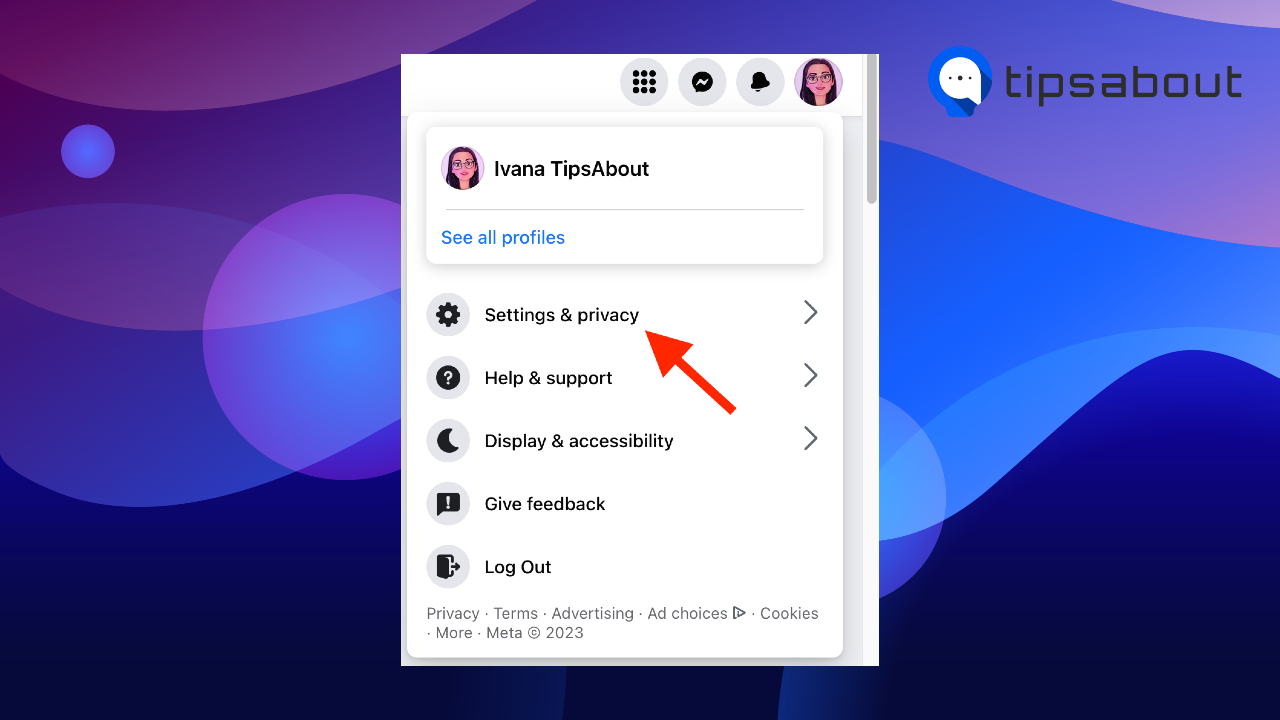
- Click on ‘Settings’ in the new window that opens on the right.
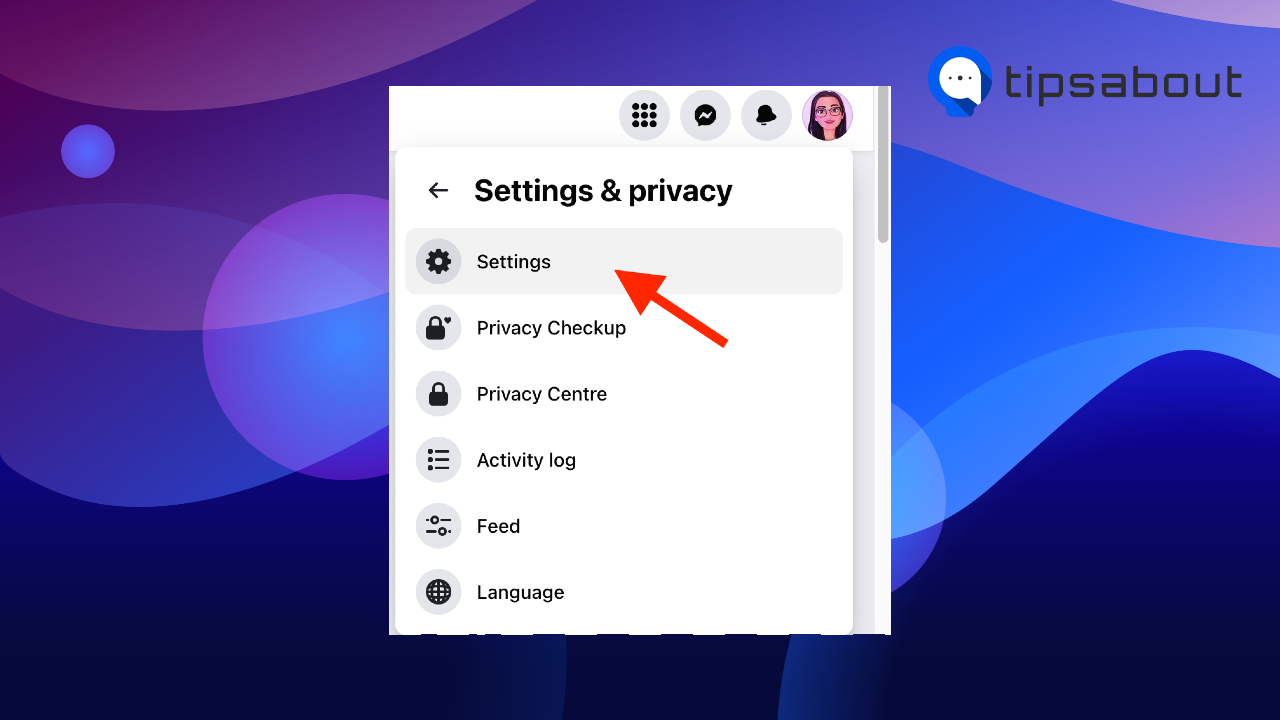
- Go to ‘Public posts’ in the left-hand panel.
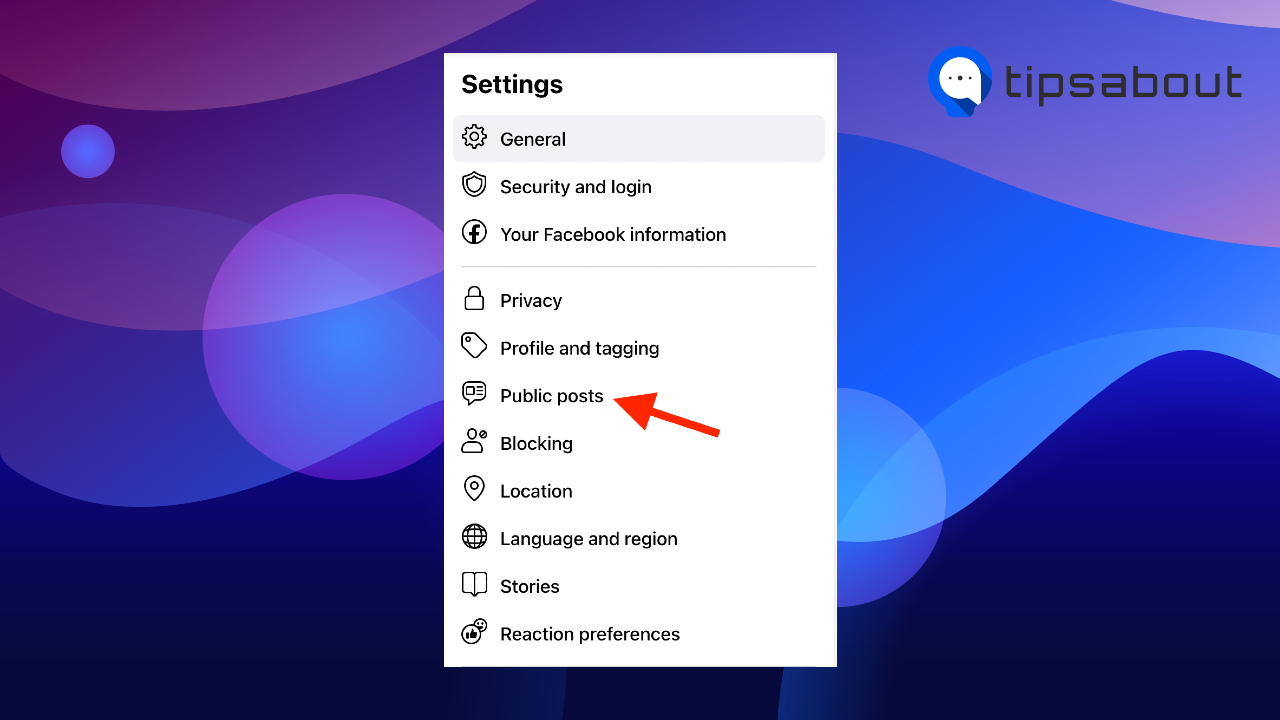
- Under the ‘Who can follow me’ section, click on the ‘Public’ button.
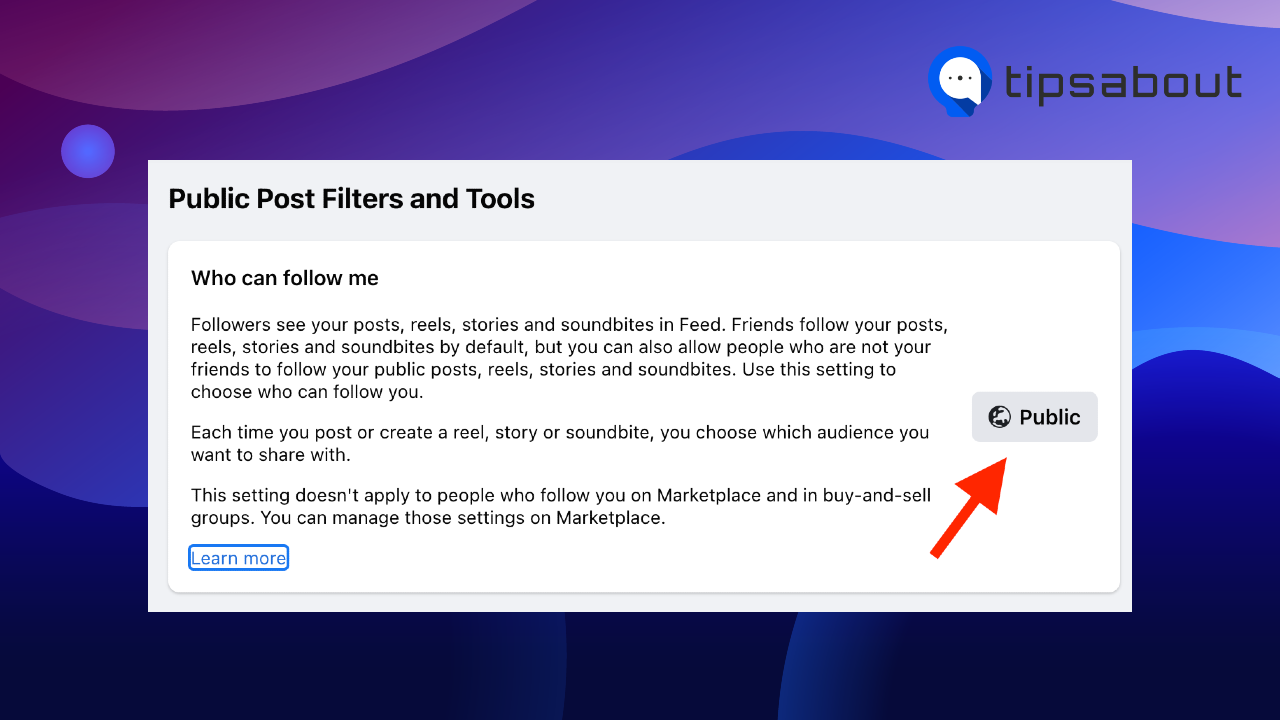
- In the pop-up menu, change it to ‘Friends.’
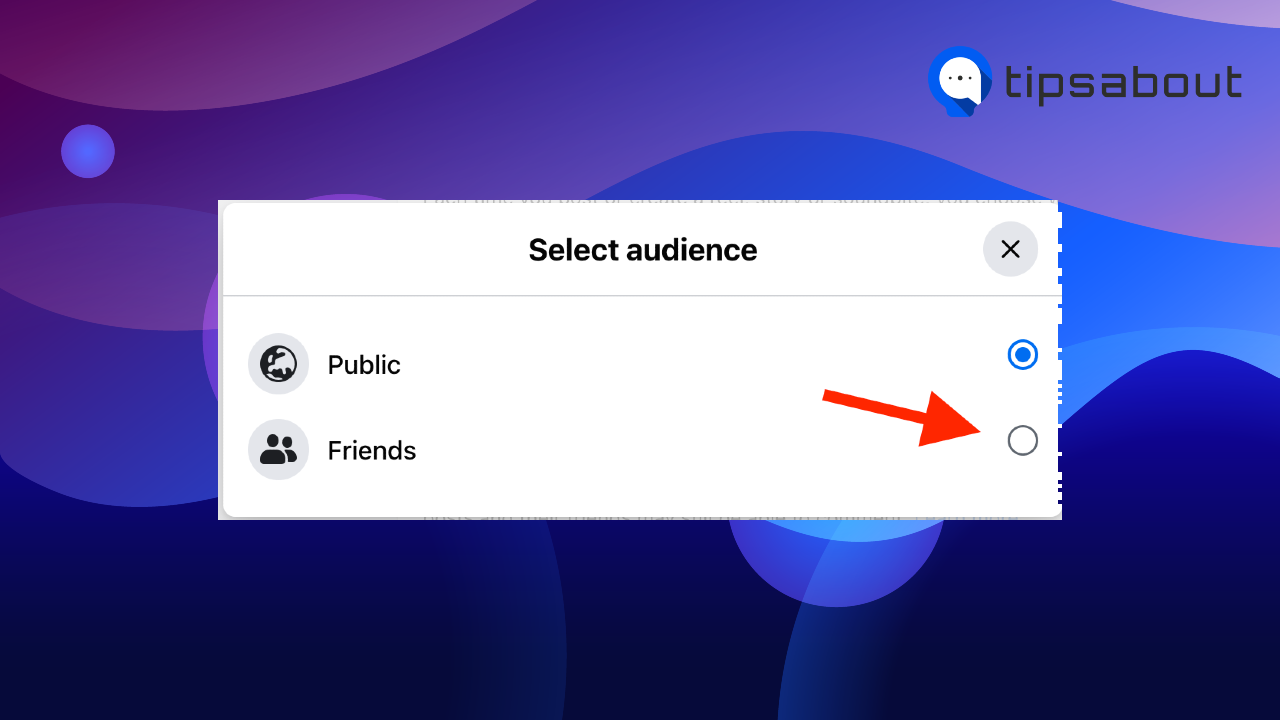
Changing this option will allow only your friends to be your followers by default.
Check out how to make your Facebook account private to hide your posts and personal info and control who can send you friend requests.
Block unwanted followers
Although Facebook doesn’t allow you to remove a specific person from your Followers list, you can block that person to stop them from following your account activity.
When you block a user, they will immediately be removed from your followers and won’t have access to your account.
To block a follower on the Facebook mobile app:
- Open Facebook and tap on your profile picture.
- Tap on ‘Followed by’ under the Details section.
- Tap on the followers you want to block, which will take you to the person’s profile.
- Tap on the three horizontal dots on the profile.
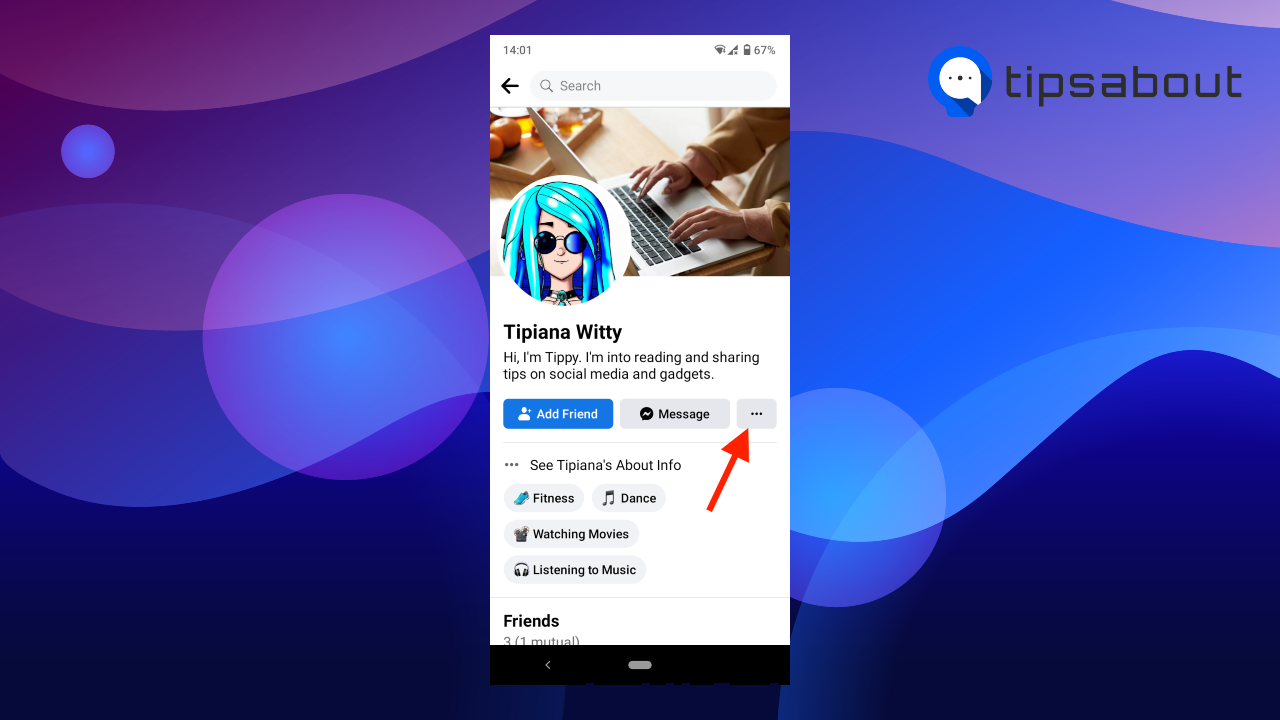
- Select the ‘Block’ option.
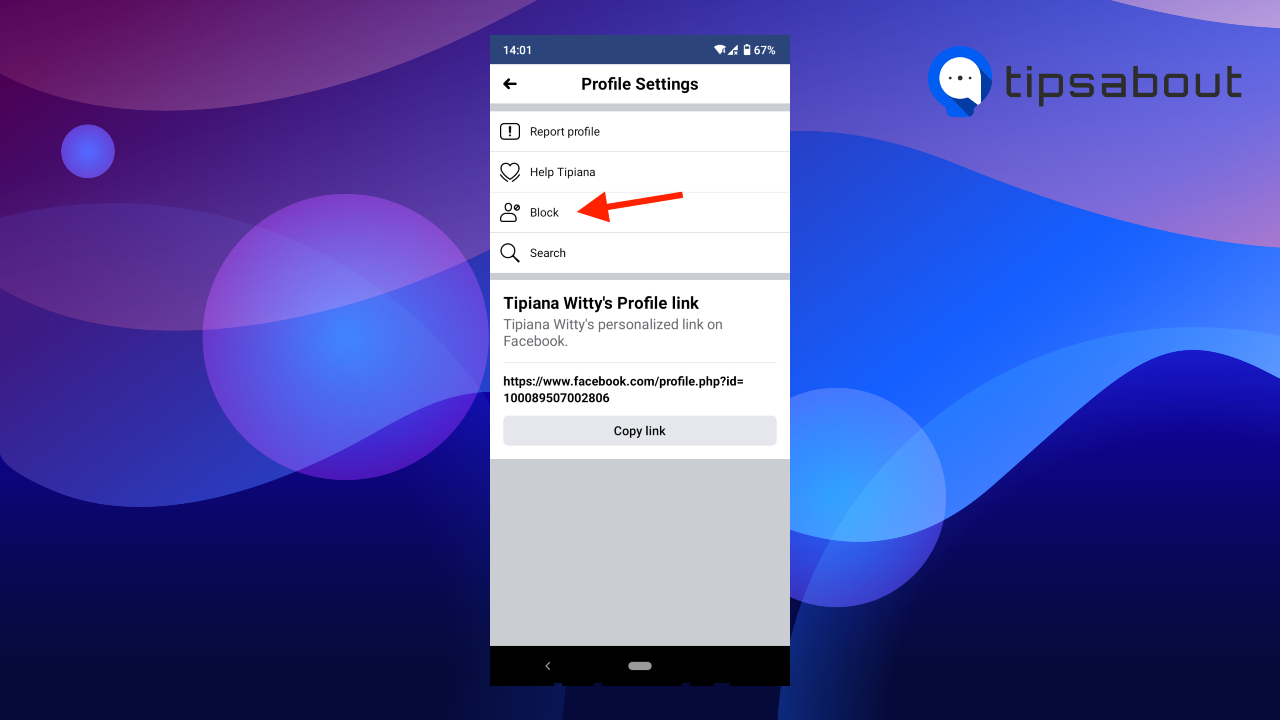
- Tap again on ‘Block’ in the pop-up window.
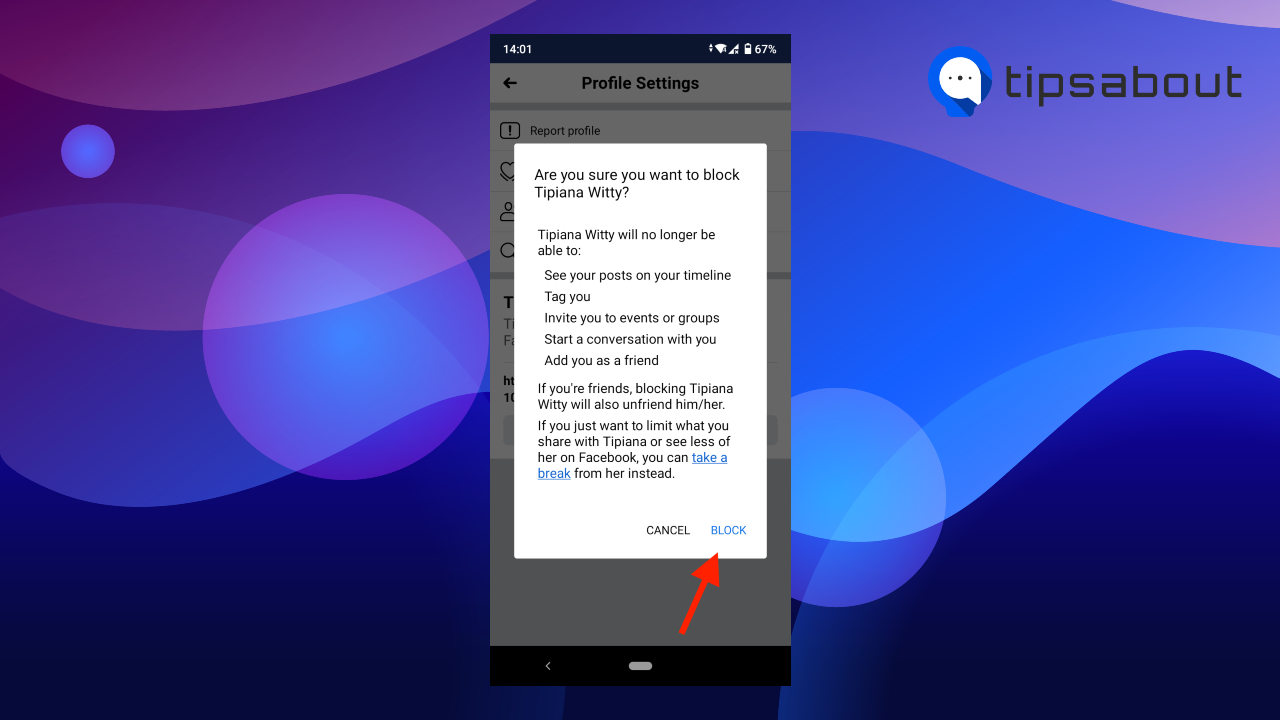
To block a follower on the Facebook desktop version:
- Open Facebook on your browser and sign into your account.
- Click on your profile picture in the top-left corner.
- Click on the ‘Friends’ tab on your profile.
- Go to ‘Followers.’
- Select the follower you want to block, which will take you to their profile page.
- Click on the three horizontal dots on their profile.
- Select ‘Block’ in the pop-up window.
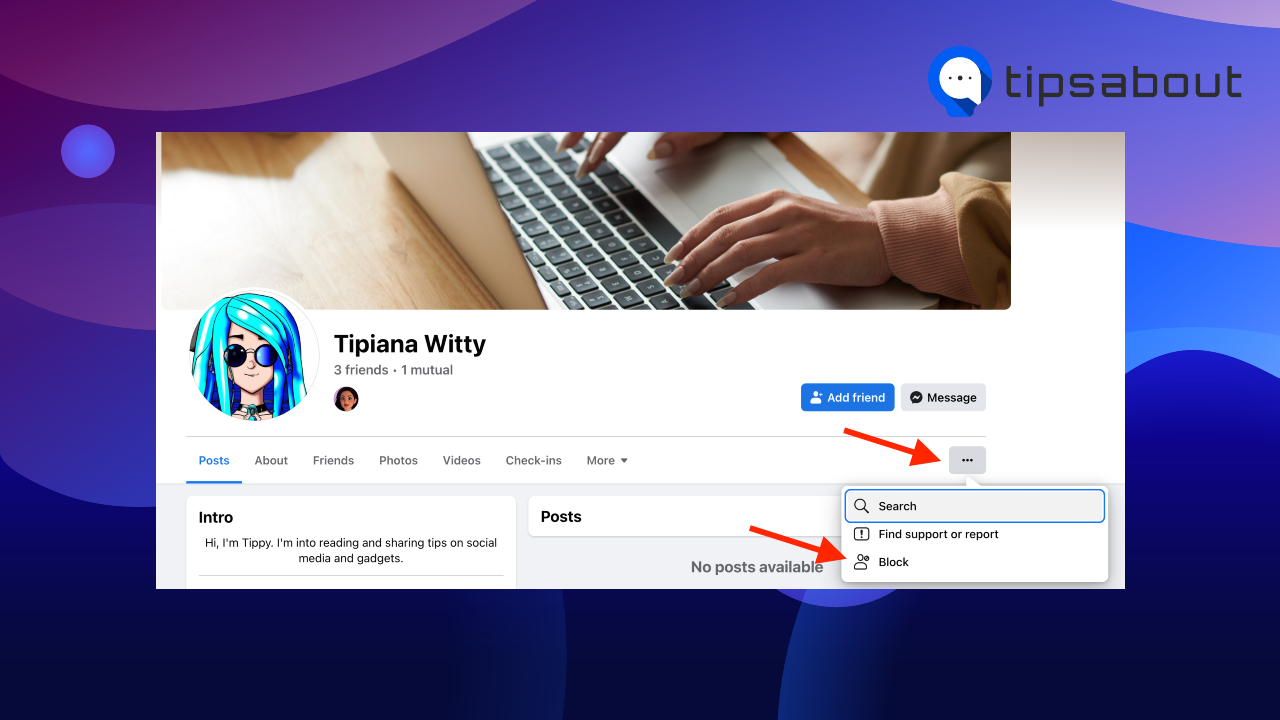
- Click on ‘Confirm’ in the next window.
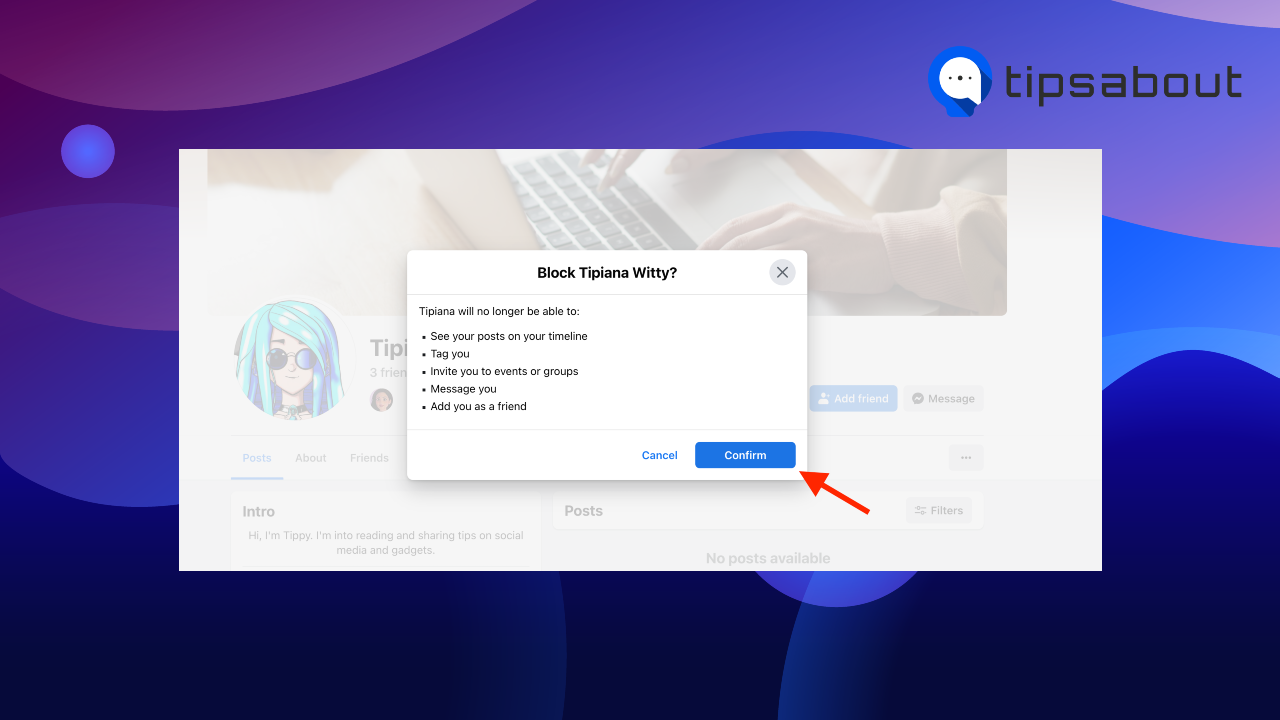
Your account will be invisible to the person you’ve blocked.
Add the follower to a restricted list
A third method to remove a follower on Facebook is to add them to your restricted list.
Adding someone to the restricted list lets you control what they can see on your Facebook profile. For example, they will only be able to see your profile information and posts you make public; they won’t be able to see posts and updates you share only with your friends.
Note: To add someone to the restricted list, you must either have them as a friend or send a friend request.
Here’s how to add a follower to your restricted list on a mobile device:
- Open Facebook.
- Tap on your profile picture.
- Tap on ‘Followed by.’
- Select the follower you want to restrict.
- If the person is your friend, tap on the ‘Friends’ tab. If you don’t have that person as a friend, tap on ‘Add Friend.’
- If you sent a friend request, tap again on ‘Requested.’
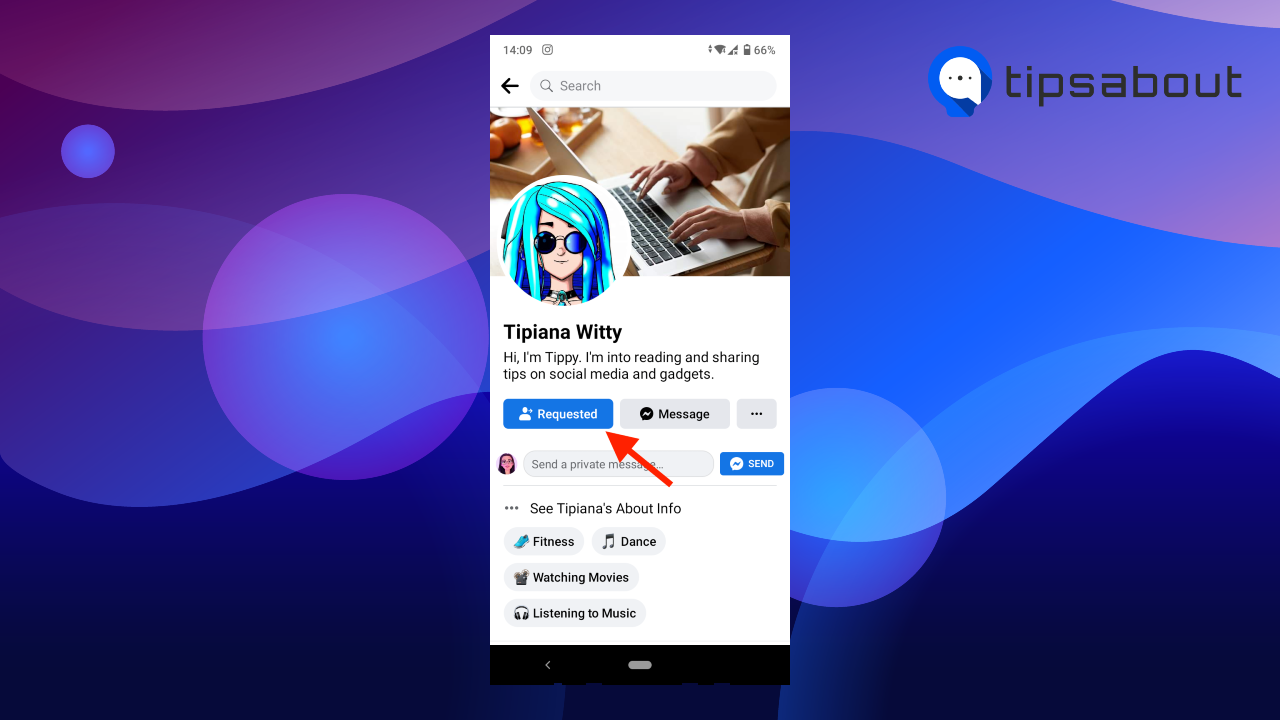
- Tap on ‘Edit Friend List’ in the pop-up window.
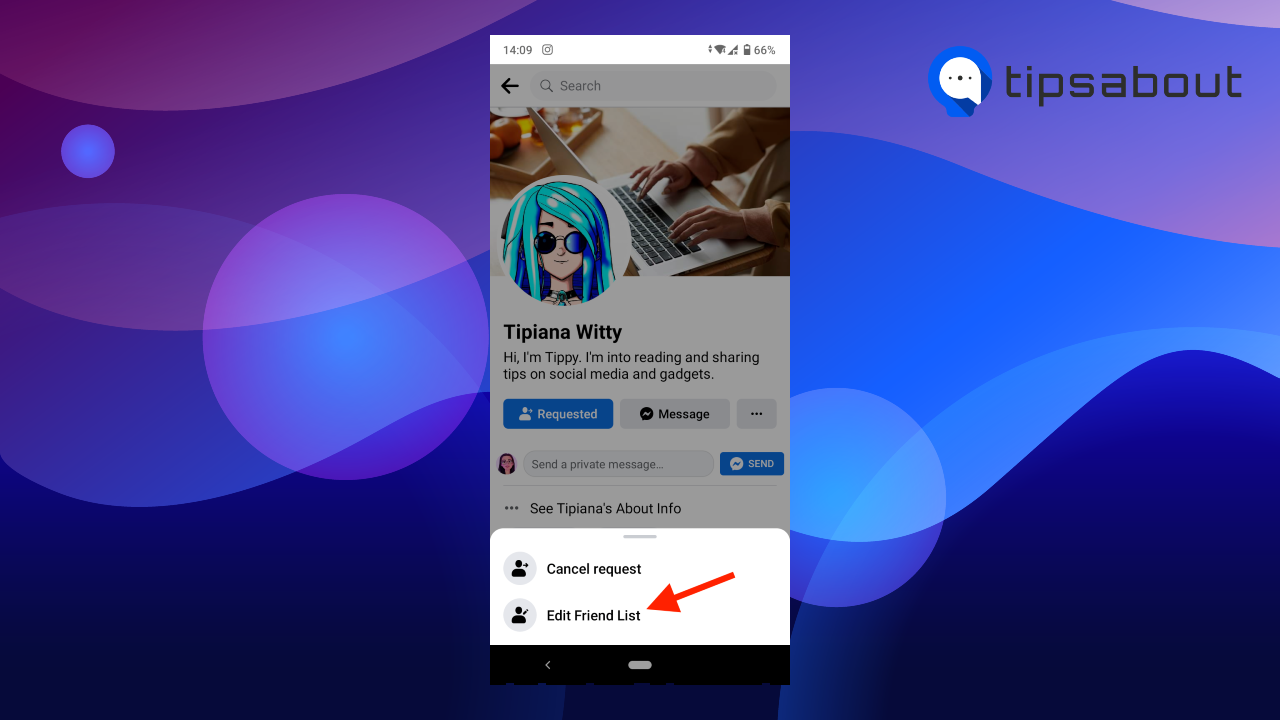
- Select ‘Restricted’ on the next page.
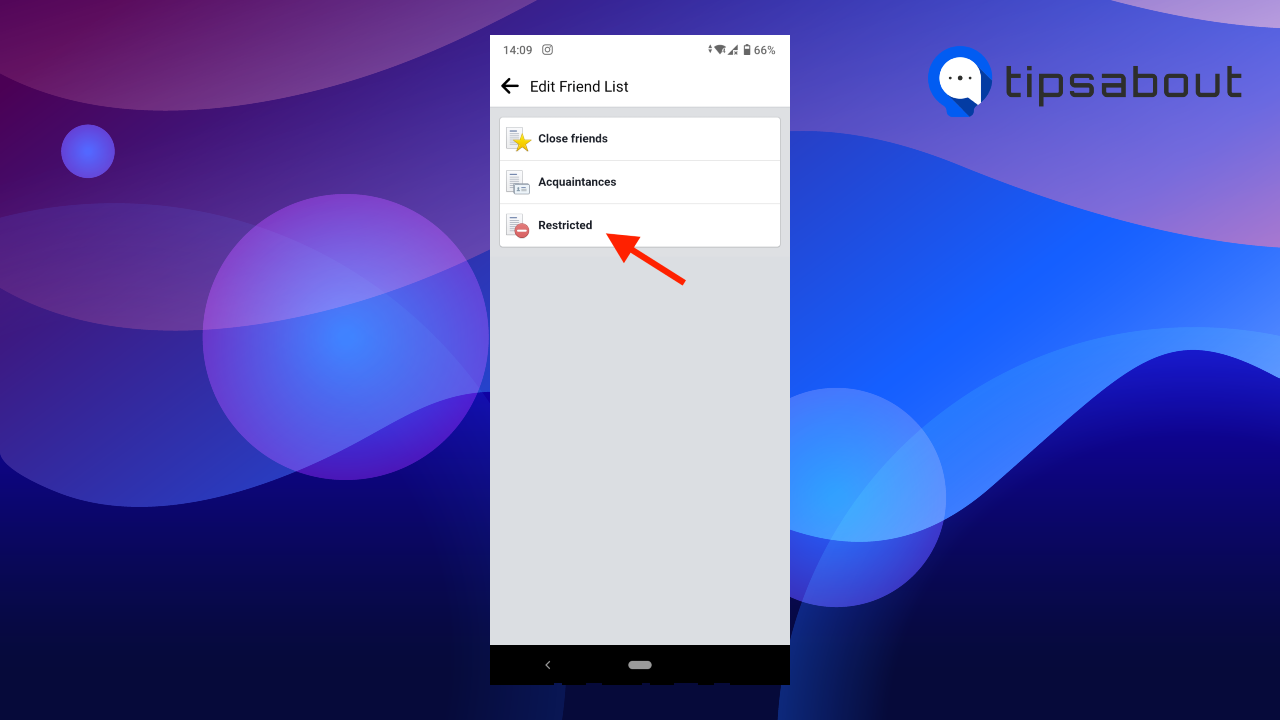
If you are using Facebook on a desktop, follow the steps below to add a follower to your restricted list.
Note: The desktop version doesn’t allow you to add someone to your restricted list after sending them a friend request. You have to wait for them to accept your request, and only then you’ll be able to add them. This is a downside of the desktop version when using the restricted list method. So you may want to use the app for this method.
- Open Facebook and log into your account.
- Open Facebook on your browser and sign into your account.
- Click on your profile picture in the left or right-top corner.
- Click on the ‘Friends’ tab on your profile.
- Go to ‘Followers.’
- Select the follower you want to add to your restricted list, which will take you to their profile page.
- If you don’t have them as a friend, click on ‘Add Friend.’ Remember, you need to wait for them to accept it to be able to proceed.
- If you are friends with the person, click on the ‘Friends’ button on their profile.
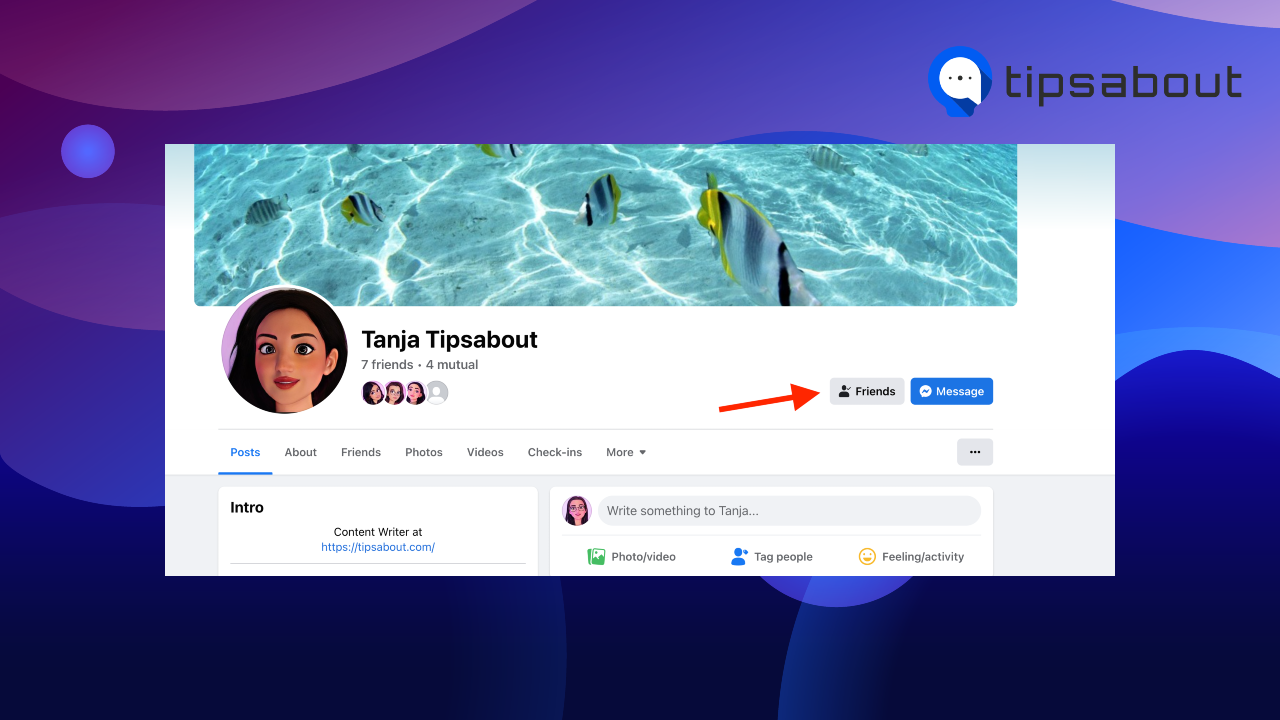
- Click on ‘Edit Friend List.’
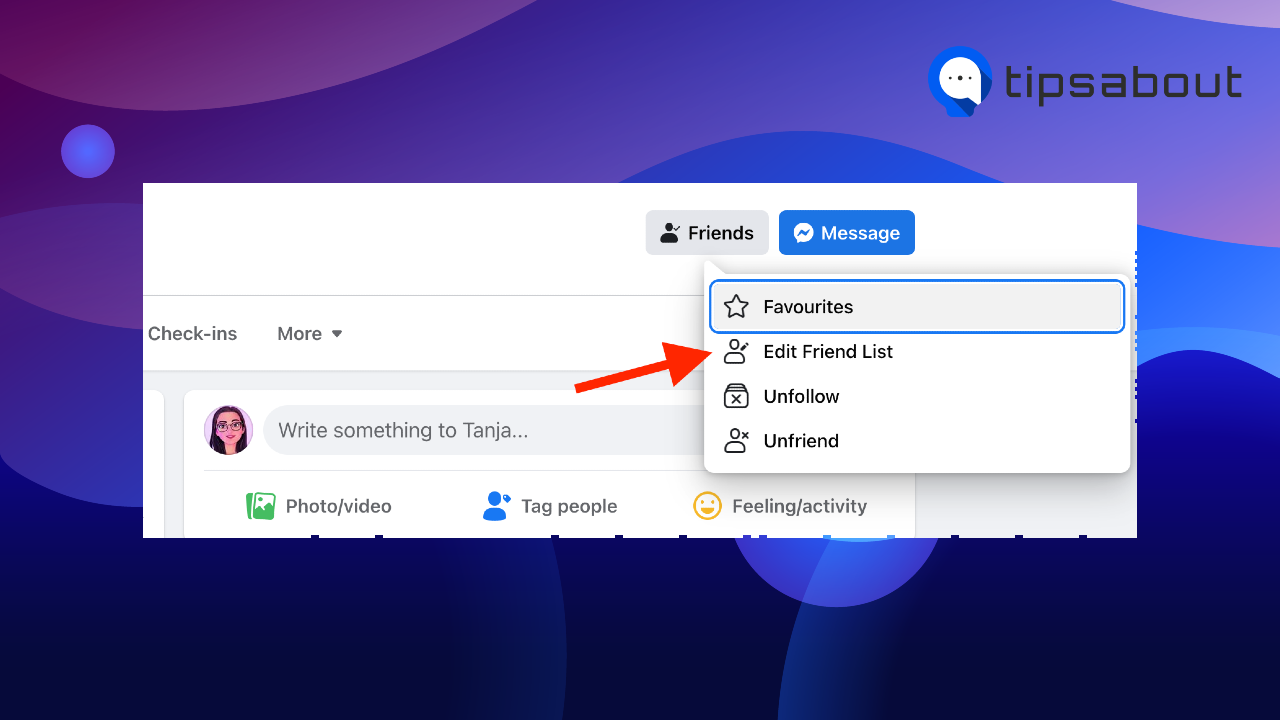
- Select ‘Restricted.’
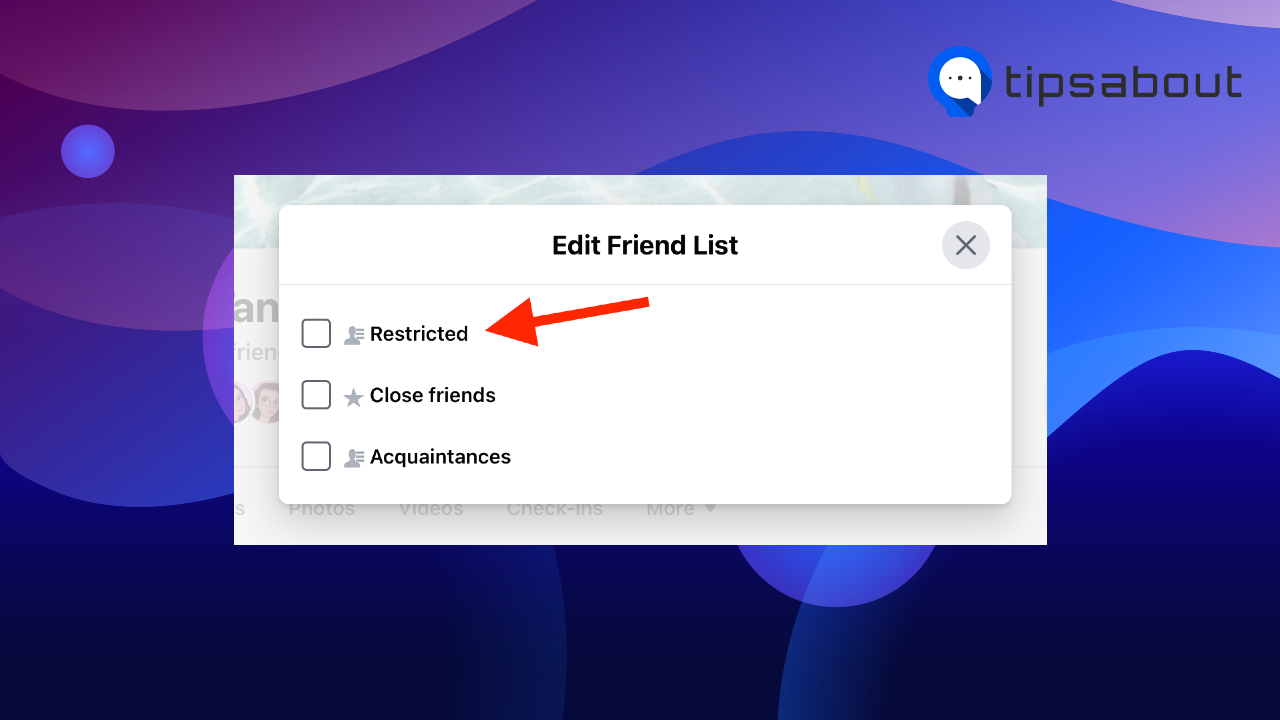
Bonus: How to see your restricted list
After you add someone to your restricted list on Facebook, you can access it to see all the people you’ve added to it and manage it.
You can only see and manage the Restricted list on the desktop Facebook version.
- Open Facebook.
- Click on ‘Friends’ from the left-side menu on your home feed.
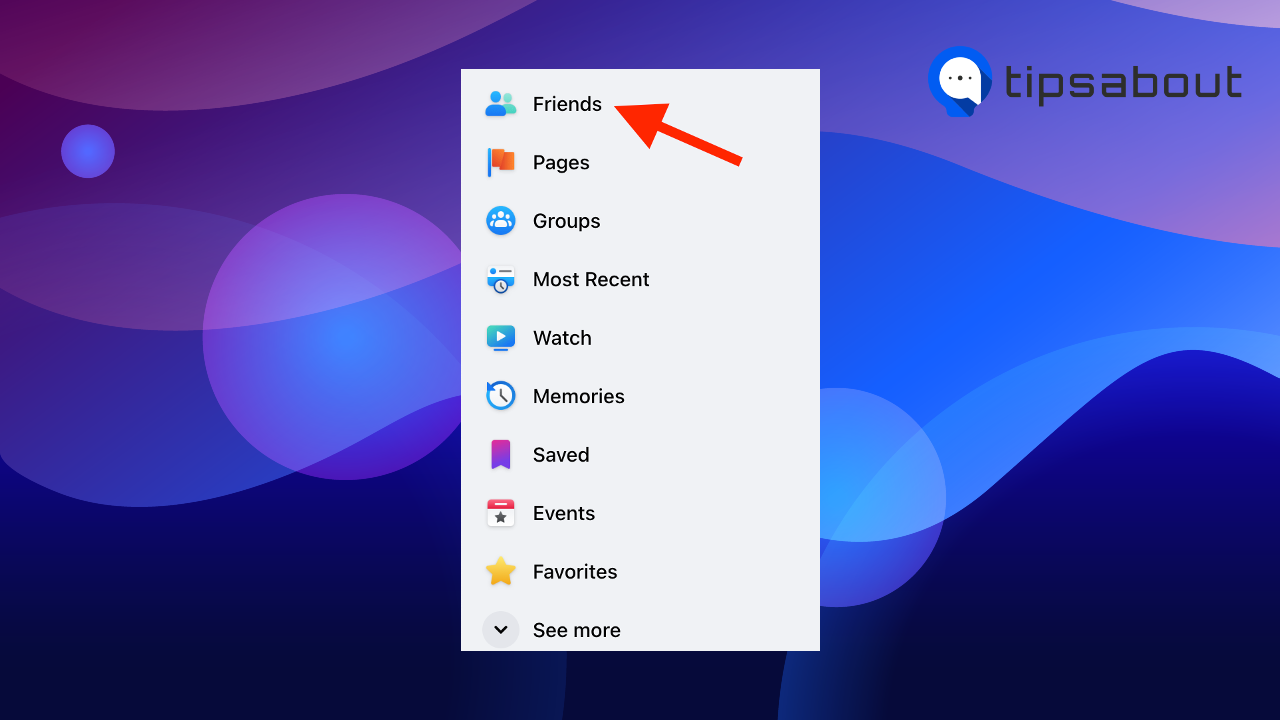
- Go to ‘Custom Lists.’
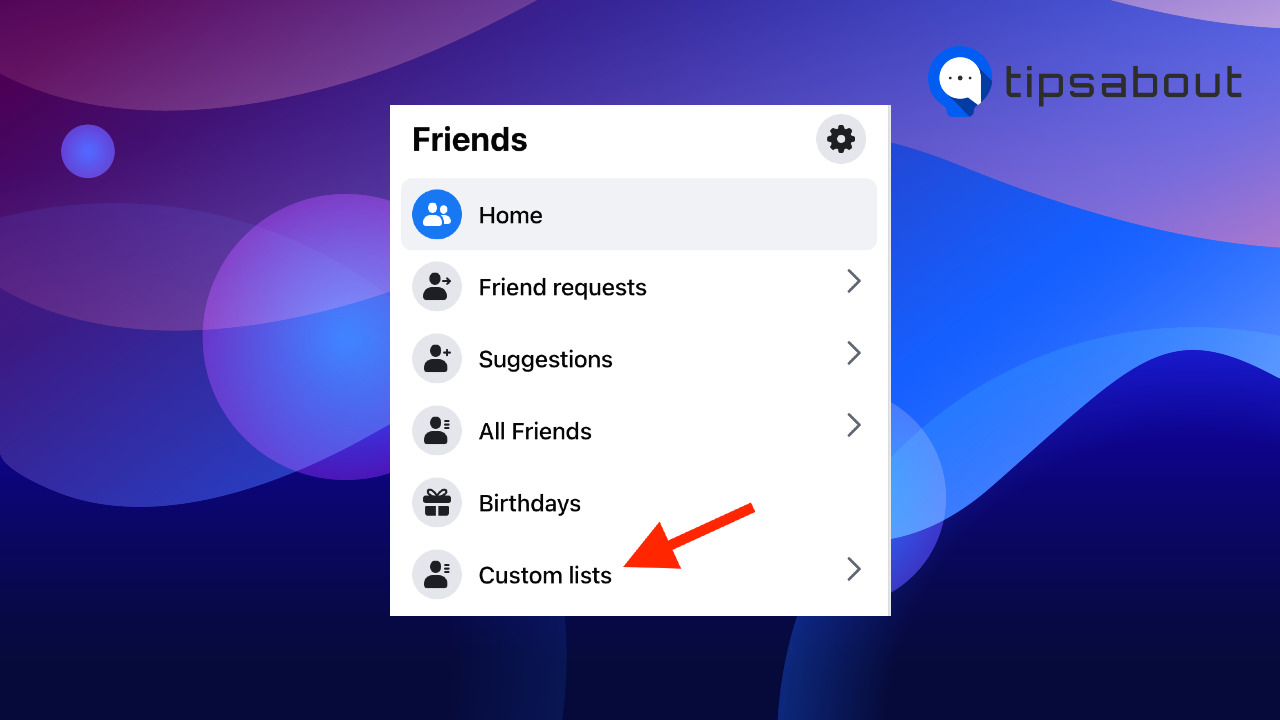
- Select ‘Restricted’ from the left-side menu.
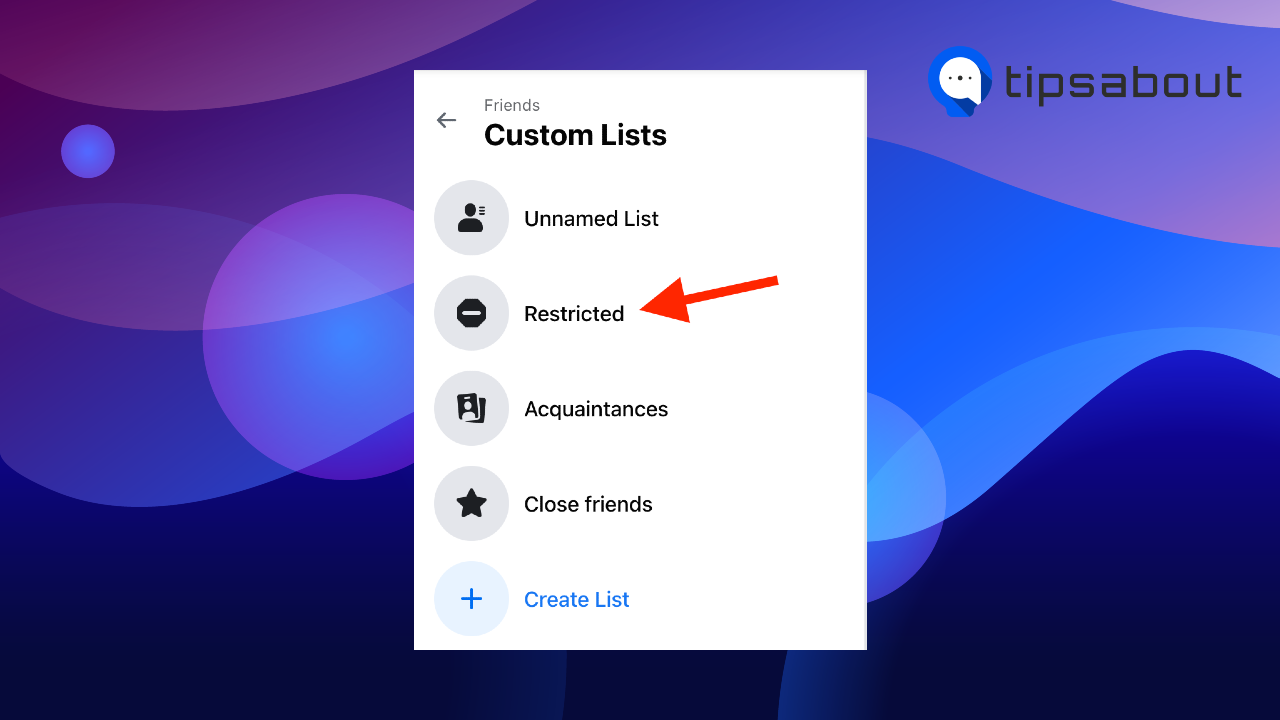
- You’ll see all the Facebook friends you’ve added to the Restricted list here.
- You can remove or add new people to the list by clicking on the ‘Add/Remove’ button in the top-right corner.
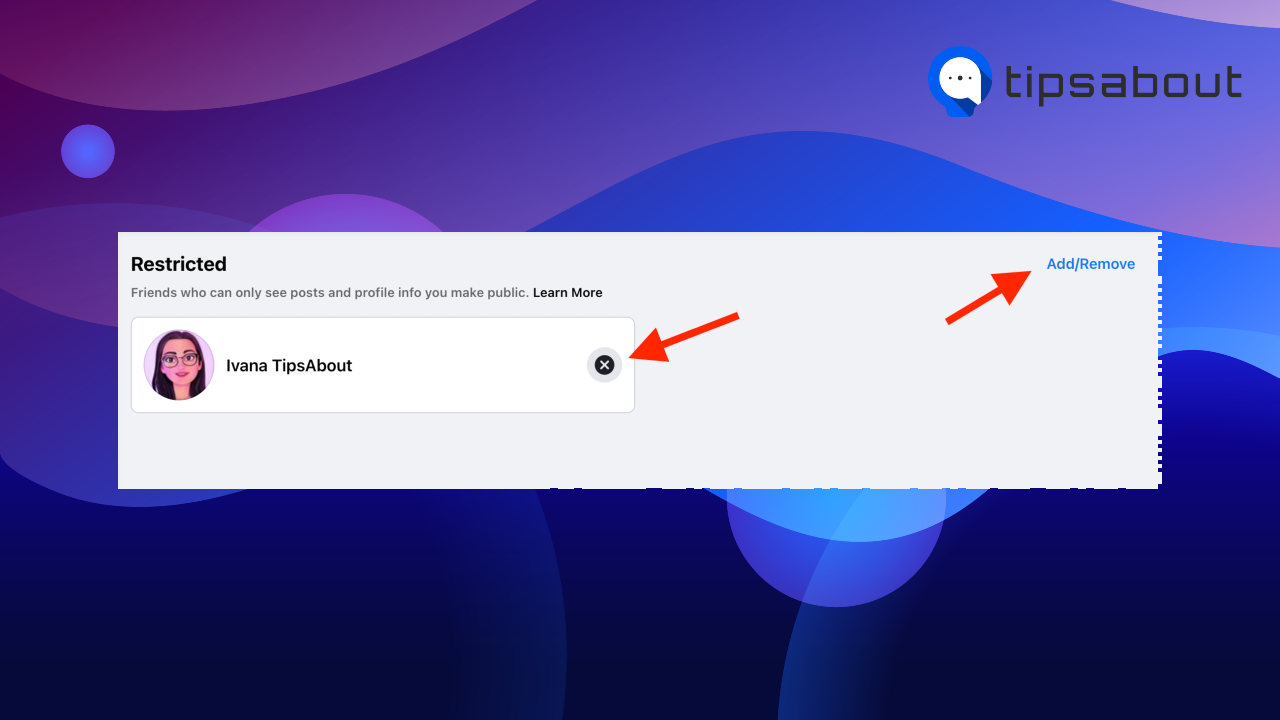
Conclusion
Although there’s no direct option on Facebook to remove followers from your Followers list, there are three methods that allow you to control who can follow you and access your profile updates.
In this article, we covered the three workaround methods that help you remove followers on Facebook.
You can choose who can follow you in Facebook Settings, block unwanted followers or add them to your Restricted list (you first need to have them as friends or send them a friend request to be able to add them to your restricted list.
If someone is being disrespectful or harassing, learn how to report a profile on Facebook.
-(2)-profile_picture.jpg)
