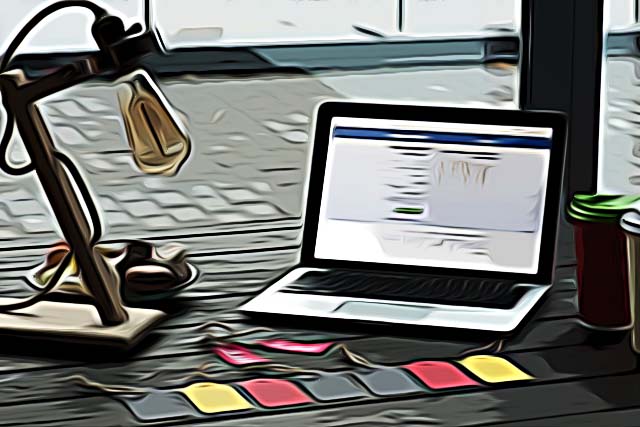How to Make Featured Photos on Facebook Private
Written by Emilija Anchevska Social Media / Facebook
Facebook's "Featured Photo" feature allowed users to showcase their favorite photos on a separate part of their profile.
The company later upgraded the feature to Facebook Featured Collection, which allows users to create story-like collections of their favorite photos and stories.
However, the feature has raised some privacy concerns. Some users wonder if they can make their featured photos private. Unfortunately, Facebook's featured photos are public, so anyone can view them.
This has led many users to wonder if there's a way to restrict access to these photos. In this article, we'll explore how the Featured Photo/Collection feature works and discuss your options for managing your featured pictures on Facebook.
What are Facebook-featured photos/collections?
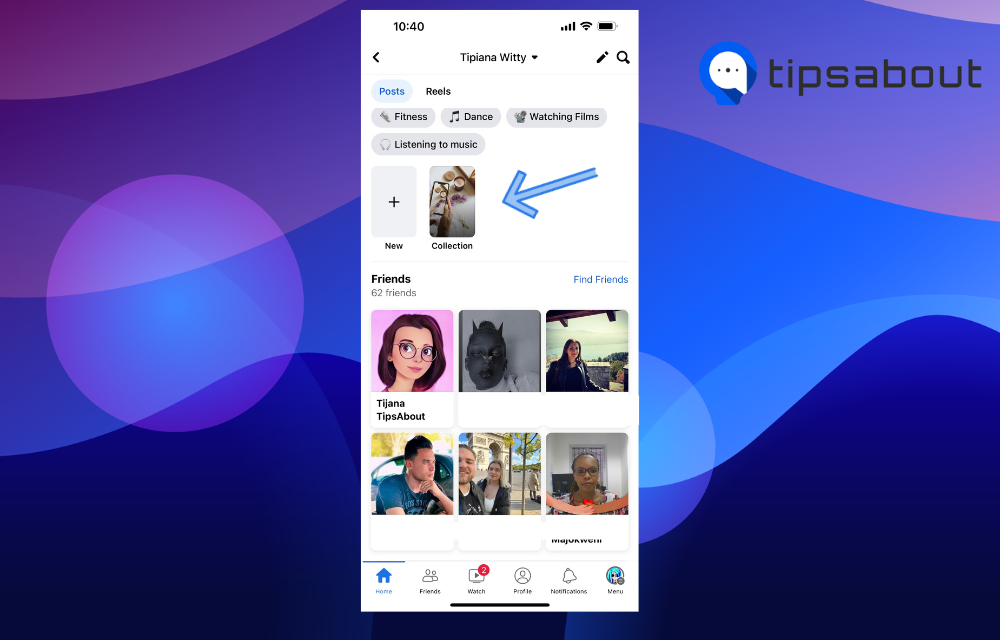
Facebook's "Featured Photos" feature allowed users to highlight their favorite photos in a separate profile section.
These photos were duplicates of users' posts on their profiles, but they did not share the same like count.
In addition, Featured photos are not shared on users' Timelines or News Feeds and can be edited or deleted.
Recently, Facebook upgraded the feature to a "Featured Collection" that allows users to create story-like collections of their favorite photos and stories.
One key difference between Facebook Stories and Featured Collections is that the photos in the Featured Collection do not expire after 24 hours and can be kept on a user's profile indefinitely.
Despite these enhancements, some users still have privacy concerns and wonder if they can make the section private.
Fortunately, users can edit or delete the photo collections posted on their profiles, giving them control over what is visible to others.
Because featured photos cannot be private, the only way for users to hide them from their profiles is to delete them entirely.
Users can delete individual photos or full-featured collections from their profiles.
When users remove a photo from the featured section, that does not delete the original photo. The original photo will remain on the profile and stay visible to the audience users have previously chosen for the photo.
How to remove a single photo from a featured album on Facebook
For Desktop:
- Click your profile picture in the top right of Facebook.
- Below your profile picture, click ‘Edit profile’.
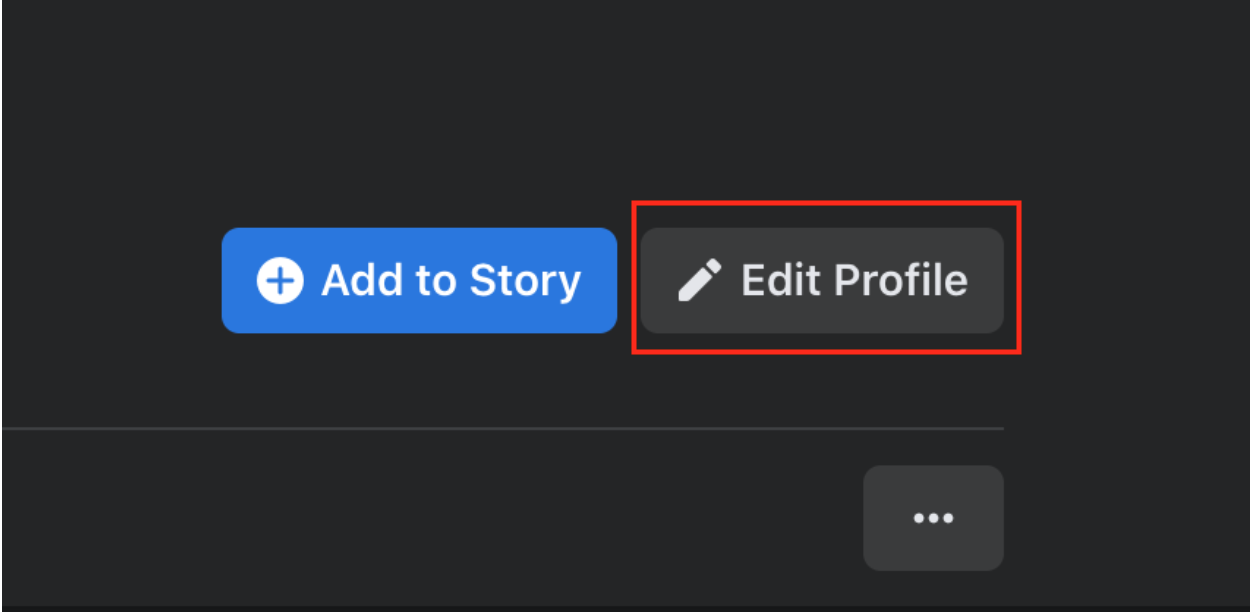
- Scroll down to the featured section and click ‘Edit’ again.
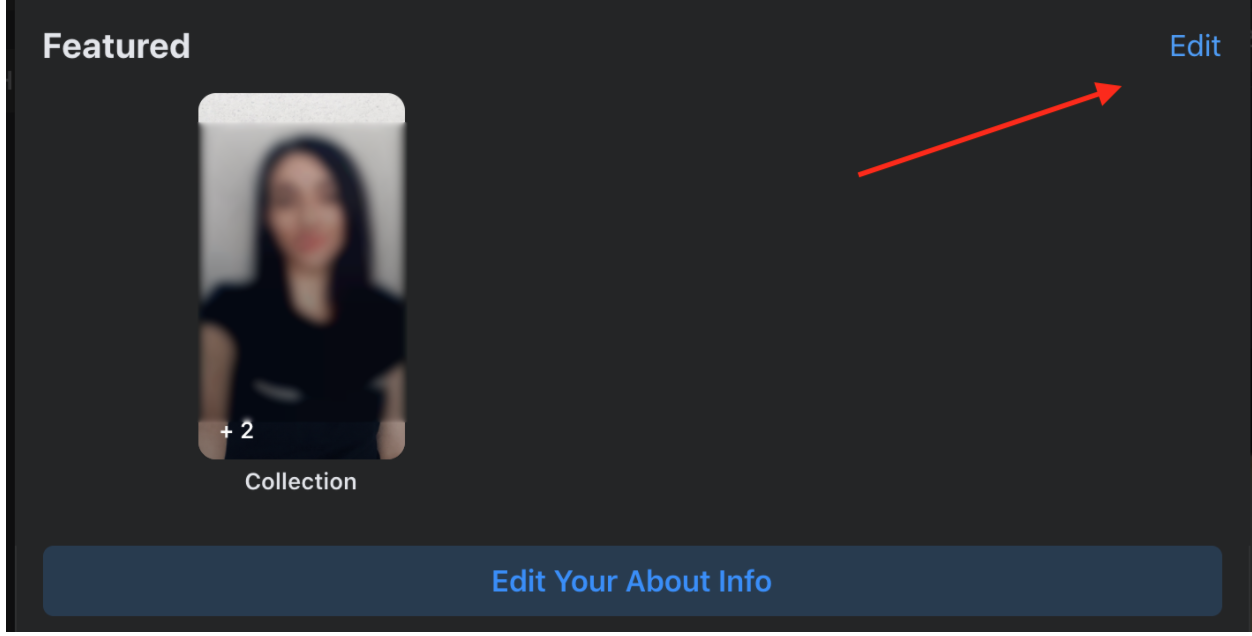
- Tap on the pencil icon.
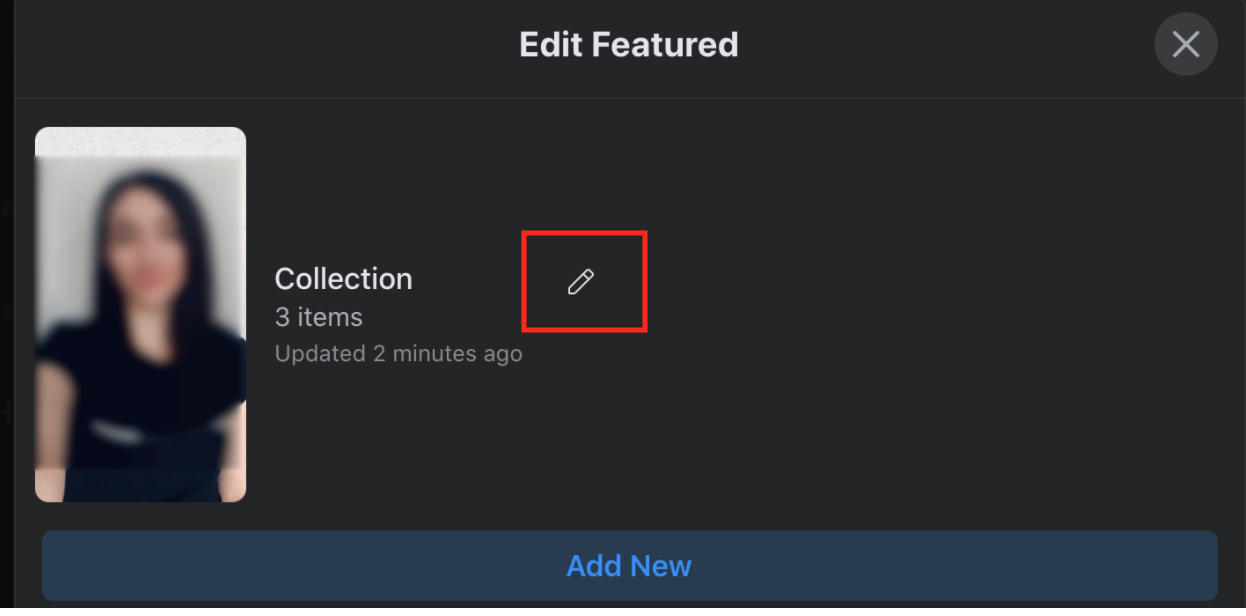
- Uncheck the photos you want to remove.
- Click ‘Save’.
For mobile:
- Click your profile picture in the top right of Facebook.
- Below your profile picture, click ‘Edit profile’.
- Scroll down to the featured section and click ‘Edit’ again.
- Tap on the collection.
- Uncheck the photos you want to remove.
- Click ‘Save’.
How to remove an entire photo collection
For Desktop:
- Click your profile picture in the top right of Facebook.
- Below your profile picture, click ‘Edit profile’.
- Scroll down to the featured section and click ‘Edit’ again.
- Click ‘Delete Featured Collection’.

For mobile:
- Click your profile picture in the top right of Facebook.
- Below your profile picture, click ‘Edit profile’.
- Tap on the collection you want to remove and select ‘Delete Featured Collection’.
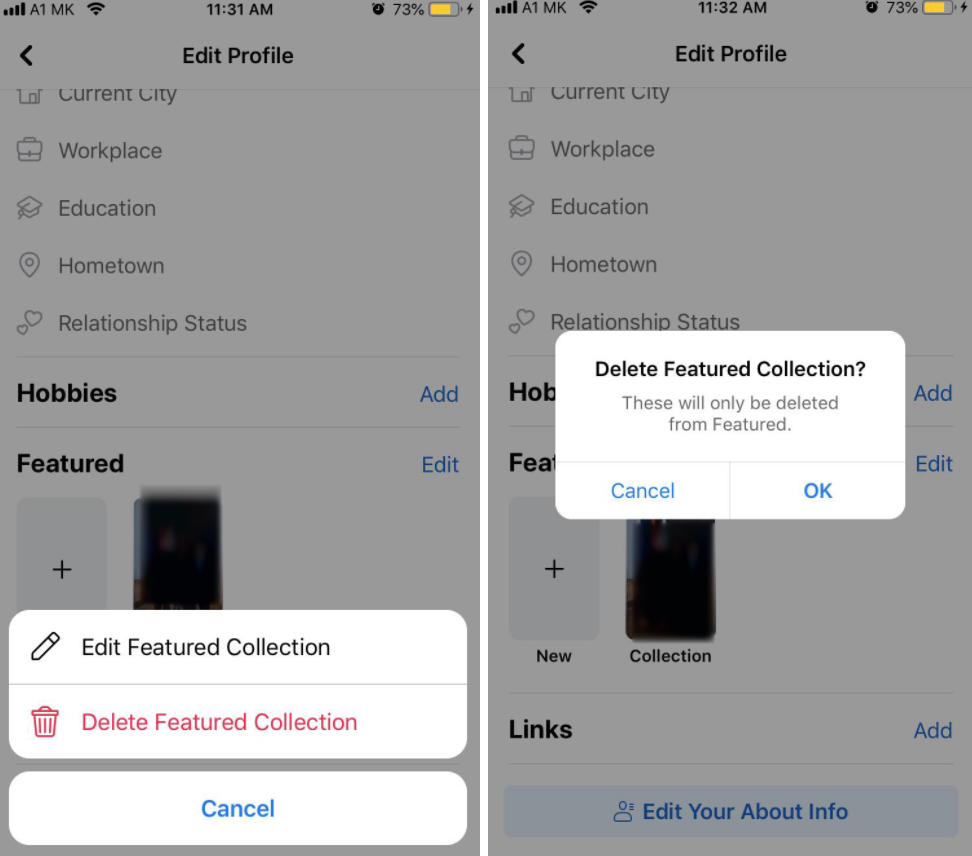
What does Featured viewer mean on Facebook?
Facebook Featured viewer means someone from your Facebook friends viewed your Featured Collections.
Users who viewed your Facebook collections but are not on your friends' list on Facebook will be showcased as “Others.”
Both groups are anonymous, so you can’t see who viewed your featured photos.
To see the total number of people who viewed your featured stories or photos, click on the photos, and in the lower left corner; you will see the total number of Facebook users who opened your Featured collection.
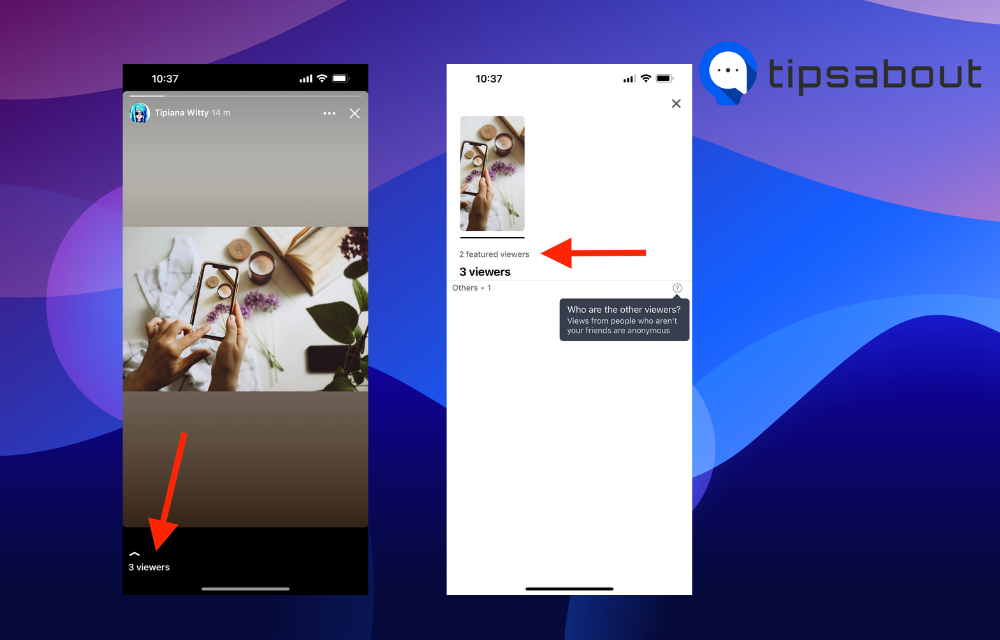
What is public information on Facebook?
Public Information on Facebook is information that can be seen by anyone, including people who are not your Facebook friends.
Some of the information that is always public on Facebook is your name, last name, profile picture, and cover photo. This helps Facebook to connect you with your friends and family.
Additionally, there are different options to make some of your information and photos private on Facebook.
Conclusion
Featured photos are a great way to showcase your best memories. The downside is that people who are not friends with you will also be able to see them. Find out how to edit or delete your Facebook feature collection by following our guide.