How to See Posts You Liked On Facebook
Written by Emilija Anchevska Social Media / Facebook
We all scroll up and down on Facebook. Every day, we like, comment, and share multiple posts that appear in our news feed.
Despite this, our interaction is not unnoticed. Visitors can see what posts or pages they enjoyed. There is no surprise that Facebook keeps track of our activities, and some of the information can be seen by the users themselves.
Imagine that you reacted to a Facebook post of something you really liked or found funny and want to share it with someone else.
Rather than scroll endlessly through your newsfeed again, the social network stores your liked posts in the "Activity log" menu in your profile.
Keep reading to learn how to access and see everything you have liked on Facebook.
How to find liked posts on Facebook from desktop
- To access your liked posts on Facebook you need to access “Activity Log” first.
Here is how to do that.
- Click on the drop-down arrow in the upper right corner.
- Click “Settings & Privacy” and click “Activity Log”.
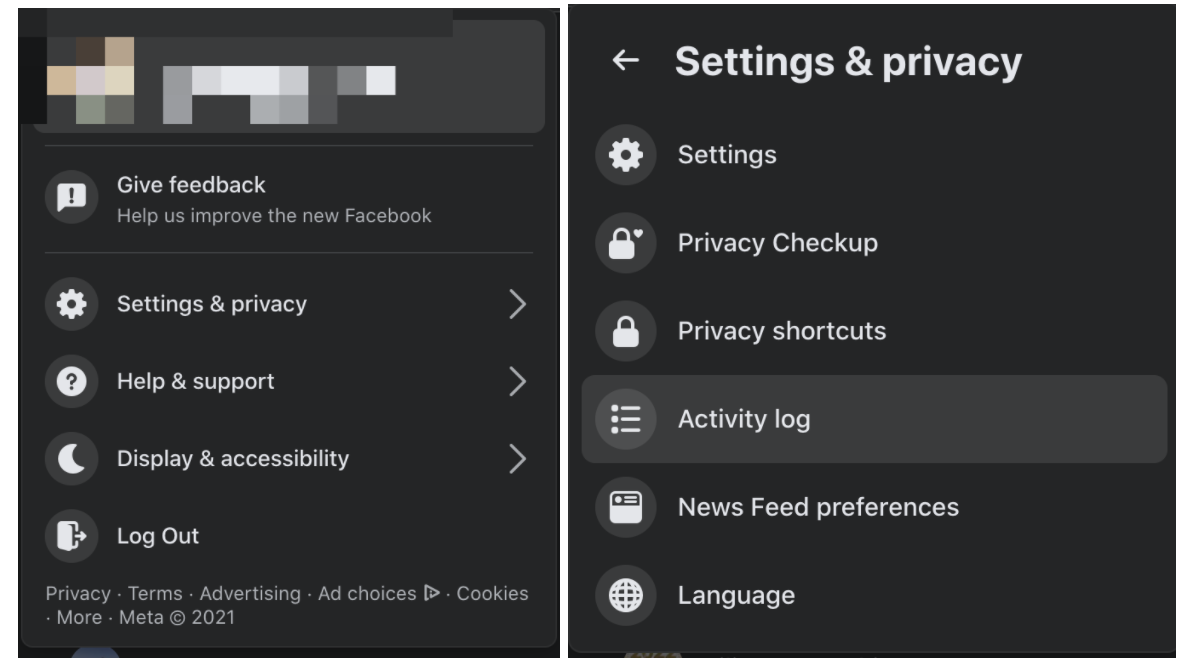
- From the left-hand menu choose “Interactions”. You will see every post that you have interacted with.
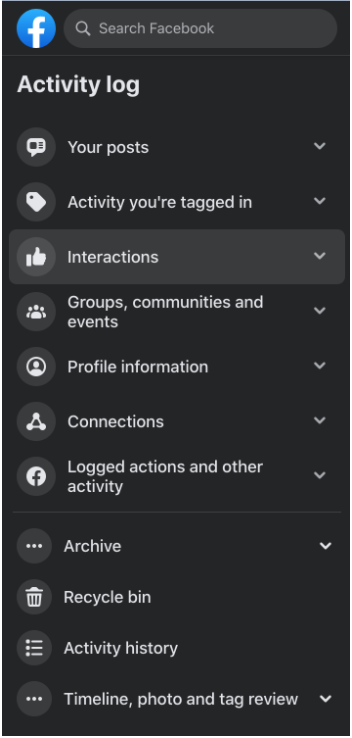
- From the left-hand menu choose “Likes and reactions” to see posts that you have liked.
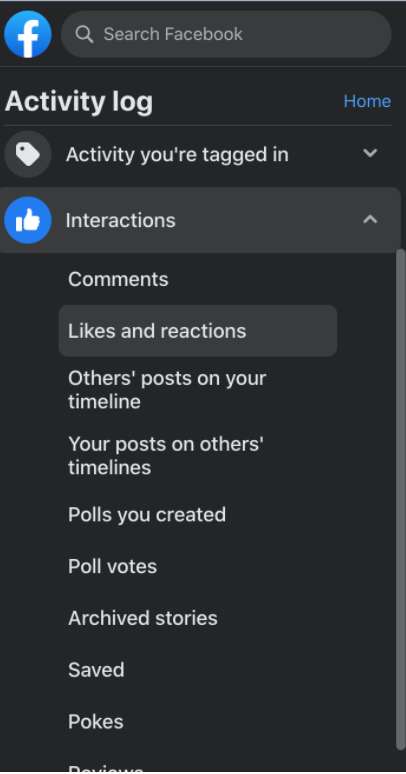
✅ Check out how to find drafts on Facebook.
How to find liked posts on Facebook from iOS and Android
- To see access your liked posts on Facebook, you need to access “Activity Log” first.
Here is how to do that.
- Log in to your Facebook account and tap the hamburger menu.
- Tap on your profile picture, and next to edit your profile, tap the “three dots”.
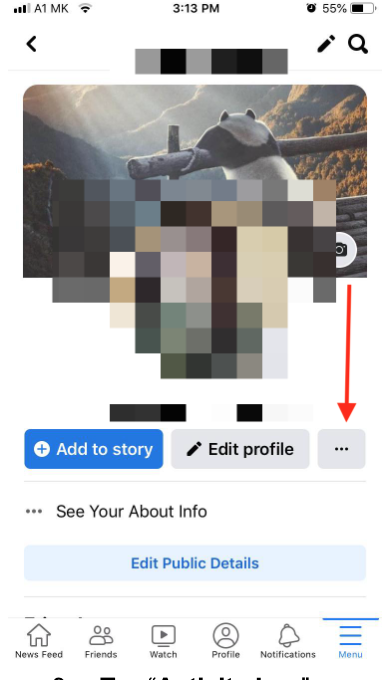
- Tap “Activity Log”.
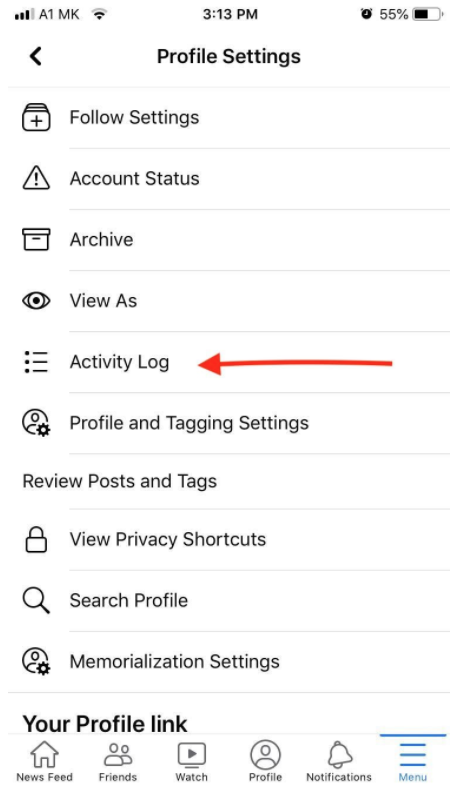
- Swipe through the categories until you find “Likes and reactions” and tap on it.
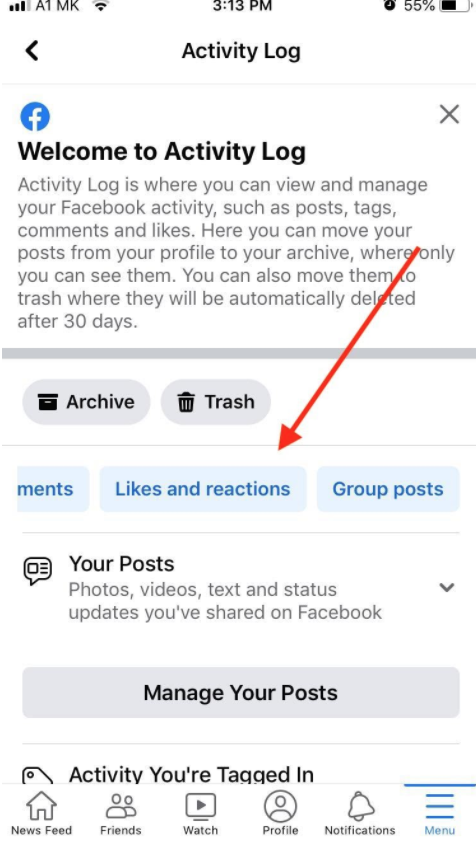
- Now you will be able to see every post you have liked or reacted to on Facebook.
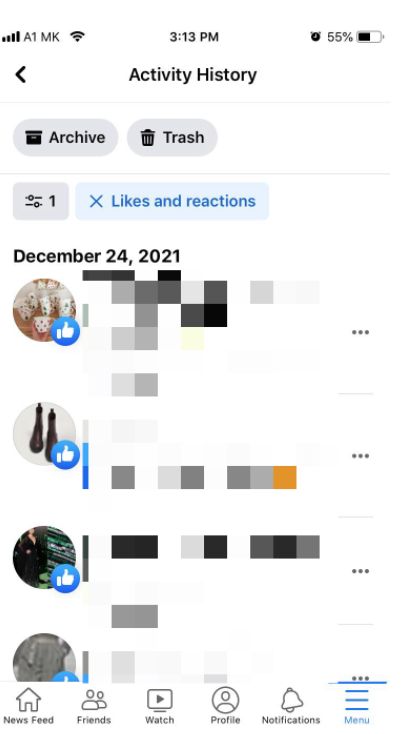
Bonus Tip: Save posts on Facebook
If you want to keep a post, so you can later come back to it, Facebook offers a “save” feature. Every time posts that you want to save pop up in your news feed, simply click on the “three dots” in the upper right corner of the posts and select “save”.
To access the saved posts:
- Go to Facebook's Saved Posts page.
- Click on a saved category in the left menu or click on a saved item to view it.
Additionally, using the same steps from finding the liked posts, users can find liked pages, added friends, video searches, videos they have watched, search history, group posts, and more activities.
So, for example, if you haven't been active in a Facebook group in a while, but you would like to search for some older posts you've published, simply select the "Groups posts" filter, and Facebook will list all your posts.

.jpg)