How to Make a Stitch Longer Than 5 Seconds - TikTok
Back in 2020, TikTok implemented a new type of video-making feature - ‘Stitch’.
This option immediately became a huge hit, since using the feature and cutting into the right part of the video you’re stitching is so easy!
‘Stitch’ is still being widely used, meaning that the option becoming a hit wasn’t due to immediate hype, but rather what TikTokers needed in order to interact with one another in a much simpler way.
Since ‘Stitch’ allows users to reinterpret and add meaning to other users’ content, it’s completely understandable for TikTokers to want to extend the ‘Stitch’ option for a bit longer than what is allowed - up to 5 seconds.
There’s an evident similarity between the ‘Stitch’ and ‘Duet’ options, since they both allow you to add to another user’s content, and create a new TikTok by adding your own twist to it.
However, is prolonging the ‘Stitch’ option for more than 5 seconds possible?
Guidelines of the ‘Stitch’ feature
When posting TikToks, you’ll be able to either activate or disable the ‘Stitch’ feature, meaning you can opt-out of other users stitching your videos, and creating new content by using your own. This feature is under ‘Settings & Privacy’, where you can toggle the button next to ‘Stitch’.
However, regarding the duration of the ‘Stitch’ feature, the 5 seconds duration cannot be changed.
According to TikTok, the ‘Stitch’ feature should promote what the TikTok app is about - short videos.
When filming with the ‘Stitch’ feature, you can trim the clip - whichever section of the user’s video you want, however, the duration of the trimming cannot be longer than 5 seconds.
Luckily, TikTokers always find workarounds, so since you can only use 5 seconds or less from another user’s video, TikTok users have opted into briefly explaining the missing part in the video they will shoot, or switching to ‘Duets’, since that particular feature allows more time while filming.
How to film a TikTok with the ‘Stitch’ feature
- Open the TikTok app on your phone, and find the video you want to use the ‘Stitch’ feature on.
- In the bottom right corner, click on the ‘Share’ icon, which looks like an arrow pointing to the right.
- At the bottom of the screen, look for the ‘Stitch’ option, and click on it.
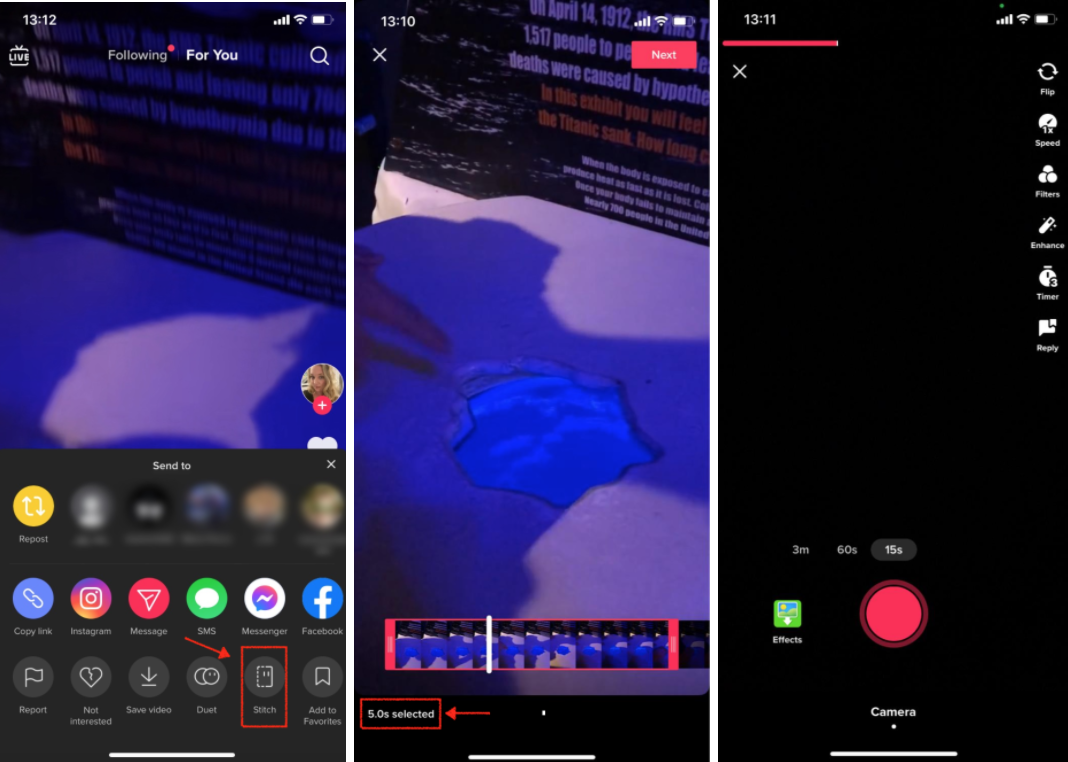
- Further on, you’ll be able to choose which section of the user’s video you’d like to use, and trim it to 5 seconds or less of that TikTok.
- On the following screen, your video will need to be added. Here, you can add a video with up to 3 minutes, which will give you more than enough time to add a brief explanation of the missing section from the other user’s video.
Note: In case you’d rather want to use the ‘Duet’ option, instead of ‘Stitch’, follow these steps:
- Open the TikTok app on your phone, and find the video you want to use the ‘Duet’ feature on.
- In the bottom right corner, click on the ‘Share’ icon, which looks like an arrow pointing to the right.
- At the bottom of the screen, look for the ‘Duet’ option, and click on it.
You might also find these articles interesting:

