How to Find Instagram Password
Written by Ivana Kotorchevikj Social Media / Instagram
As we create more accounts on different social media channels and profiles on websites, it becomes harder to keep track of all our passwords. If a couple of decades ago, people remembered phone numbers and all their bank account passwords, all that went away when technology offered the options to store phone numbers and passwords.
However, sometimes it may happen that you need to remember a password, for example, the password of your Instagram account, if in case your phone or laptop is dead and you need to log into your account from a friend's device.
The only problem is that you have forgotten your password because you haven’t needed it ever since you created your account.
Of course, apps have the ‘Forgot your password’ option on the login screen. But, you might be wondering if it’s possible to find your Instagram password if you are already logged into Instagram.
In this post, we’ll show you how to find it without resetting your Instagram password both on iPhone and Android devices, as well as a desktop.
How to find your Instagram password
If you ever needed to find your Instagram password while you’re logged in, the first place that would come to mind would be the Instagram app or web. Unfortunately, Instagram doesn’t show you the password even if you are logged into your account.
There is a logical explanation for this. If your phone was ever stolen or a friend borrowed it, they’d be able to see your password if they looked in the Instagram app. That’s why, for security reasons, Instagram doesn’t show you the password in the app and the web version.
But, don’t worry - resetting your password isn’t the only viable option for you.
If you saved your password in your Google account when you first logged into your Instagram account, you can easily recover it from your Android or desktop/laptop, while on iPhone, you can find it in your phone settings.
How to find your Instagram password on iPhone
You can find all your passwords, including your Instagram password, in your phone settings.
- Open ‘Settings’ on your iPhone.
- Scroll down and tap on ‘Passwords’. You might need to unlock the page first either by using Touch ID, Face ID, or your passcode.
- Find and open instagram.com. Note: If you can’t find “instagram.com”, then tap on “facebook.com” instead, as you may have logged in to Instagram with your Facebook login details.
- Here, you’ll see your Instagram username and password.
- Tap on the Password field to see your password. You can also tap on ‘Copy Password’ to copy it.
Check out how to see your old Instagram usernames.
How to find your Instagram password on Android
To find your Instagram password on Android, you need to navigate to your Google account settings. You can access them in two ways: in Google Chrome and in your Google account in your phone settings.
To find your Instagram password in Google Chrome:
- Open Google Chrome on your phone.
- Tap on the three dots in the top-right corner of the screen.
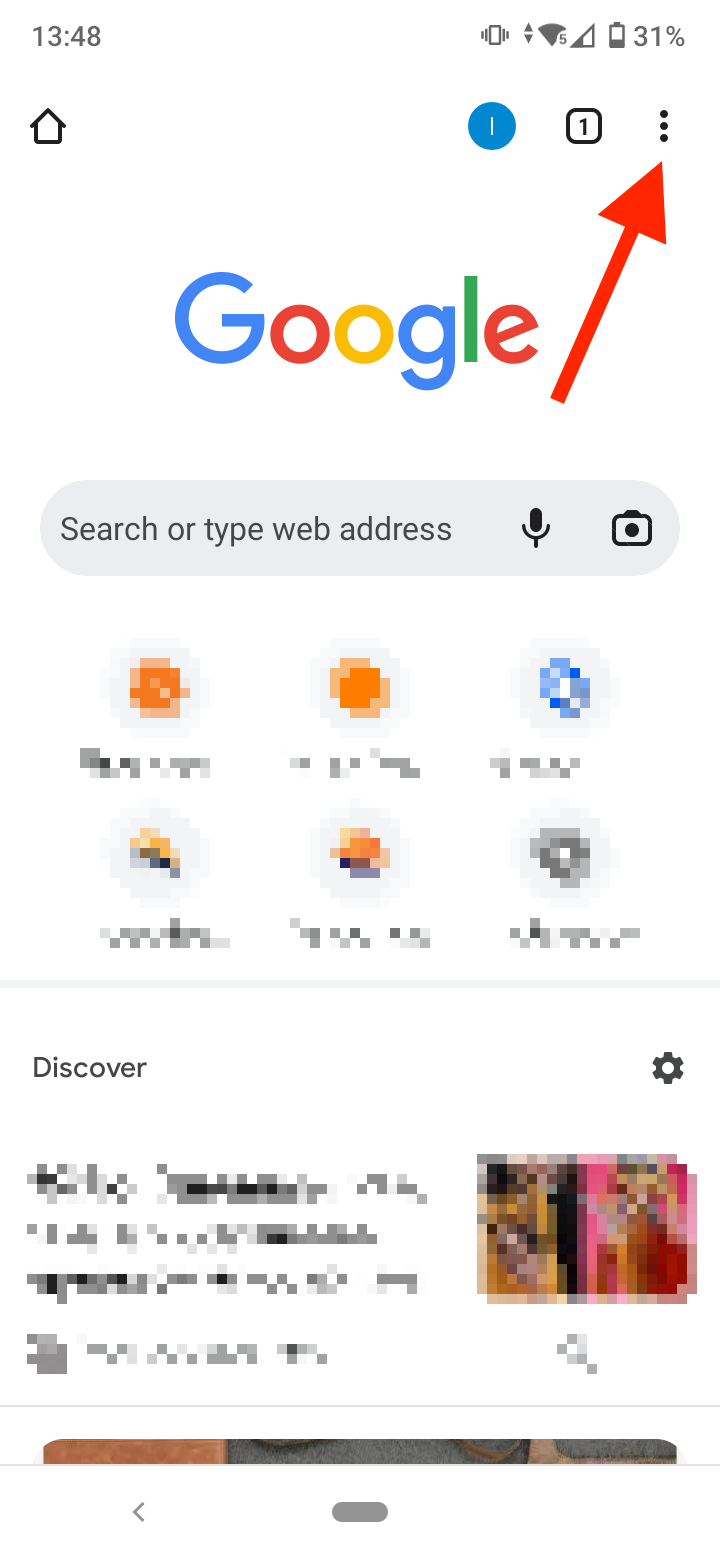
- In the drop-down menu, scroll down and select ‘Settings’.
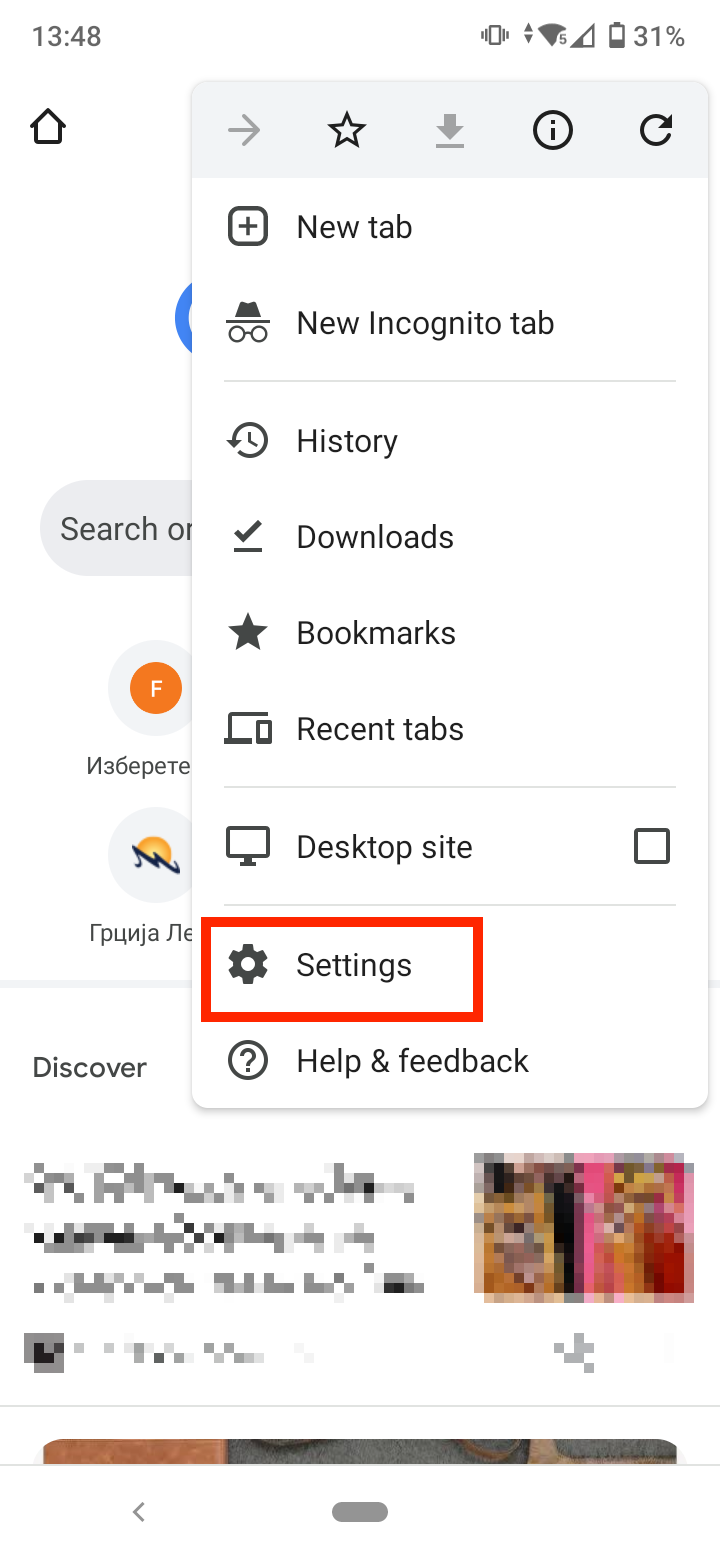
- Under Basics, tap on ‘Passwords’. Here you’ll see a list with passwords of all apps and profiles you’ve saved in your Google account.
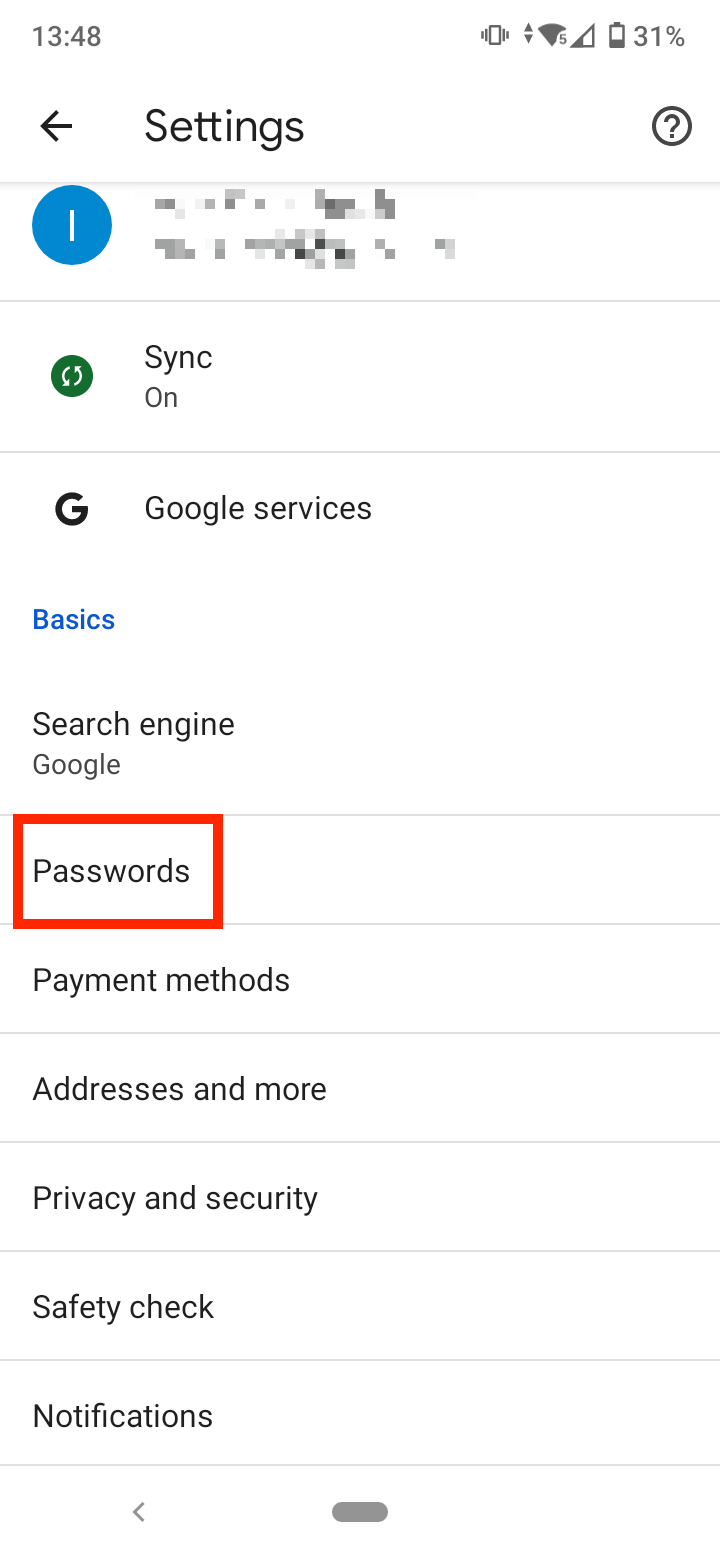
- Scroll down and select ‘Instagram’. Note: If you can’t find Instagram, tap on ‘Facebook’ as you may have logged in to Instagram with your Facebook login details.
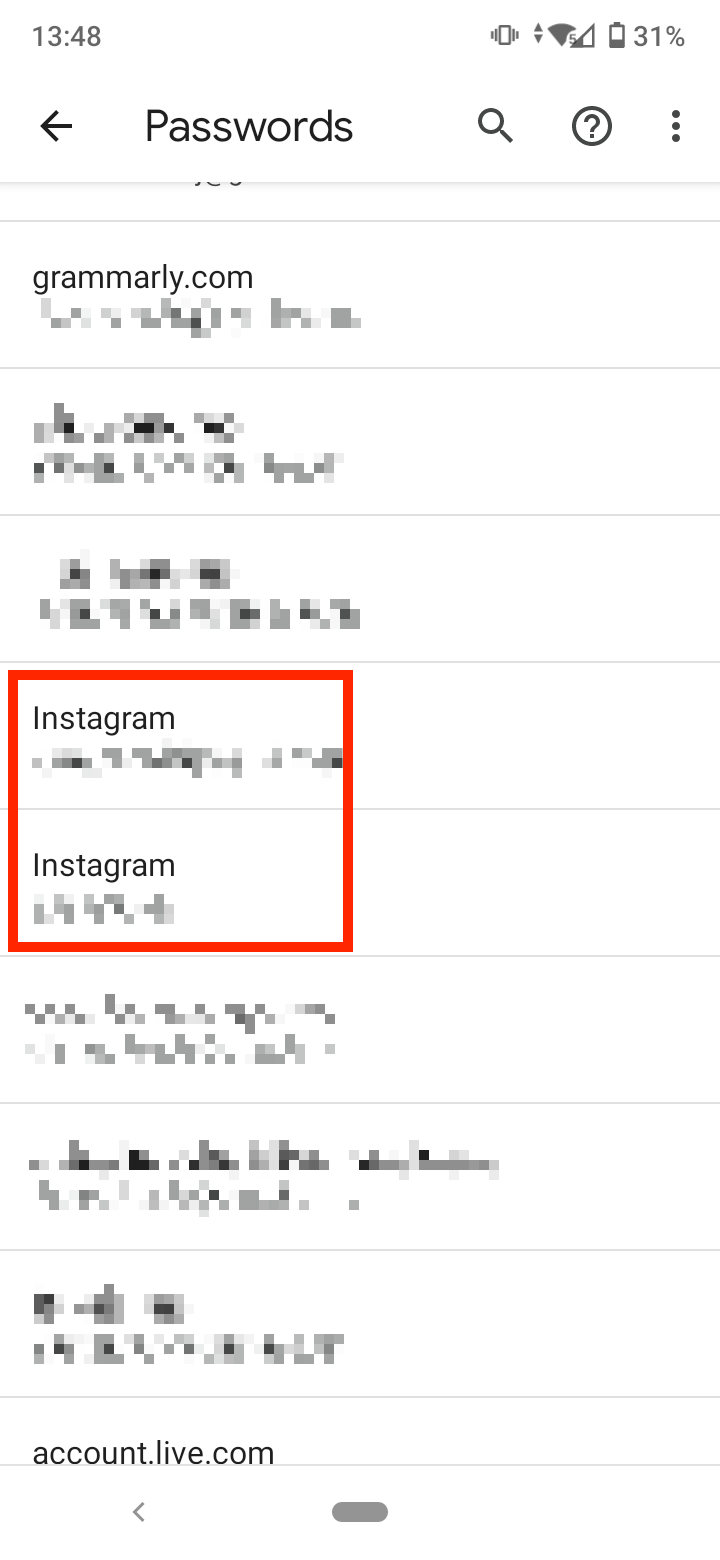
- Here, you’ll see your Instagram username/email and password.
- Tap on the ‘eye’ icon next to your hidden password to see it. Note: You’ll first be asked to either use your fingerprint or enter your screen lock password.
![]()
- You can also copy your Instagram password by tapping on the ‘copy’ icon next to the ‘eye’ icon.
Check out how to fix it if you ever got the "Oops, an error occurred" error.
To find your Instagram password in your Google account in your phone settings:
- Open ‘Settings’ on your Android device.
- Scroll down and open ‘Accounts’.
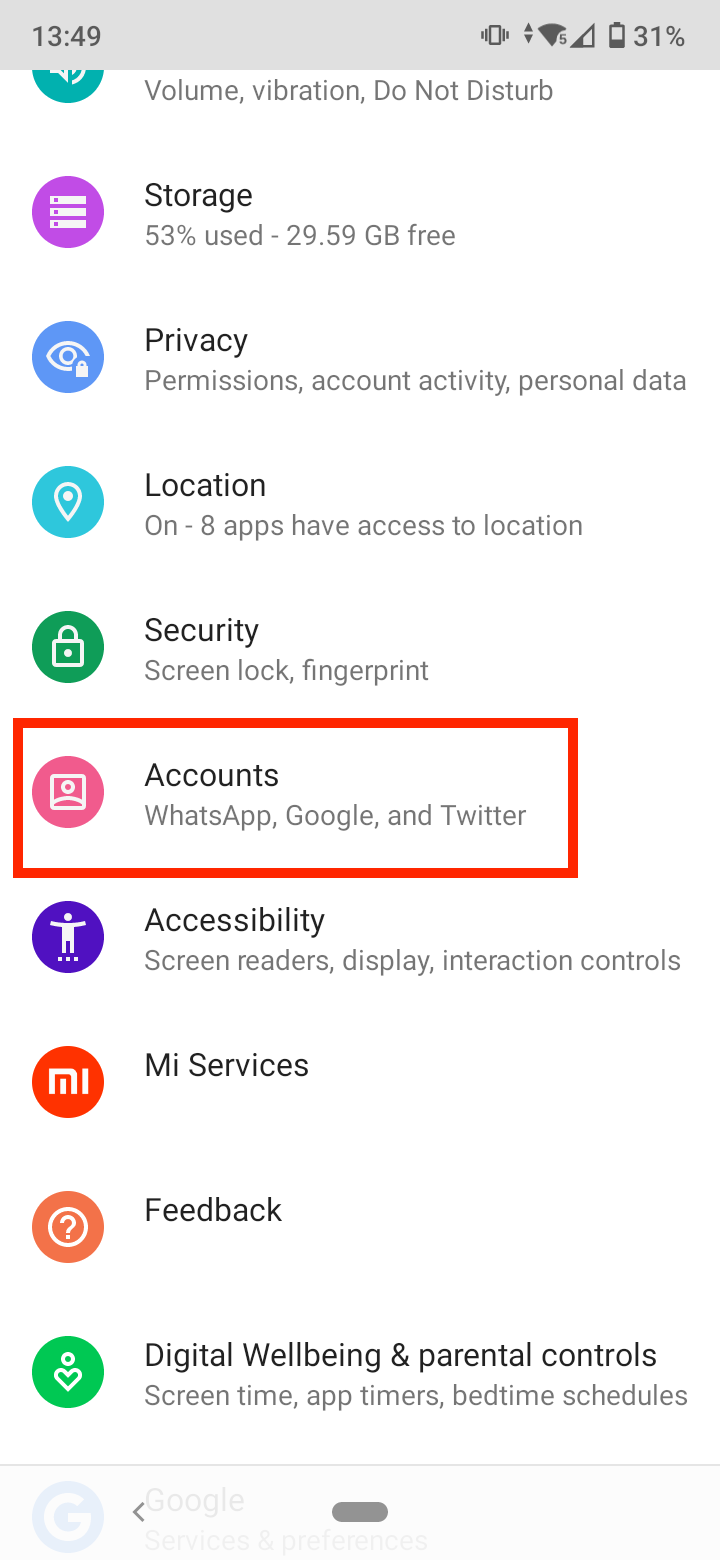
- Tap on your Google account/username.
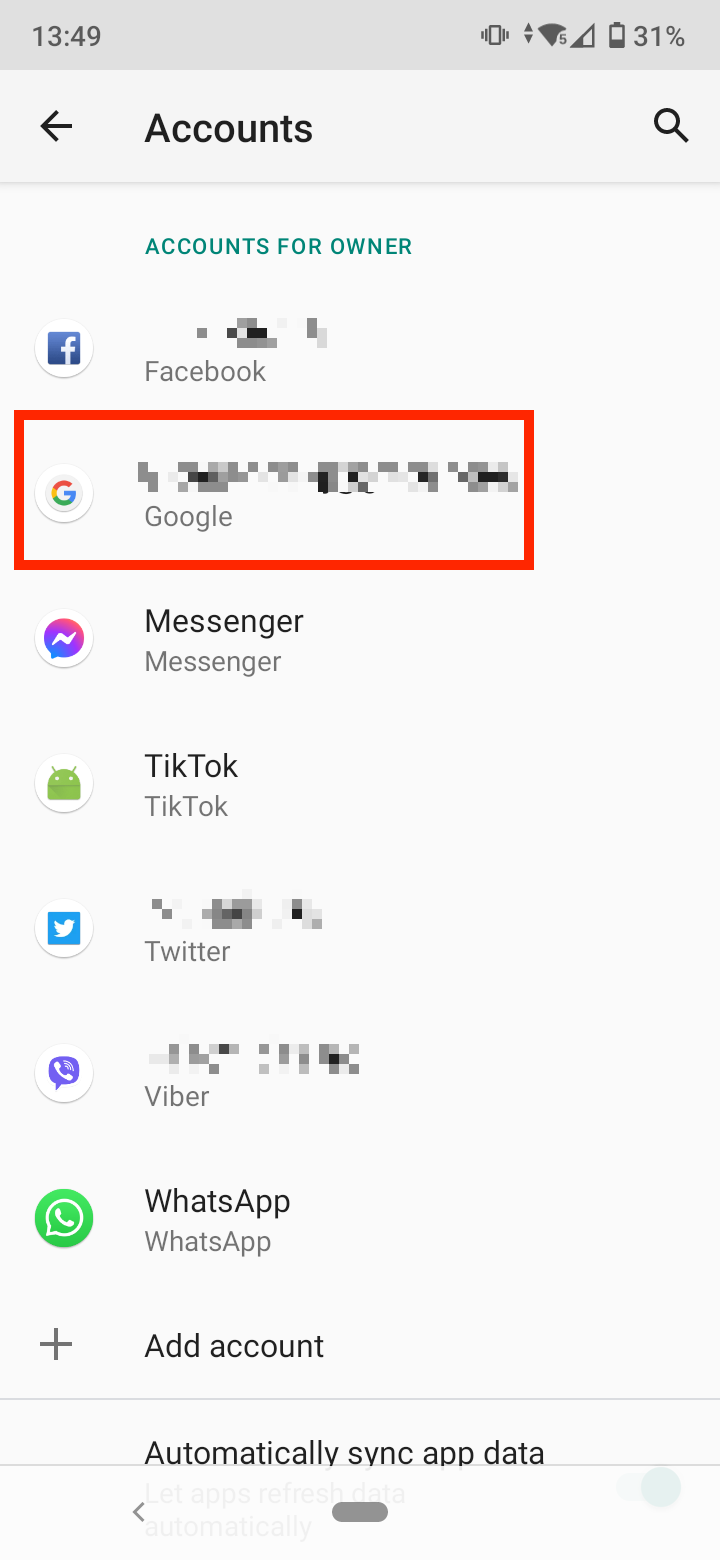
- Here, tap on ‘Google Account - Info, security & personalization’ or ‘Manage your Google Account’.
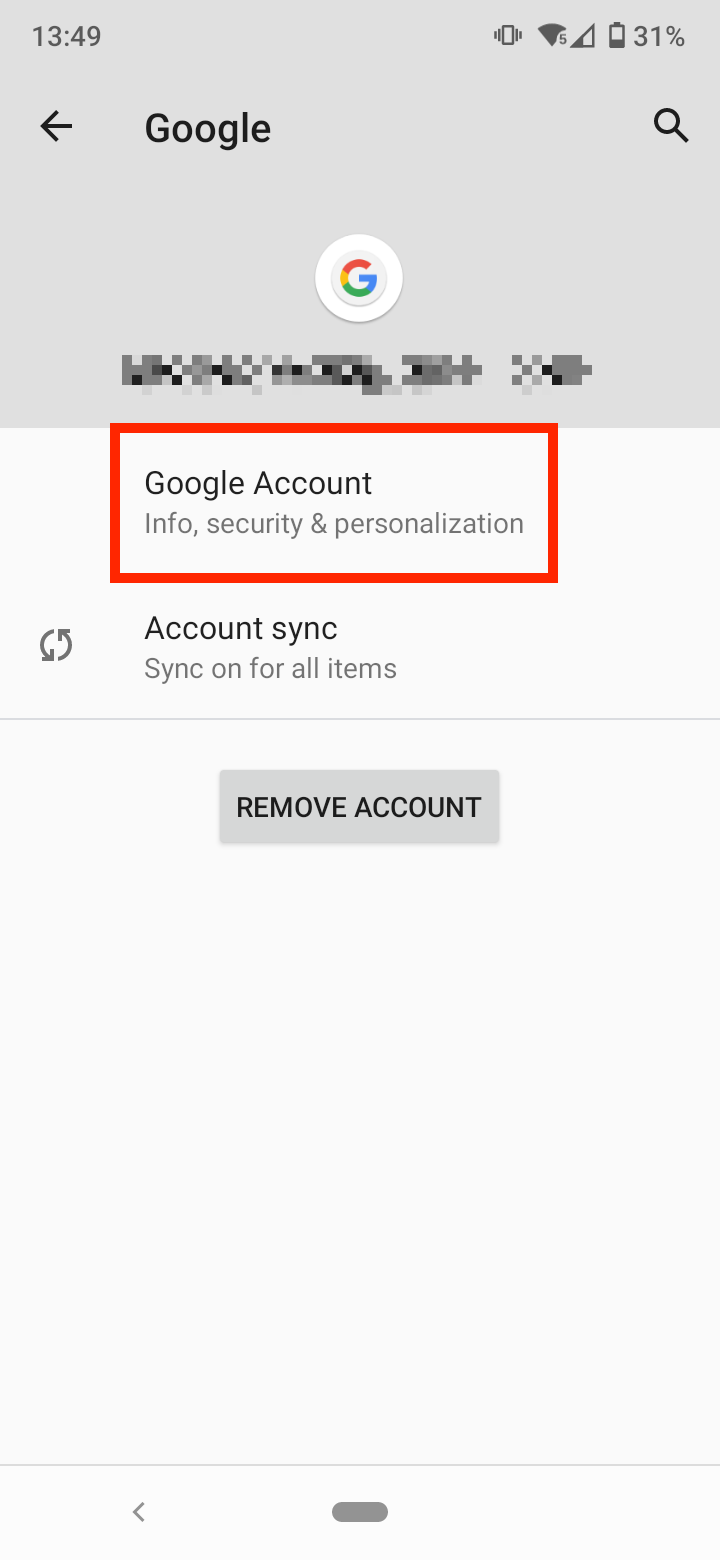
- Scroll right and select the ‘Security’ tab.
- Scroll down and tap on ‘Password Manager’.
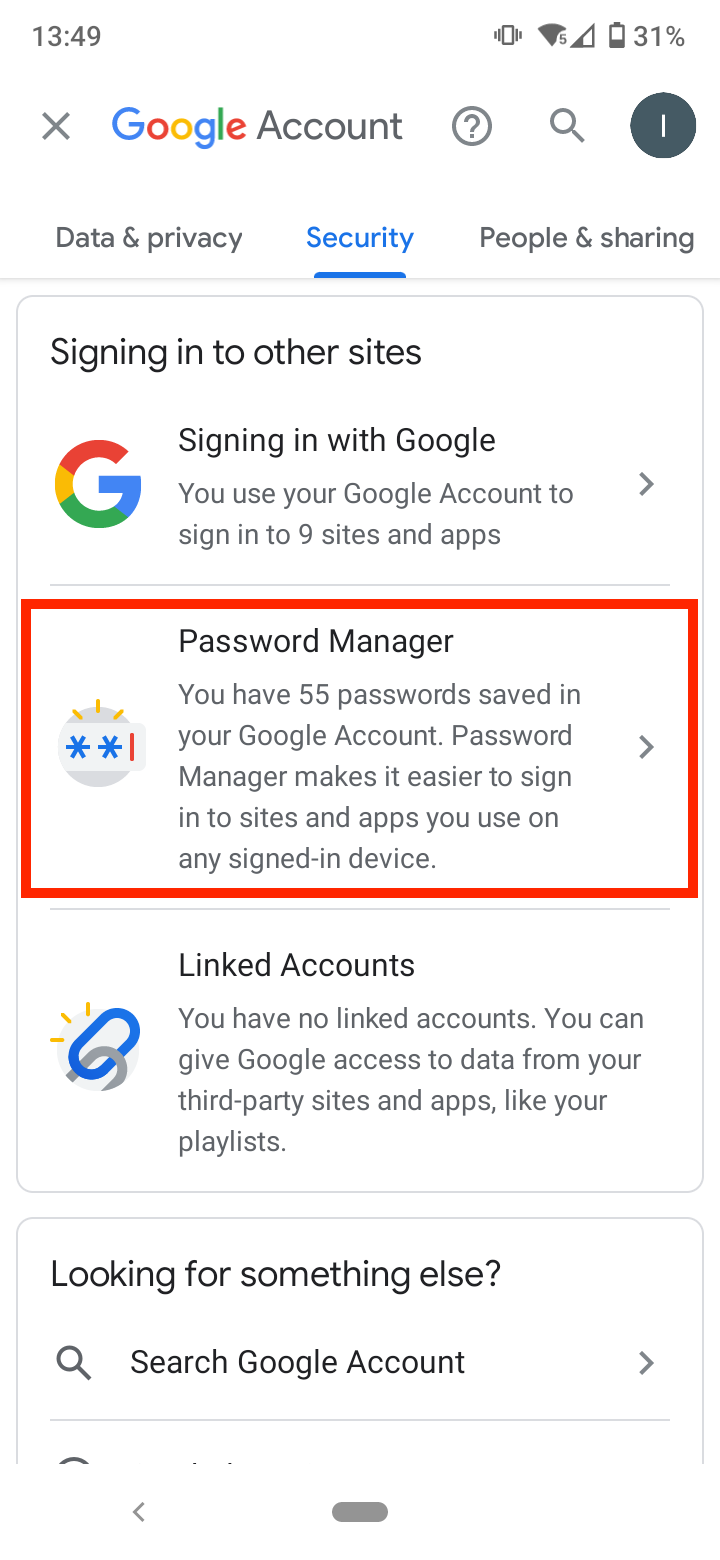
- Here you’ll see the password of all the apps and profiles you’ve stored on your Google Account. Scroll down and tap on ‘Instagram’.

- Again, you’ll be asked to enter your screen lock password or use your fingerprint to unlock your phone.
- Tap on the ‘eye’ icon next to your password to see it. Also, you can tap on the ‘copy’ icon to copy it.
How to find your Instagram password on a PC/desktop
If you are using the Instagram web version on your PC or laptop, this is how to see your Instagram password:
- Open Chrome on your computer and tap on the three dots in the top-right corner.
- Click on ‘Settings’.
- Select the ‘Autofill’ tab from the left-side menu.
- Click on ‘Passwords’. Here, you’ll see a list of all your saved passwords on your Google account.
- Find ‘Instagram’ and click on the ‘eye’ icon next to your password.
- Enter your laptop/computer username password to see and copy it.
If you want to learn more Instagram tips, read how to enable cookies on Instagram PC.
How useful was this article to you?
You might also find these articles interesting:
-(2)-profile_picture.jpg)
.jpg)