How to Enable Cookies on Instagram PC
Recently, some Instagram users have reported that while logging into their Insta accounts, their browsers no longer remember their login details.
The conclusion to this issue was that users probably had deactivated cookies which are those small text files that a browser memorizes to access the website users want to visit.
Therefore, the same as on any other website you visit, users must deactivate those cookies on Instagram.
Keep on reading if you want to learn how to enable cookies on Instagram on multiple levels, whether you are using Google Chrome, Mozilla Firefox, Microsoft Edge, or Safari.
How to enable cookies on Instagram
The way to enable Instagram cookies is pretty simple and requires some changes to be done in the browser's Settings.
Using Google Chrome
- If you are using Google Chrome from the PC, these are the steps to take:
Open your Google Chrome browser. - Click on the three dots (upper right corner of your screen).
- A menu will appear; click on the Settings option to view advanced settings.
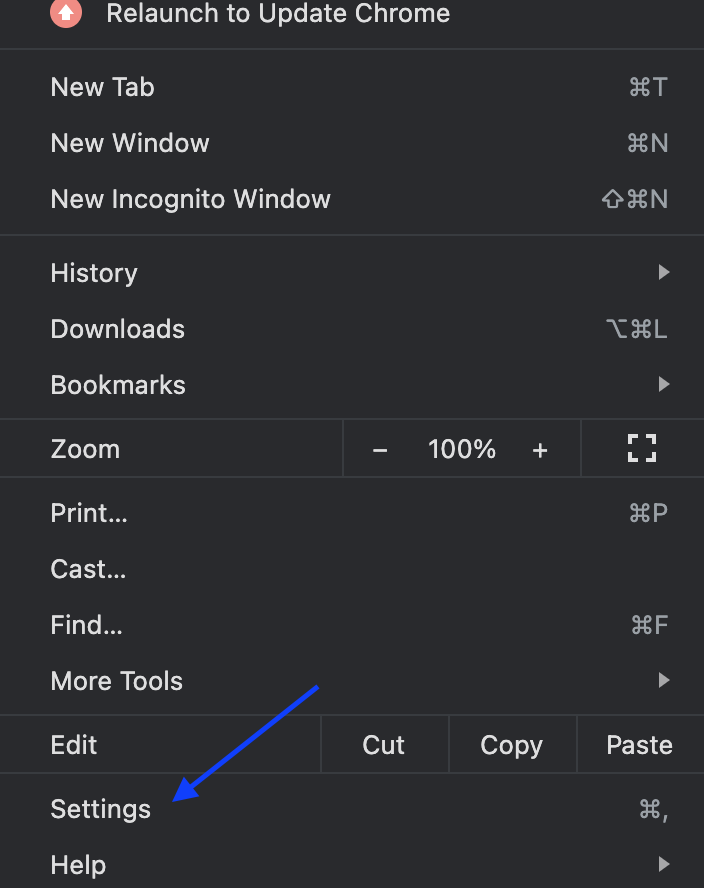
- Click on Security and privacy.
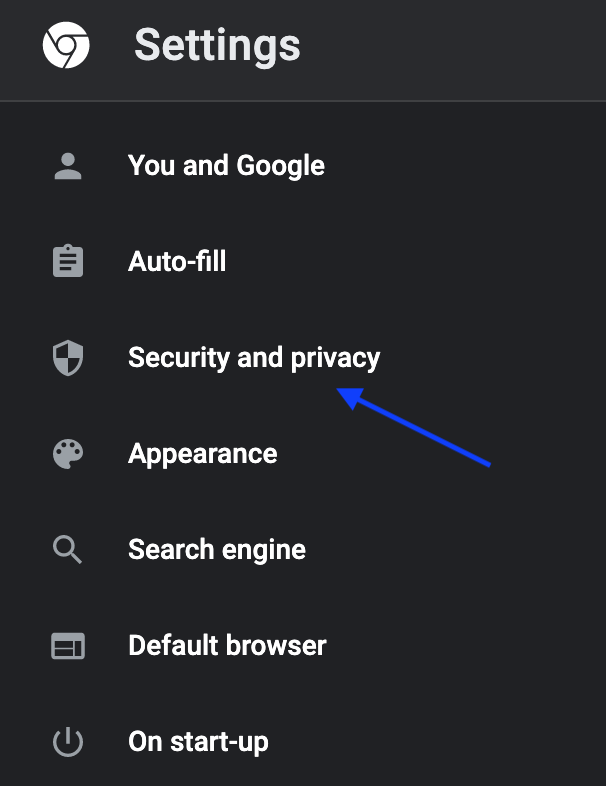
- Click on Cookies and other site data.
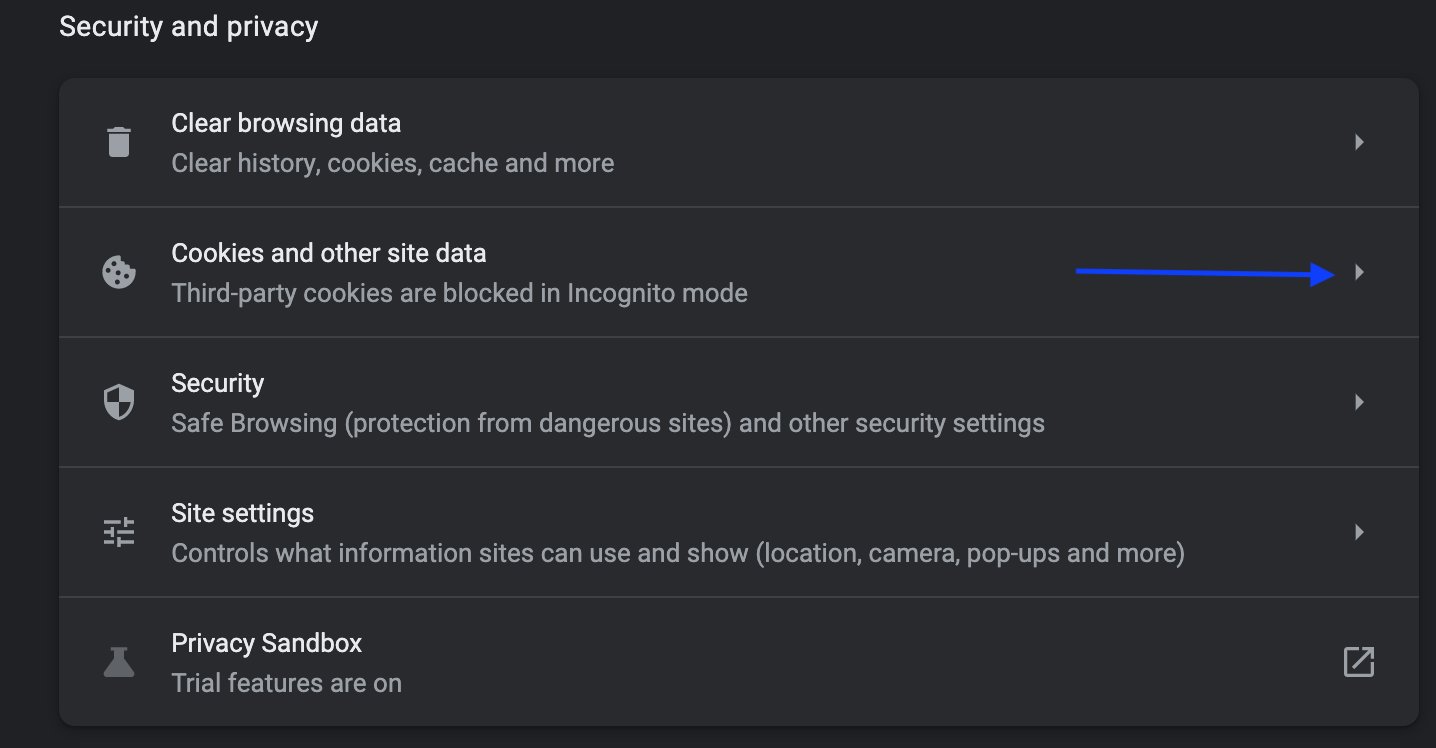
- Lastly, click on Allow all cookies.
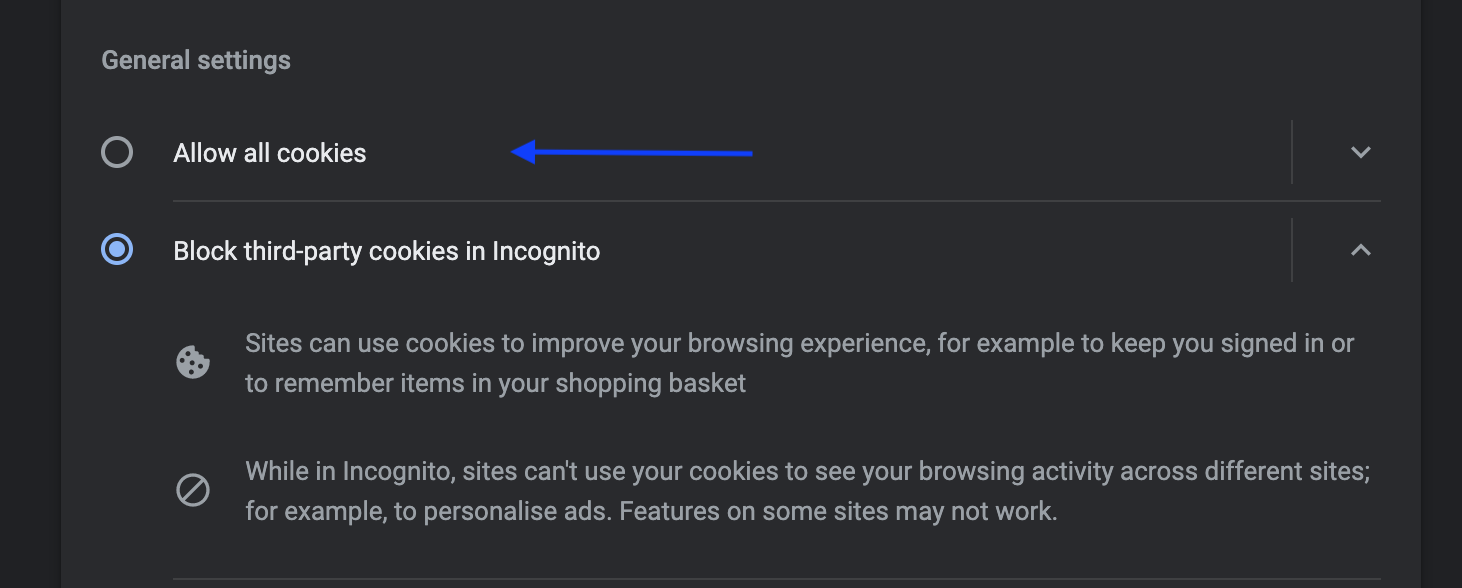
Quick Tip: You can adjust so that Instagram cookies are always enabled. The way to do it is Settings > Privacy and security > Cookies and other site data > click on Add (next to “Sites that can always use cookies”) > type in Instagram.com > confirm by clicking again on Add.
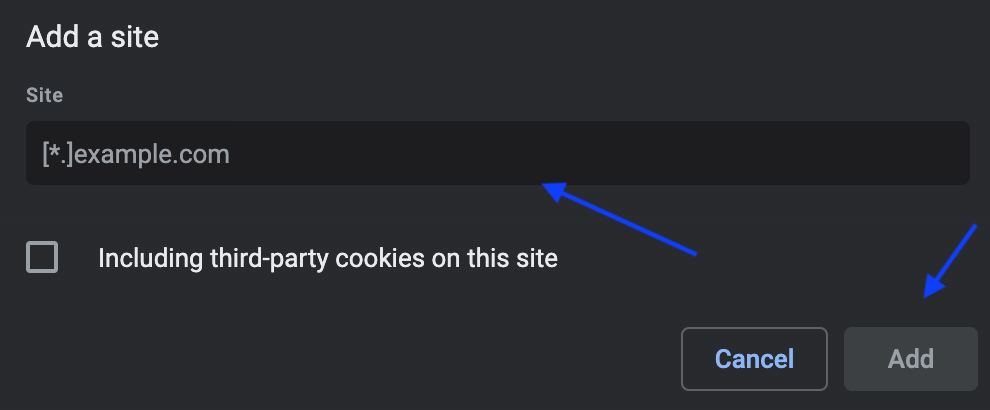
For those that are using the web version of Instagram on Android devices, the process of activation of Instagram cookies is:
- Launch the Google Chrome browser.
- Tap on the three dots (top right corner).
- From the menu that appears, tap on Settings.
- Tap on Privacy.
- Tap on "Pages are preloaded to speed navigation and search".
Using Mozilla Firefox
- Open a Mozilla Firefox browser.
- Click on the ☰ option (upper right corner).
- From the menu, click on Options.
- Click on Privacy & Security.
- Make sure the option is set to Normal.
- To enable cookies for Instagram, tap on Manage permissions.
- Type in Instagram.com in the Web address tab.
- Click on Allow and then on Save.
For those using Firefox on phones or tablets (Android), to enable Instagram cookies, tap on the (...) sign in the upper right corner) > tap on Configurations > Privacy > Cookies. Also, add a checkmark on Active excluding tracking cookies or set it on Asset.
On iOS devices, tap on the (...) icon in the lower right corner > tap on Settings > Tracking Protection > make sure the security levels of cookie enablement are set to Normal.
Bonus: How to save Instagram photos without posting?!
Using Microsoft Edge
For those that are using Microsoft Edge on their PCs, this is the way to enable Instagram cookies:
- Open a Microsoft Edge browser window.
- Click on the three dots (upper right corner).
- From the menu that appears, select Settings.
- Click on Privacy and services.
- Enable the option “Basic” to allow the trackers on all websites to optimize the browsing experience.
- To allow Instagram cookies, click on Exceptions.
- Lastly, click on Add site and type in Instagram.com to add it.
If you are using the Microsoft Edge browser on a mobile phone or tablet, tap on the three dots (...) - the bottom menu > tap on Configurations > tap on Privacy and security > Detection prevention (on iOS devices, tap on Prevention surveillance).
Using Safari
Safari users need to follow these instructions to enable Instagram cookies:
- Open the Safari web browser.
- Click on the Safari menu (upper left).
- Click on Preferences.
- Click on Privacy.
- Uncheck the box “Block all cookies”.
This will enable-block all cookies that are created by all other websites, including Instagram.
For those that are using Safari on their iOS devices, the enabling process of Instagram cookies is through the Settings, so tap on the gear icon “Settings” located on the home screen to open configurations > tap on Safari, disable the option Block all cookies by moving it to OFF.
On a completely different note, you might also be interested in knowing about some funny locations on Instagram, or perhaps know some of the funniest questions to ask on an Instagram Story.
You might also find these articles interesting:

