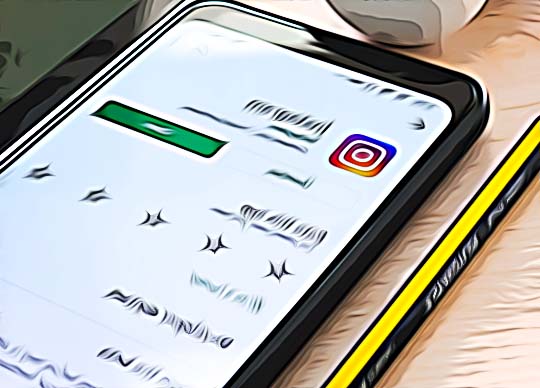How to Fix on Instagram: "Oops, an Error Occurred" 2025
Written by Ivana Kotorchevikj Social Media / Instagram
Key Points
If you get the "Oops, an error occurred" message on Instagram, try the fixes below:
- Check your internet connection.
- Check if Instagram's servers are down.
- Reset and reinstall the app.
- Restart your device.
- Open Instagram in another browser.
-
Sign into Instagram in incognito mode.
- Reset your Instagram password.
- Wait for 24 hours before, and if the error doesn't disappear;
- Contact Instagram support.
Have you received the “Oops, an error occurred” message on Instagram? Many other Instagram users have reported they have received this pop-up error message. Below, we’ve listed the reasons for the issue and how to fix the “Oops, an error occurred” on Instagram.
Why the ‘Oops, error occurred’ problem appears
The “Oops, error occurred” error may be due to a bug in the app. However, the error message also shows up when Instagram registers suspicious activity like you have exceeded the limit for liking, commenting, following and unfollowing. The error might also occur when you are trying to log in to your Instagram account, trying to like or upload a post or story.
The Instagram “Oops, an error occurred” most often appears when you are using Instagram on a Chrome on Firefox browser.
Some of the other reasons for the error are:
- Instagram server outage
- Bad internet connection
- Outdated versions of the app
- Too many sign-ups in different accounts from a single device in a short period of time. This may make your IP address look like a robot, which results in the app crashing.
- Jailbroken phones can create hidden bugs that make the app glitchy.
- Corrupt browser cache and cookies.
- Corrupt installation of the Instagram app.
- The account was limited by Instagram before being banned because the user violated Instagram’s community guidelines.
How to fix the "Oops, an error occurred" error on Instagram
There are a few things you can try to resolve the “Oops, an error occurred” error.
Check your internet connection
The most common reason you get the error message is the weak network connection. So, the first thing you should do before trying any of the other fixes is to check if you have a good connection.
If you are using Wi-Fi, unplug the modem, leave it for a few minutes, and plug it in again. This should resolve any connection issues.
If you’re using cellular data, turn on the Airplane Mode, and after a minute, turn it off again.
Explore what to do if Instagram 'Confirm your info on the app' is not working.
Check if Instagram is down
Go to Downdetector.com to check if Instagram is down. Sometimes, the “Oops, an error occurred” message may be because of an internal issue with the app. In this case, there’s nothing else to do but wait for the issue to be fixed.
Reset and reinstall the app
If the installation of the app has been corrupted, it fails to load modules for proper operation. If this is the case, you may try resetting and reinstalling the app. Here’s how to reset and reinstall the app on an Android device.
To reset your Instagram app:
- Open the Settings app on your Android.
- Go to ‘Apps & notifications’.
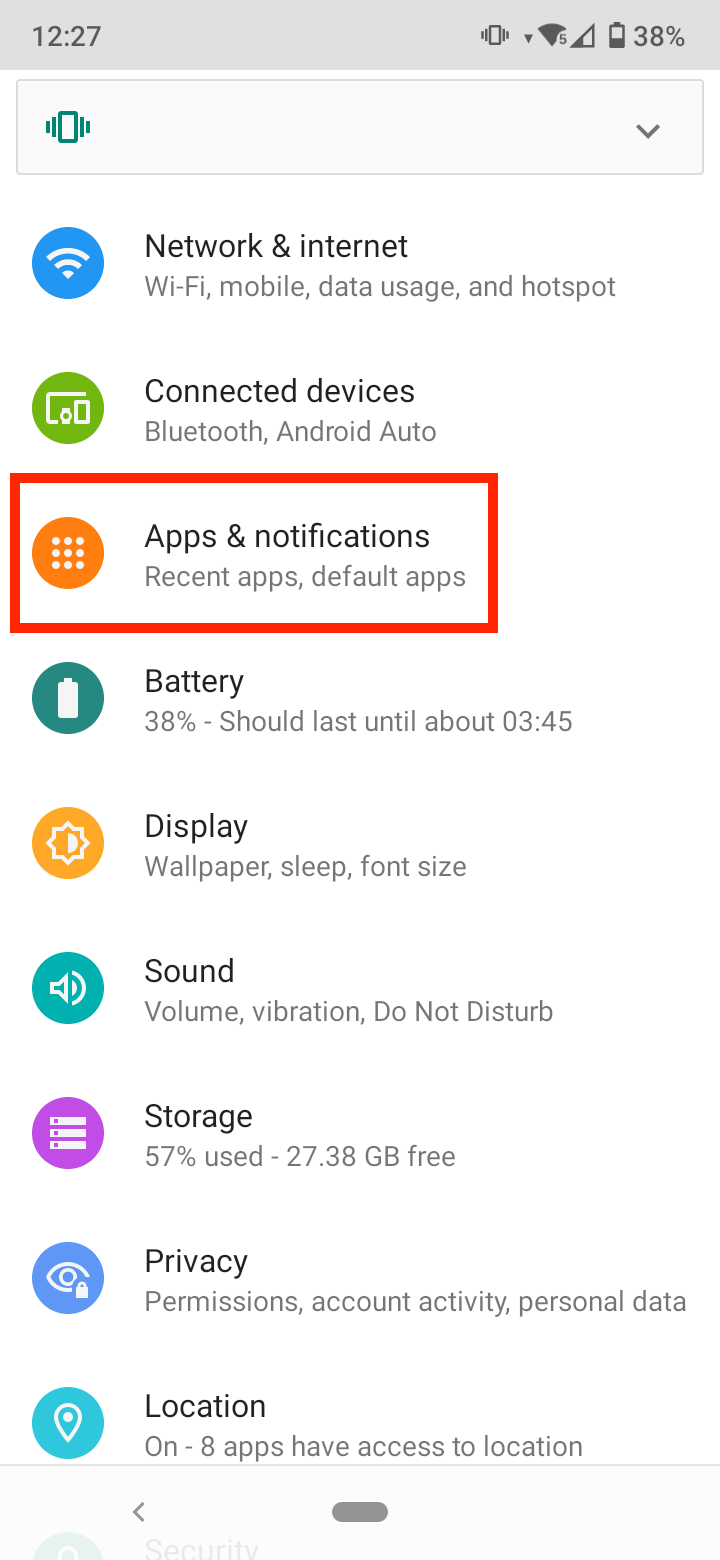
- Open the Instagram app.
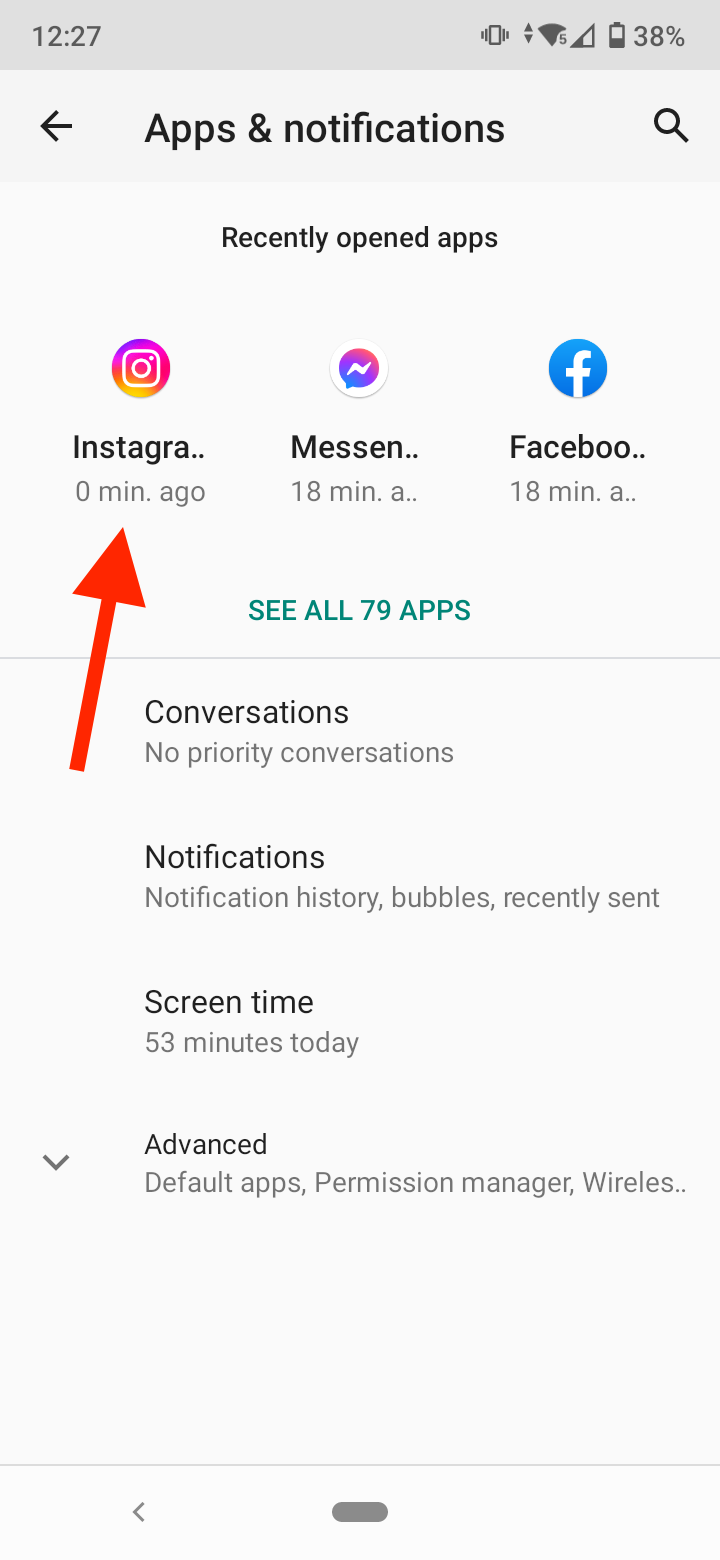
- Tap on the ‘Force Stop’.
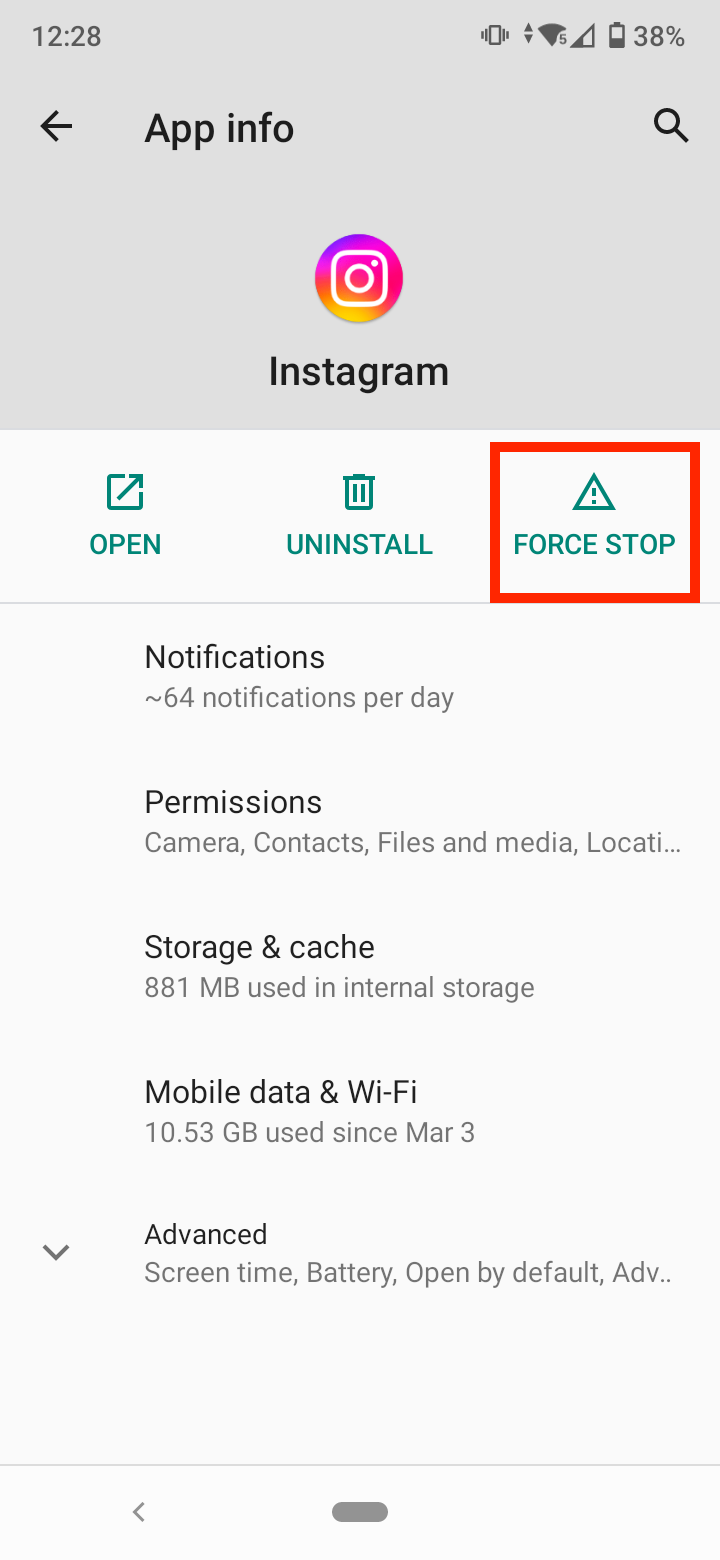
- Afterward, tap on ‘Storage & cache’.
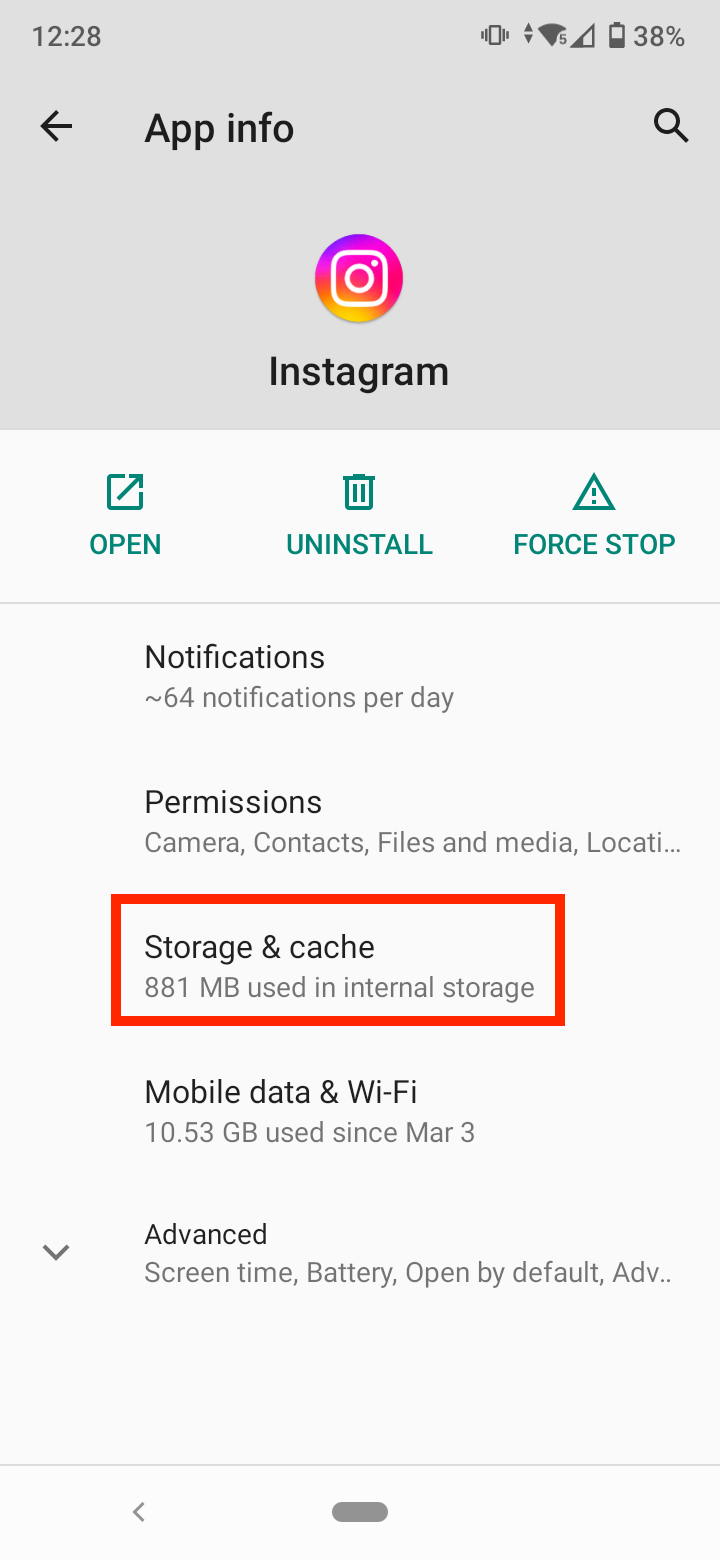
- Tap on ‘Clear cache’ and ‘Clear storage’.
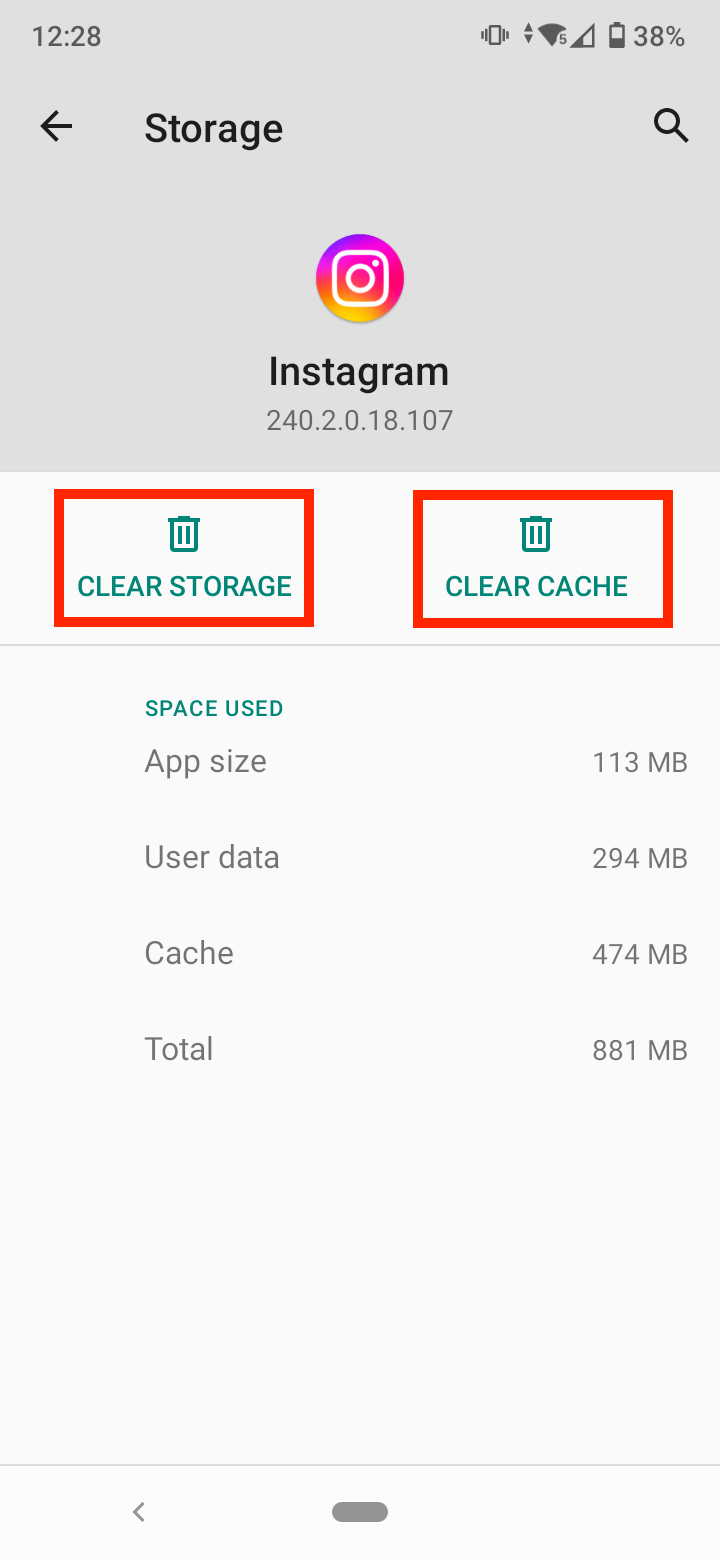
- Now, go back and select the ‘Uninstall’ button.
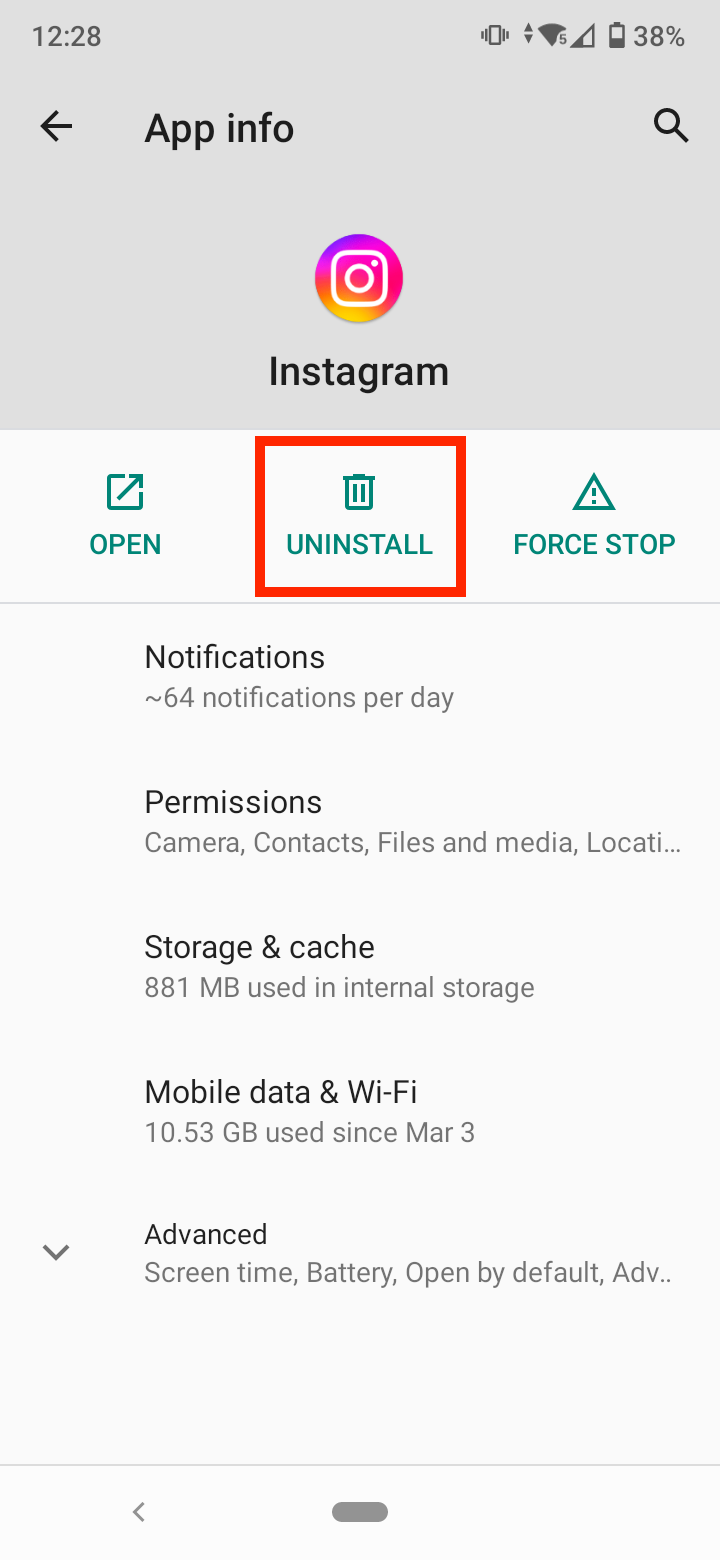
Now, go to the Google Play Store and install the Instagram app again.
If you are using an iPhone, delete the Instagram app and reinstall it again from the App Store.
Restart your device
Restarting the device could help to solve any issues with the app. Regardless if you are using a phone, tablet or computer, restart your device and check if the error is solved.
Open Instagram in another browser
If you are using Instagram on a web browser and you get the error, try switching to another browser. For example, if you got the Instagram “Oops, an error occurred” on Chrome, open Instagram Firefox or Safari.
If you don’t have another browser on your device, try the next fix.
Sign in on a web browser in incognito mode
If you are using Instagram on a web browser, and the browser’s cache or cookies are corrupt, it may be causing the “Oops, an error occurred” issue.
A way to solve the error is to log into Instagram in incognito mode.
- Open the Chrome browser.
- Tap on the three vertical dots in the top-right corner.
- Select ‘New incognito window’.
- Then, go to instagram.com and log into your account.
- Lastly, check if the error has been solved.
Reset your Instagram password
If there’s a temporary glitch in the server that’s preventing you from logging in to your Instagram account and showing the error message, you may fix it by resetting your Instagram password may fix the glitch and solve the issue.
- Open the Instagram app.
- Tap on the ‘Get help logging in’ button on the login screen.
- Follow the prompts to reset your password.
- Afterward, try logging in with your new password and check if the issue is fixed.
If the issue persists:
- Open a web browser on your computer and launch an incognito window.
- Go to Instagram’s website and click on ‘Forgot password’ on the login screen.
- Follow the prompts to reset your Instagram password.
- Check if the error has been solved.
- If not, open an incognito window and again click on ‘Forgot Password’ (Do not close the window).
- Open the email link to reset your Instagram password.
- Then, open the Instagram app on your mobile phone and sign in with your new password.
- When the error message appears on the app, switch to the incognito window on your computer browser and log into Instagram to check if the issue is fixed.
If the error still hasn’t been fixed, wait 24 hours to log into Instagram and check if the problem is solved.
Contact Instagram Support
If you still get the “Oops, an error occurred” message, the only solution is to contact Instagram’s support. Open Instagram, go to ‘Settings’, tap on ‘Help’, then select ‘Report a Problem’. Here, describe the issue you are experiencing, and someone from Instagram’s support team should reach out within five working days.
To sum up
The “Oops, an error occurred” message may appear because of a bug, suspicious activity, an Instagram server outage, or other issues with the app. In this post, we’ve presented several solutions that should help you resolve the issue.
If you are experiencing similar issues with Instagram, check out how to fix it if you see on Instagram 'Sorry we couldn't complete your request'.
You might also find these articles interesting:
-(2)-profile_picture.jpg)