How to Remove a Remembered Account on Instagram 2025
We’ve all witnessed that whenever we log in and then log out from some apps, they seem to not remember our usernames and passwords whenever we try to log in the next time. However, that is not happening with applications like Facebook, Messenger and Instagram because they remember our account info by default so it is easier and more convenient for users to access it.

Sometimes we scratch our heads over this situation with regards to our own safety matters, but at the end point we have the luxury to not remember all of those passwords and ease our way to switch between accounts.
But, some of us just want to make those accounts disappear from the list, for instance to do that from Instagram so here, we’ll guide you through some steps on how to change Instagram settings to erase remembered accounts from the app.
How to remove a remembered sign-in on Instagram (Android)
If you want to eases a remembered account from your Instagram app these are the steps to follow:
- First, open the Instagram app and log in to your account.
- Then, tap on the hamburger icon in the upper right corner of your screen.
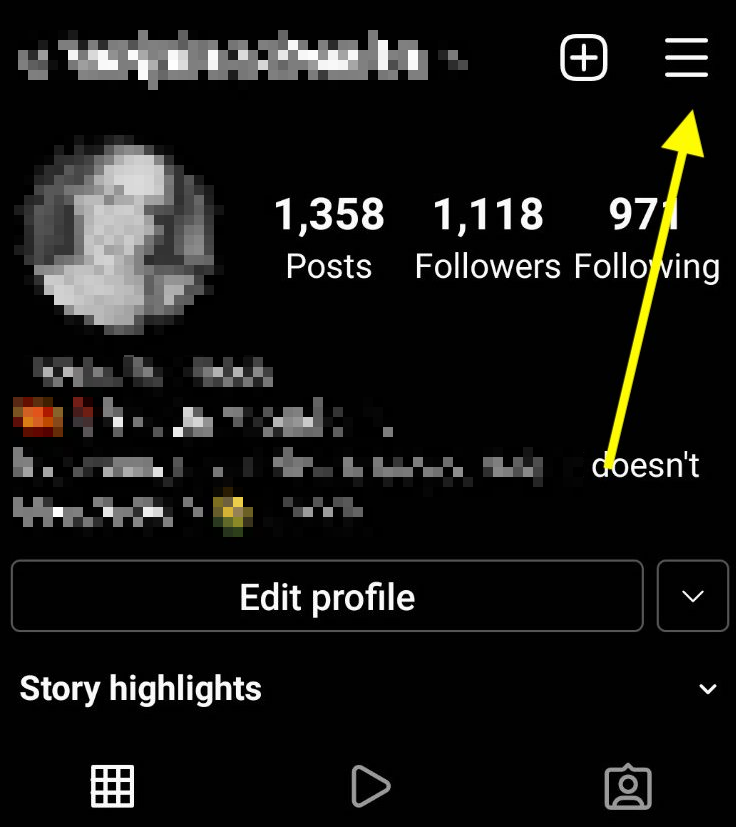
- From the drop-down menu, choose and tap on ‘Settings’.
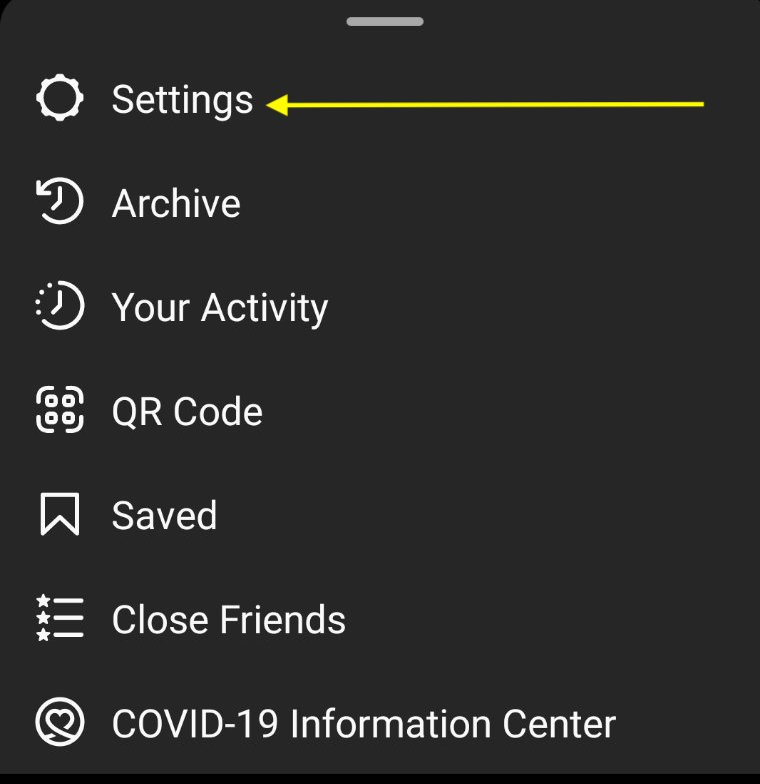
- Next, choose and tap on ‘Security’.
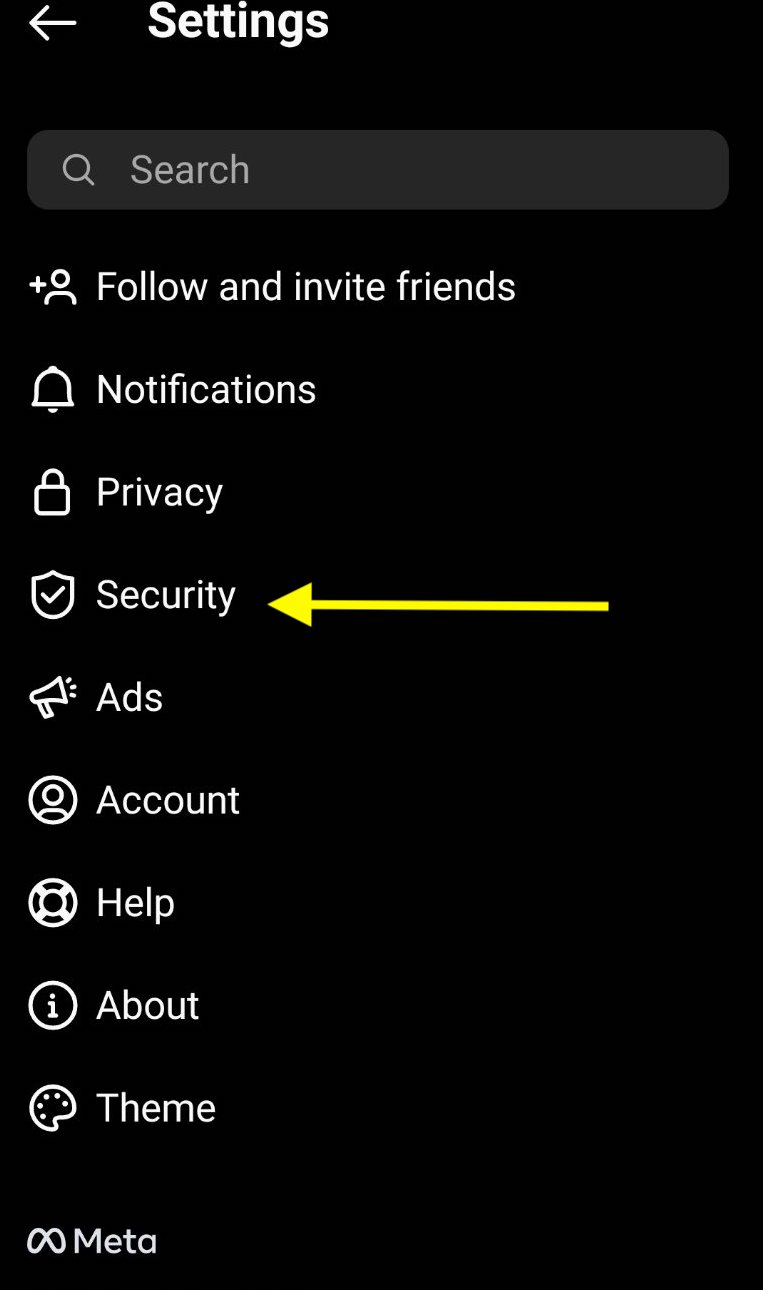
- From the window that opens, choose and tap on ‘Saved login info’.
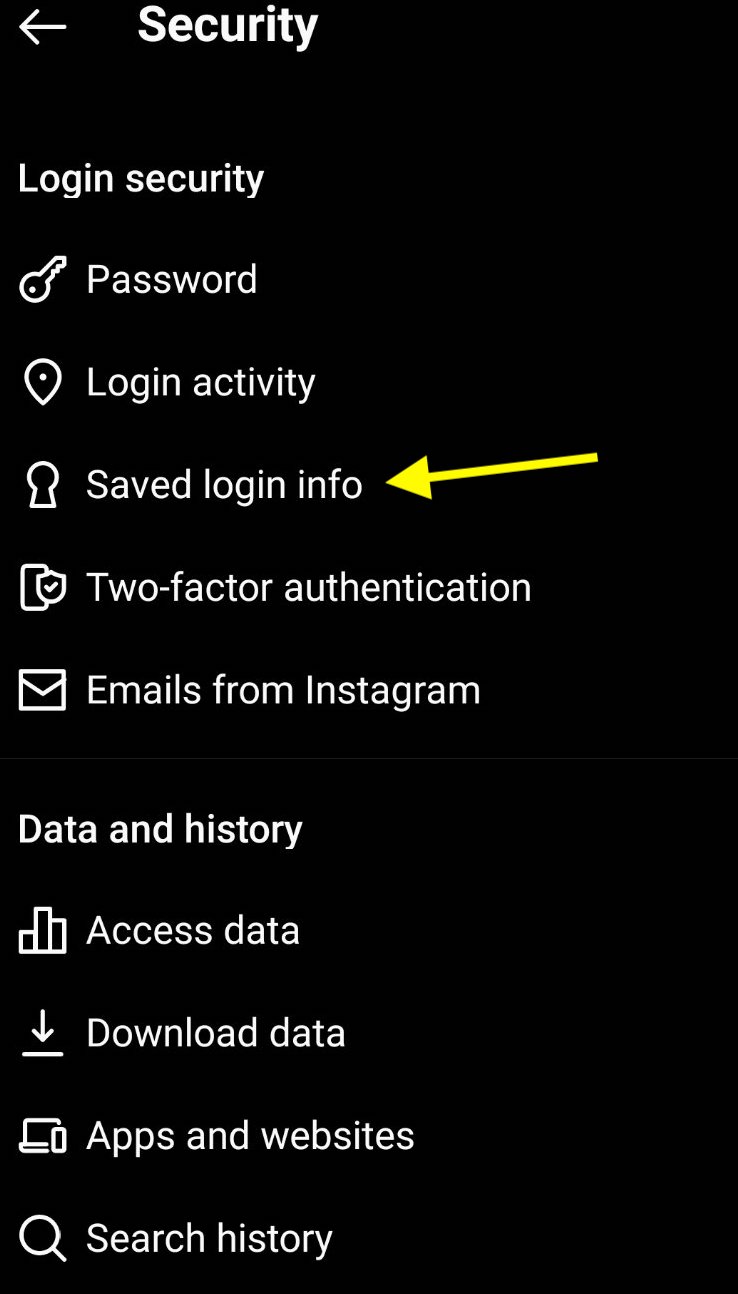
Once you tap on the toggle switch to the right side, a pop-up will appear, giving you the options to Remove or Cancel. This informs you that you’ll have to enter your username and password the next time you want to log in.
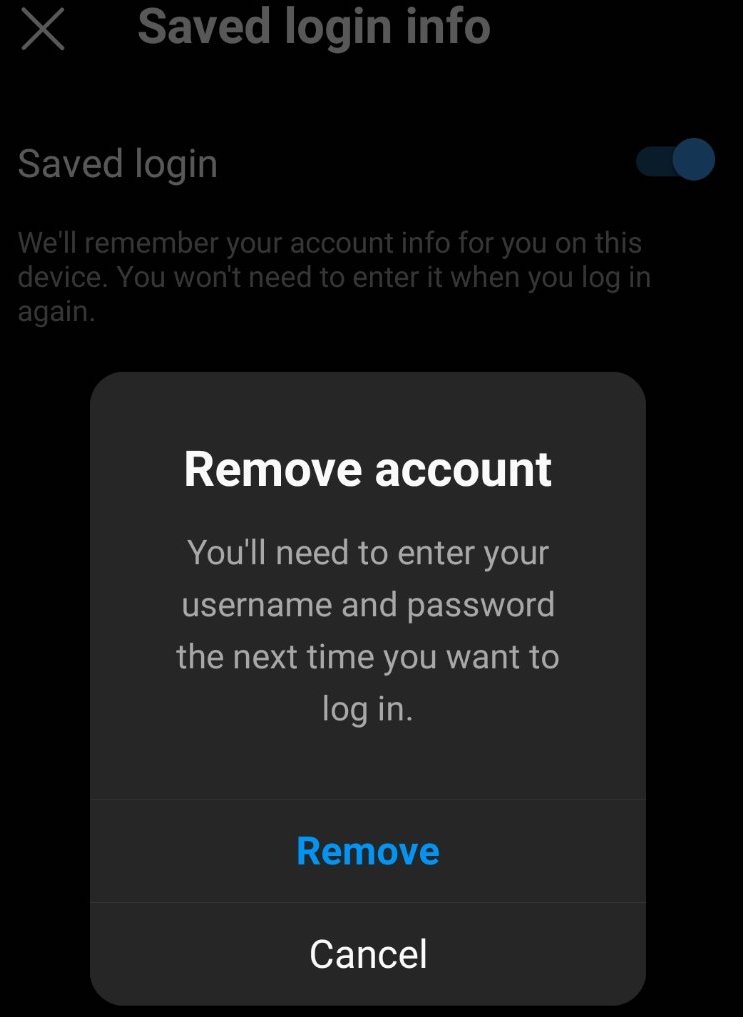
Important note: If you don’t have access to your mobile phone, you can also change your Insta account password from another device or a PC and from then on, that account will be enabled to sign in from the mobile device or other devices.
How to remove a remembered Instagram account (iPhone)
The steps to remove a remembered Instagram account on iPhone are slightly different than on Android devices. Check them out to find out how:
- Launch the Instagram app and log into your account.
- Then, navigate to the Account tab and tap on the hamburger menu in the upper right corner of your phone screen.
- Next, from the menu that appears choose and tap on ‘Settings’.
- From there, on the new window, choose and tap on ‘Security’.
- You will be again redirected to a new window, so choose and tap on
‘Saved login information’. - Then, toggle off the ‘Saved login information’ option.
- From the pop-up menu that appears, choose and tap on ‘Remove’.
- Then use the back arrow in the upper right corner to get back at Instagram’s Settings.
- Scroll down and choose and tap on ‘Log out’ from the current account. Instagram will ask you to ‘Remember or Forget’ the current account information.
- From the menu that appears, choose and tap on ‘Not Now’, then confirm your decision and tap on 'Log out'.
That is all and now you’ve successfully logged out from your Instagram account.
Can I remove all accounts from the Instagram app?
You can definitely do this. So, if you have multiple accounts on your Instagram app and you just want to clear cache data to erase all accounts from Instagram, these are the steps to take:
- Go to your phone’s ‘Settings’ and tap on it.
- Then, tap on ‘Apps’.
- Scroll down till you see Instagram and when you see it, tap on it.
- Next, from the new window, choose and tap on ‘Storage and cache’.
- Lastly, tap on the ‘Clear storage’ option and when it is finished just tap on ‘Clear Cache’.
This will remove all remembered Instagram accounts from your phone.
On another note, since now you know how to remove a remembered account on Instagram, you also might as well want to learn about how to unread messages on Instagram. If this is something you want to check out, read our blog post for more details.
You might also find these articles interesting:

