How to Edit Apple Watch Workout
Apple’s Smart Watch Series 7 just recently rolled out, and it’s gotten a huge number of sales, which is not surprising for any Apple product.
Athletes seem to be switching to Apple’s Smart Watch due to its Workout app, which to no one’s surprise, does amazing measuring of all statistics any athlete could possibly need.
Additionally, the Apple Watch directly syncs all your workouts to the ‘Activity’ app on your iPhone, which also gives you a detailed insight into all types of charts, maps, or trends you might need as an athlete to keep track of your workout progress as time passes by.
However, it often happens for the workout entry to get accidentally deleted on the device, or wrong measurements are entered by accident.
Unfortunately, the Workout app on the Apple Watch does not have an ‘Edit’ button which can help you to easily get rid of faulty data that was entered.
But, before you get disappointed, an important note: there’s a workaround that can help you to edit already entered data on your Apple Watch, and we’ll teach you the trick.
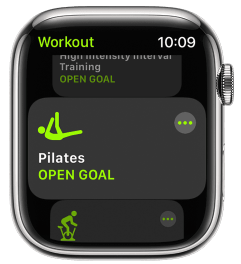
How does the data get entered on my Apple Watch?
Before we dive into the detailed step-by-step process of making edits and adjustments on your Apple Watch, you need to understand how the data gets entered, so you can easily edit your workouts later on.
Based on the workout type you’ve chosen, your smartwatch gathers intel about your heart rate, pace, and speed.
However, for workouts such as cycling or running, the Apple Watch will also log the route you passed.
Hence, the Apple Watch will save all this data as ‘samples’ for future reference. All saved samples can be considered as measurements of your progress at a certain point.
Can Apple Watch Workouts be edited?
Editing a workout on your Apple Watch can be done. However, it’s a bit trickier, as opposed to deleting a workout altogether.
To edit a workout on your Apple Watch app, follow the steps listed below:
- On your iPhone, open the ‘Health’ app, and click on the ‘Show all Data’ button.
- Find the workout you want to edit, and tap on it to open the ‘Details’ screen.
- At the top of the screen, the ‘Sample Details’ and ‘Device Details’ sections will show up.
- Scroll past them, and open the ‘Workout Samples’ section.
- Here, you’ll see the ‘Energy’ section, ‘Heart Rate’, and for some types of workouts, ‘Steps’ and ‘Distance’.
- If you tap on either of the mentioned samples, a time-stamped detailed insight will show up, and you can delete samples as well - especially if you noticed a glitch in the data about your heart rate.
- However, note that the Health app doesn’t allow you to edit coordinates. This is due to the fact that it would mess with the ‘Health’ data your Apple Watch has gathered to create the map you usually follow.
Can I add a new workout to the Activity app?
Editing a workout on an Apple Watch is too much of a hassle, and you might prefer to delete the faulty workout and enter a new one instead.
Follow the steps below to add a workout to the Activity app:
- Open the ‘Health’ app, and in the ‘Browse’ section, click on ‘Activity’.
- Next, tap on ‘Workouts’, and tap on ‘Add ‘Data’ in the upper-right corner.
- You’ll be able to choose Activity Type, enter the starting and finishing time, calories, and for some specific workout types such as cycling and running, you’ll be able to add the distance as well.
Bonus: Check out our article on - How to Change Wallpaper on Apple Watch.

