How to Ping Apple Watch (2025)
You took your Apple Watch from your wrist, but you cannot remember where you’ve put it and worse, you don’t know how to find it.
Don’t panic; it can happen to all of us.
The good news is that you can easily ping your Apple Watch from your iPhone if it is nearby.
What does it mean to ping an Apple Watch?
To ping an Apple Watch is actually when you tap on Sound in your Watch app. It is a feature that was introduced by Apple in case you’ve forgotten the location of your Apple Watch or in case it was misplaced.
Basically, this refers to the Sound Alert feature, for instance, if you’ve placed your watch under your pillow or bed, or just anywhere near you but you can't remember where.
How to find your Apple Watch by pinging it on your iPhone
Just to be on a clear note, you can find your Apple Watch only if it is somewhere nearby to hear the sound.
So, follow these steps to do so:
From your iPhone:
- Open the Find my app on your iPhone.
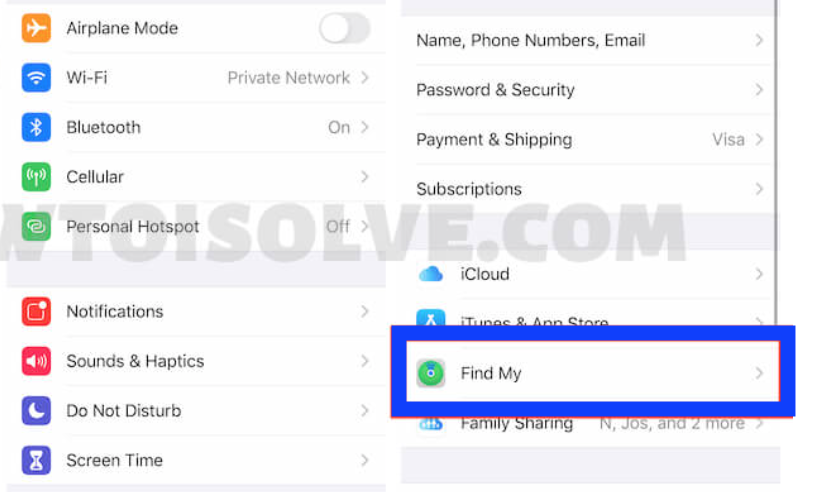
- Then, go to the Devices tab and choose your Apple Watch to see its location on the map.
- Next, tap on the option Play Sound
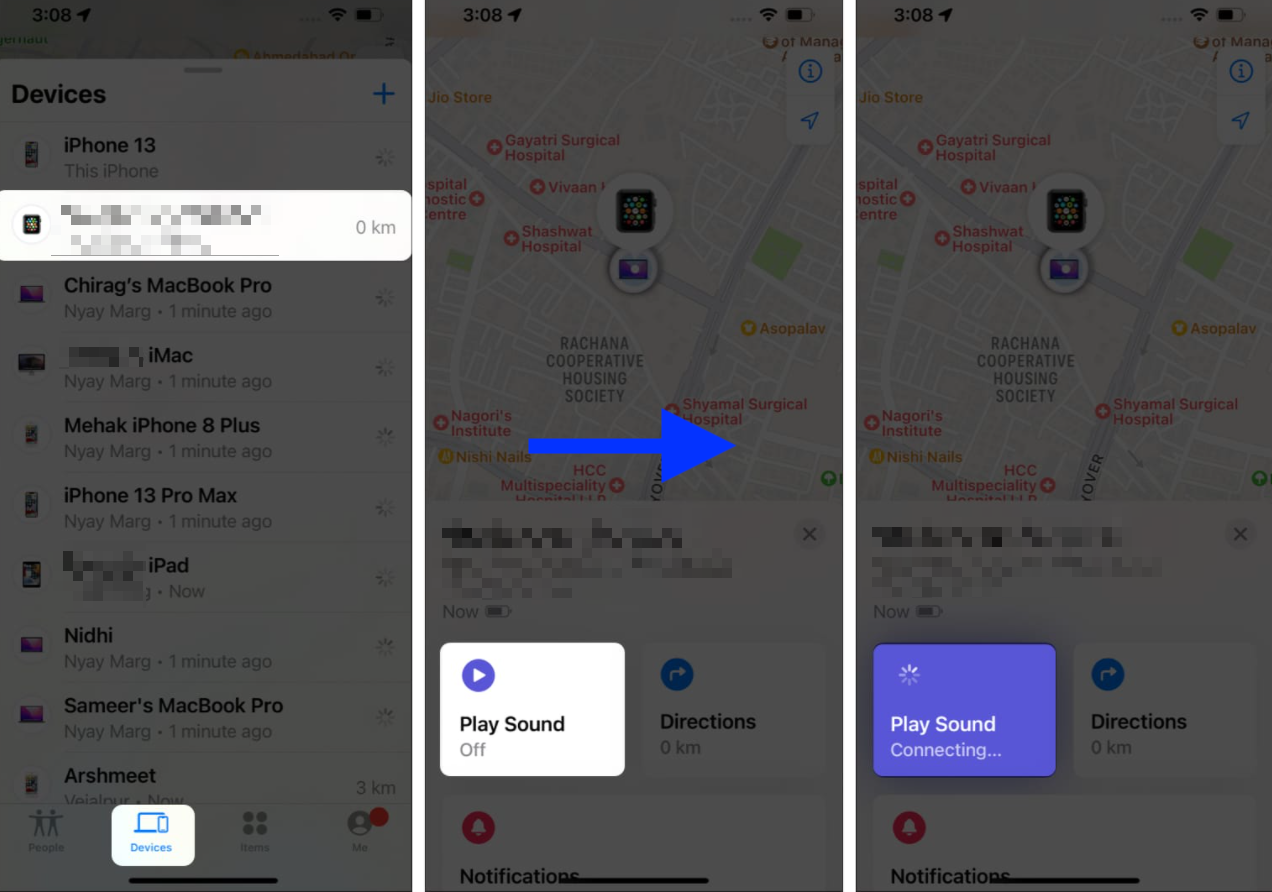
Once you do this, your Apple Watch will start playing a sound that can help you find it (if it is nearby).
- Once you locate it, tap on the Dismiss option.
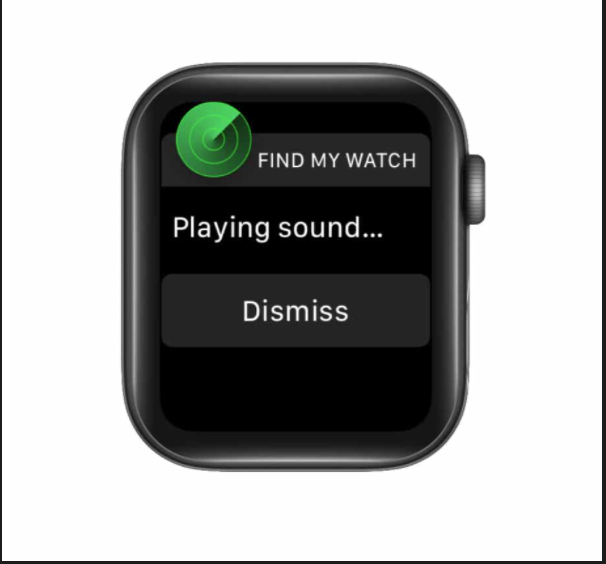
On your computer:
- Navigate to iCloud.com and log in to your iCloud account with your Apple ID.
- Then, open Find iPhone.
- From there, click on All devices and click on your Apple Watch.
How to ping your iPhone from your Apple Watch
The first thing you need to do to ping your Apple watch using your iPhone is to enable the ‘Find My iPhone’ option.
Just follow these steps given steps down below:
- Go to the Settings app on your iPhone.
- Then, tap on your name and choose iCloud.
- Next, swipe down and tap on Find my iPhone.
- Lastly, tap to toggle on Find My iPhone.
Once you have enabled Find My iPhone, you can very easily ping your Apple watch. These are the steps to take to ping it:
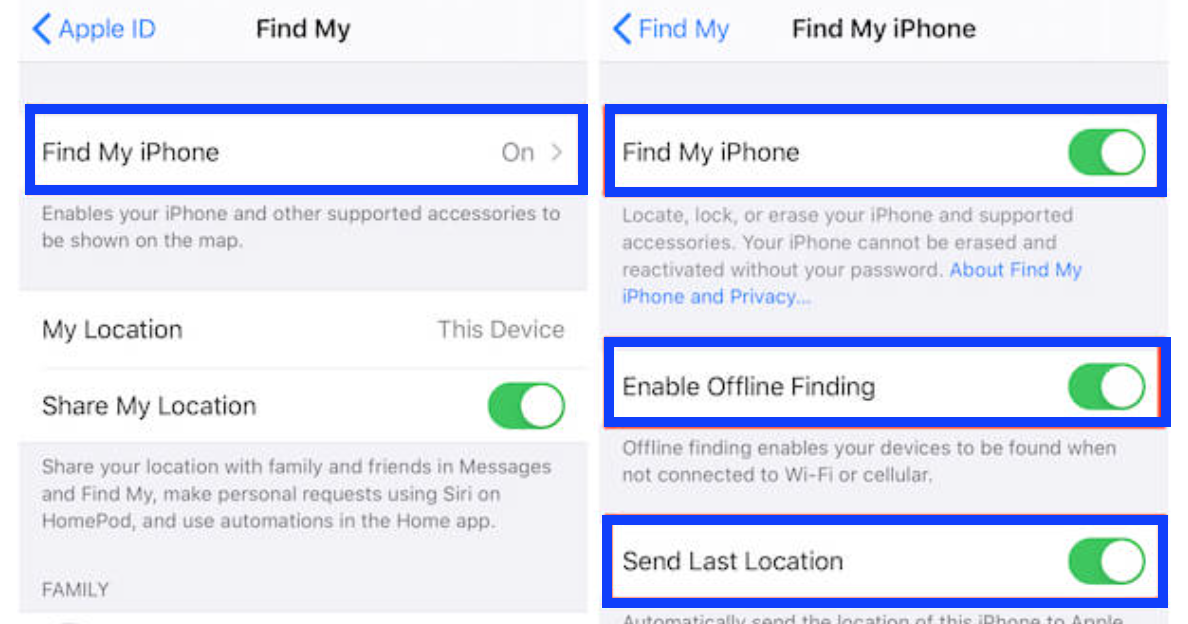
- First, open the Watch app on your iPhone.
- Then, choose your Apple watch.
- Next, tap on (i) which is right next to the Apple watch.
- Tap to toggle on Find My Apple Watch.
Ways to fix when you can’t ping your Apple Watch from your iPhone
- Check whether your iPhone and Apple Watch are paired.
In order for the Find My feature to work, first, you must pair your iPhone with it. So, open the Find My app on your phone to make sure that your watch appears as a paired device. If you cannot see it, you cannot ping it as well.
- Make sure that both devices are on the same iCloud.
Another important thing in this process is that you must be signed into the same iCloud account on your iPhone and your Apple Watch.
- Enable Find My iPhone and Find My Apple Watch.
The Find My app helps you track down all of your Apple devices so you must enable it on your Apple Watch and your iPhone to play the ping sound.
- Check your network connection on both devices.
This is also a must, so your watch and your phone have to be connected to a working internet connection for the sound to work.
- Your software is outdated.
If you have not updated it either on your iPhone or your Apple Watch, update both of them to the latest software for the best compatibility and performance.
- Reset your iPhone’s network settings.
This is easy and all you need to do is to your phone’s Settings > General > Reset > Reset Network Settings.
In addition, in case your Apple Watch won’t turn on, we have a fix for that too. Check out our blog post and learn how to fix that issue.
On a different note, if you are also a person who likes working out and keeping track of health metrics while working out, you might be interested in how to connect your apple watch to Peloton.

