How to Change Keyboard to Scribble on Apple Watch 7
Apple’s Smart Watch latest release is the Series 7, which comes with some amazing updates that allow users to make bigger adjustments to their watch.
The biggest update that was launched with the Series 7 is a digital keyboard, which the older models didn’t have.
Once the update rolled out, different user opinions surfaced regarding the ‘Scribble’ feature, and whether a digital keyboard is necessary or not.
The digital keyboard is relatively new, and a lot of users who have been buying several different Apple Watch Series have gotten used to the ‘Scribble’ technique.
The ‘Scribble’ feature allows Apple Watch users to scribble texts on their Apple Watch, and for some, this is the optimal solution.
Since the Series 7 has the digital keyboard set up by default, it may get frustrating for those that are used to ‘Scribble’, and prefer to keep it that way.
Therefore, if you’re one of those that would like to go back to their ‘Scribble’ feature, and get rid of the Apple Watch keyboard, check out the steps below.
How do I change the keyboard to Scribble?
- Open the Messages app on your Apple Watch, and select a conversation.
- Press anywhere on the screen, which will activate ‘Force Touch’.
- Four options will be listed on the screen: Reply, Details, Send Location, and Choose Language. Select the last option.
- Tap on ‘English’. This will activate the ‘Scribble’ function as a replying option in the Messages app, but you can also use it to send emails in the Mail app.
Note: According to several different user reports, ‘English’ wasn’t showing up on their Apple Watch among the language suggestions. In this case, you’ll need to add it from your iPhone first.
How do I add ‘English’ on my Apple Watch?
- Open the ‘Settings’ app on your iPhone, and click on ‘General’.
- Find ‘Language & Region’, and click on ‘Add Language’.
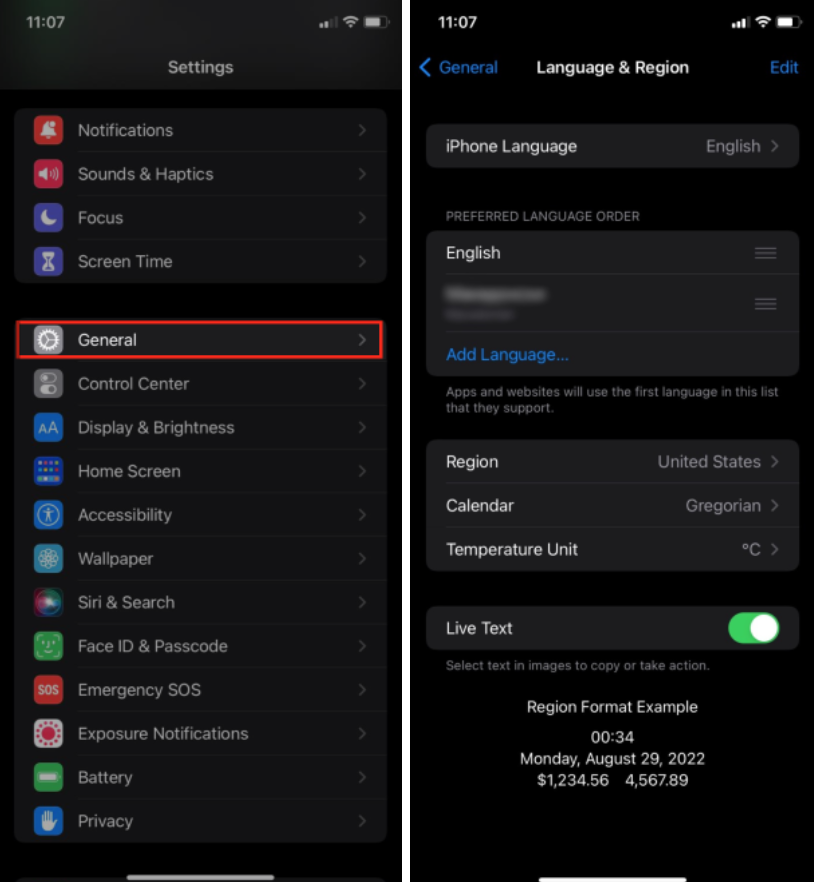
- From the list of languages, find ‘English’, and add it to the ‘Preferred Languages’.
- Go back to ‘General’, and click on ‘Keyboard’.
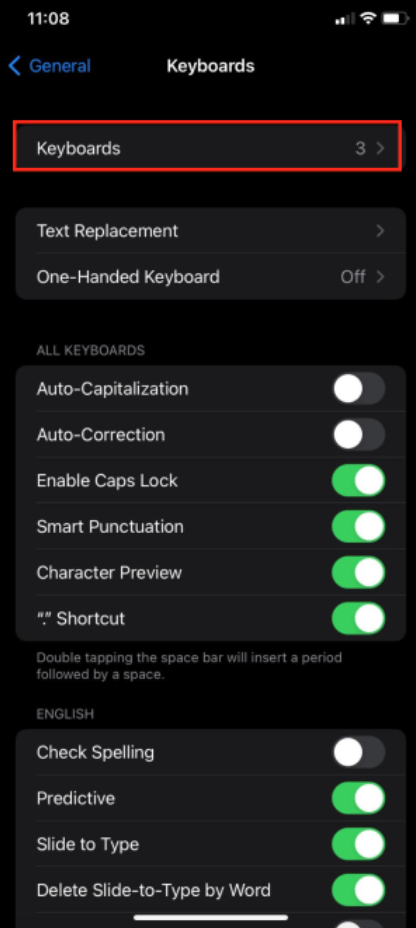
- Tap ‘Keyboards’, and add the English one.
After finishing these steps, go back to the steps mentioned in the first method ‘ How do I change the keyboard?’ and you will be able to add English as the default language for the ‘Scribble’ feature.
How do I use ‘Scribble’?
Even though Apple Watches have plenty of features, including giving voice commands to Siri to send messages, ‘Scribble’ might be the optimal one, especially if you’d like to keep your privacy by writing things down, instead of saying it out loud.
Additional note: The native keyboard on Apple Watches is only available on the Series 7. If you’d like to use a keyboard on Apple Watches that are lower than Series 7, you’ll need to download a keyboard, such as the Shift Keyboard app.
Go through the steps below to learn how to use the ‘Scribble’ function:
- Open conversation where you’d like to send a message using the ‘Scribble’ feature.
- Scroll down, and below the message click on the ‘Scribble’ icon.
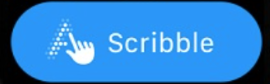
- Use your finger as a pen to write each letter of the message you want to send. The ‘Scribble’ feature is designed to transfer your writing into text.
- To add space between words, click on the ‘Space’ button, and the ‘Back’ button to erase letters.
- Replacement suggestions will show up for any incorrect words.
Click on ‘Send’ once you’re done.

