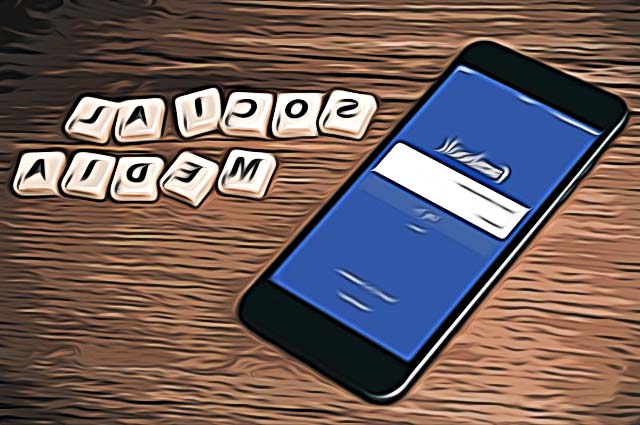How to Download Facebook Photos in 2025?
Written by Emilija Anchevska Social Media / Facebook
Facebook was once THE social media platform where images from birthdays, celebrations, picnics, and whatnot were shared. If you are a user from Facebook’s early stages and by early we mean somewhere around 2009, then you might still have some old but good photos on your profile that you want to keep only for yourself.
And you can!
Facebook users can download their photos, and keep all those memories away from their current profiles.
There are a few ways users can download their Facebook data and in this blog post we will go through each, so you can use the one that fits you the most.
How to download Facebook photos via a web browser?
1. Log in to your Facebook profile.
2. From the top-right corner click on the drop-down arrow and choose “Settings and Privacy”.
3. Click on “Settings”.
4. From the left-hand menu choose “Your Facebook Information”.
5. Click on the “View” option next to the “Download your information” option.
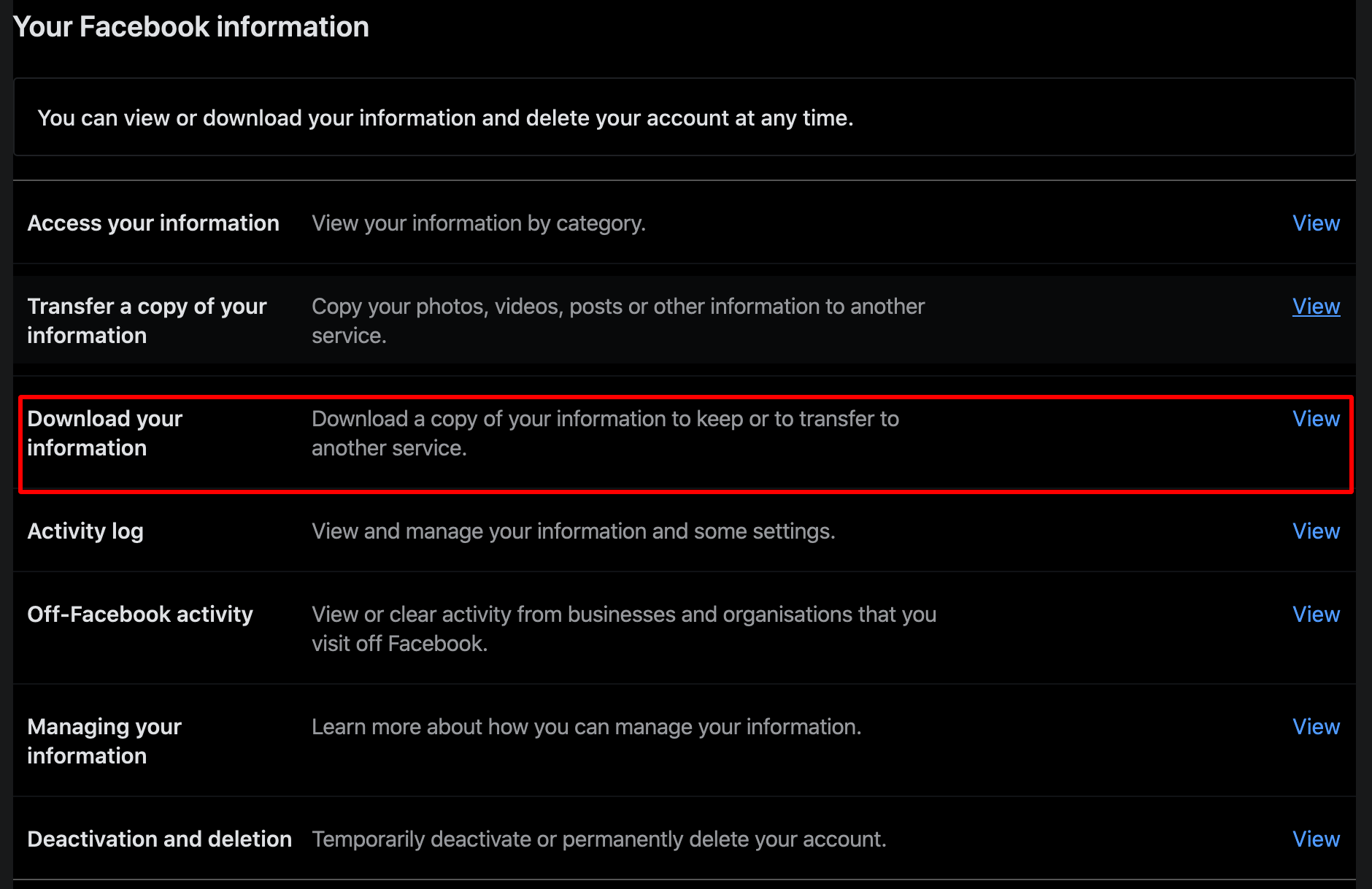
6. Choose the file type (HTML or JSON), quality of the photos, and data range.
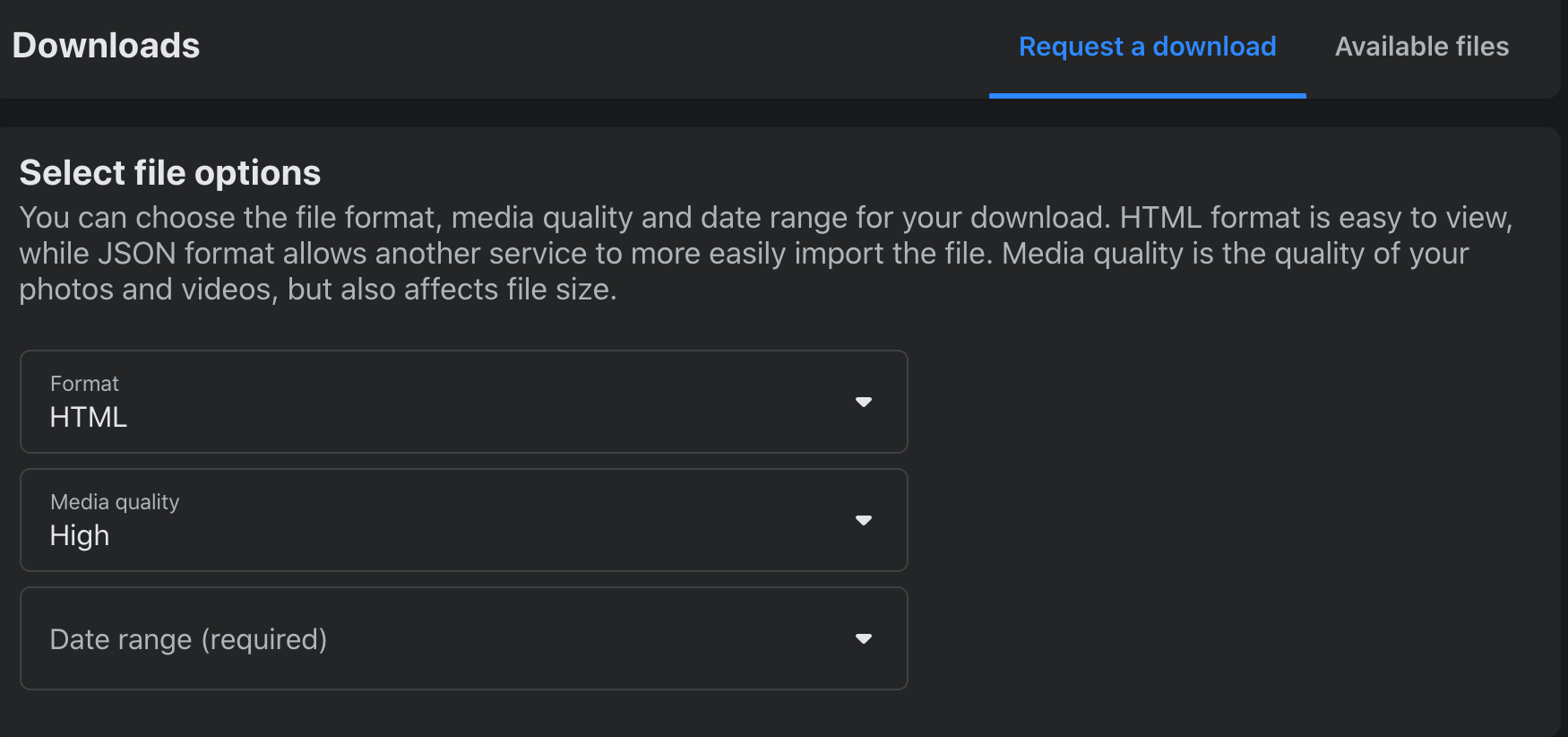
7. From the “Select Information to download” section, click on “deselect post”.
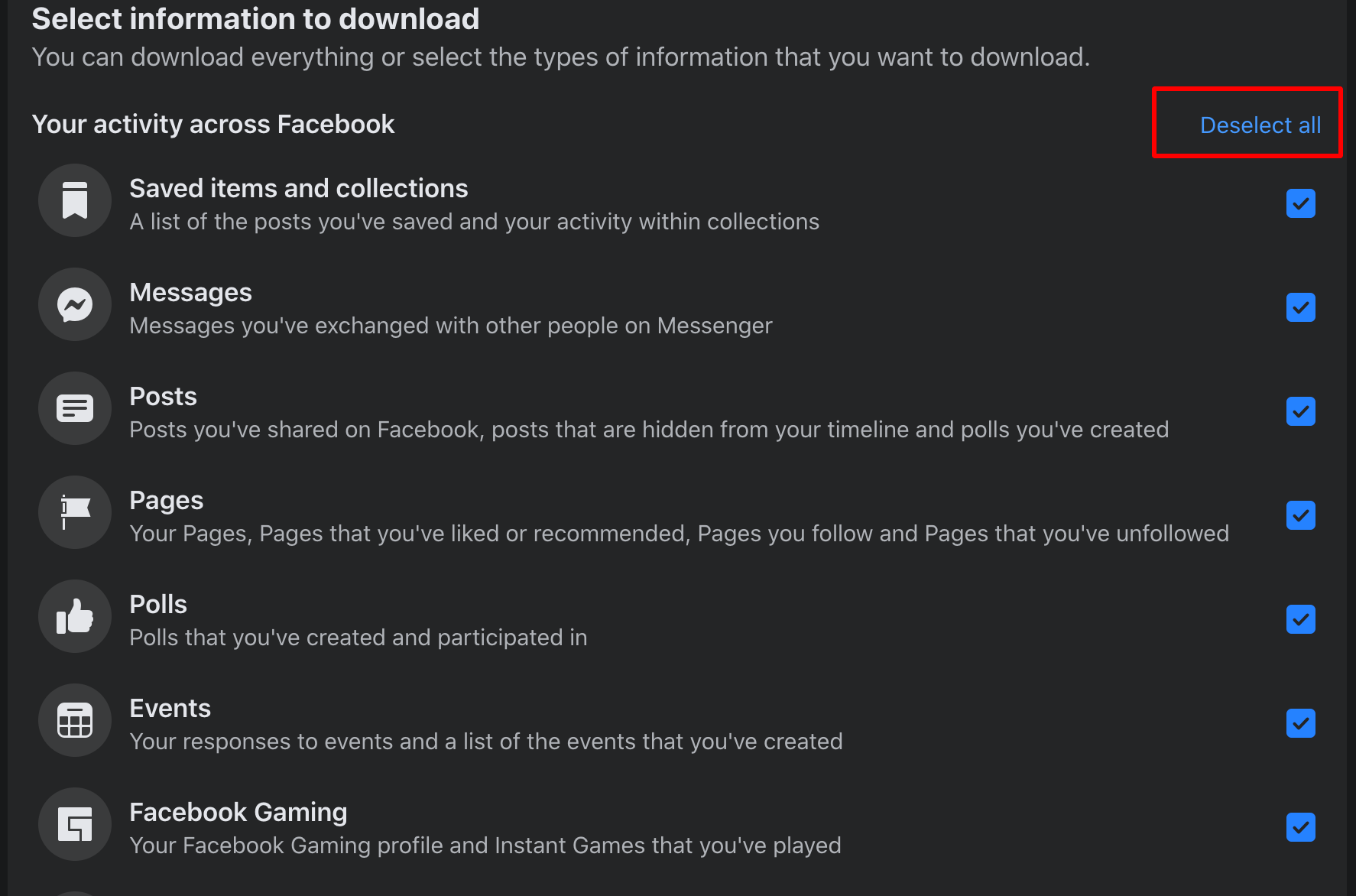
8. Select only “Posts” by clicking on the small check-box.

9. Scroll down to the page and click “Request a download”.

10. Facebook will send you a notification once the file is ready for download. Depending on the size it might take some time for the file to be prepared.
11. Once the file is ready click on “Available files” in the upper right corner, and click on “the download” button.
12. From the downloaded file click on the Media file. Here you will see all the photos from the date range you have selected.
Prior to this, Facebook had an option for downloading videos and photos only. However, that option is no longer available. Now users have to download their posts in order to save their photos and videos.
How to download Facebook photos from an iOS device?
- Log in from the Facebook app.
- Click on the hamburger menu in the lower-left corner.
- Click on “Settings”.
- Scroll down “Your information section” and click on “Download your information”.
- Click on “deselect all”, and select only “Posts”.
- Scroll to the bottom of the page and choose range, format, and quality.
- Click on “Create file”.
- To find the file click on the “Available copies” button.
Facebook will send you a notification once the file is completed.
How to download Facebook photos from an Android device?
- Log in from the Facebook app.
- Click on the hamburger menu in the upper right corner.
- Click on “Settings”.
- Scroll down “Your information section” and click on “Download your information”.
- Click on “deselect all”, and select only “Posts”.
- Scroll to the bottom of the page and choose range, format, and quality.
- Click on “Create file”.
- To find the file click on the “Available copies” button.
How to download all photos from Facebook photo albums?
- Log in to your Facebook profile.
- Click on “Photos” and select “Albums”.
- Click on the three dots from the album and select “Download album”.
- From the pop-up window choose “Continue”.
- Facebook will send you a notification once your Facebook album is ready to be downloaded.
- Your Facebook photos will be saved in a zip file that you can download to your computer.
How to download photos from your Facebook page?
To download photos from your Facebook page:
- Click on “Pages”.
- Click on “Settings”.
- Select “General”, then click on “Download page”.
- Select date range, format, and quality.
- Click on “Create file”.
👉 Read also: How to Turn Off Memories on Facebook
Can I download photos from Facebook groups?
Unfortunately, no. Since Facebook groups contain sensitive information, and some members might not want their images saved on a private computer, Facebook does not allow downloading of images from Facebook groups.