How to Turn Off Memories on Facebook [2025]
Written by Emilija Anchevska Social Media / Facebook
Key Takeaways
- Tap on the hamburger menu in the lower light corner.
- Tap ‘Memories’.
- Tap ‘Manage Settings’.
- Tap on ‘None’ to block all memories.
The Facebook Memories feature reminds you of old photos, places, and life events you've attended over the years.
Facebook introduced this feature in 2015; since then, you can find memories of yourself and those you've tagged.
While it's nice to remember all the exciting times you've had, sometimes Facebook memories notifications can be a bit annoying.
Luckily, users can turn off Facebook memories and use additional options to choose how often they want to be notified about past posts.
Keep reading to discover how to turn off notifications from memories on Facebook.
How to turn off Facebook memories
How to turn off Facebook memories from a desktop
- Tap on the menu in the upper right corner.
- From the left-side, scroll down to the 'Personal section' and select 'Memories'.
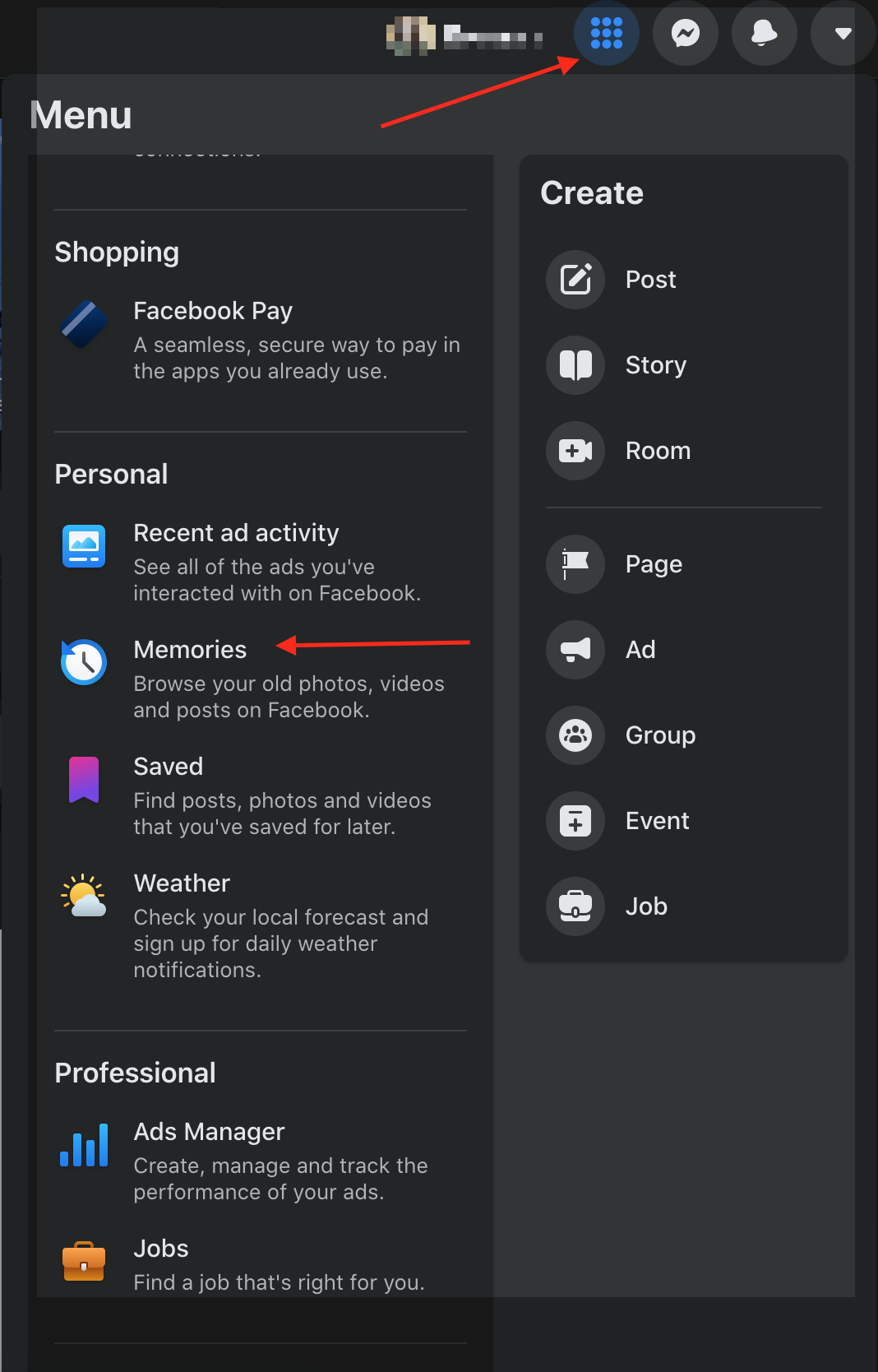
- From the left-hand menu, you can select a few options: ' Notification', 'Hide people', and 'Hide dates'.
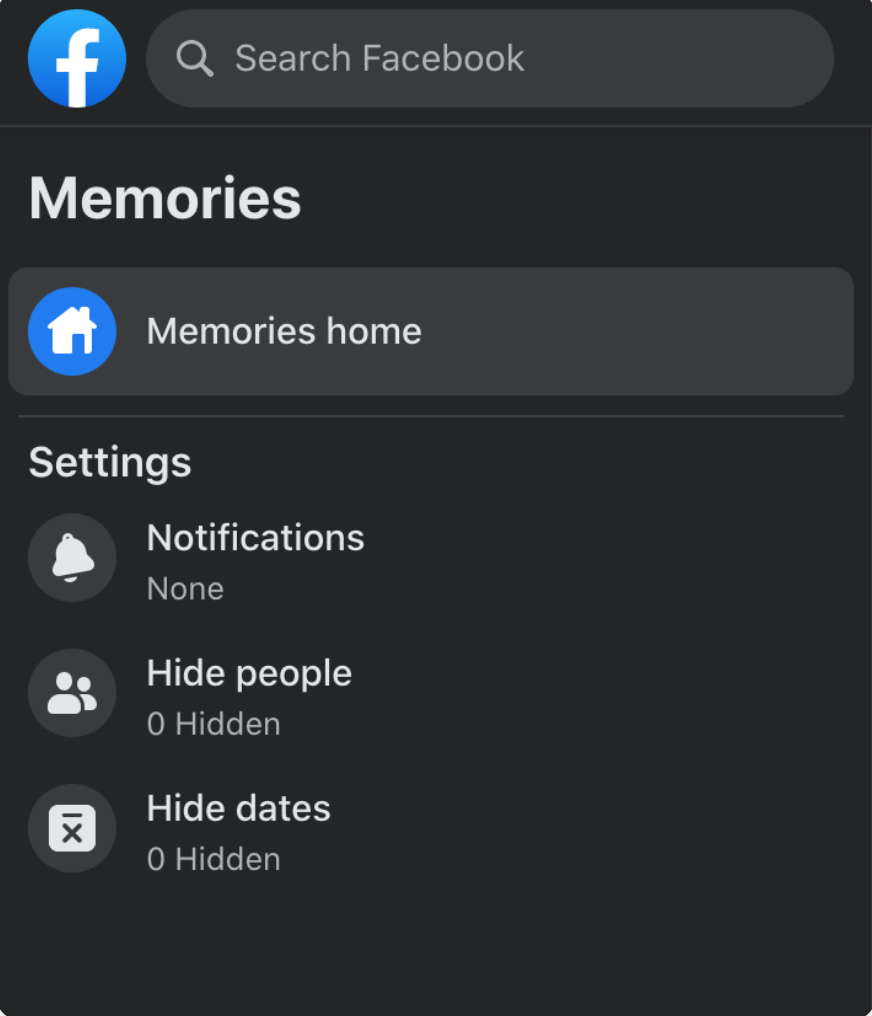
- Select 'Notification' to turn off memory notifications.
If you want Facebook to send you notifications once a day, choose 'All memories'; to receive notifications about special videos or collections, select 'Highlights', and to block memories completely, select 'None.'
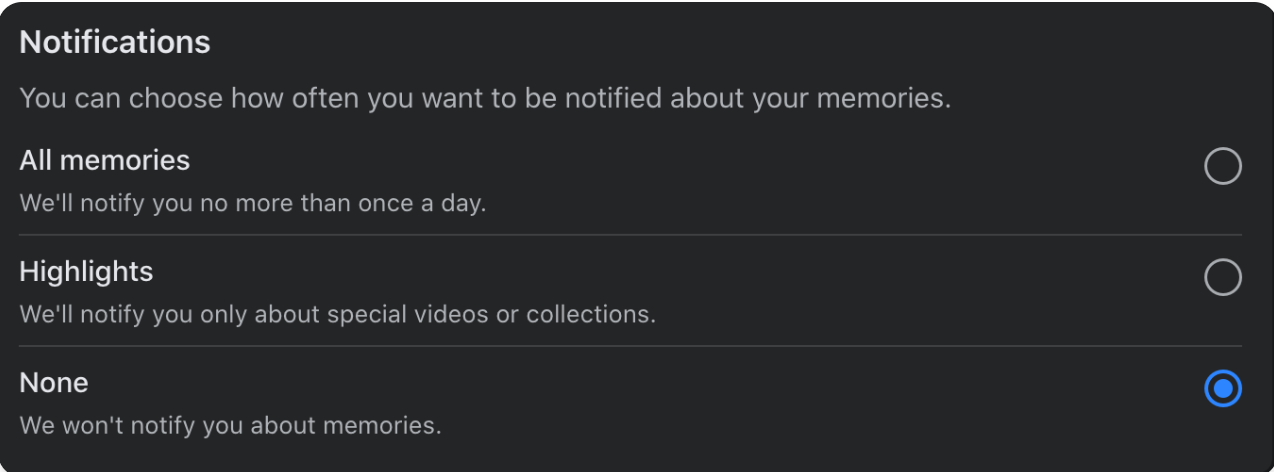
Alternatively, you can go to facebook.com/memories. This will send you directly to the memories page, select Notifications from the left-hand menu, and select None.
How to turn off Facebook memories from a mobile device
- Tap on the hamburger menu.
- Tap' Memories'.
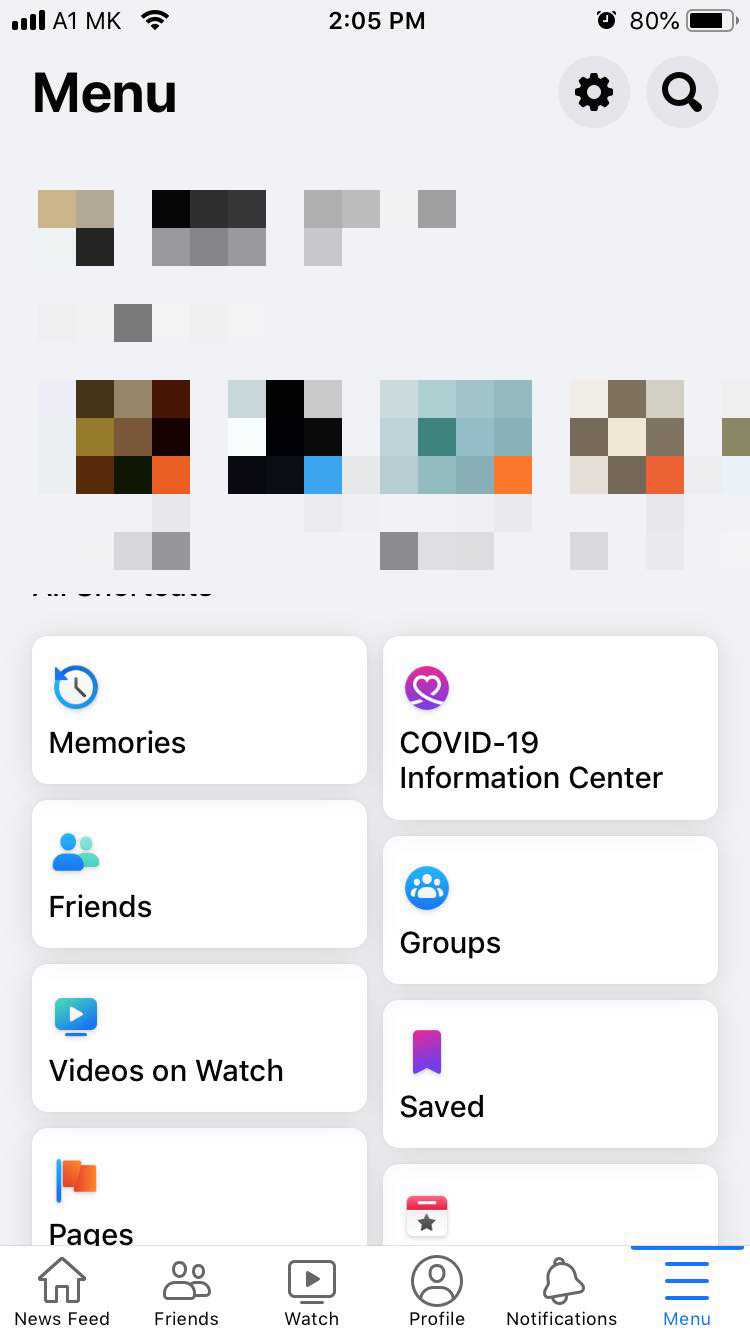
- Tap the 'Gear button' in the upper right corner.
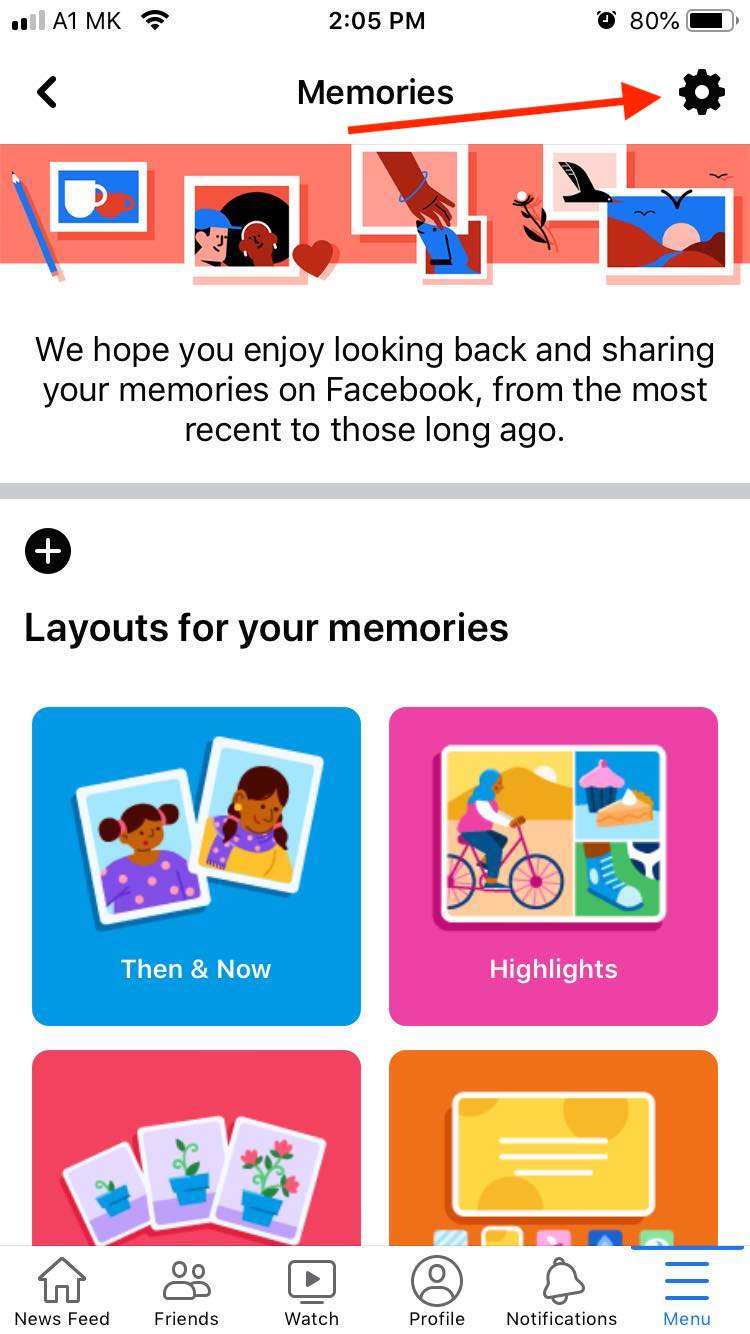
- Tap on 'None' to block all memories.
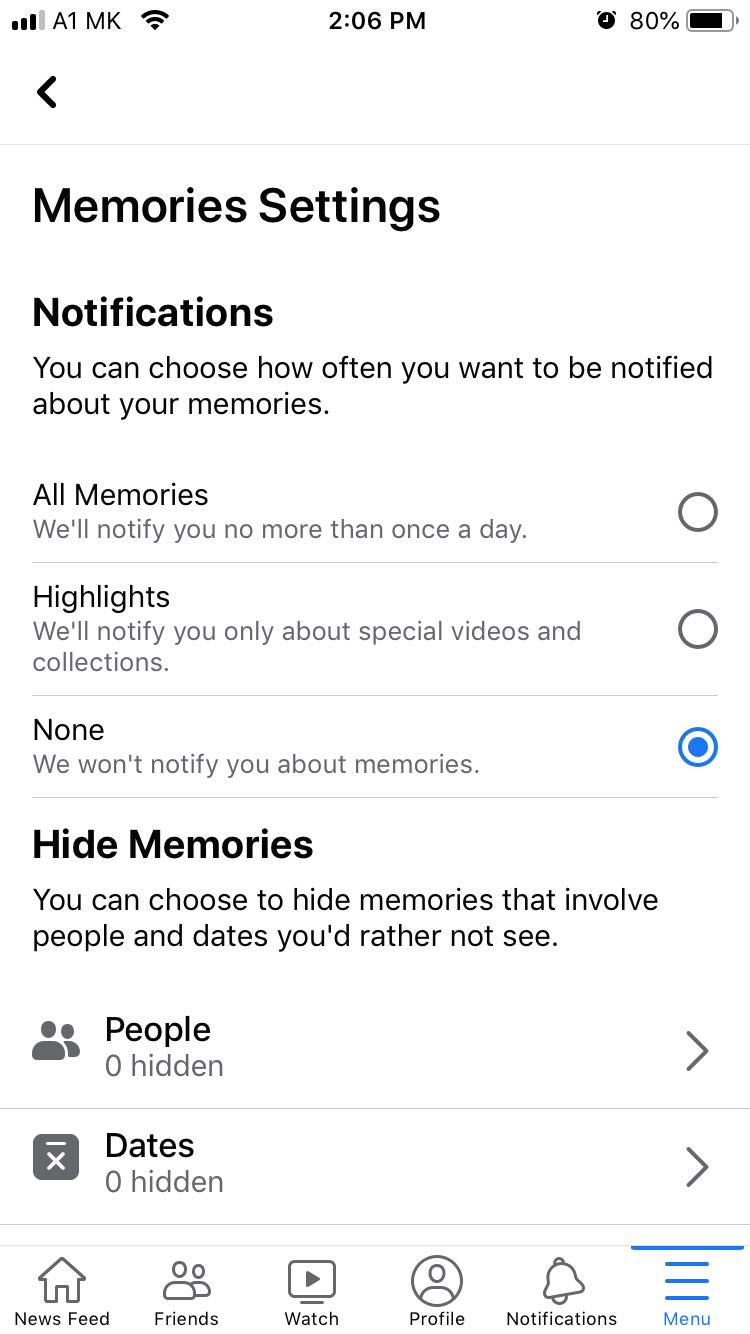
Bonus: Learn also how to remove check-ins on Facebook.
How to hide memories of specific people
Facebook memories are not always pleasant, so users can also disable Facebook memories from specific people.
How to hide Facebook memories from specific people on a desktop
- Tap on the menu in the upper right corner.
- From the left-side, scroll down to the 'Personal section' and select 'Memories'.
- From the left-hand menu, you can select a few options: ' Notification', 'Hide people', and 'Hide dates'.
- Select 'Hide people' to turn off memory notifications from specific people.
- Type in a name in the empty field and click 'Save'.
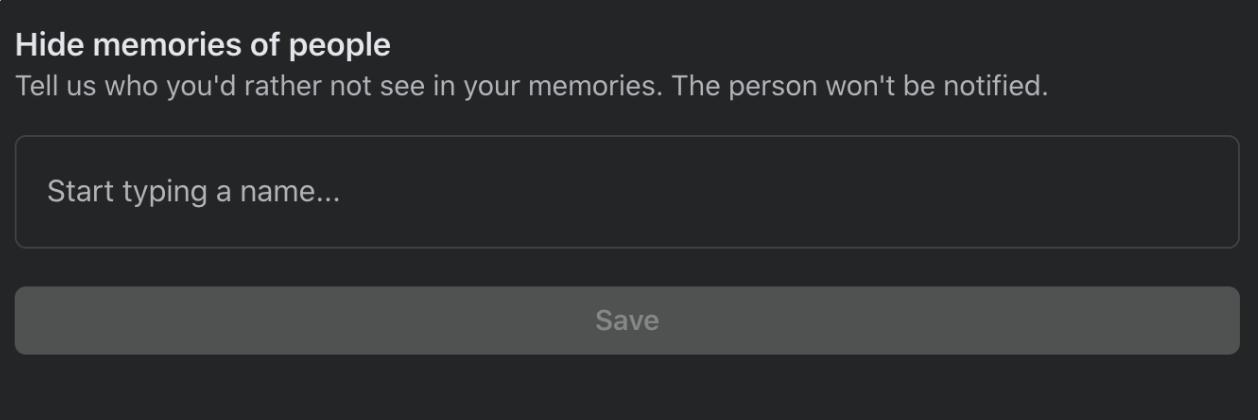
How to hide Facebook memories from specific people from a mobile device.
- Tap on the hamburger menu.
- Tap' Memories'.
- Tap the 'Gear button' in the upper right corner.
- Tap on 'People' and type in a name.
How to hide Facebook memories by date
The social network allows you to set a date range from which you don't want to receive memories.
All you have to do is choose 'Hide dates' from the notification settings and set a date range.
How you to off Facebook memories by date from a desktop
- Tap on the menu in the upper right corner.
- From the left-side, scroll down to the 'Personal section' and select 'Memories'.
- From the left-hand menu, there are a few options you can select, 'Notification', 'Hide people', and 'Hide dates'.
- Select 'Hide dates' to turn off memory notifications.
- Click 'Add New Date Range'.
- Choose a 'Start date' and 'End date' and click 'Save'.
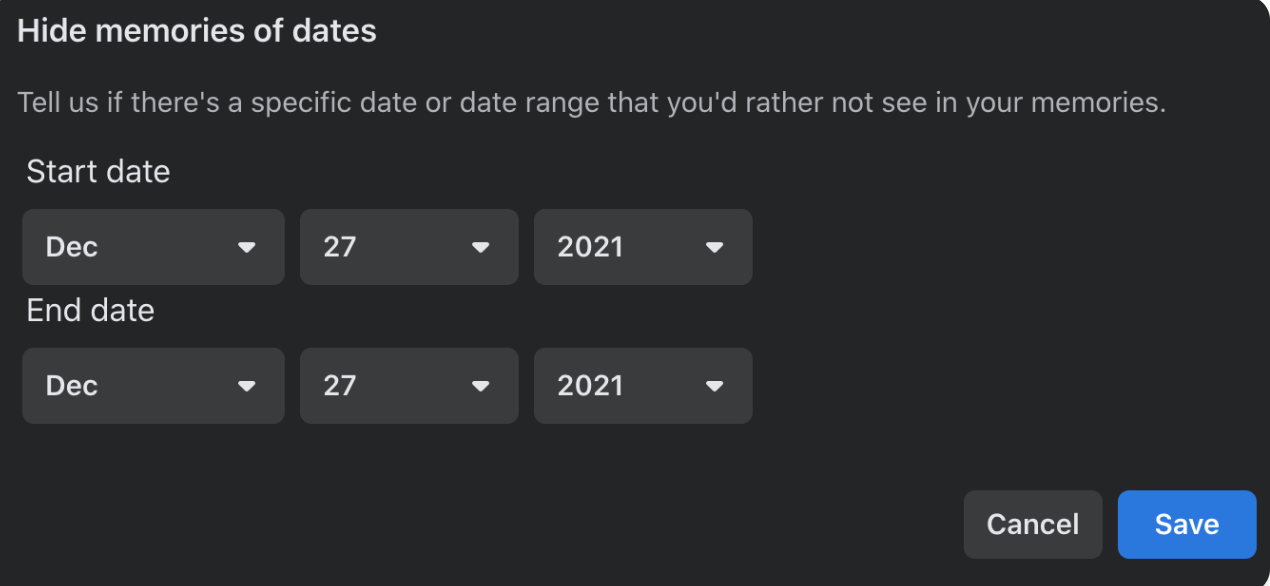
How to hide Facebook memories from specific people on a mobile device.
- Tap on the hamburger menu.
- Tap' Memories'.
- Tap the 'Gear button' in the upper right corner.
- Tap on 'Dates' and type in a name.
- Choose a 'Start date' and 'End date' and click 'Save'.
🤔 Did you know that Facebook saves all your posts? Check out how to find old Facebook posts from years ago.
Conclusion
Facebook memories can be a lot of fun; however, getting daily notifications about posts can get annoying.
Turning off the memories on Facebook is easy.
Additionally, if you don't want to turn off your notifications completely, you can select to turn memories from specific people or specific dates.

![How to Turn Off Memories on Facebook [2025]](https://tipsabout.com/sites/1/1450/businessman-holding-tablet.jpg)