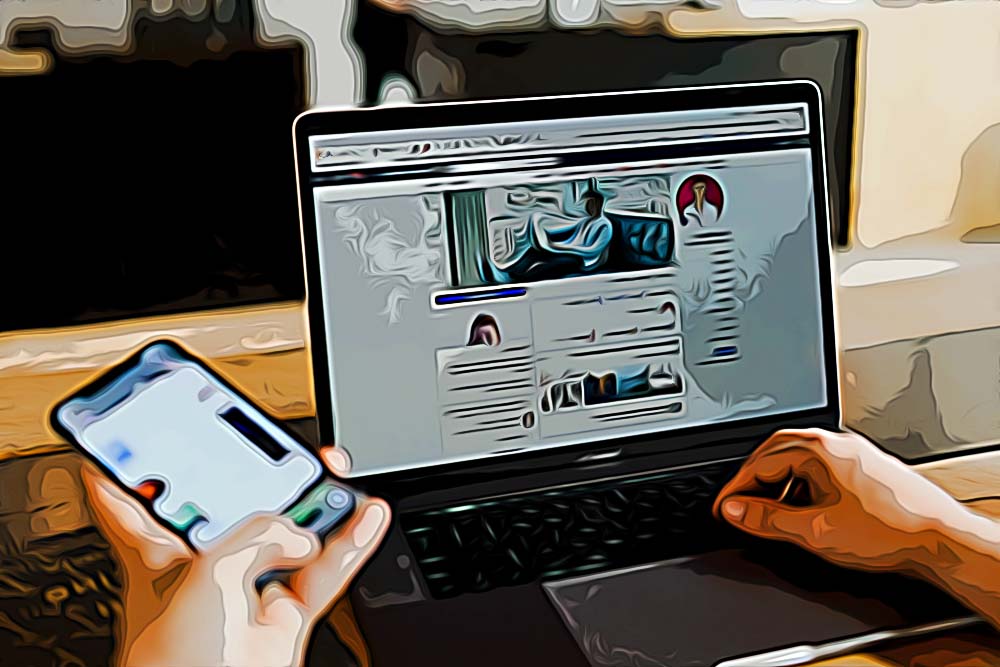How to Change Facebook Banner in Group
Written by Ivana Kotorchevikj Social Media / Facebook
If you are managing a Facebook group, no matter what topic the group is for, you would like to customize your group. One of the things you can customize in a Facebook group is changing the Facebook banner that is on the front-center page when you open the group.
A banner on your Facebook group can also help you increase group branding by uploading a representative photo of the group topic.
In this post, we’ll walk you through the steps of how to change the cover photo on a Facebook group page.
How to change the banner in a Facebook group
Note that if you want to upload or change the cover photo of a Facebook group, you have to be an admin.
The recommended photo size is 1640 pixels by 856 pixels (or a 1.91:1 ratio).
To change the Facebook group’s cover photo on an iPhone:
- Open the Facebook app and tap on the hamburger menu in the bottom right at the bottom of the screen.
- Then tap on ‘Groups’ then ‘Your Groups’.
- From the list, select the group in which you want to change the cover photo. Note: If you don't see Groups, tap on ‘See More’.
- Tap on ‘Edit’ next to the camera icon on the cover photo.
- Then tap on ‘Upload Photo’.
- Select and upload a photo from your camera roll.
- Tap on ‘Save’.
To change a cover photo in a Facebook group on an Android device:
- Open the Facebook app and tap the hamburger menu in the top right corner.
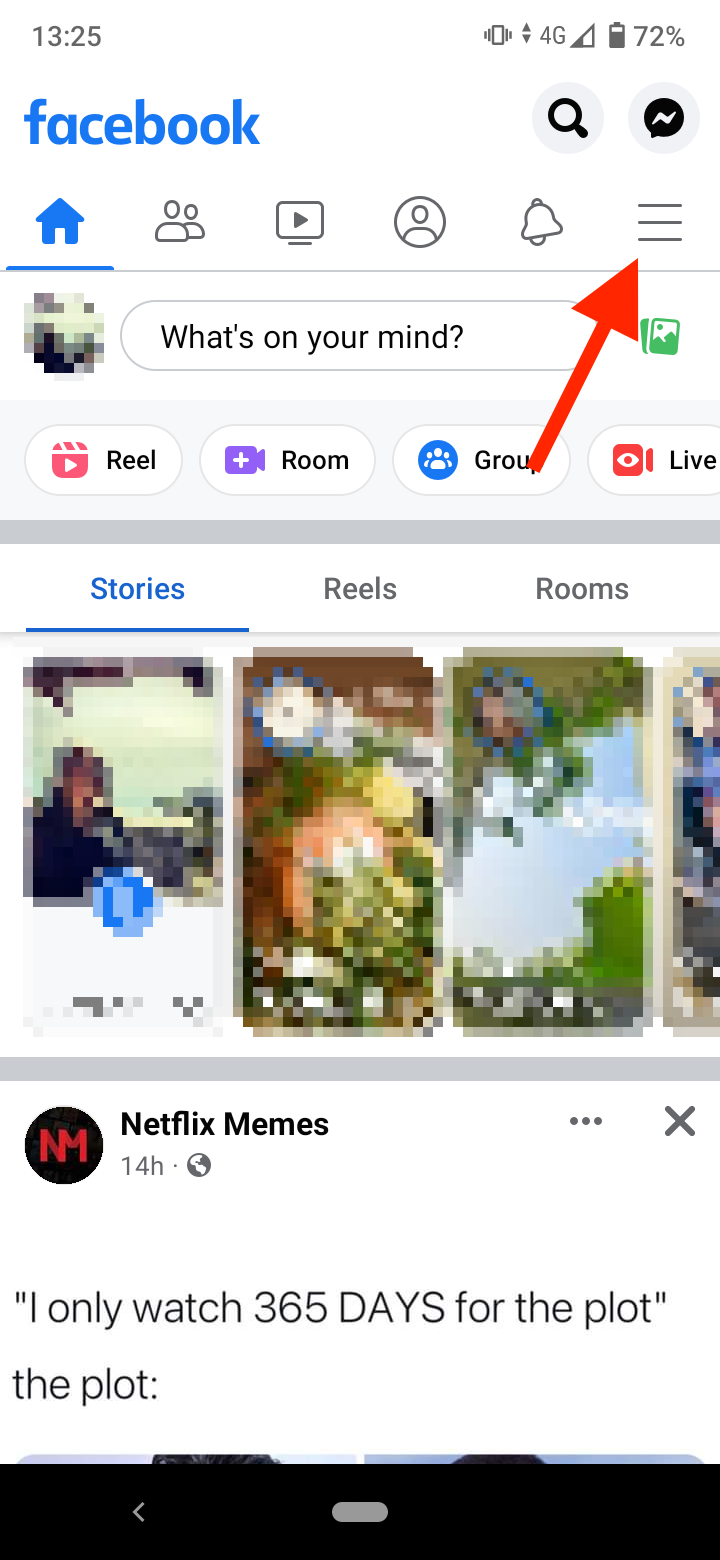
- Go to ‘Groups’ then ‘Your Groups’.
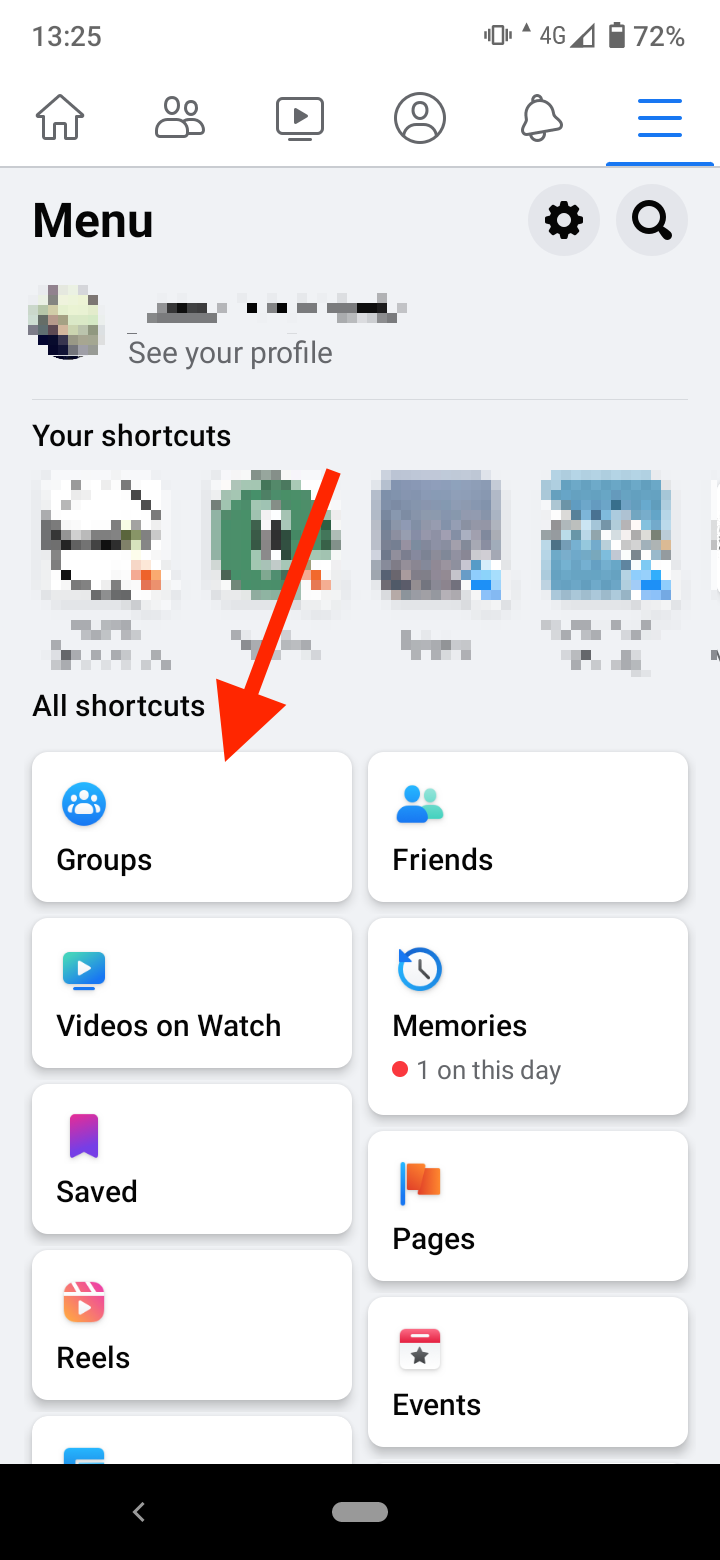
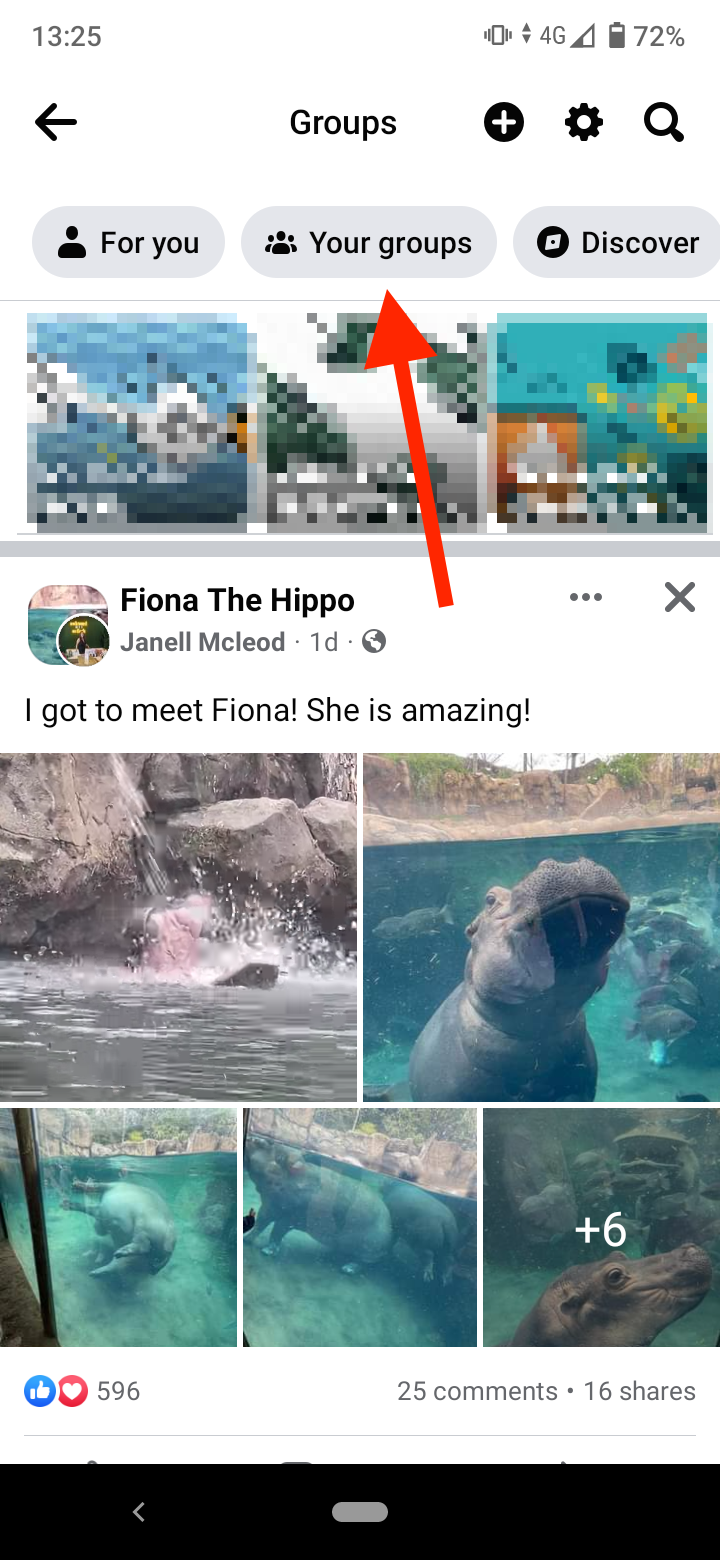
- From the list of groups, select your group. Note: If you don't see Groups, tap on ‘See More’.
- Tap ‘Edit’ next to the pencil icon on the cover photo then select ‘Upload Photo’.
- Upload a photo from your phone gallery or take a new photo.
- Tap ‘Done’ and then tap ‘Save’.
To change the cover banner on a Facebook group from a computer browser:
- Go to Facebook.com.
- From your Feed, click on ‘Groups’ in the left-hand side menu and select your group. Note: If you don't see Groups, click on ‘See More’.
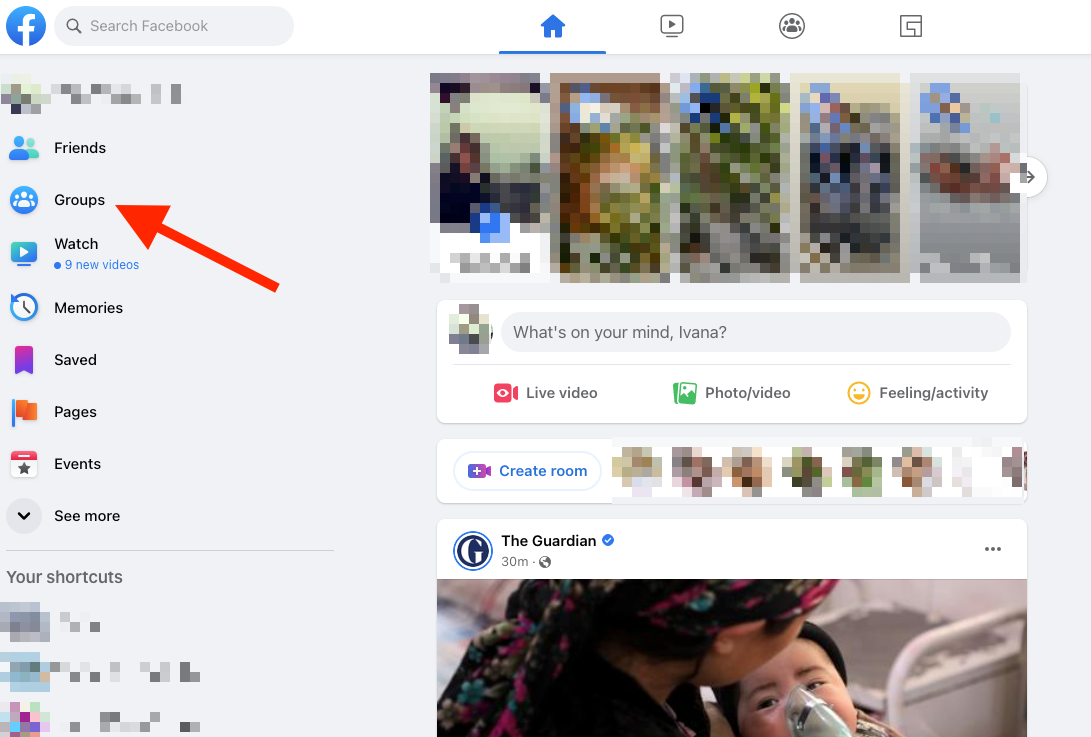
- Click on ‘Edit’ in the bottom right corner of the cover photo.
- Select the folder which you’d like to choose an image from,
- Upload an image and drag to reposition it
- Click on ‘Save Changes’.
Note: If you are uploading a cover image from a computer, make sure not to have important information in the gray areas illustrated in the diagram below, because visitors may not see the entire image if they are using a mobile device.
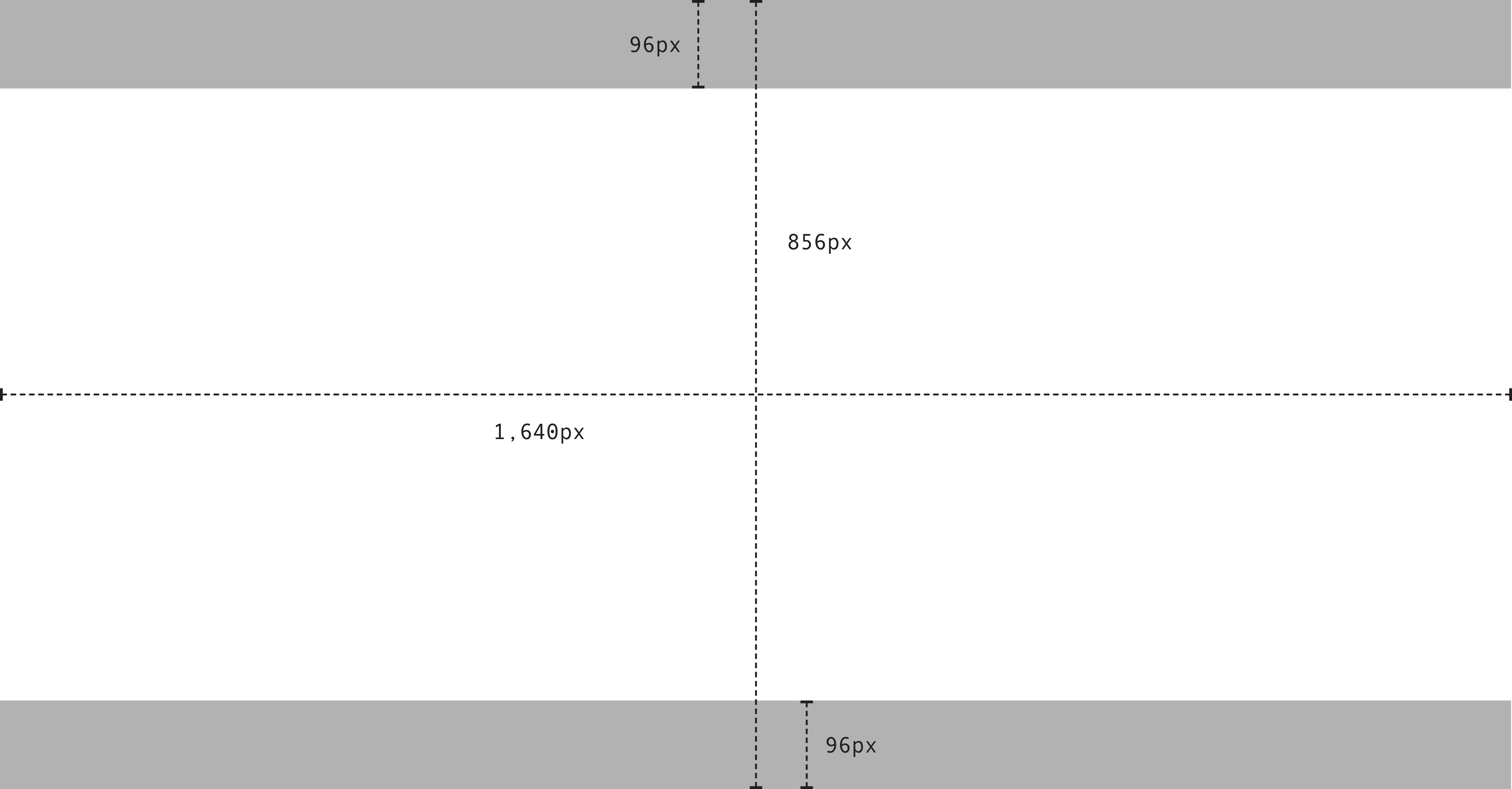
Image source: Facebook.com
Wrap up
Above we’ve covered how to change the cover banner in a Facebook group on iPhone, Android or computer.
If you want to learn more Facebook tips, check out our guides on how to add a temporary profile picture on Facebook or how to remove frames from a profile picture on Facebook.
Additionally, it might be helpful to learn how to unfollow a page on Facebook via desktop and phone, as well as how to block a page on Facebook.
-(2)-profile_picture.jpg)