How to Add a Promotion on LinkedIn
Written by Ivana Kotorchevikj Social Media / Linkedin
Sharing your promotion on social media is a great way to celebrate your success with your friends and colleagues.
However, if you want to share the good news about your promotion, the best place to do it is with your professional network on LinkedIn.
Adding your promotion on LinkedIn not only adds more up-to-date information to your LinkedIn profile, but it can bring the attention of potential recruiters to your profile.
Here is how to add your recent promotion to your LinkedIn profile and notify your connections about it.
How to add a promotion to your LinkedIn profile
- Go to linkedin.com and log into your profile.
- Click on the ‘Me’ icon in the top-right corner of the screen then go to ‘View profile’, or click on your profile picture in the top-right corner of the screen.
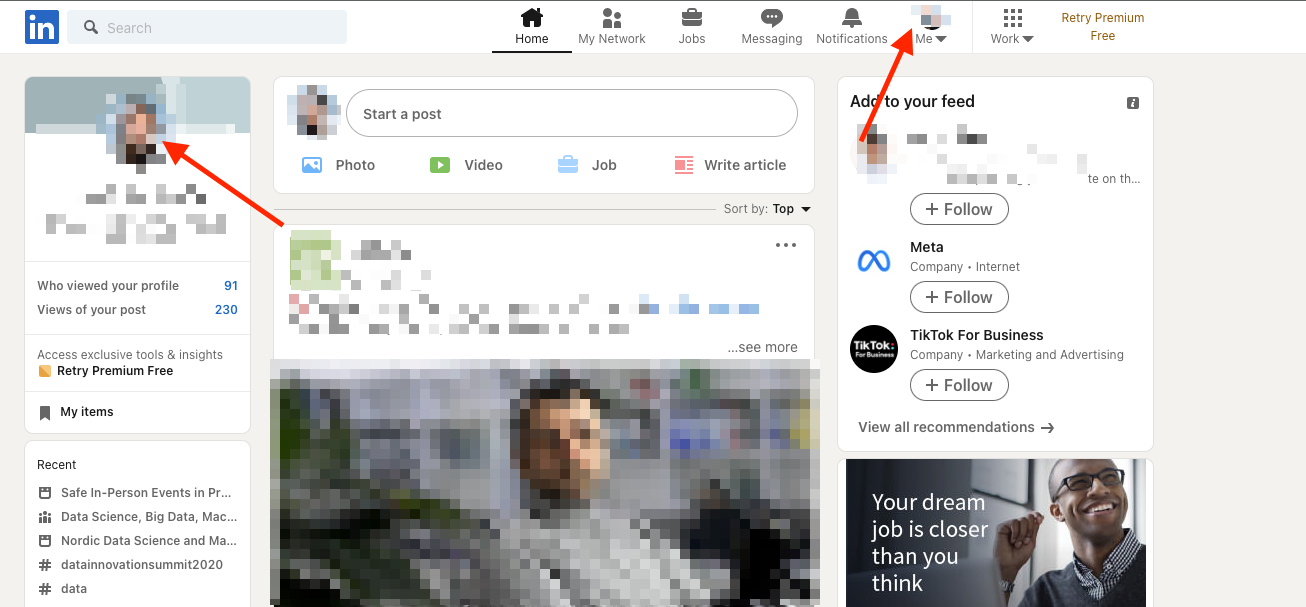
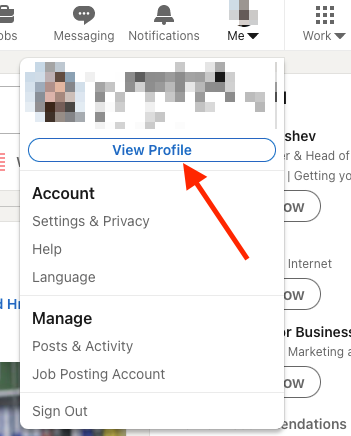
- Go down to the Experience section on your profile and click on the + icon in the top-right corner.
![]()
- In the Add experience window, fill in the details about your new position, including Title, Employment type, Company name, Location, Start date, and other details, such as media, description, etc. You can also select to End current position as of now or not.
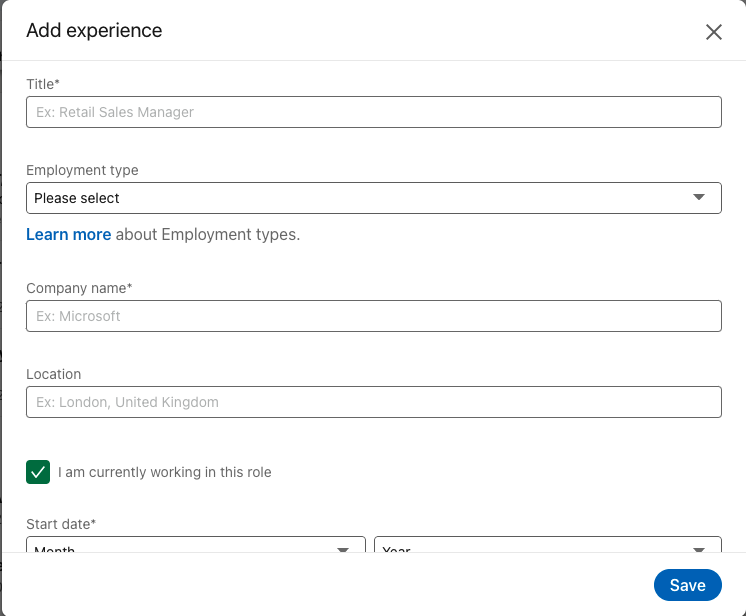
- When you are done, click on ‘Save’.
You’ll notice that your new job position will be immediately added to your LinkedIn resume. You can also add your promotion on LinkedIn via the mobile app; the steps are the same both for the browser and app.
Explore also how to remove 'Open to Work' from your LinkedIn profile.
How to add a new job title to your LinkedIn profile
You can also add your promotion to LinkedIn without adding a new position. You can only edit the job title of your latest position on your profile. To do this:
- Go to LinkedIn and log into your profile.
- Click on your profile in the top right corner and select ‘View profile’ or click on your profile picture in the top-left corner.
- Scroll down to the Experience section and click on the pencil icon on the right.
- Find the position you want to change the title to and click on the pencil icon on the right side of it.
![]()
- Once in the Edit experience window, delete your old title and type in your new one. You can also add other details about the new position such as Headline, Description, Start date, and also attach various supporting media such as documents, photos, sites, videos and presentations.
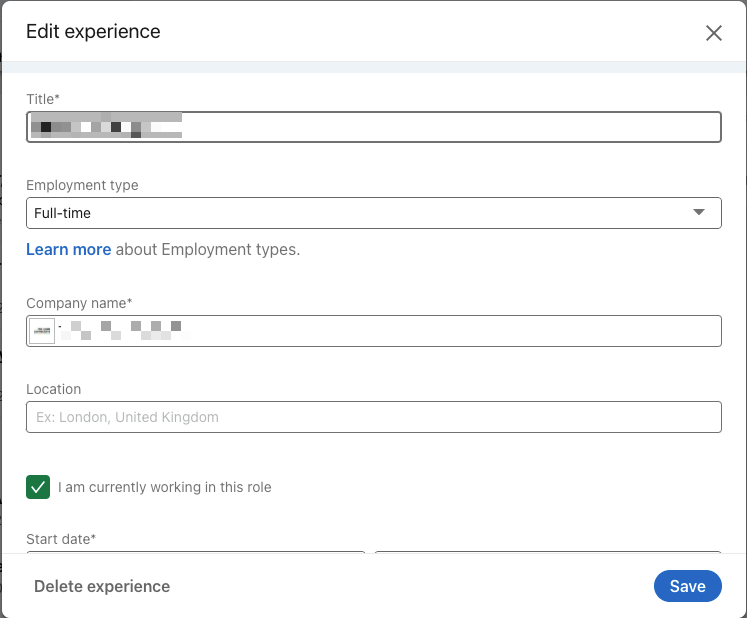
- When you are finished, click on ‘Save’ in the bottom-right corner of the window.
Your new job title will be updated and displayed instead of your old one. The process of updating your job position is the same no matter if you’re using LinkedIn in the web browser or the mobile app.
How to notify your connections about your promotion on LinkedIn
If you are adding your promotion to LinkedIn, you would, of course, like to notify your LinkedIn connections about the change in your career. After all, LinkedIn is all about networking.
There are several ways you can notify your LinkedIn network about your new promotion.
The ‘Notify network’ notification
If you’d like to notify your connections about your promotion, there’s a notification you can enable when you are adding your new position to your LinkedIn profile.
In the Add or Edit experience windows we covered above, there’s a section above the job position details - the Notify network section.
Toggle the switch next to it to enable notifications. When you are done editing your new job post, click on ‘Save’, and your network on LinkedIn will receive a notification about your promotion.
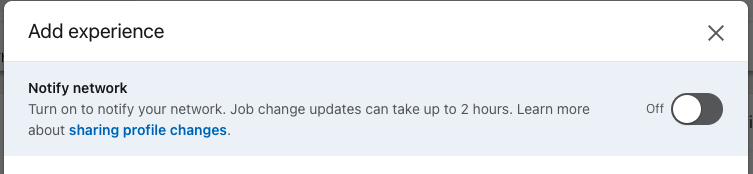
The Feature section
Another way you can notify your connection about your new position is by adding a posting to the Feature section on your profile.
There are several types of ways you can do this.
- Create a short post about your promotion that will appear on your profile. Your post will also appear in your connections’ feed on LinkedIn.
- Write an article about your promotion and publish it on LinkedIn. You can also include other details about your promotion, such as new duties and responsibilities.
- Add a link to a web page with your promotion announcement. For example, if the company has announced your promotion on their website, you can share the news with a link on LinkedIn.
- Add other types of media files, like pictures or videos that include the news of your promotion.
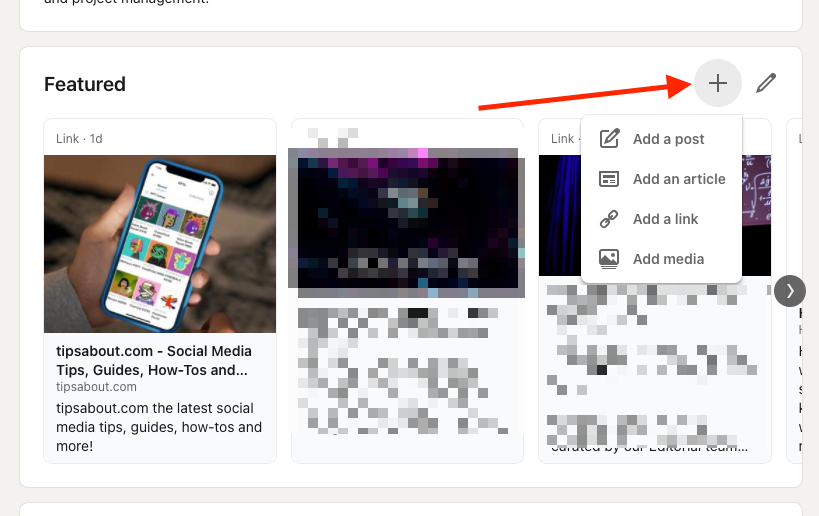
All of these types of announcements can be afterwards added as links to your Featured section to be more visible on your profile.If you wish for a particular person not to be able to see your profile on LinkedIn, you can block them or make yourself anonymous if you don’t wish them to see that you visited their profile.
-(2)-profile_picture.jpg)
.jpg)