How to Change Facebook Group Name
Key Takeaways
You can only change the Facebook group name if you are the group admin/administrator. Also, you can do it only once every 28 days. The steps to do it are as follows;
- Open Facebook and from your Feed page, click on ‘Groups’ (left side panel).
- If you don’t see ‘Groups,’ click on ‘See more.’
- Still, on the left side panel, scroll down till you see ‘Group Settings’ and click on it.
- Click on the pencil icon next to 'Name and Description' and then click on the ‘Name’ field.
- Type in the name that you want and click ‘Save.’
Facebook groups are virtual places where people want to connect, learn and share their ideas with people of similar interests.
Recently, I made a group on Facebook about an event I am organizing, but after creating it, I realized that I needed to change its name because it needed to be corrected. Of course, I didn’t know the steps to do it, so I did a little research.
In this blog post, I will show you how to change your Facebook group name every step of the way, as the steps are quick and easy.
Stay tuned and keep on reading for more information on this.
Who is allowed to change the name of a Facebook group?
Only group admins are allowed to change the Facebook group name, and they can only change it once every 28 days.
After they change the group name, the members you’ve welcomed will be notified.
How to change a Facebook group name
It all starts at the place where you can see all the groups you are in and have created. Follow our steps for further instructions on how to change the name of the group;
From PC
- Launch Facebook and log into your account.
- When your Feed opens, click on ‘Groups’ (left side panel).
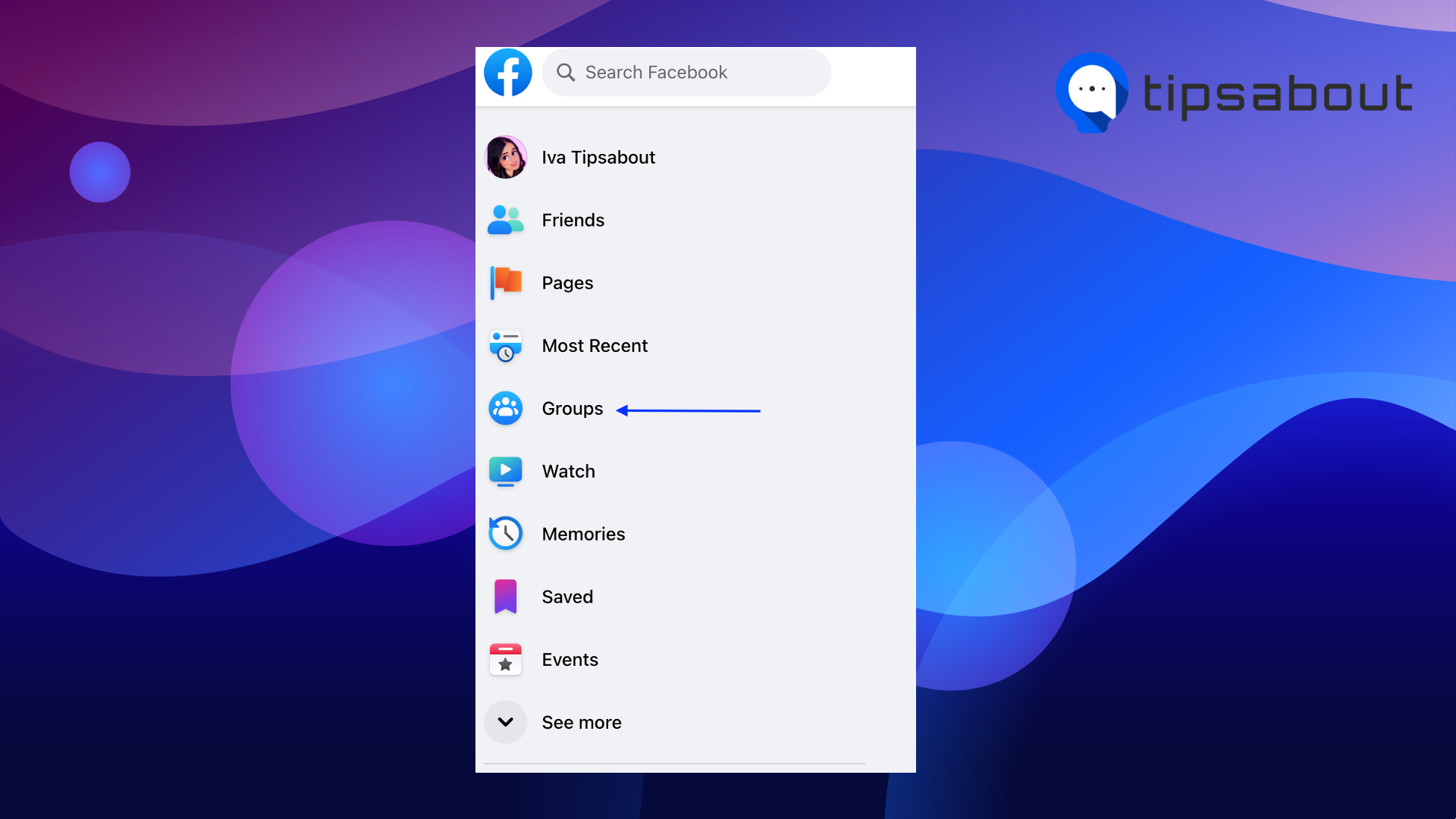
- Click on ‘See more’ if you don’t see ‘Groups.’
- Select a group (the one that you want to change the name of).
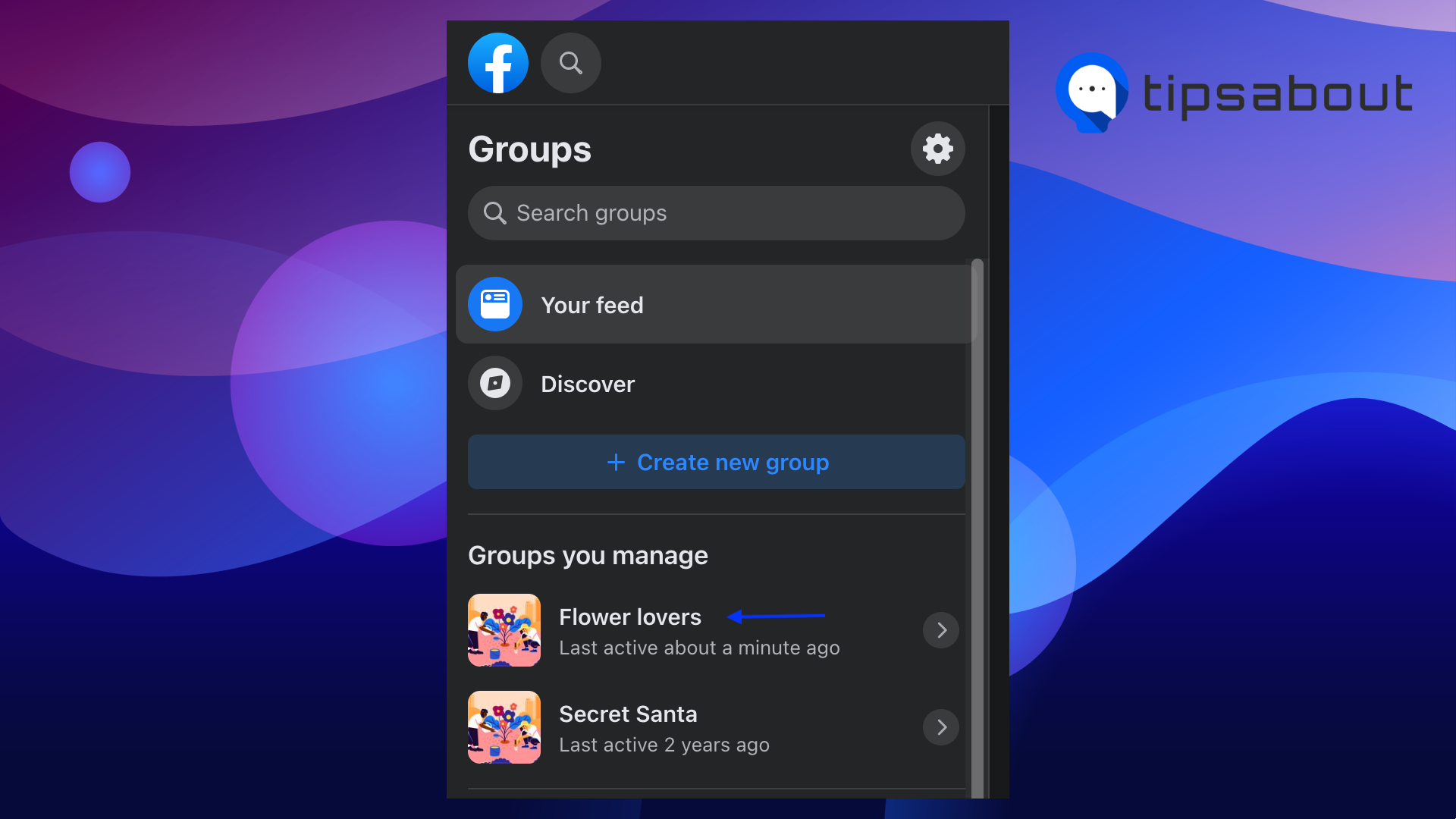
- In the left side menu, scroll down till you see ‘Group Settings’ and click on it.

- Click on the pencil icon next to 'Name and Description’.
![]()
- Click on the 'Name' field and type in the name you want.
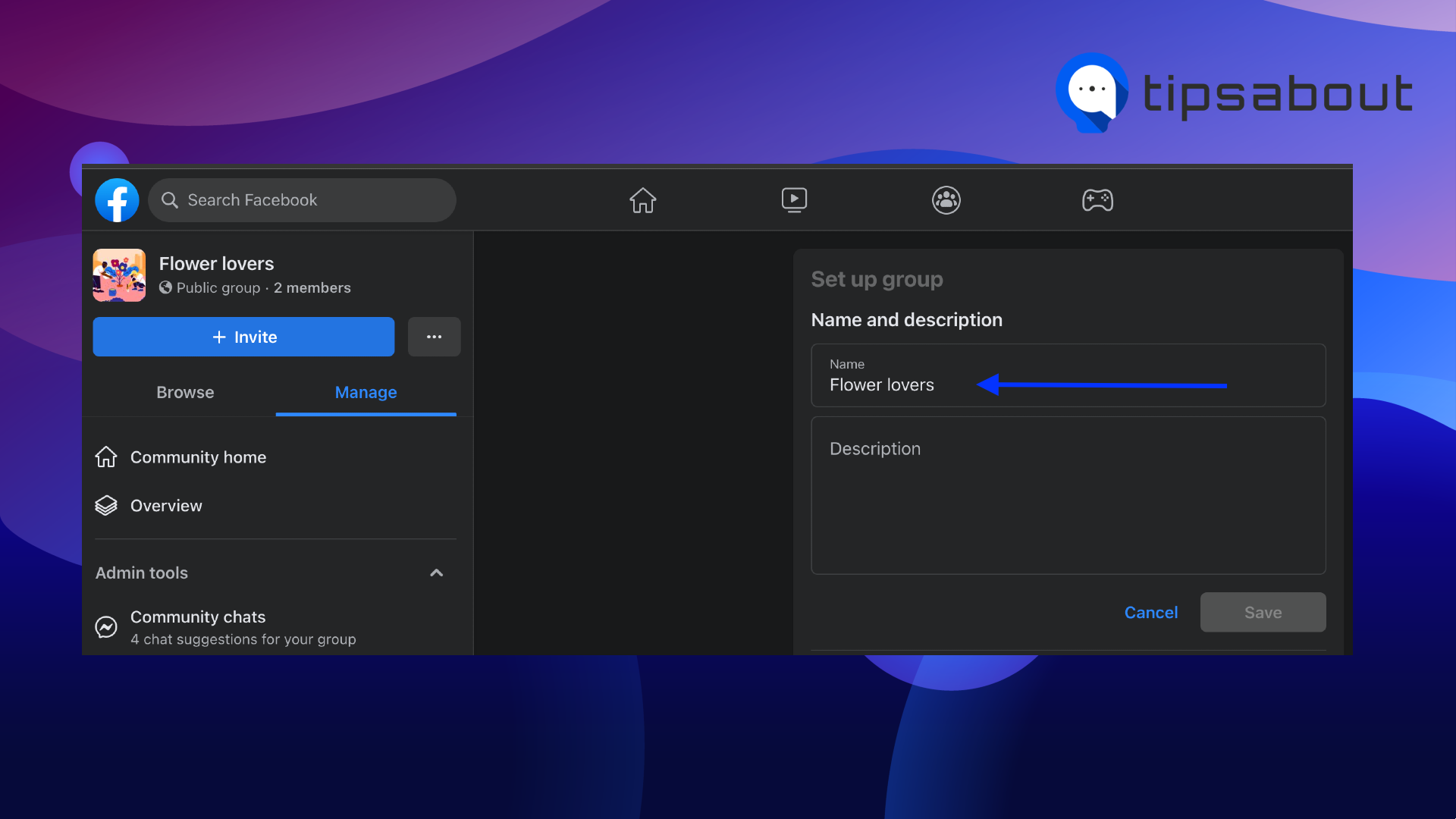
- Last step, click on ‘Save.’
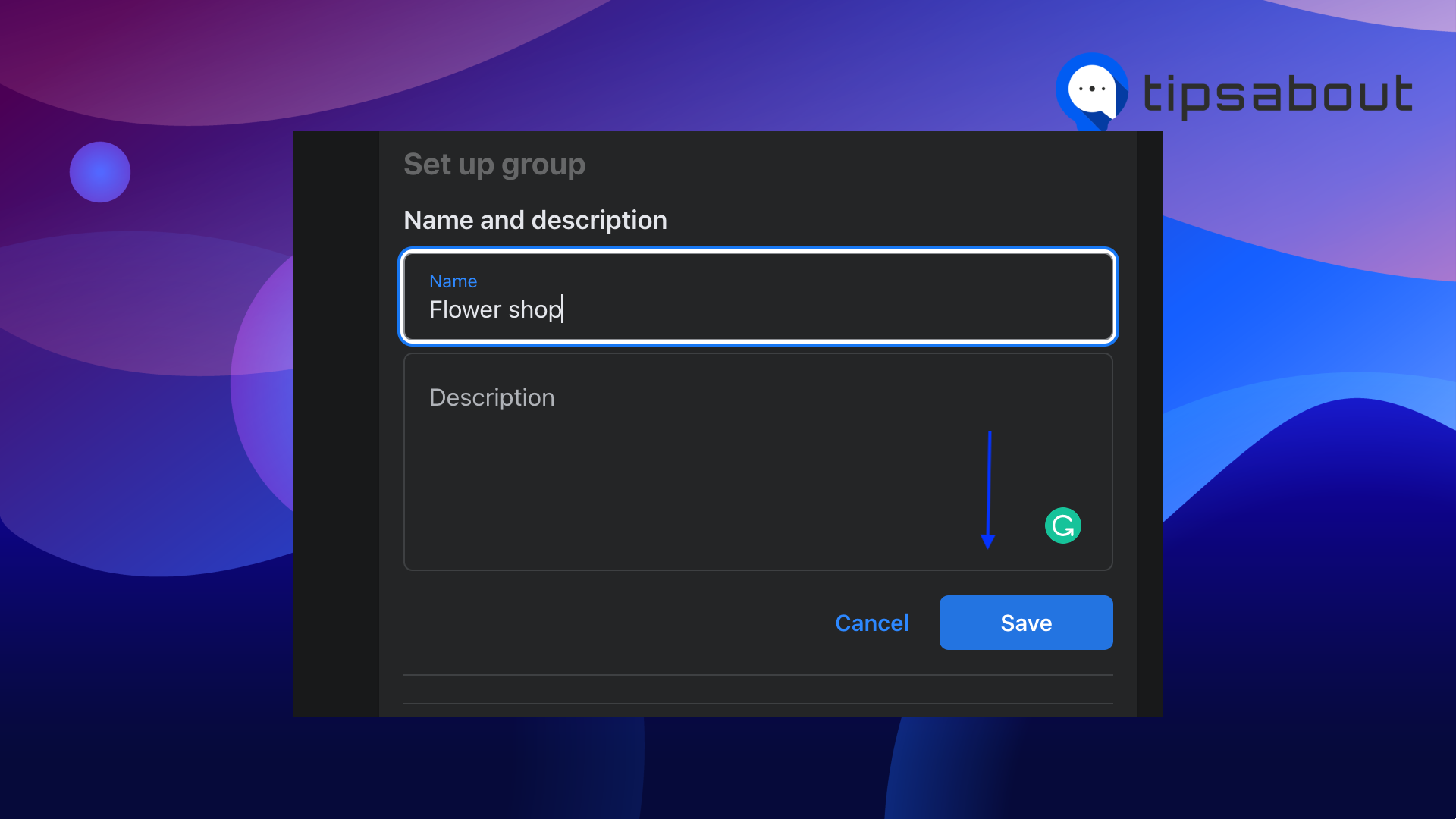
From mobile
- Tap on the Facebook icon on your smartphone.
- Tap on the three horizontal lines to access the menu (bottom right of your screen).
- Tap on ‘Groups.’
- Tap on ‘Your Groups’ and choose a group.
- Tap on ‘See more’ if you don’t see ‘Groups.’
- Tap on the star icon.
- Tap on ‘Group Settings’ and then on ‘Name and Description.’'
- Type in a new name and tap ‘Save’ (top right section).
🚀 If you want to share an announcement on your Facebook and make sure all the group members receive it, check out how to tag everyone in a Facebook group.
Why do people want to change the name of a Facebook group?
Mainly there are two reasons why people who’ve created a Facebook group want to change it;
- Because they want to alter the group’s URL, when changing the group’s name, you will also change the group's original URL, making it easier for users to find a group instead of typing long URLs.
- The group members might have changed their interests, so the admin wants to create a new name that would be better suited.
Bonus read: Learn how to change the Facebook banner in a group.
Conclusion
This article showed you how to change a Facebook group's name. Now you know that the only way to change it is if you are one of the admins of that group.
Also, you know that you can do it both from the PC and mobile.
Hopefully, we’ve helped you change the name of the Facebook group you wanted.
-
Why can’t I change the name of a Facebook group?
-
The main reason you cannot change the name of a Facebook group is that you are not the admin of it.
If you are only a member, you won’t be able to change it, as only Facebook group admins can do it.

