How to Tag Everyone in a Facebook Group
Written by Ivana Kotorchevikj Social Media / Facebook
Key Takeaways
To tag everyone in your group on Facebook:
- Open Facebook.
- Go to the group you are an admin and want to tag everyone. Tap on ‘Write something’ to start creating your post.
- Tap on the text field and type in ‘@.’
- Select ‘@everyone’ from the drop-down options.
- Write your post and tap on ‘Post.’
Facebook Groups are great for building communities on any topic. Creating a Facebook group allows you to share updates with your clients or community members. It can be an integral part of your content strategy, whether for pleasure or for paying clients.
To boost group engagement, Facebook released a new feature that lets you tag members in a post in your group to draw their attention to an important update.
In this guide, I’ll walk you through the steps on how to tag everyone in your group on Facebook, how to use the feature to tag everyone, and why you might be having issues with tagging everyone in your group.
How to tag everyone in a Facebook group
Before trying out the steps below, make sure you are an admin in the group you want to tag all members, and that you are tagging people in a post created after the release of the tag @everyone feature (you can’t tag everyone in old posts before the feature release).
Follow the steps to tag everyone in your group on Facebook on mobile:
- Open Facebook.
- Go to the group you are an admin of and want to tag everyone. Tap on the three lines in the top-right corner, tap on ‘Groups,’ select ‘Your groups’ from the top menu and tap on your group under ‘Groups you manage.’ Alternatively, you can select your group below Your shortcuts if you’ve opened it recently.
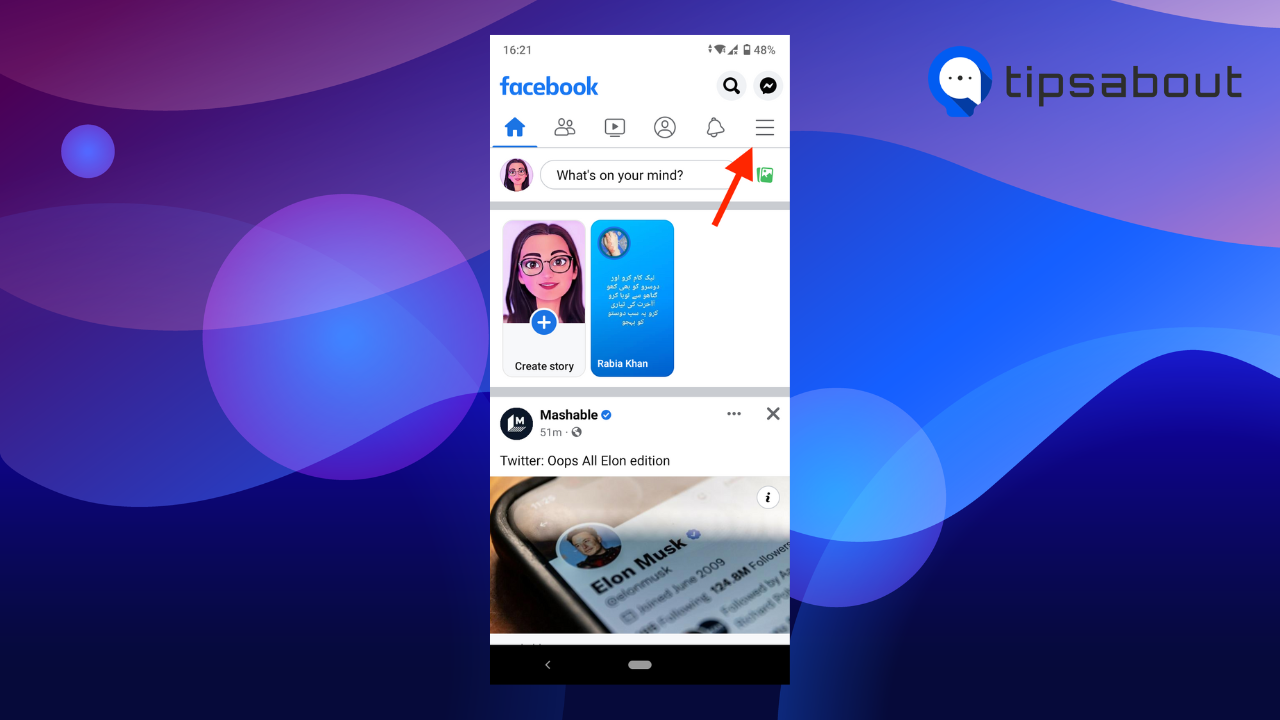
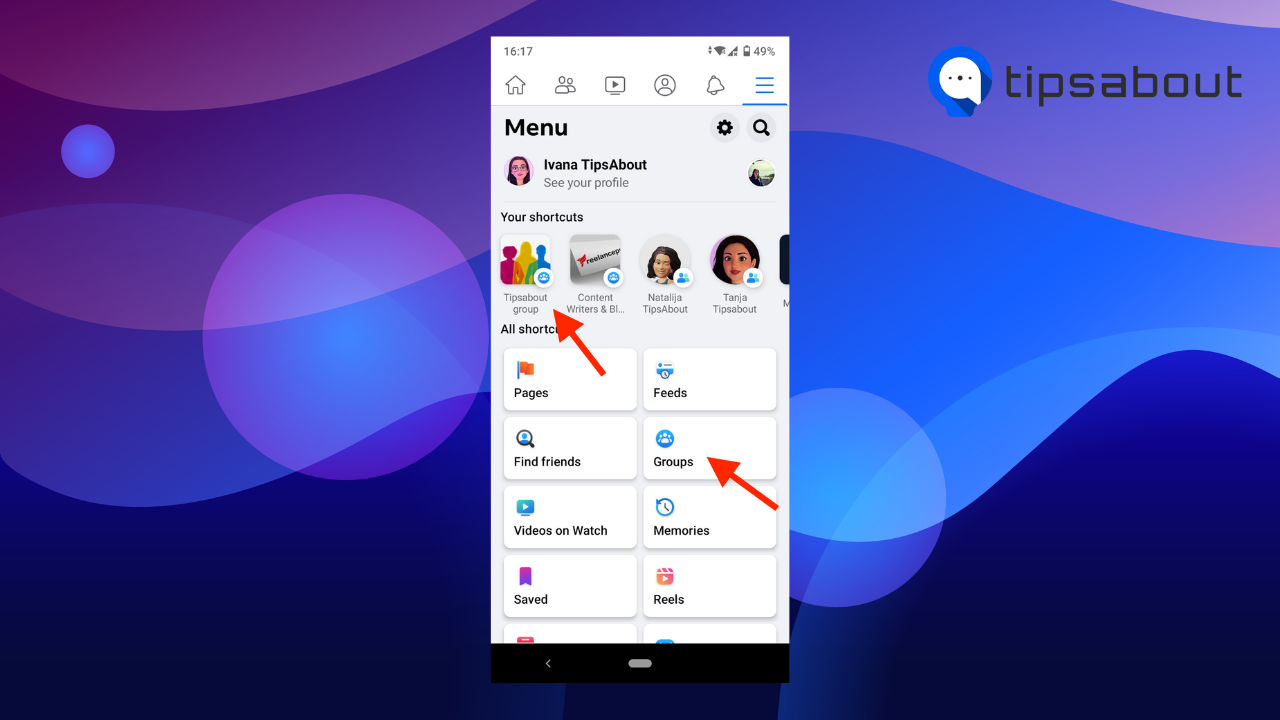
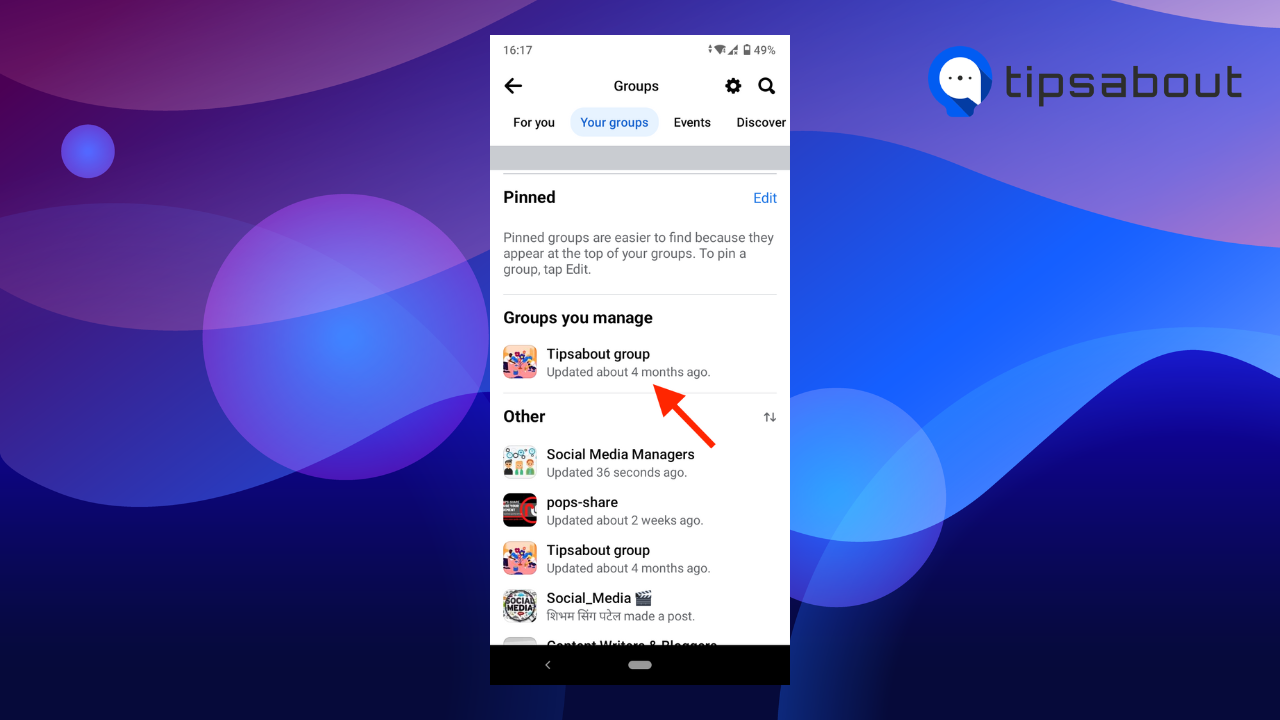
- Tap on ‘Write something’ to start creating your post.
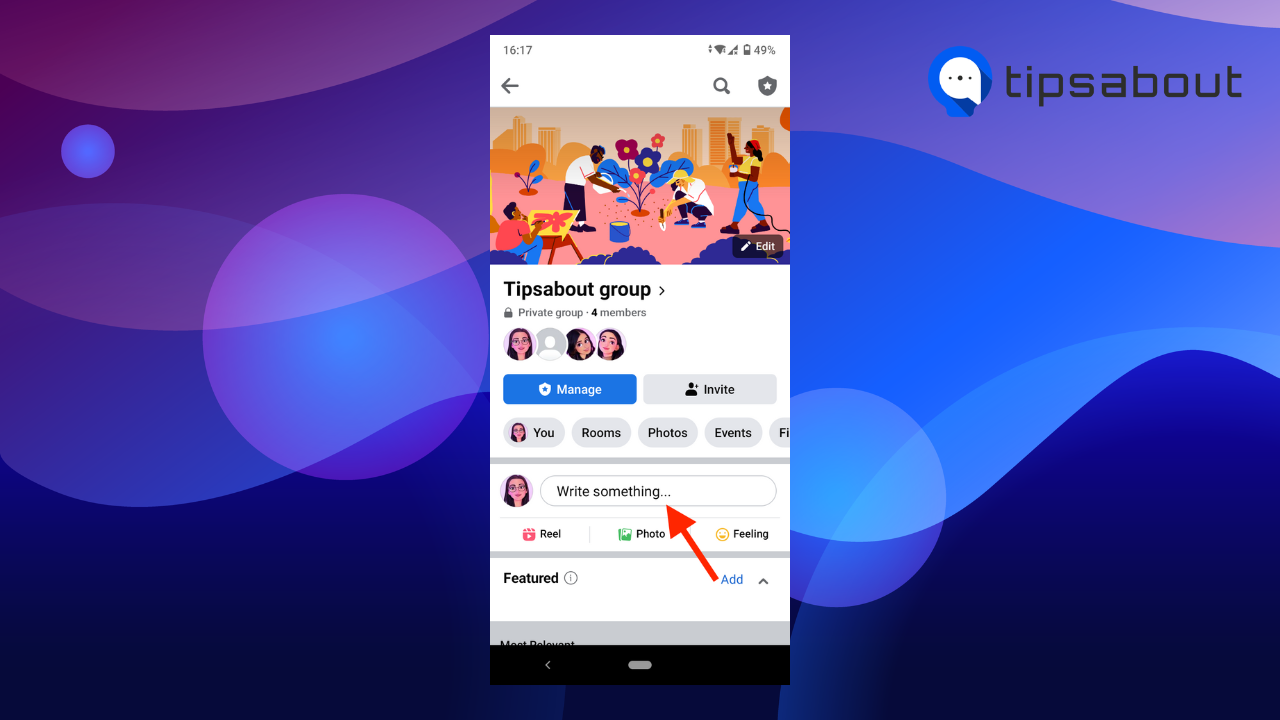
- Tap on the text field and type in ‘@.’
- Select ‘@everyone’ from the drop-down options.
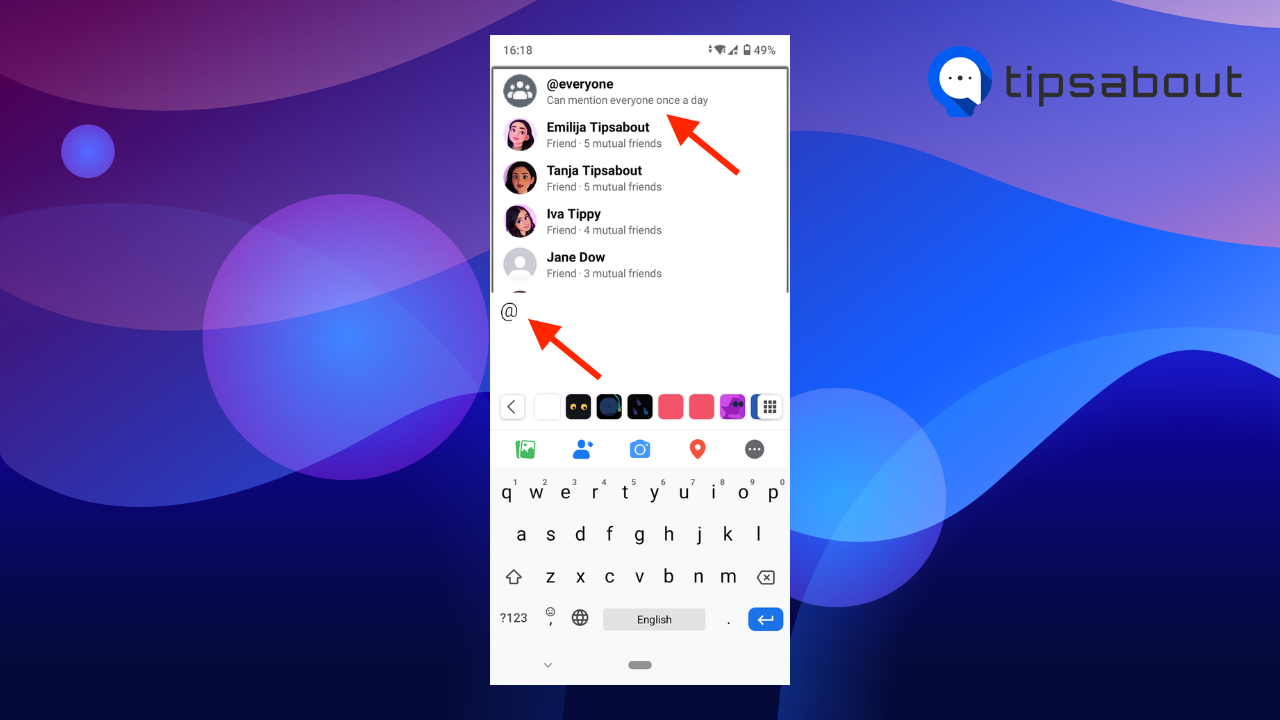
- Write your post and tap on ‘Post.’
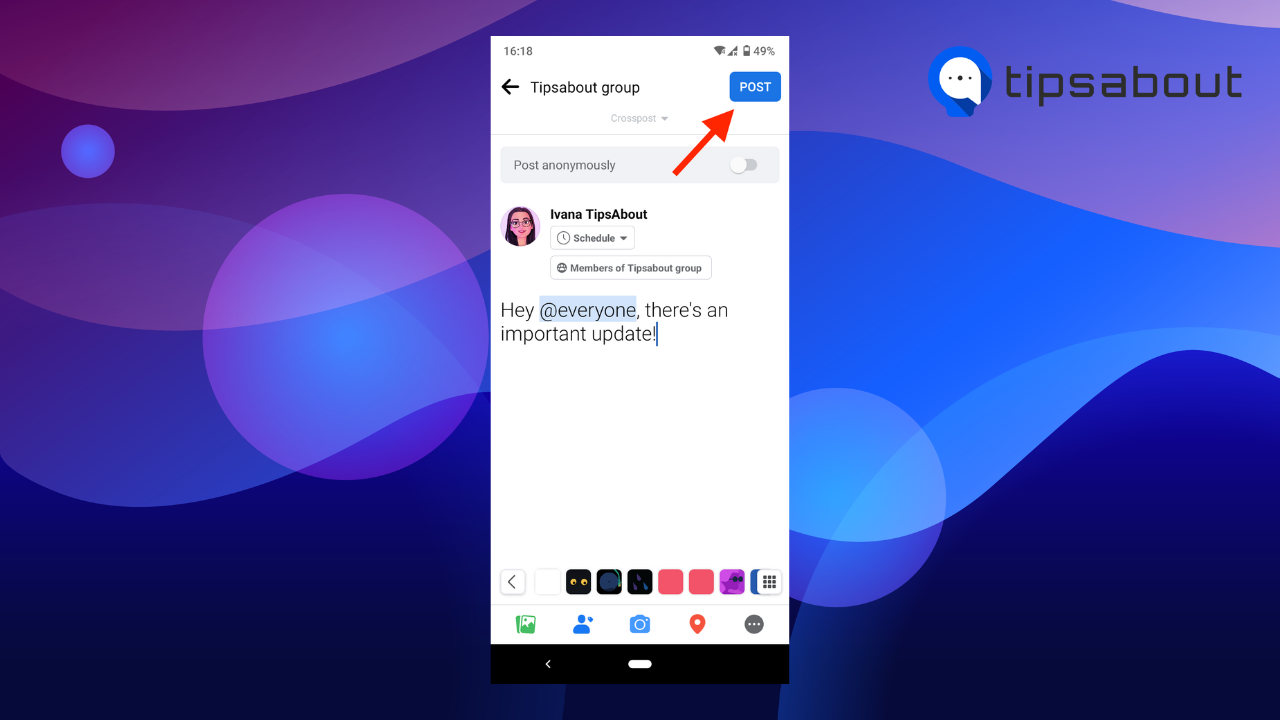
This is how to tag everyone in a group on Facebook on the desktop version:
- Open Facebook on a web browser.
- If you’ve opened your group recently, click on it under the ‘Your shortcuts’ section on the left. If not, click on ‘Groups’ from the left-side panel, and select the group under the ‘Groups you manage’ section on the next page.
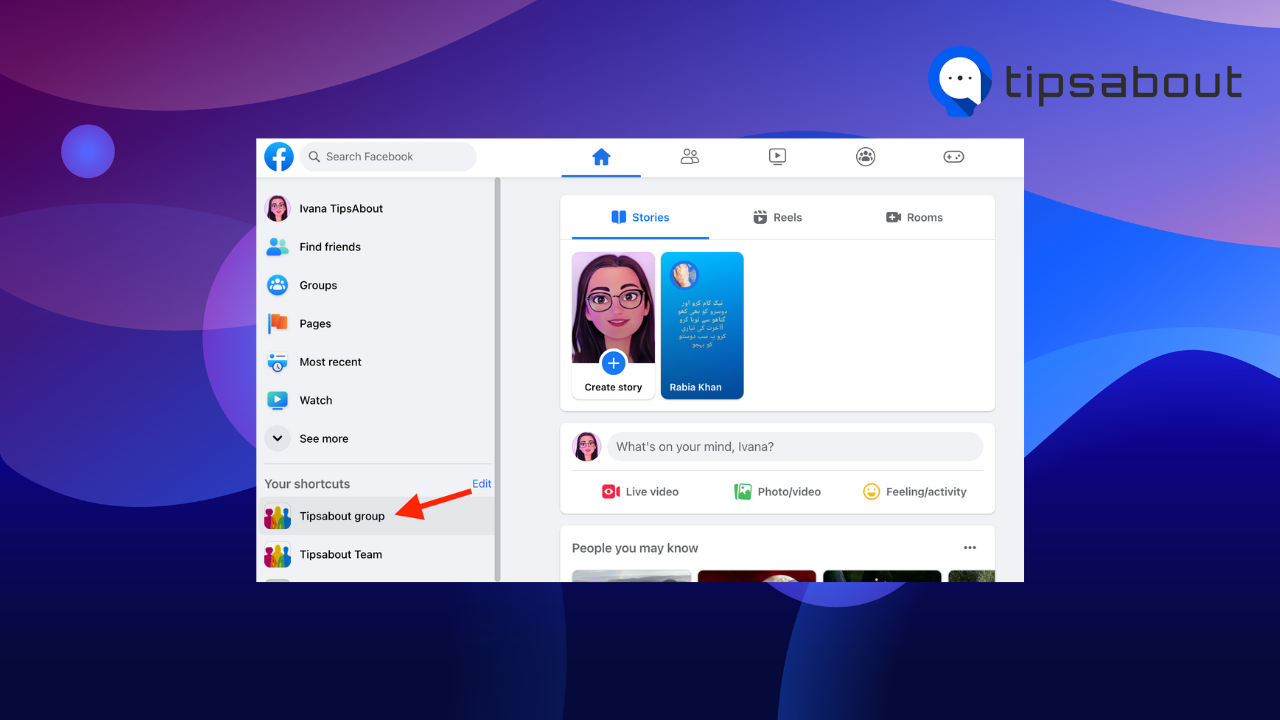
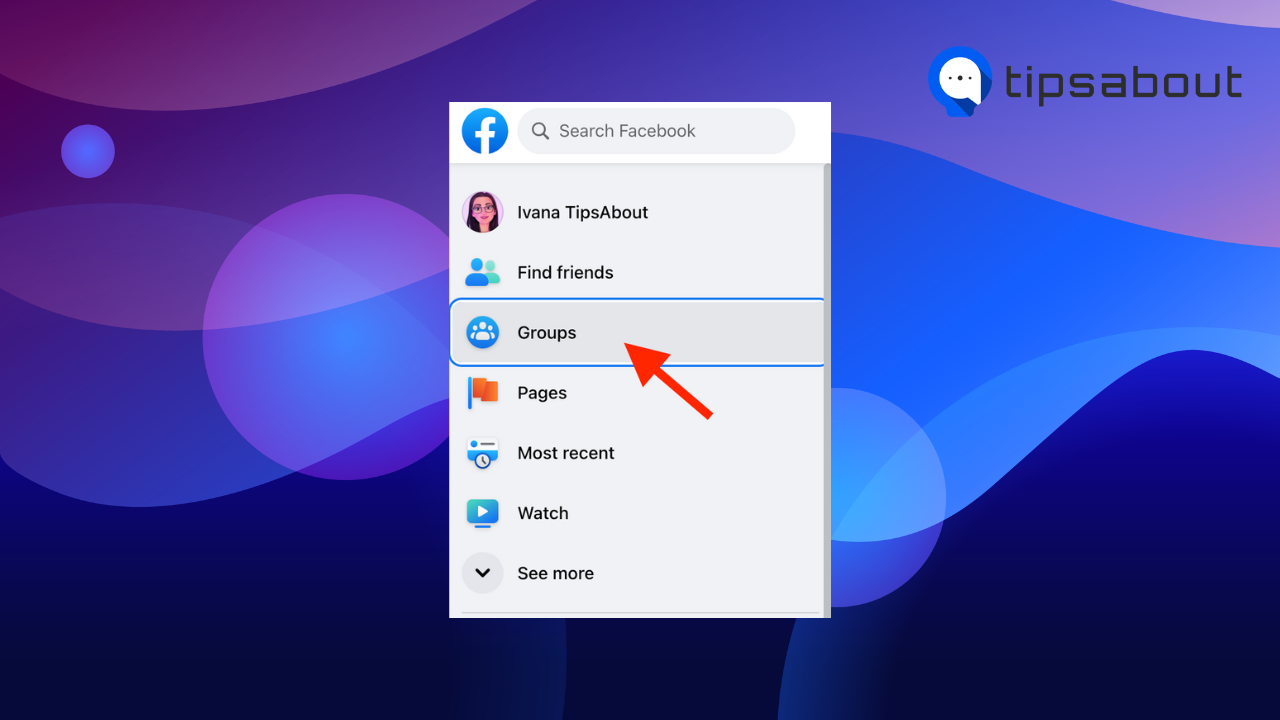
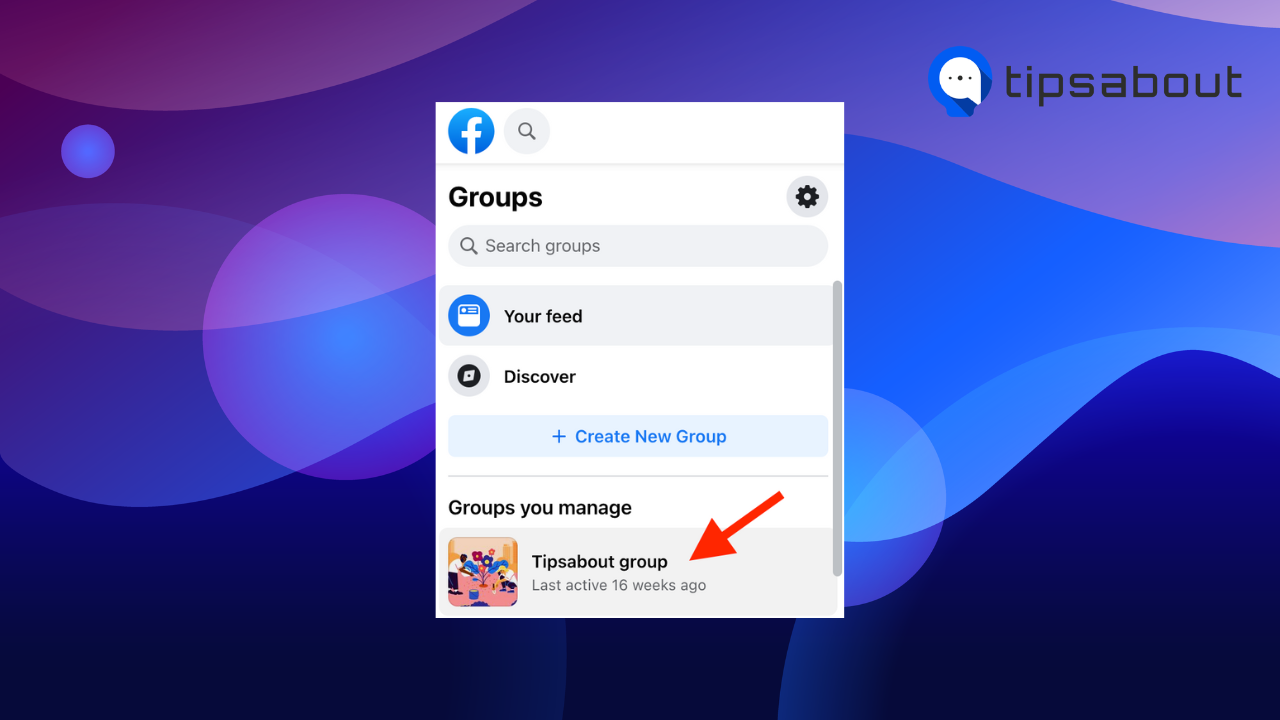
- Click on the ‘Write something’ text field to start creating your post.
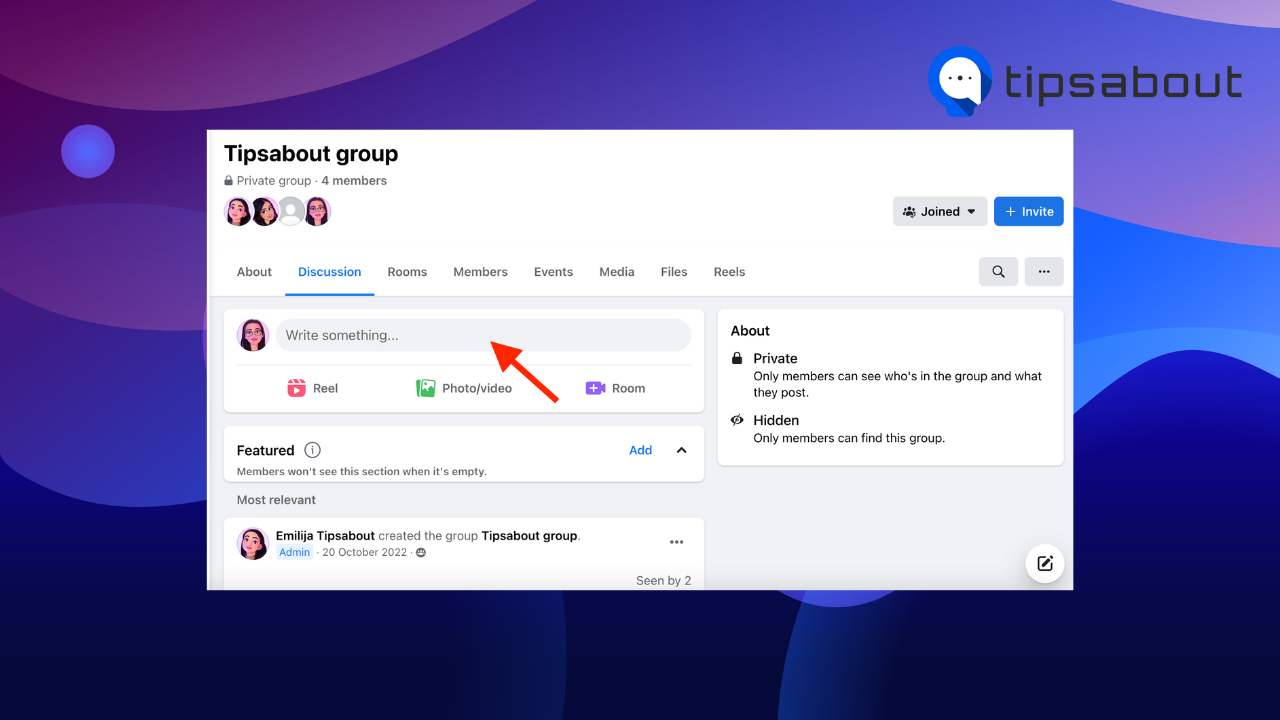
- Enter ‘@’ in the text field and the letter ‘e.’
- Select ‘@everyone’ from the drop-down options.
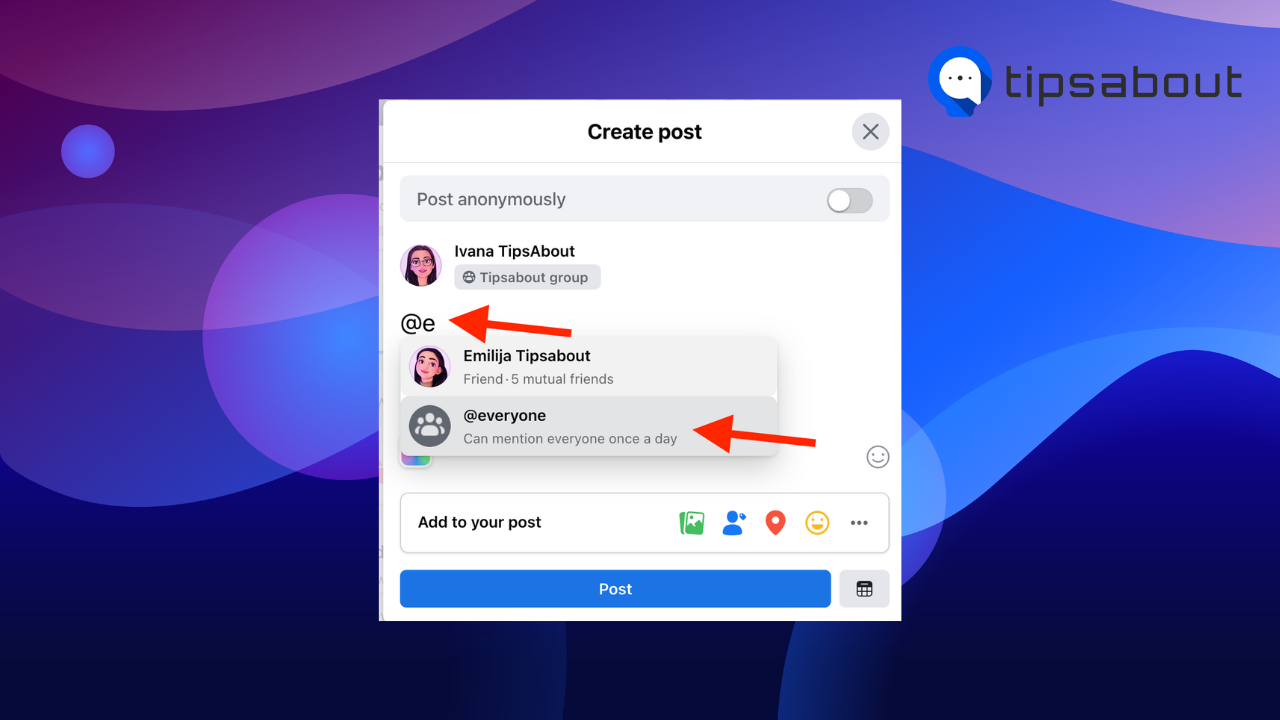
- Write your posts and click on ‘Post.’
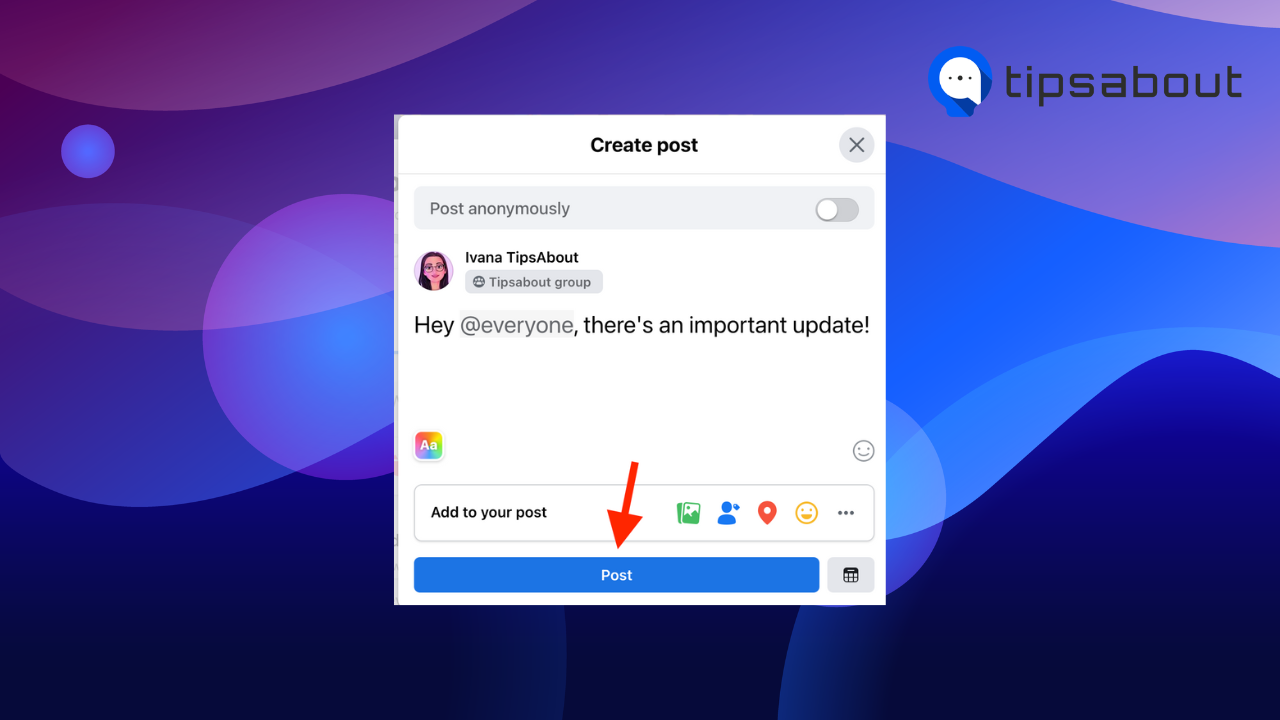
You might also like to learn: How to change your Facebook Group name.
How to use the tag @everyone feature
Although the @everyone feature seems like the perfect tool to ensure your posts reach your entire community and promote your products and services, it may turn out to be a double-edged sword.
However, just because Facebook allows you to tag everyone in your group, it doesn’t mean you should use it each time you post in it.
If you are overusing the feature, it may create a horrible user experience. When you tag @everyone, they receive a notification saying “[the group admin] tagged you in a Facebook post,” just like you’ve tagged them personally to a post.
If users get too many notifications like this after you tag @everyone on your Facebook, they’ll get frustrated and may start ignoring your tags.
Here are some pointers to consider when you decide to use the tag @everyone feature:
- Be transparent with your group members about the @everyone tagging feature. Inform them that they might be tagged with the @everyone tag for time-sensitive or important announcements.
- Use the @everyone feature sparingly and only in justifiable situations. In a time when we are bombarded by an infinite stream of social media content, your members will get fed up if you are abusing the tag @everyone feature. They might start ignoring your tags, and some may even leave.
- Don’t use the feature to promote or sell. Tagging everyone in your group on a sales post comes across as spammy and pushy marketing.
- Use the @everyone tag to create a great user experience - not for marketing. Think of the feature only as a PR communications tool with which you need to inform your members about crucial announcements such as changes to the group's rules, changes in group ownership, security issues, emergency updates, etc.
Why can’t I tag everyone in my Facebook group?
If you tried to use the @everyone tag but were unable to, there are two possible explanations for the issue:
- Your Facebook group size - If your group has several thousand members, you won’t be able to tag that many people at once. Therefore, the @everyone tag may not be available to you.
- The feature hasn’t been rolled out to your group yet. Since the feature is fairly new, it might not have been rolled out to all Facebook users yet. So be patient and regularly check if the @everyone tag becomes available to you.
Apart from tagging all members in your Facebook group, Facebook allows you to create a welcome message and tag new members to the group.
Conclusion
Facebook allows you to tag everyone in your Facebook group by using the tag @everyone. Keep in mind that you must be an admin in the group in order to tag members.
However, make sure not to overuse the feature, so you don’t come off as spammy. Use the @everyone tag only when suitable, i.e., when there are group rule changes, time-essential updates, or security issues.
If you can’t tag everyone in your Facebook group, your group might have a large number of members, or the feature might not have been rolled out to your account yet.
-
Can you control who can tag your group on Facebook?
-
I couldn’t find any information on whether you can control if people can tag your group. However, you can manage the tags on and of your Facebook page:
- Open Facebook and log into your profile.
- Click on your profile picture in the top-right corner.
- Click on ‘See all profiles,’ and select the page you want to disable tagging.
- Then, click on the page profile picture in the top-right corner.
- Select ‘Settings & privacy’ and then ‘Settings’ from the drop-down menu.
- Click on ‘Privacy’ from the left-side menu.
- Go to ‘Posts and tagging.’
- Toggle on the options “Review posts you're tagged in before the post appears on your Page” and “Review tags people add to your posts before the tags appear on Facebook?”
-(2)-profile_picture.jpg)
