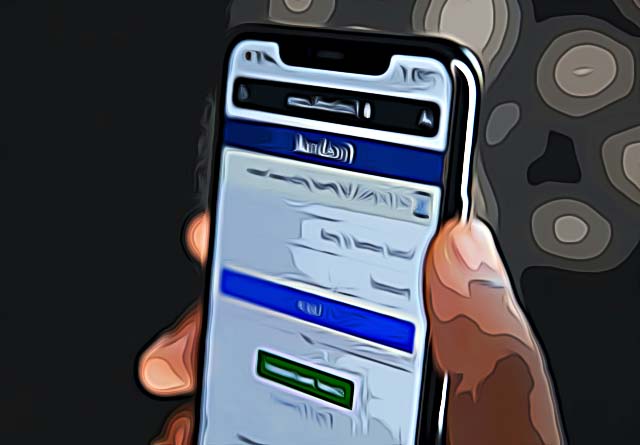How to See All the Groups You're in on Facebook
Written by Emilija Anchevska Social Media / Facebook
Key Takeaways
- From your News Feed, click Groups in the left menu.
- If you don't see Groups, click See More.
- In the left menu, you’ll see Groups You Manage and Groups You've Joined.
- Click See More to see all the groups you manage or are in.
Facebook groups can be a great way to connect with other users who share your interests. Since the social media platform has been around for years, you may have joined many groups, some of which you might wish to revisit and some of which you might wish to remove.
Whatever the reason is, Facebook has a straightforward option that allows users to see the full list of groups they’ve joined.
The process is easy to follow and complete, so just follow the steps below, and you will find all the groups you are member of easily.
How to see all the groups you're in on Facebook
- From your News Feed, click Groups in the left menu.
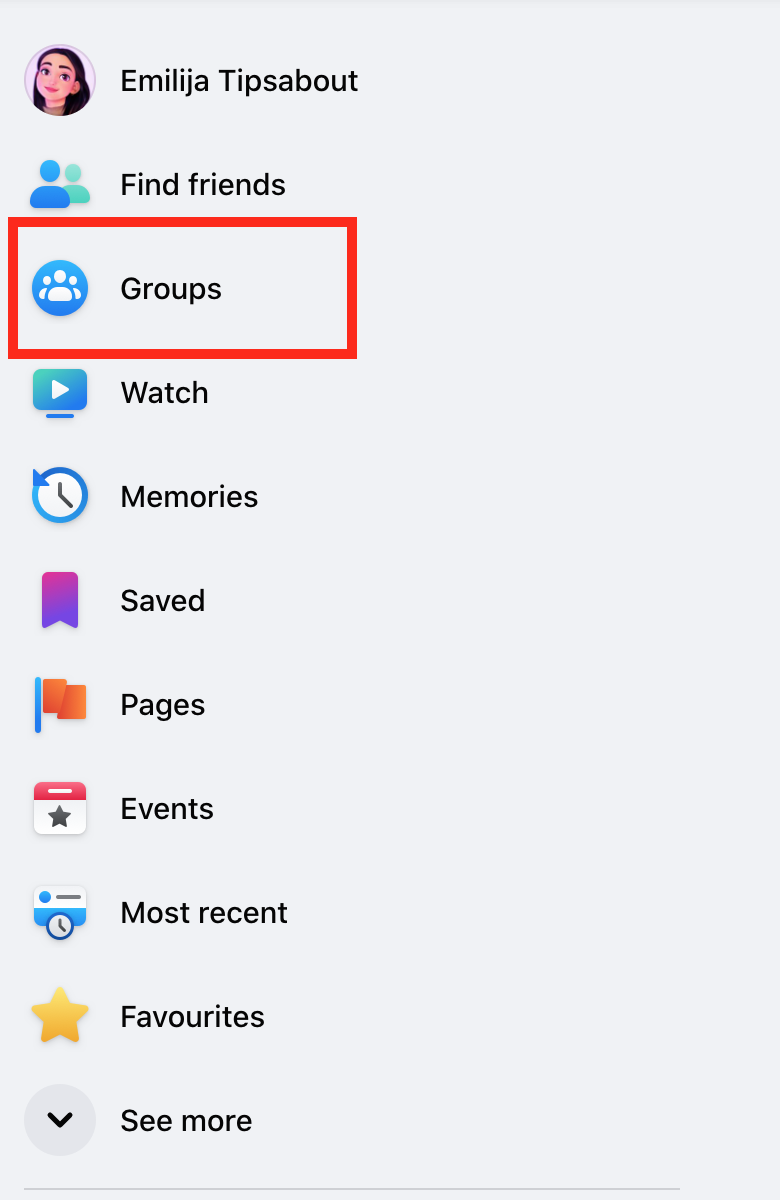
- If you don't see Groups, click See More.
- In the left menu, you’ll see Groups You Manage and Groups You've Joined.
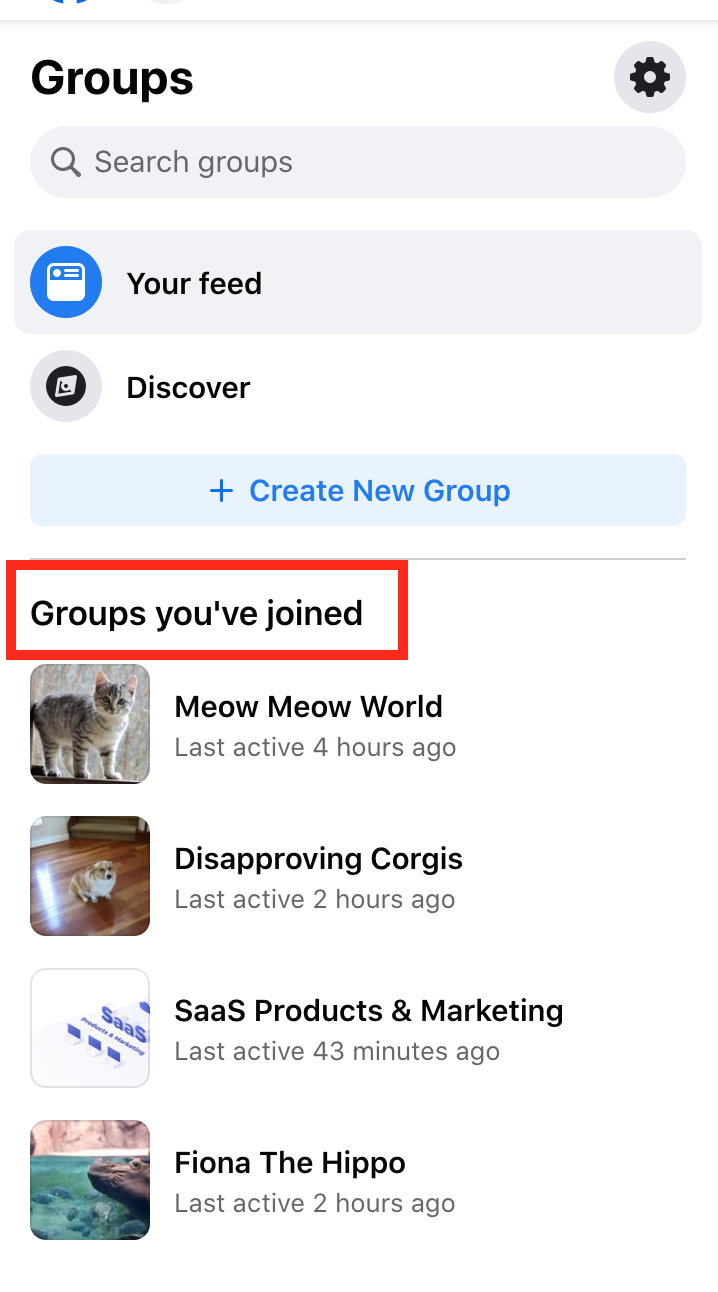
- Click See More to see all the groups you manage or are in.
That’s it; now, you can view the complete list of Facebook groups you are a member of.
In the second part of this article, you can learn more about how to leave a Facebook group, see a list of Facebook group members, and pin a Facebook group.
How to leave a Facebook group
- Click on Groups in the left menu and select your group.
- Click Joined in the top right, then select Leave group.
- Click Leave Group to confirm.
What happens when you leave a group on Facebook:
- When you leave, members won't be notified.
- Your name is removed from the member list, and the group is removed from your group list.
- Group notifications and posts will no longer appear in the Feed.
- No one can tell when you had seen a group post, even if you had seen it before you left.
How to see the member list of a Facebook group
- Click Groups in the left menu and select your group.
- Click Members (for private groups) or People (for public groups) at the top of the group.
How to pin a Facebook group
Currently, the feature for pinning Facebook groups is not available on computers, but users can pin Facebook grips using some of these devices: Android, iPhone, iPad, and through the Facebook Lite App.
- Android
- In the top right of Facebook, tap the menu icon.
- Tap on Groups.
- Tap on settings in the top right corner.
- Tap Pinned groups.
- Tap the pin icon next to the group that you'd like to pin. Tap and hold the six dot menu to change the order of your pinned groups.
- To remove a pin, tap the pin icon next to the group name.
- iPhone
- In the bottom right of Facebook, tap on the menu icon.
- Tap on Groups.
- Tap the gear icon in the top right, then tap Pins.
- Tap the pin icon next to the group that you want to pin.
- iPad
- In the bottom right of Facebook, tap on the menu icon.
- Tap on Groups.
- Tap the gear icon in the top right, then tap Pins.
- Tap the pin icon next to the group that you want to pin.
- Facebook Lite
- Tap the Hamburger menu in the top-right corner of Facebook, then tap Groups and select your group.
- Tap the group's name.
- Tap Pin.
If you are interested to learn more about Facebook, make sure to read: Facebook Messenger GIFs Not Working, What Does the Purple Dot on Facebook Dating Mean, and How to Poke on Facebook - 2022.