How to Block a Page on Facebook 2025
Millions of people around the world are connected via Facebook as it offers access to an incredible range of information in almost everything you can think of. But, what if that content is offensive or just plain stupid?!

If you are one of those Facebook users who is getting too many notifications from a page that by your belief is annoying or offensive, you can block that page.
Yes, you got it right and you can definitely block a page that you are no longer interested in. Also, this is a great way to prevent a page from commenting on your posts, messaging you and even posting on your wall. In addition, once you block a page, that page will no longer be able to tag you, to reply to your comments or just interact with you on any Facebook grounds.
Important Note: You cannot block a page that is already deleted.
So, if you want to try and block a page on Facebook, keep on reading to learn how to do it.
What will happen if you block a page on Facebook?
Mainly, once you block a page on Facebook, you won't get any more notifications from that particular page, as well as won't be able to interact with comments, or put likes and send messages.
How to block a Facebook page from the desktop
The steps to block a page on Facebook if you are using the desktop version are the followin:
- Open to the official Facebook website and log in to your account.
- On the left side of your screen, choose and click on 'Pages'.
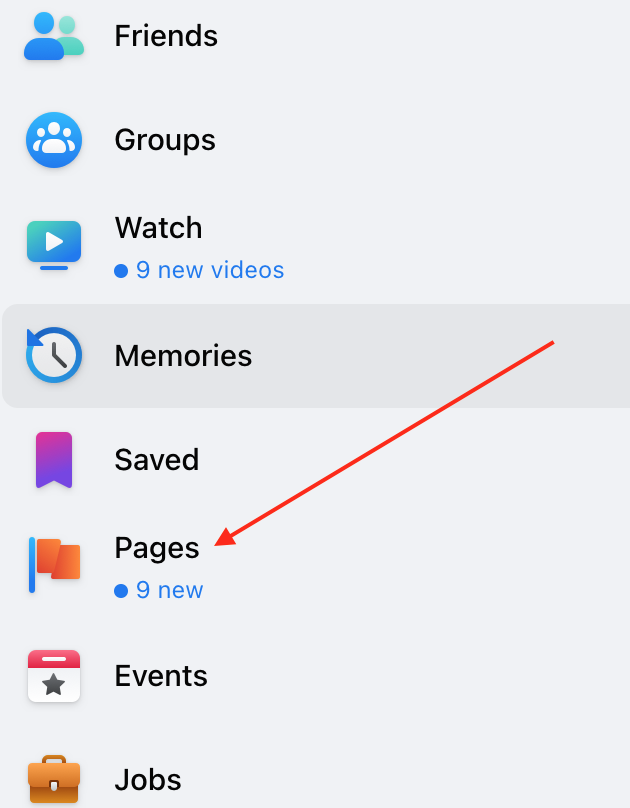
- Then, choose and click on 'Liked Pages'.
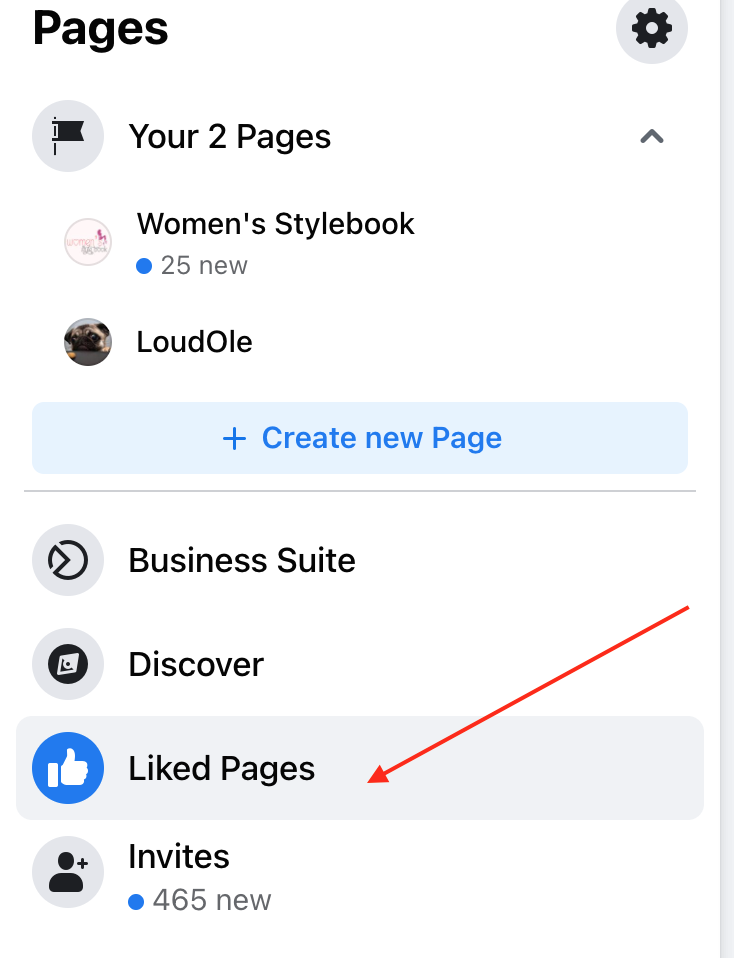
- From the new window that opens, choose one page that you want to block and click on the three dots.
- Then from the menu, choose and click on the option 'Block Page'.
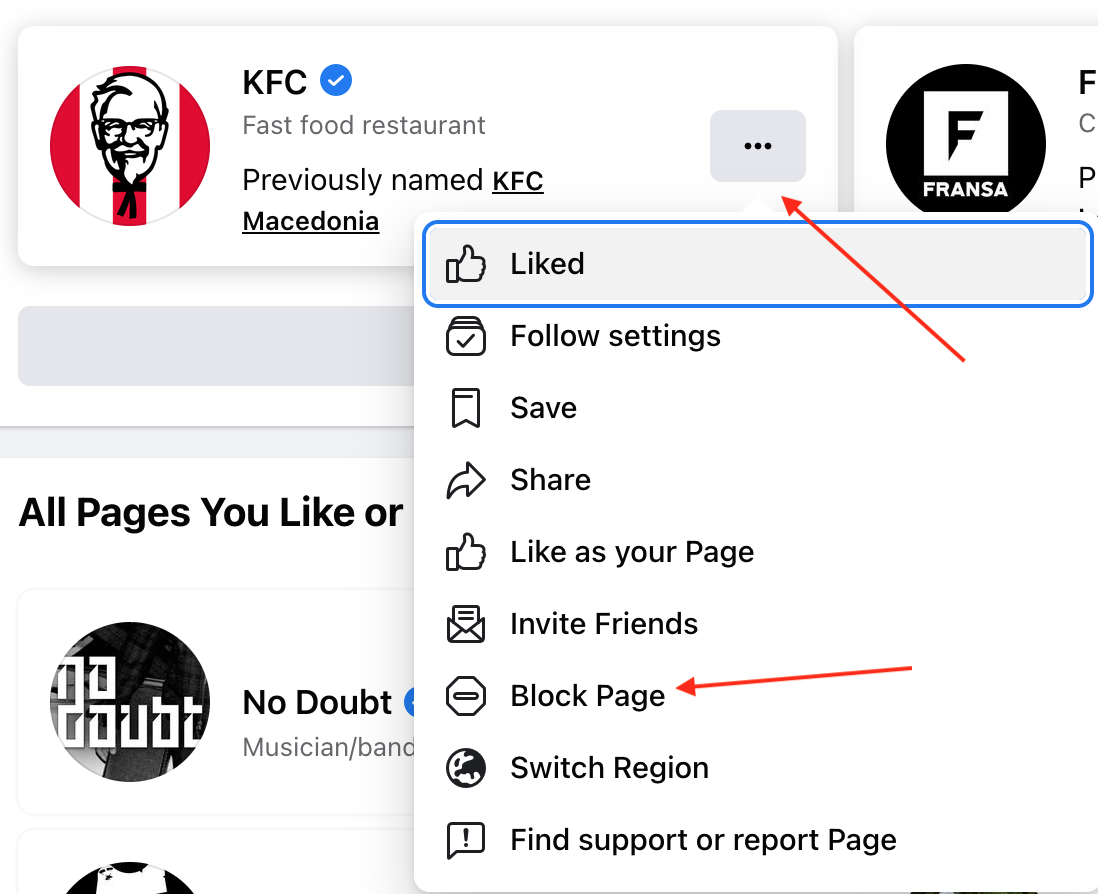
- Once you click on that, a new message will appear so that you confirm blocking that particular page.
- Lastly, click on 'Confirm' and you are done.
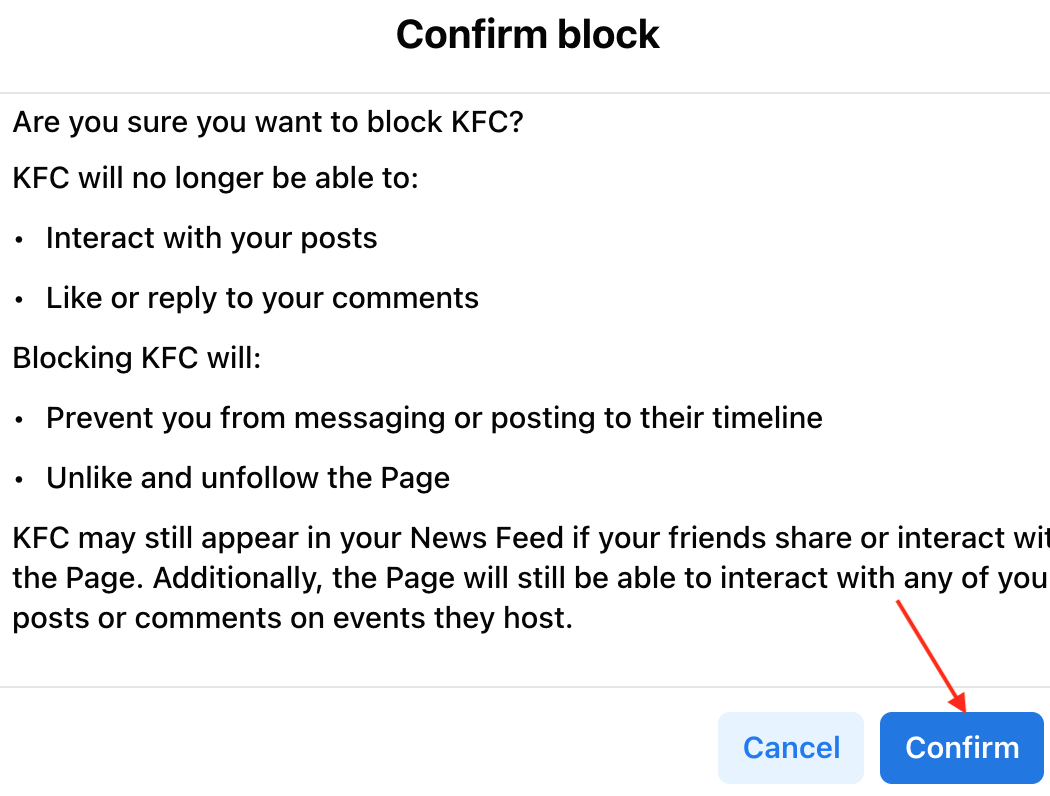
Alternative way to block a page on Facebook
There is also an alternative way for you to block a page, using Facebook Settings. Read the steps given down below to learn how to do it.
- Navigate to the official Facebook website and log into your profile.
- In the upper right corner you’ll see the down-arrow - click on it.
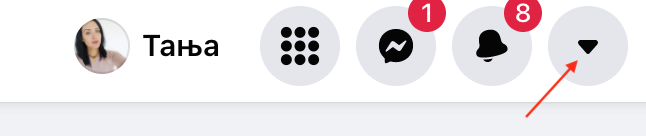
- From the dropdown menu, choose and click on 'Settings & Privacy'.
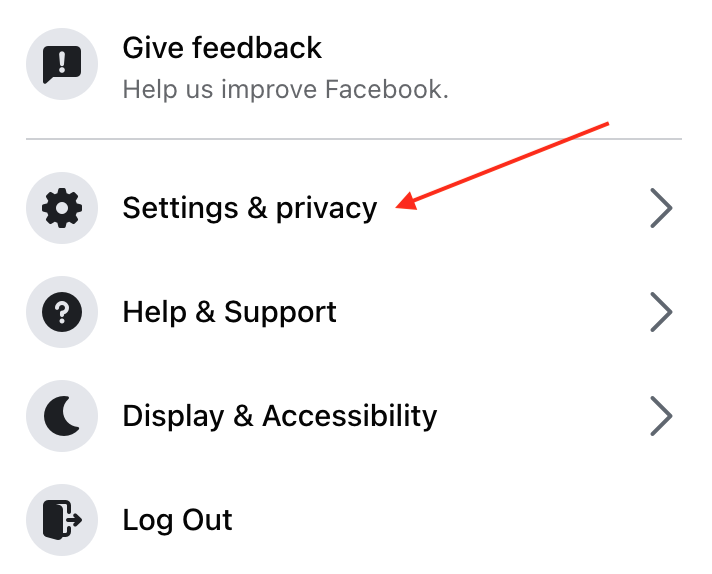
- Then, from the next window that appears, choose and click on 'Settings'.
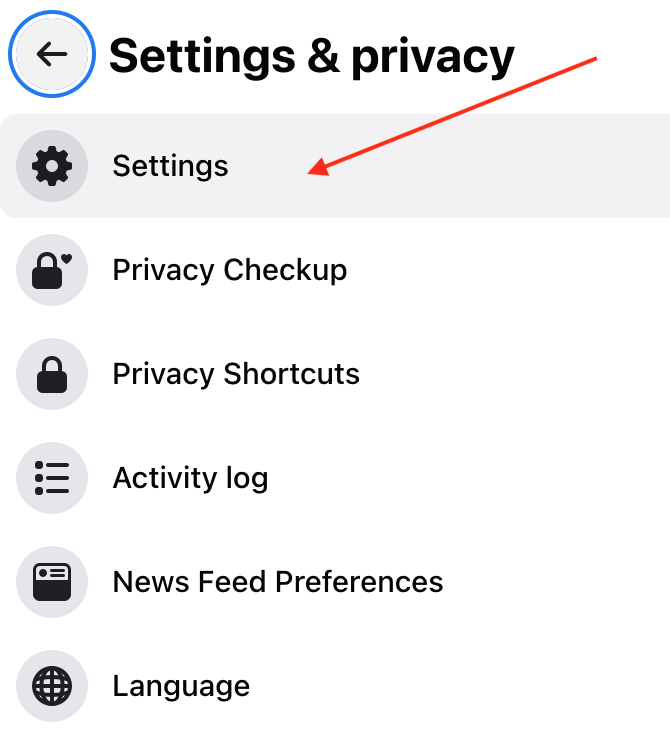
- Next, choose and click on 'Blocking' (given in the left side menu).
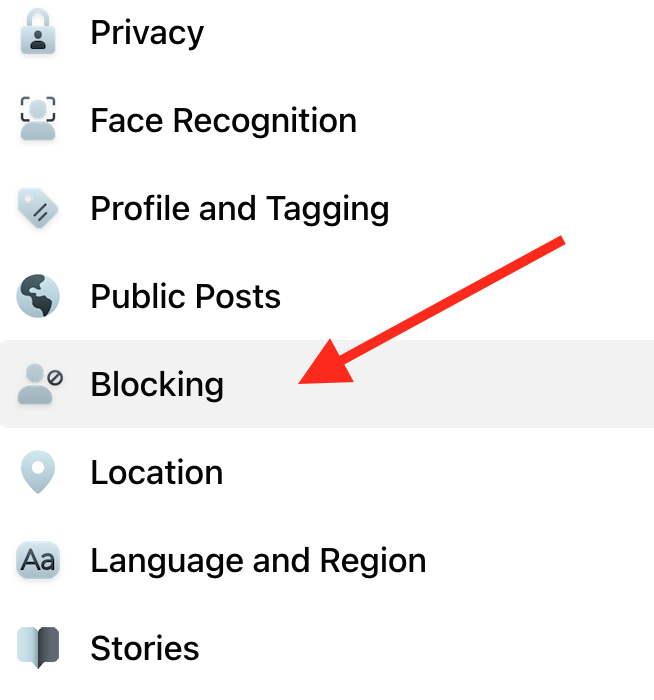
- Then, scroll down till you find the option Block pages and type in the name of the page that you wish to block.
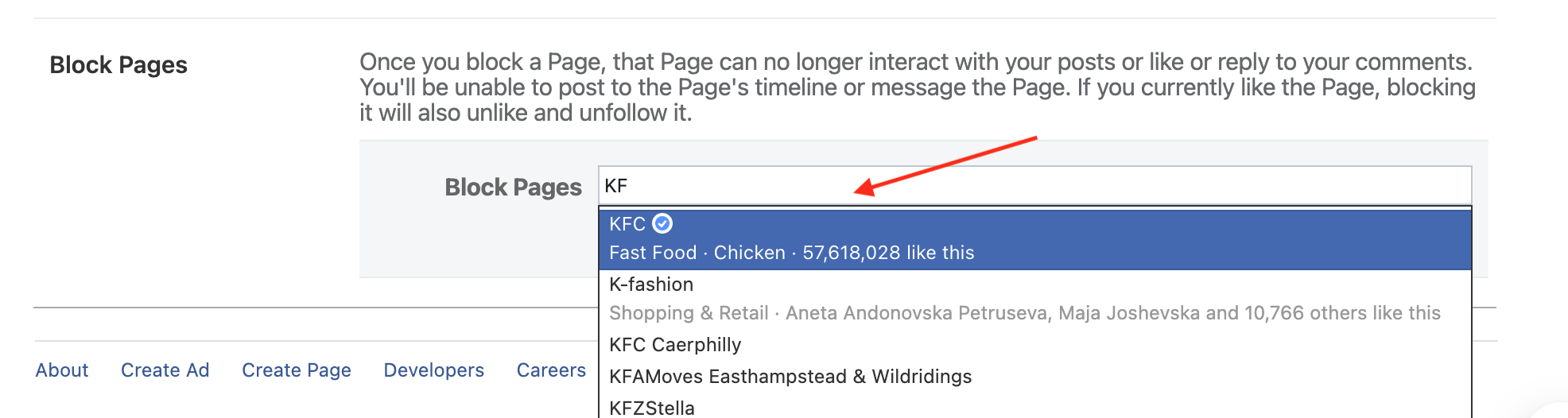
- Select the name from the menu below and it will then be blocked as you wanted.
- If you want to unblock it, go back to your Blocking settings and choose Unblock.

Quick Tip: You can also choose Privacy and adjust your privacy settings to stop others from finding your Facebook profile.
On another note, if you change your mind about blocking a certain page, but you still don’t want to be bothered by those notification sounds, it's good to know that you can turn off Facebook sounds. Luckily, we have a whole post on that if you want to learn how to turn them off, and that refers to all notification sounds on Facebook.
Additionally, Facebook also offers a way for users who manage Facebook pages to remove themselves easily. Check out our guide on that topic as well.
Can I block a Facebook page from the Facebook mobile app?
Unfortunately, this option is only available on the desktop web browser and is no longer available on the mobile app. Also, you cannot block a page using the mobile browser.
Now that you know how to block a page on Facebook, you might also be interested in knowing how to unfollow a page on Facebook.
Apart from this, if this is something that you want to try out, you can learn how to remove check-ins on Facebook.

