How to Change ‘About Me’ on Discord
Written by Emilija Anchevska Messaging / Discord
Key Takeaways
- Open your Discord profile.
- Click on the gear icon in the bottom left corner.
- Click on ‘User profile’ from the left-hand menu.
- In the ‘About Me’ section type in your bio.
- Click ‘Save Changes’.
Did you know that Discord allows users to write a few interesting sentences about themselves in a not-so-recently introduced feature named ‘About Me’?
Discord's 'About Me' section was launched back in 2021, but not all users are familiar with this feature, which allows users to write about their interests.
Besides using the ‘About Me’ section to write a sentence or two about themselves, many users are getting creative and adding emojis or funny bios to their servers.
So, if you are one of the users looking for the steps to change their Discord About Me in order to write something better, you came to the right place.
In this post, we will show you how to update your old Discord bio with a new and better one.
When did Discord introduce the About me section?
As part of its effort to allow users to personalize their profiles further, Discord has introduced a section called About Me. The feature was announced on the 24th of June, 2021.
Some Discord users are still unaware that they can add a personal touch to their servers through the ‘About Me’ section, even though the feature has been available worldwide for a year now.
The ‘About Me’ section is available for both free and paid users, however, paid users a.k.a Nitro members have a few additional options. Nitro members can upload an image or animated gif as their profile banner for $9.99. Supported file types are PNG, JPG, and animated GIFs under 10MB. The recommended minimum size is 600x240.
Furthermore, free Discord users can add a cool Discord bio that contains a maximum of 190 characters, links, and Unicode.
How to change the About me on Discord
- Open your Discord profile.
- Click on the gear icon in the bottom left corner.
![]()
- Click on ‘User profile’ from the left-hand menu.
- In the ‘About Me’ section type in your bio.
- Click ‘Save Changes’.
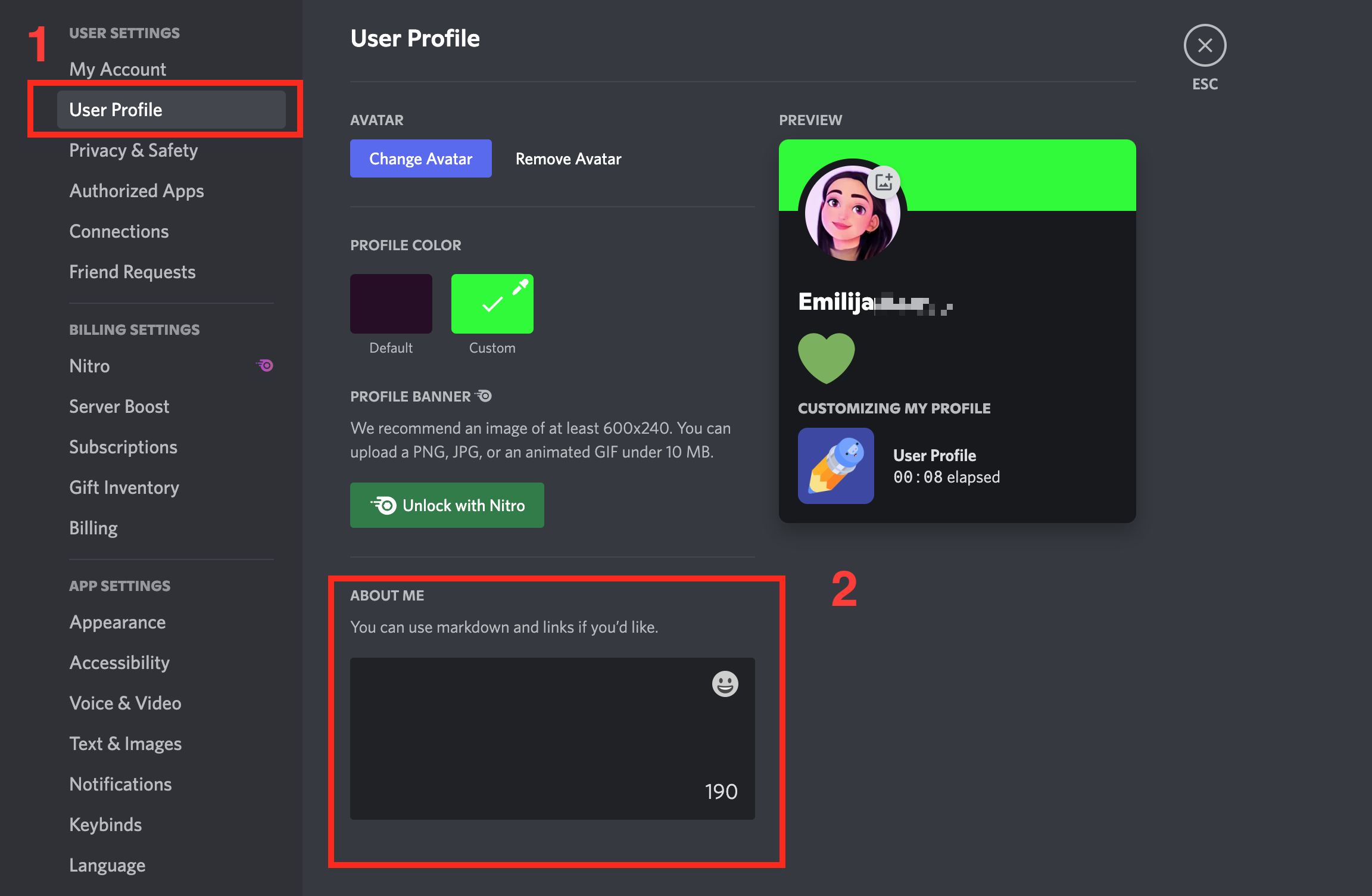
How to change the about me section on the mobile app?
Note: The About Me section might not be available in your region yet if you can't find it on the Discord mobile app.
- Open the Discord app and sign in to your account.
- Tap on your profile picture in the lower right corner.
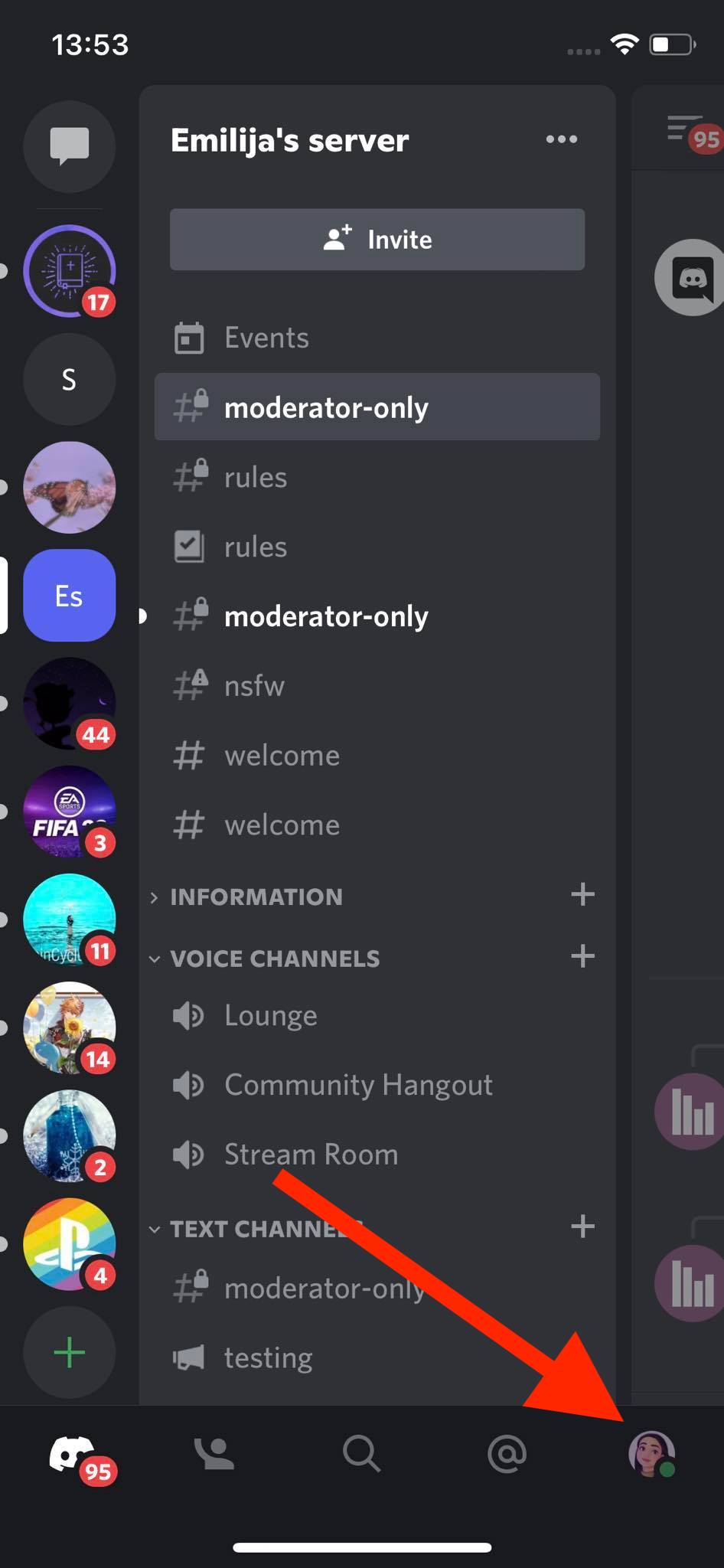
- Tap on ‘User profile’.
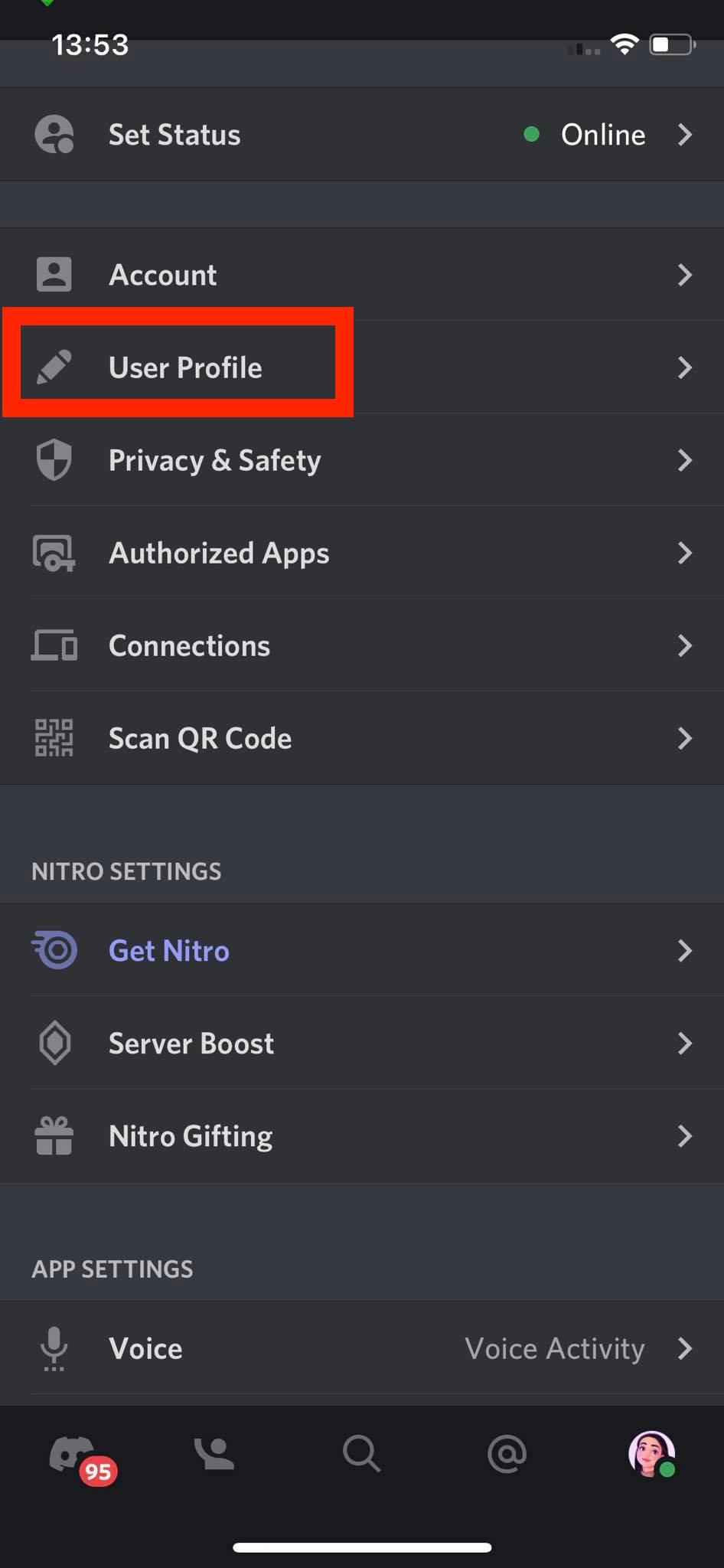
- In the ‘About Me’ section type in your bio. Additionally, users can add links and emojis to their bio on Discord.
- Tap on ‘Save’.
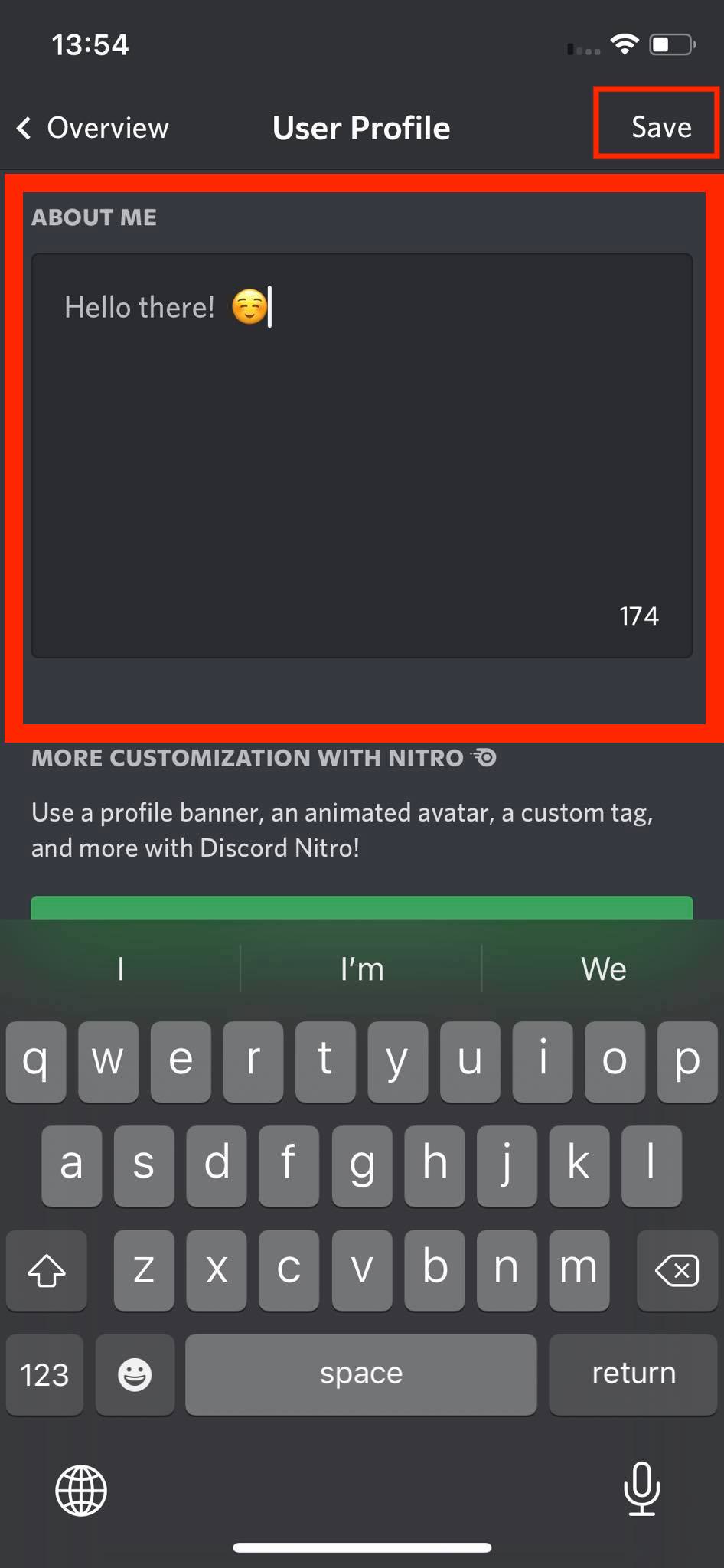
👉 Are you a TikTok user? If Yes, you can also place your Discord link in your TikTok bio. That way, you can grow your servers and make even more connections.
Is Discord About Me only for Nitro?
No, all Discord users can use the About Me section. Nitro and Nitro Classis members can add their own banners and custom emojis and use the avatar customization features that allow users to set up Gifs as their Discord avatars.
👉 Also read: How to Fix: Discord Gifs Not Loading and How to Fix: Discord Update Failing.
Wrapping Up
As time goes by, Discord is adopting some of the most famous social media features that allow users to customize their profiles and make them more personal.
Discord's About me section is a fun way for users to tell others about themselves or get creative with funny jokes.
If you have an old About Me quote that you would like to change, follow our guide to change it in no time.

