How to Get Access to Profile Colors on Discord
Written by Ivana Kotorchevikj Messaging / Discord
Key Takeaways
Discord offers two ways to get access to profile colors or change the color of your profile:
- Change the banner color in the Discord free version.
- Change the profile theme, including a primary and accent color in Discord Nitro.
Discord has emerged as one of the most widely used communication platforms for gamers, developers, and communities to connect, share ideas, and work together. Among its many exciting features, one that stands out is the ability to personalize your profile by choosing from a range of attractive colors.
If you are curious about how to access and change your profile color on Discord on desktop and mobile, this article will provide you with a step-by-step guide.
How to get access to profile colors on Discord
Currently, there are two ways you can customize your profile on Discord by changing the color - change your banner color, and change the profile theme, including a primary and accent color.
With the free Discord version, you can change the banner color of your profile. If you want to set a profile theme or upload a banner, you need to subscribe to the Discord Nitro subscription service.
Previously, the option to change your profile color or theme was in beta and available only to a limited group of people. However, recently Discord integrated the profile theme and profile banner options into the Nitro service.
Below, we’ll go over how to change the banner color in the free Discord version and how to change your profile theme and banner in the Discord Nitro.
How to change the banner color on Discord on desktop
If you are using the Discord desktop app or the web version, follow the steps below to change the banner color on your profile:
- Launch the Discord desktop app or open Discord on a web browser.
- Click on the ‘gear’ icon (Settings) in the bottom-left corner.
![]()
- Go to the ‘Profiles’ tab in the left-side menu.
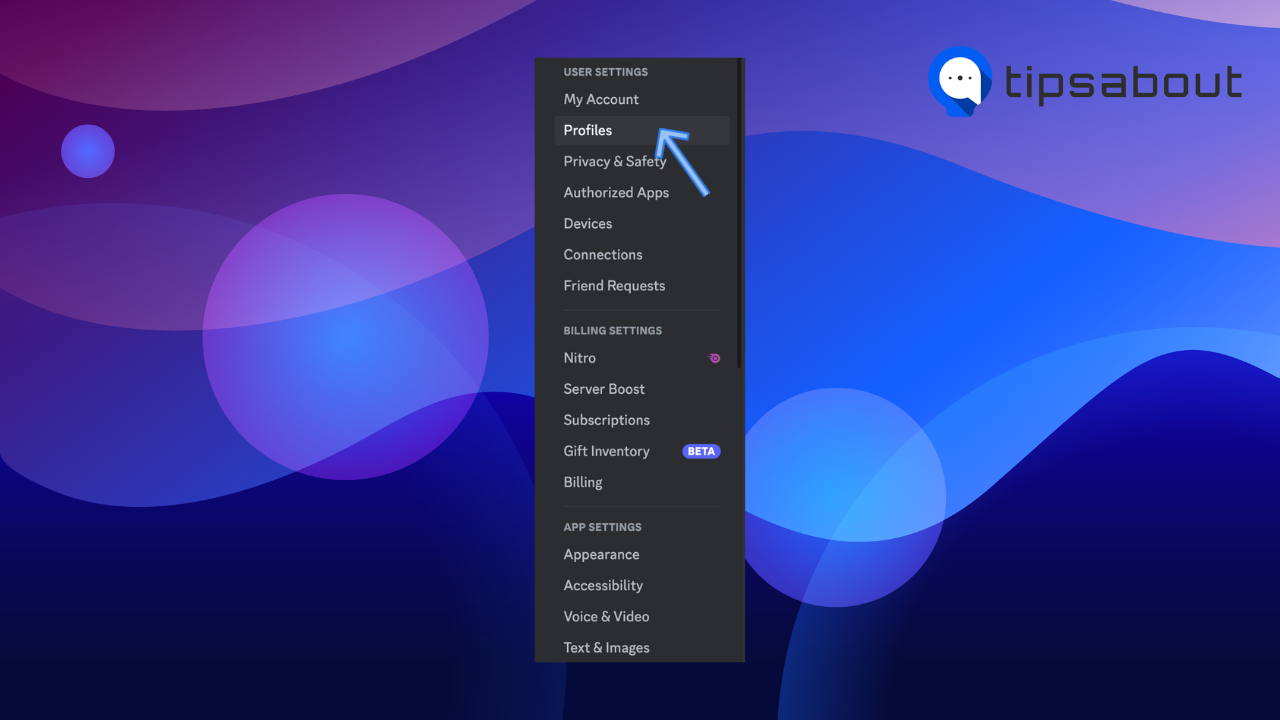
- Make sure you are in the User profile section on the Profiles page.
- Click on the colored square with a pencil icon under the Banner Color section.
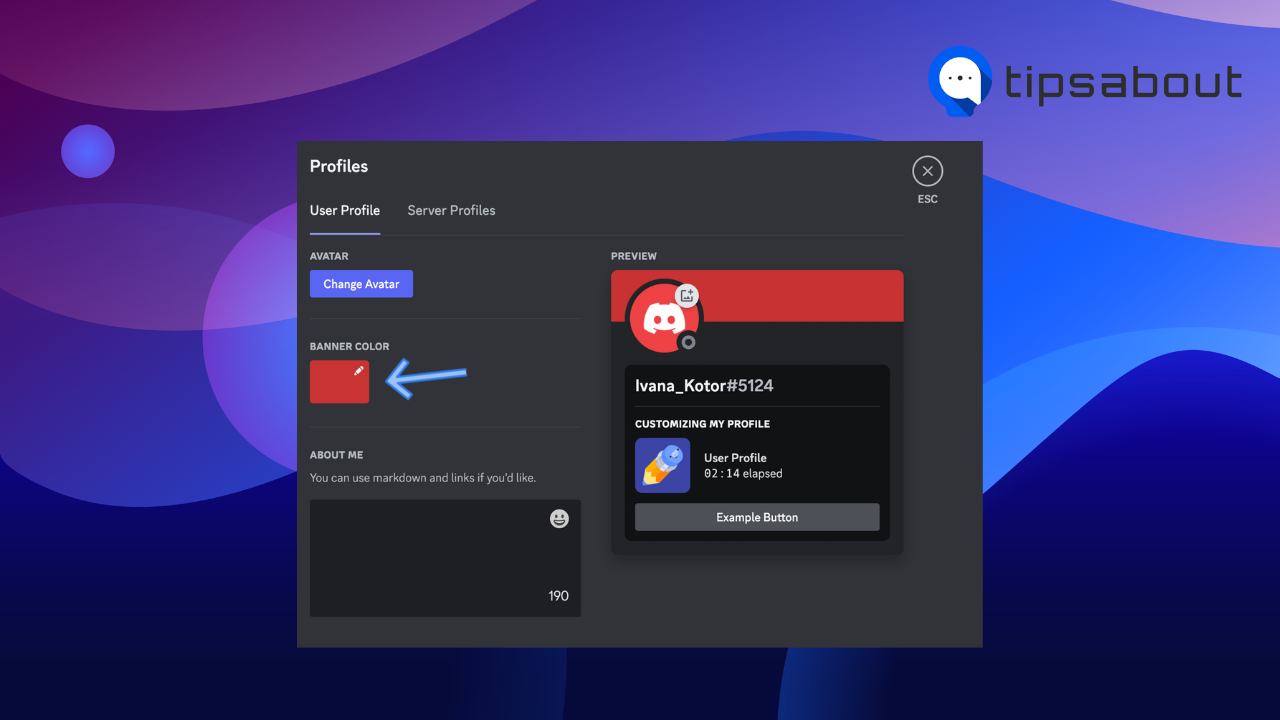
- Choose one of the suggested colors, pick a color from the palette, or use the hex code field to enter a color.
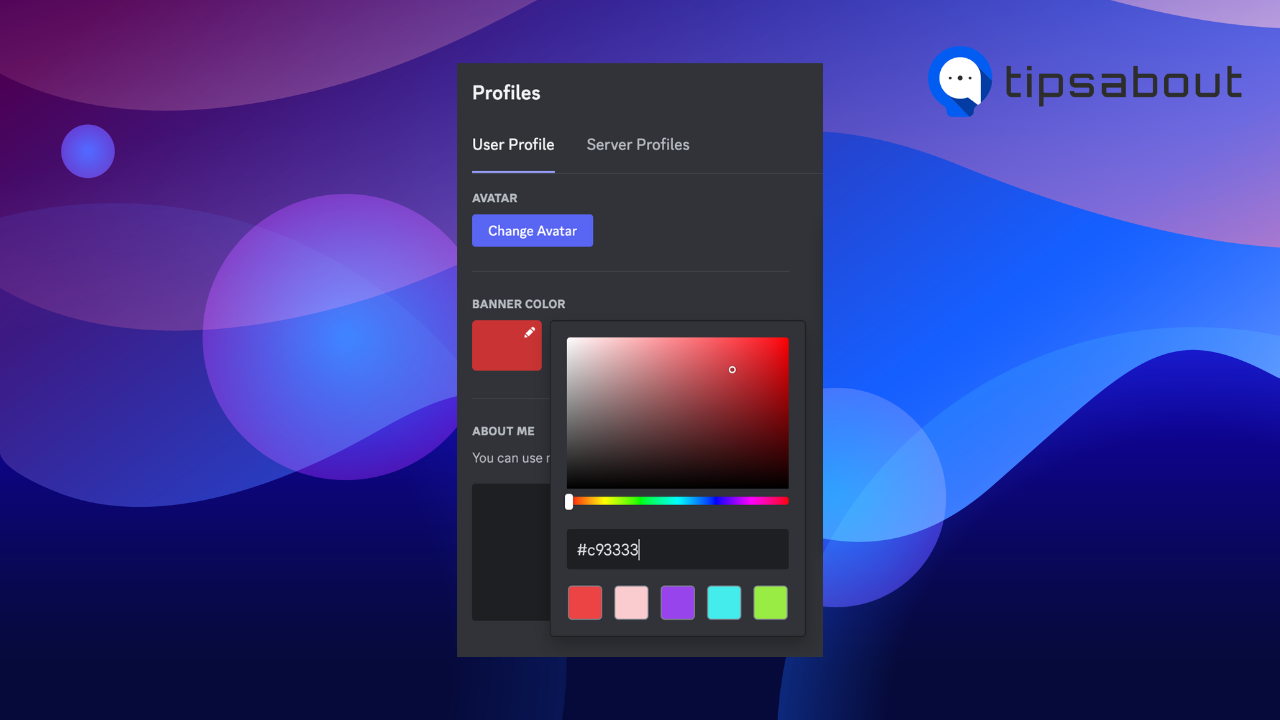
- Click on the ‘Save changes’ button in the bottom-right corner.
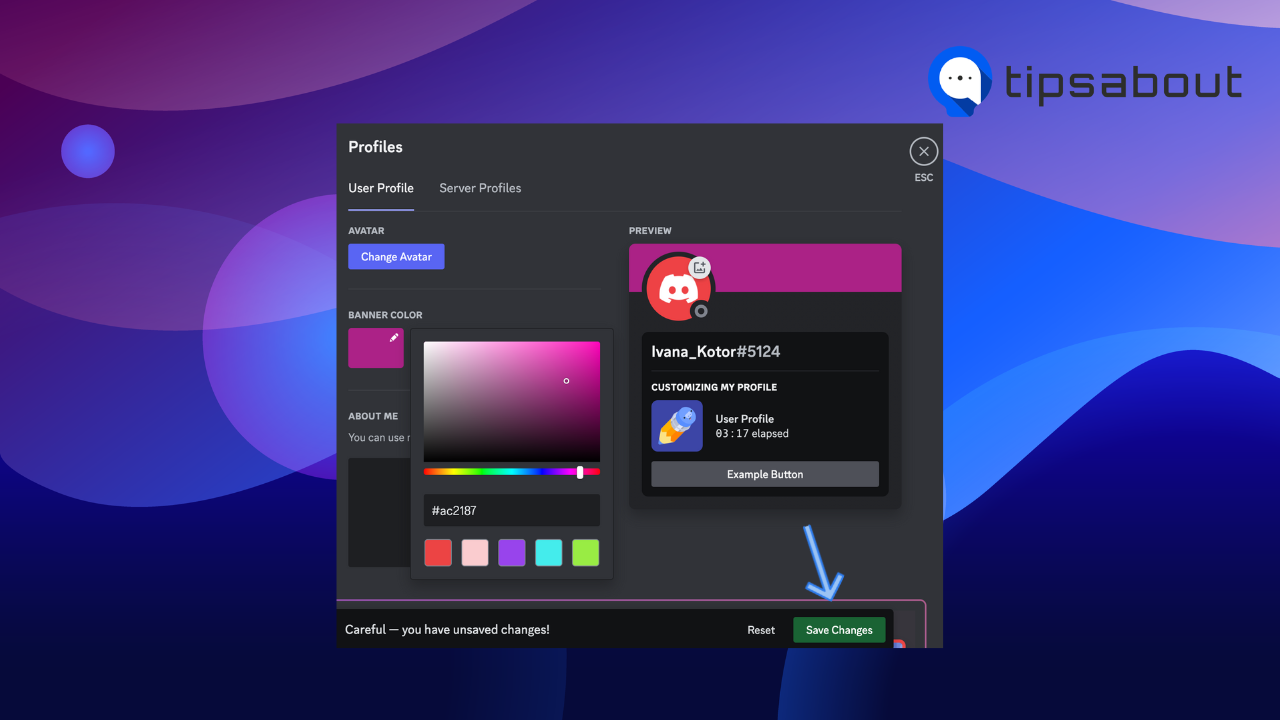
The banner above your avatar will change to the color you selected. It’s visible to your friends on Discord when they click on your username, and your profile card pops up.
How to change the banner color on Discord on mobile
If you are using Discord on a mobile, here’s how to change the banner color on your profile.
- Open the Discord app on your phone.
- Tap on the profile icon in the bottom-right corner.
![]()
- Select ‘Profiles.’
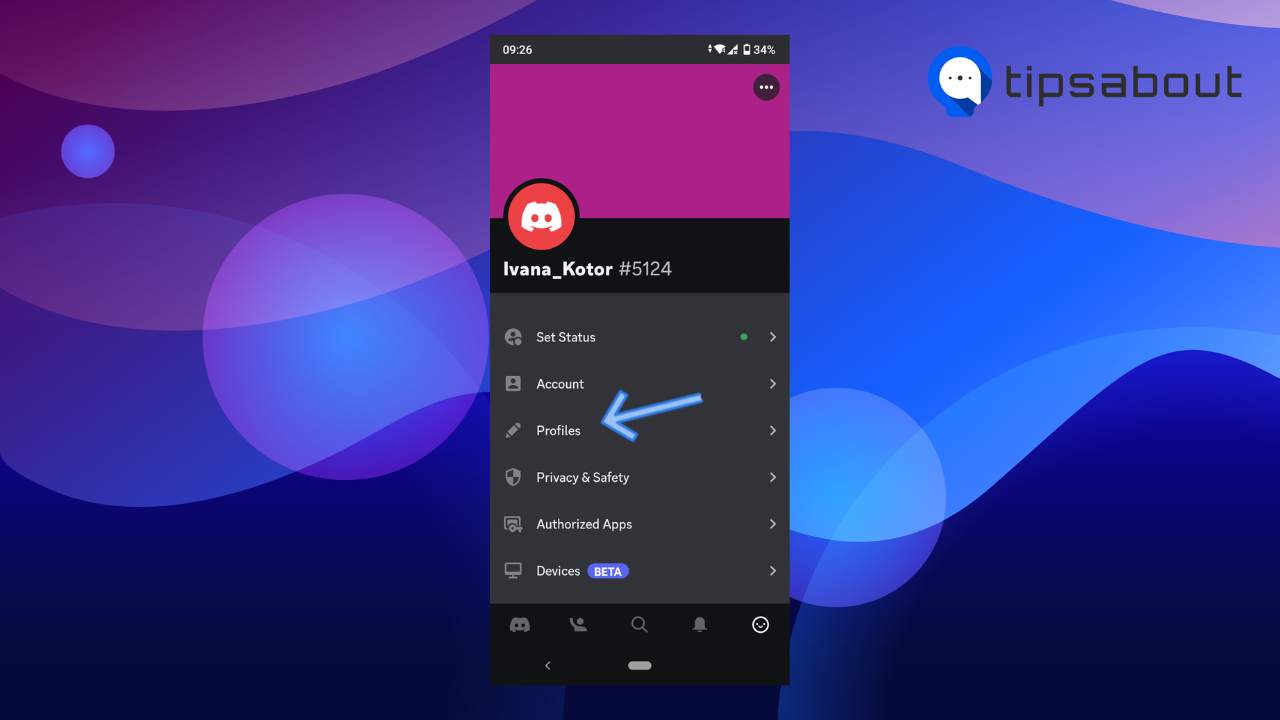
- Tap on the ‘pencil’ icon in the top-right corner of your banner.
![]()
- Tap on ‘Banner Color’ or the color code next to it.
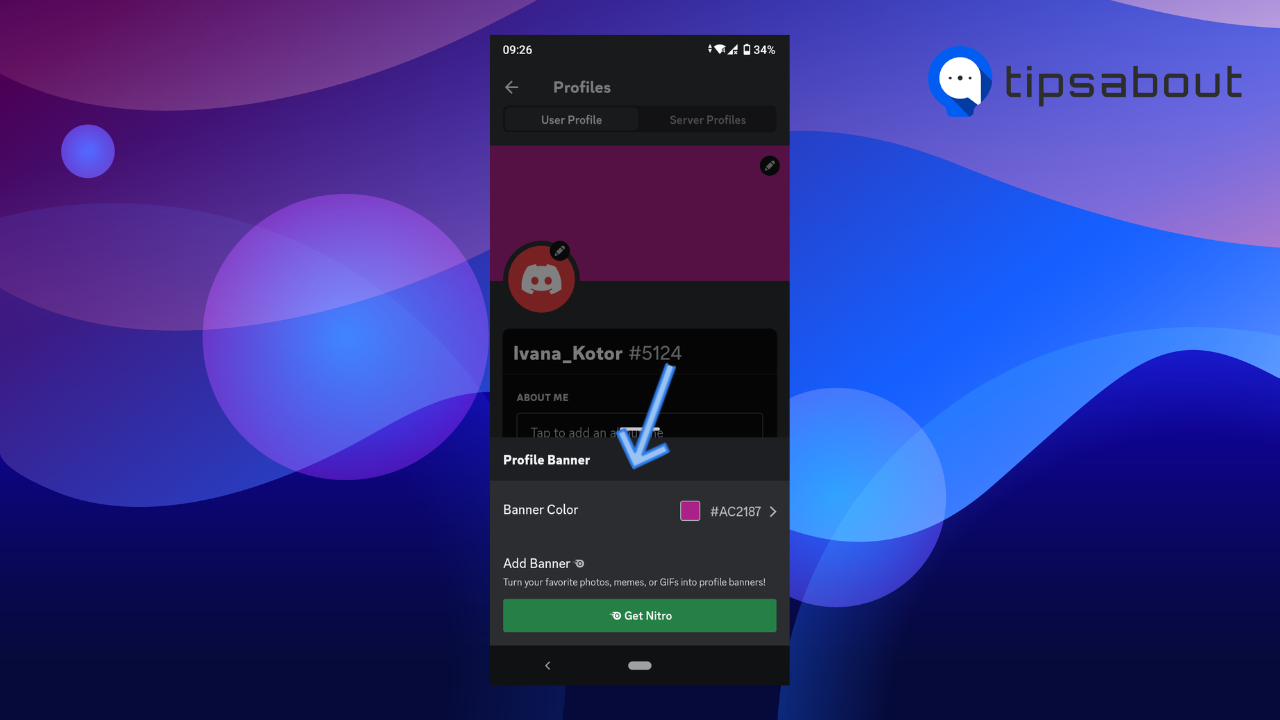
- Here, pick a color from the palette or use the hex code field to enter a color.
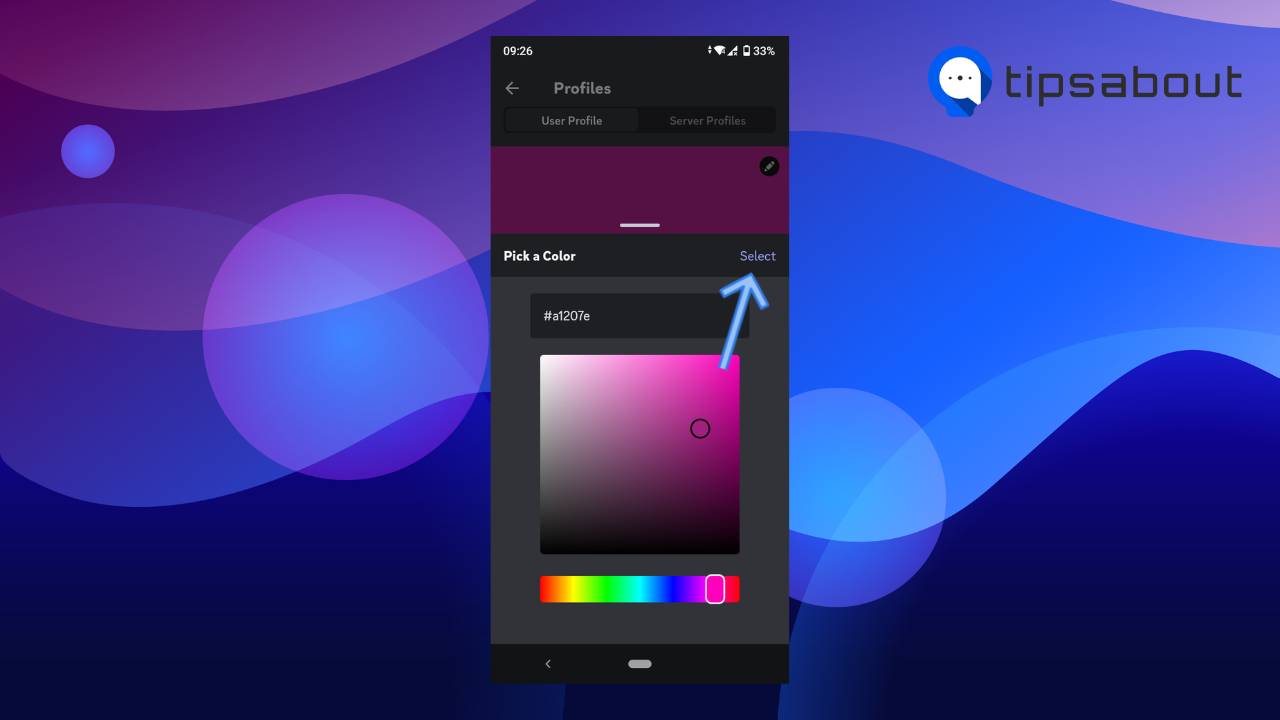
- Tap on ‘Select’ in the upper right corner above the palette.
The color of your choice will be applied to your banner.
Explore also how to change your age on Discord.
How to change the profile theme and banner on Discord on desktop
Discord allows you to preview what your profile would look like with Nitro. In the same section, you can change the profile theme and upload a banner if you consider subscribing to Nitro and wish to customize your profile.
Here’s how to change the profile theme and upload a banner to your Discord profile on your desktop.
- Launch the Discord desktop app or open Discord on a web browser.
- Click on the ‘gear’ icon (Settings) in the bottom-left corner.
![]()
- Go to the ‘Profiles’ tab in the left-side menu.
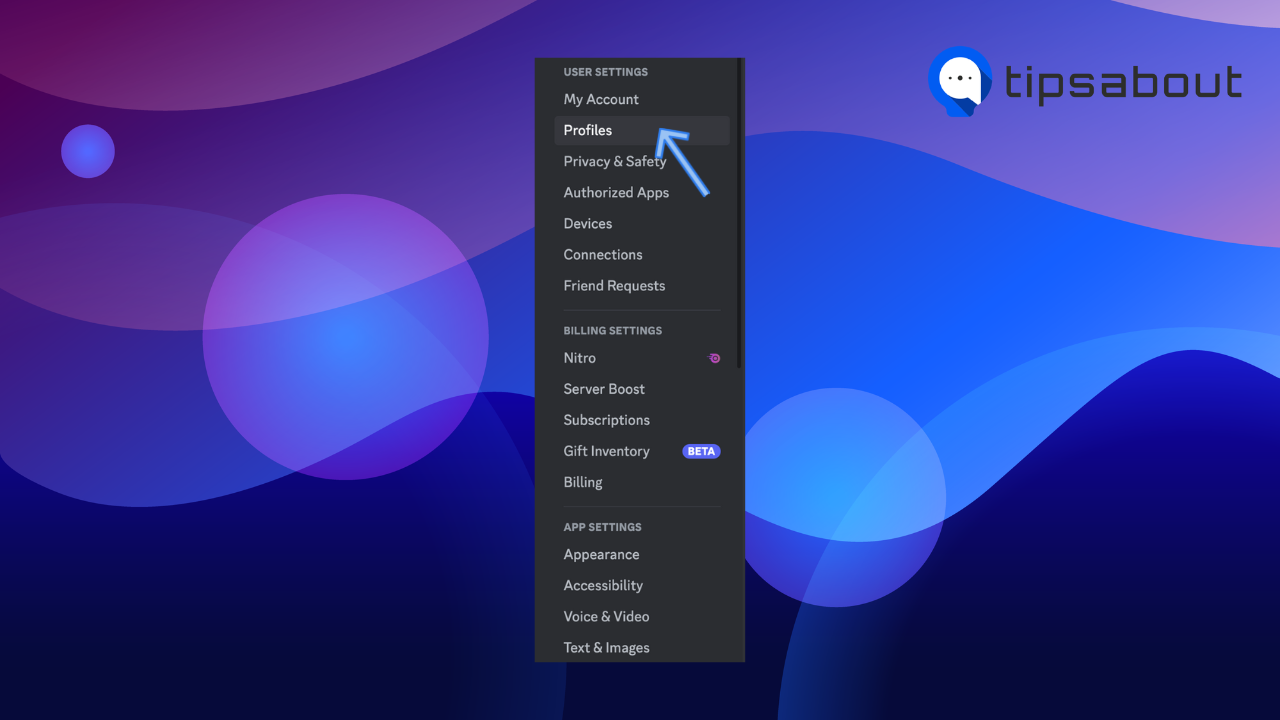
- Make sure you are in the User profile section on the Profiles page.
- Scroll down to the Try out Nitro section.
- Under Profile Theme, you have the option to change your Primary theme and Accent. The Primary theme is the predominant color of your profile, while the Accent is the border highlight color around your profile.
- Click on the ‘pencil’ icon in the top-right corner of the Primary or Accent box and pick a color.

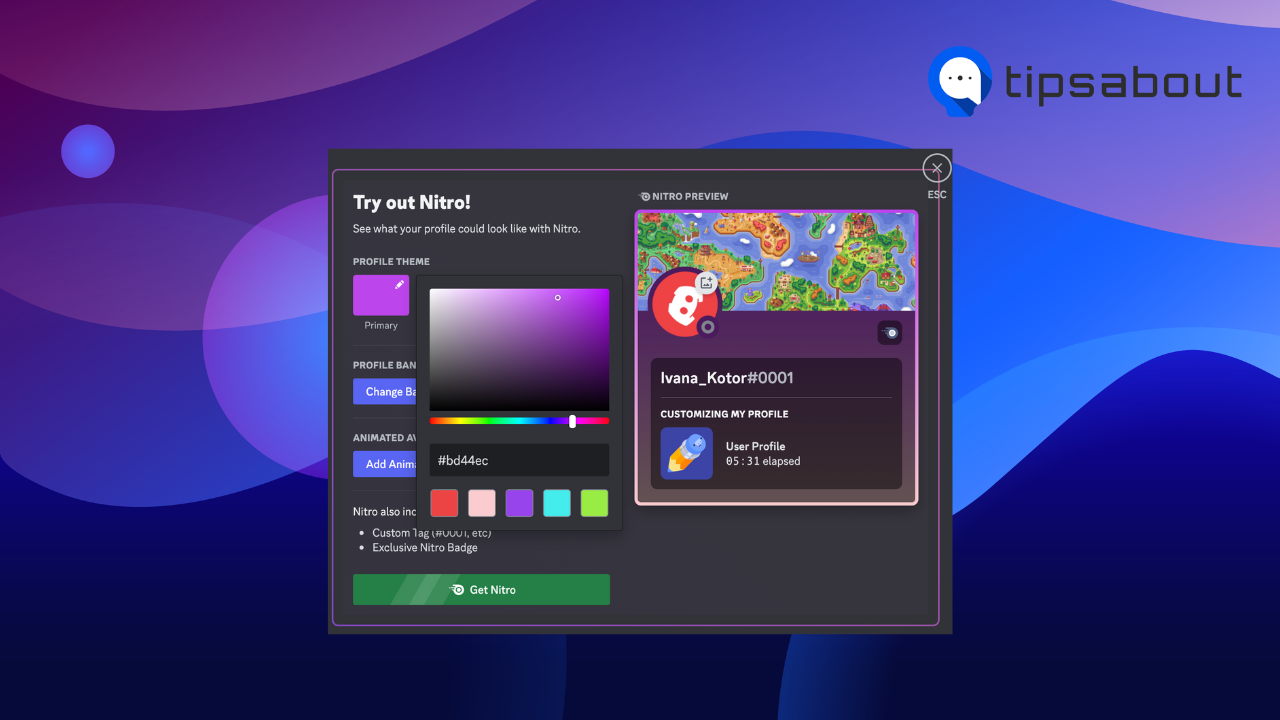
- To select a banner, click on the ‘Change Banner’ button under the Profile Banner section.
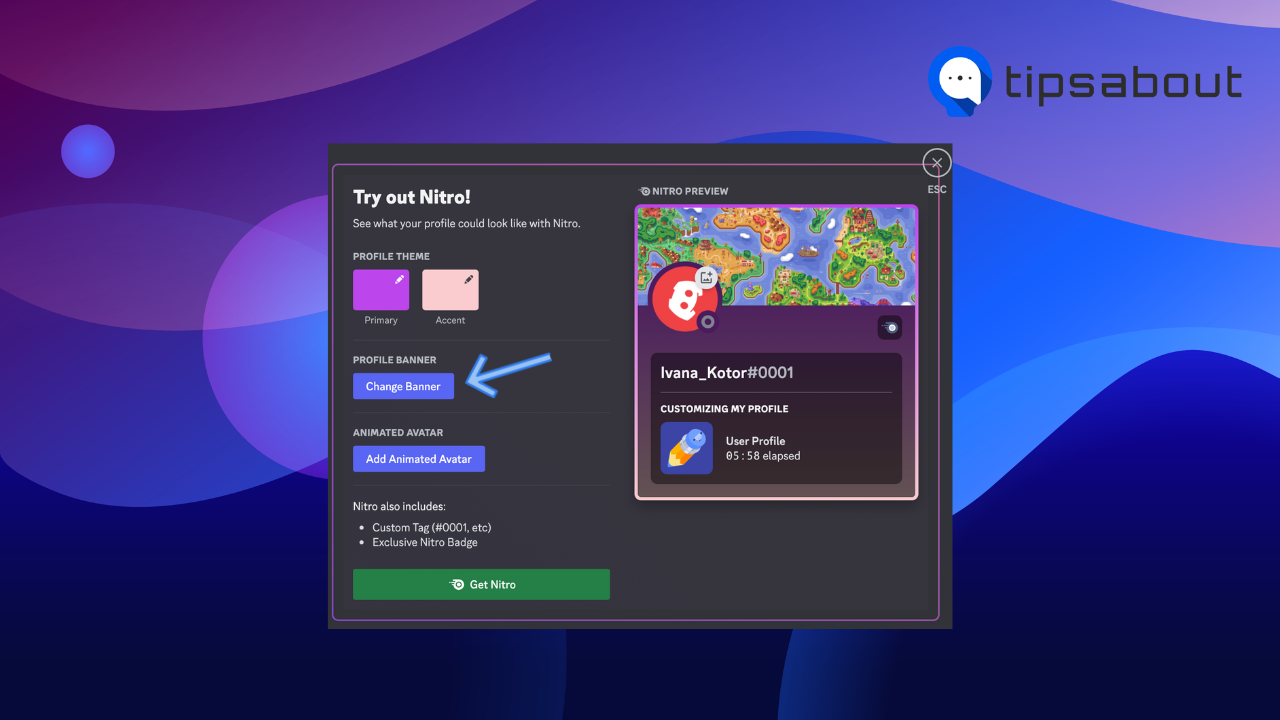
- Choose whether you want to upload an image or choose a GIF.
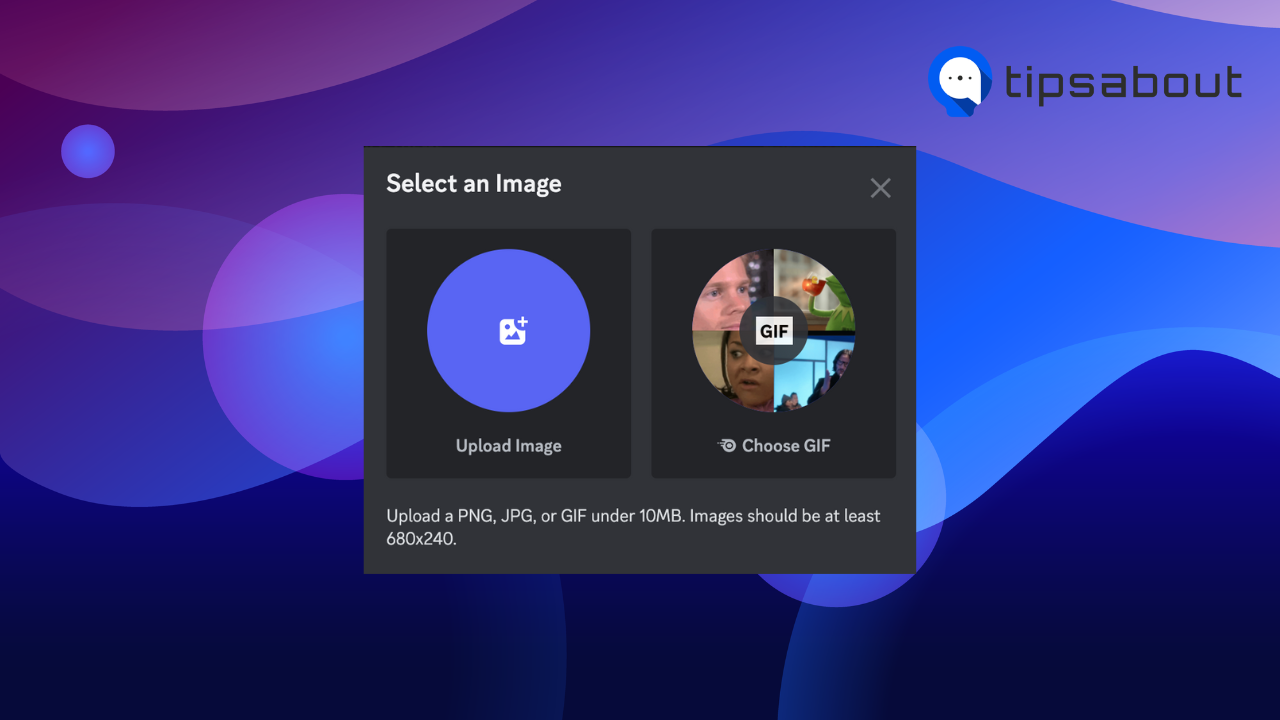
- Drag the image or GIF in the frame to position it and click on ‘Apply.’
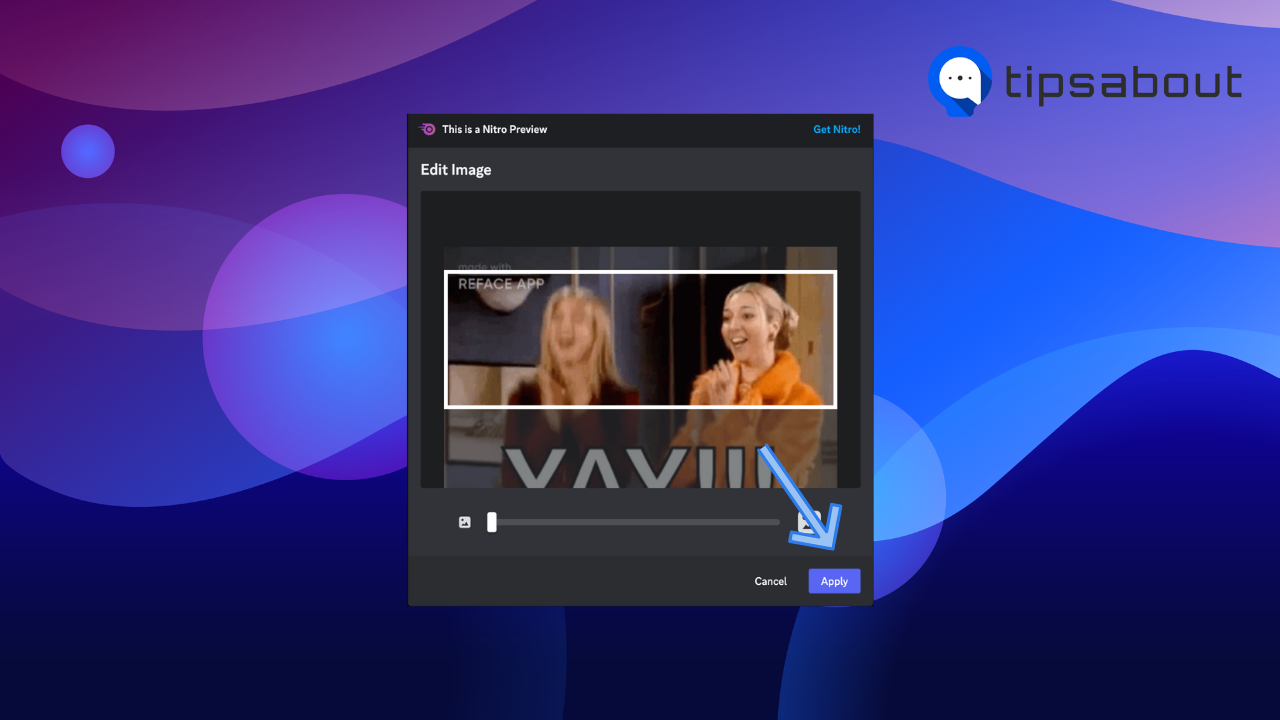
- You can see your Nitro preview with your selected colors on the right.
If you are happy with the preview and want to proceed with subscribing to the Nitro service, click on the ‘Get Nitro’ button at the bottom.

How to change the profile theme and banner on Discord on mobile
These are the steps to change the profile theme and banner on the Discord mobile app:
- Open the Discord app on your phone.
- Tap on the profile icon in the bottom-right corner.
![]()
- Select ‘Profiles.’
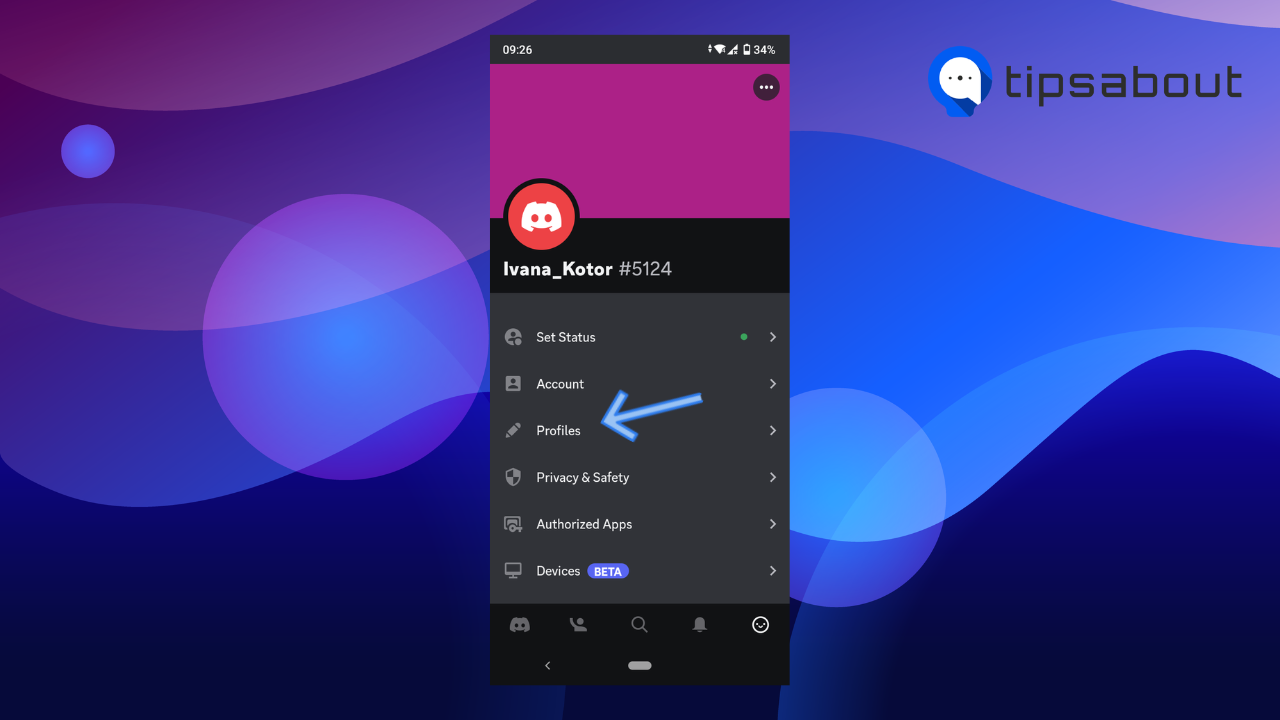
- Scroll down and tap on the ‘Preview Nitro’ button, which takes you to a Nitro Preview page.
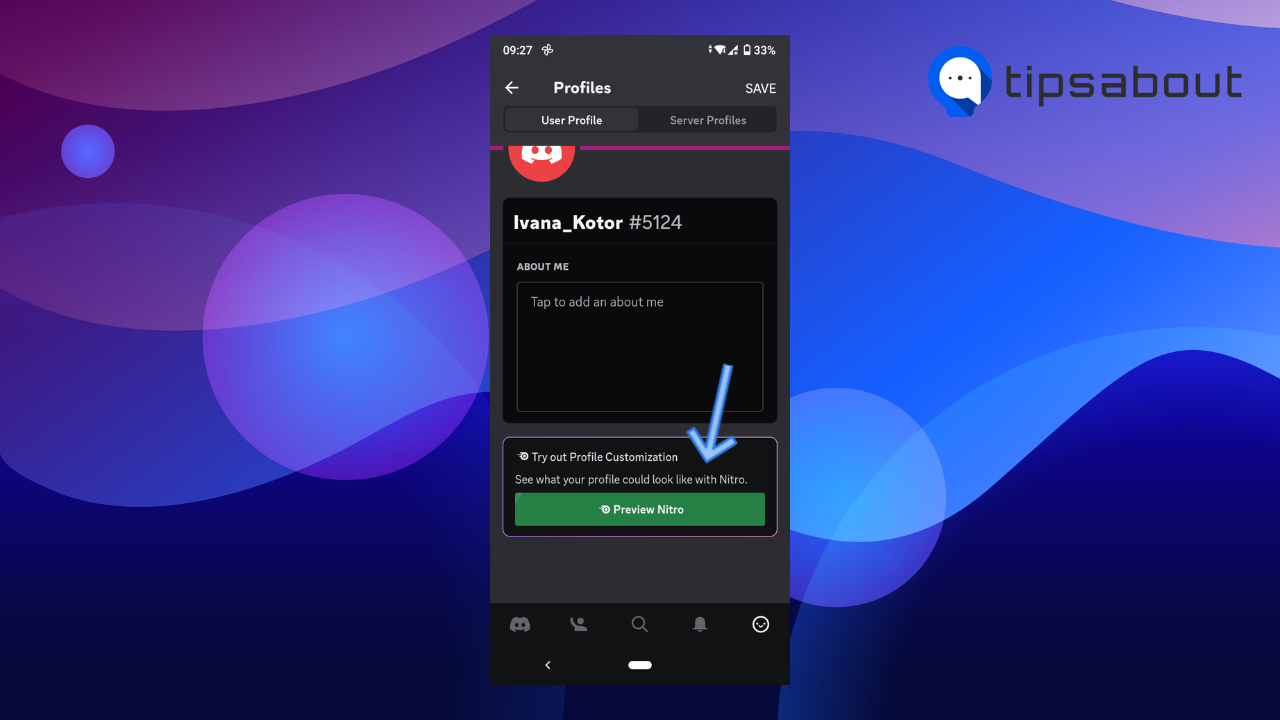
- Under your username, you’ll see the Profile Theme section and the ‘Primary’ and ‘Accent’ boxes.
- Tap on the Primary box, select a color from the palette, or use the hex code field, and tap on ‘Select’ in the upper-right corner. Repeat the same steps with the Accent box.
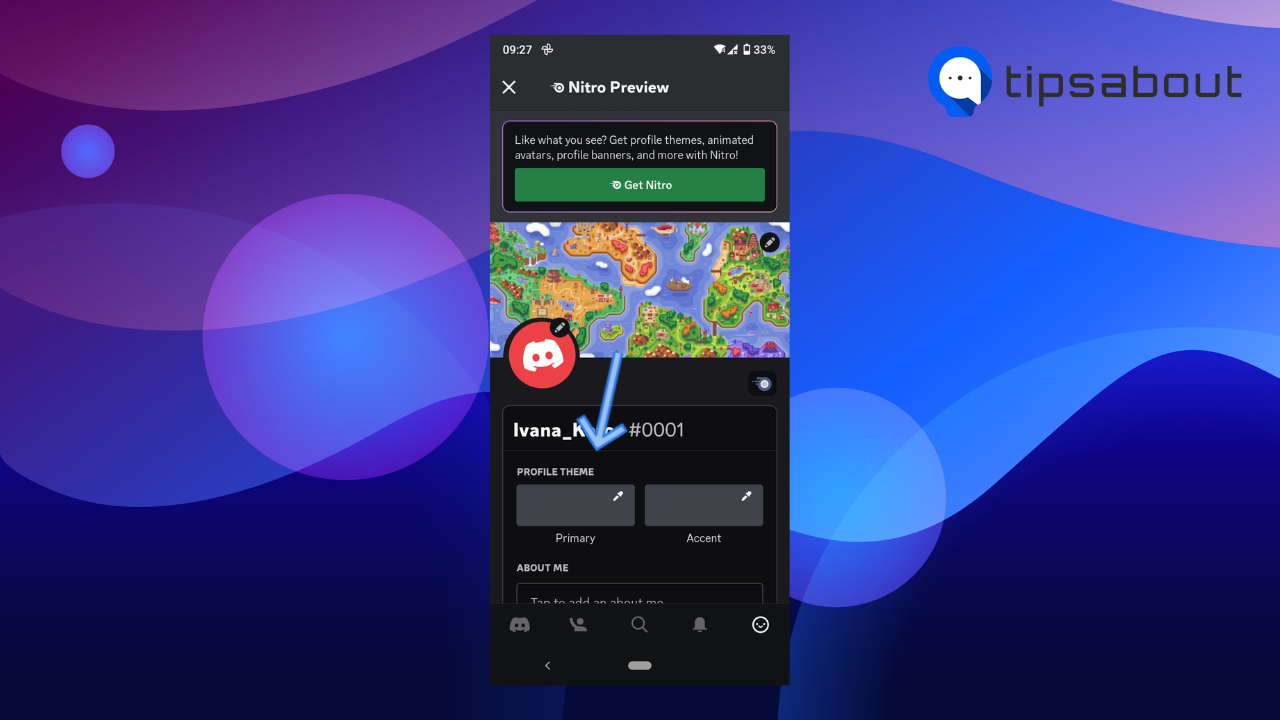
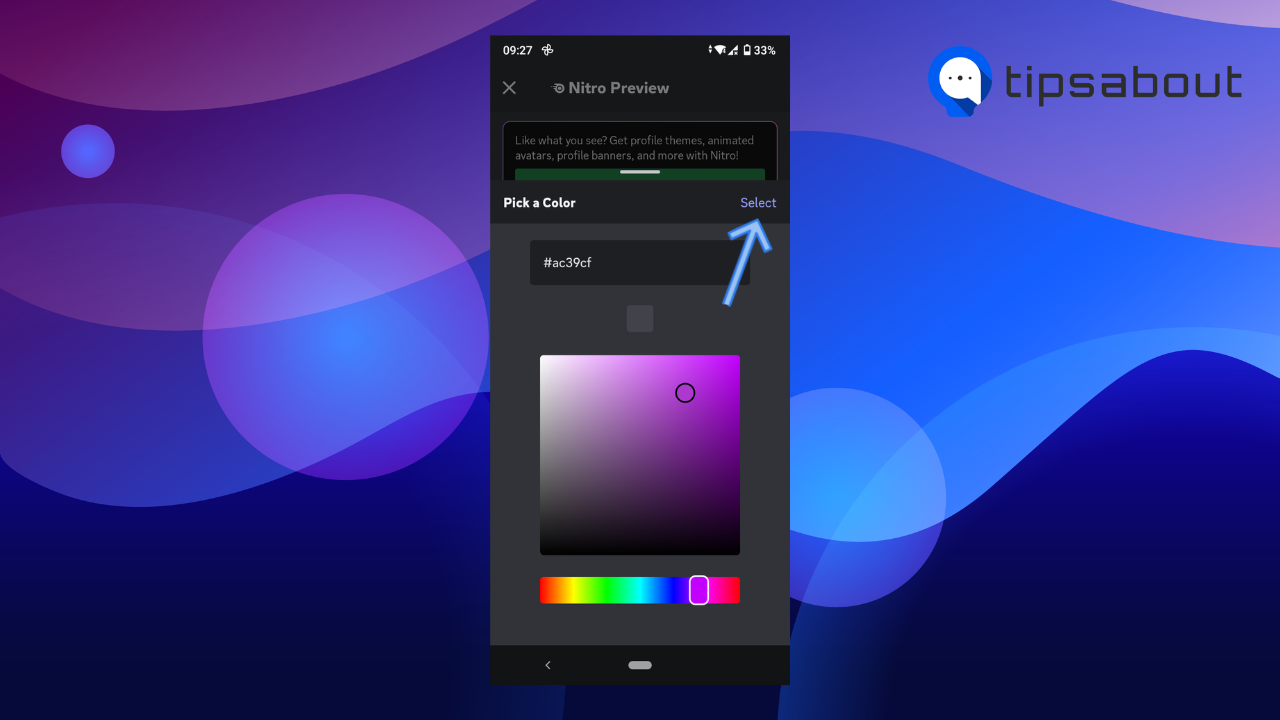
- You can see a preview of your profile theme.
- To change the banner, tap on the ‘pencil’ icon in the top-right corner of the banner.
![]()
- Tap on ‘Change Banner,’ select an image from your phone’s gallery, position it, and tap on the checkmark in the top-right corner to upload it.
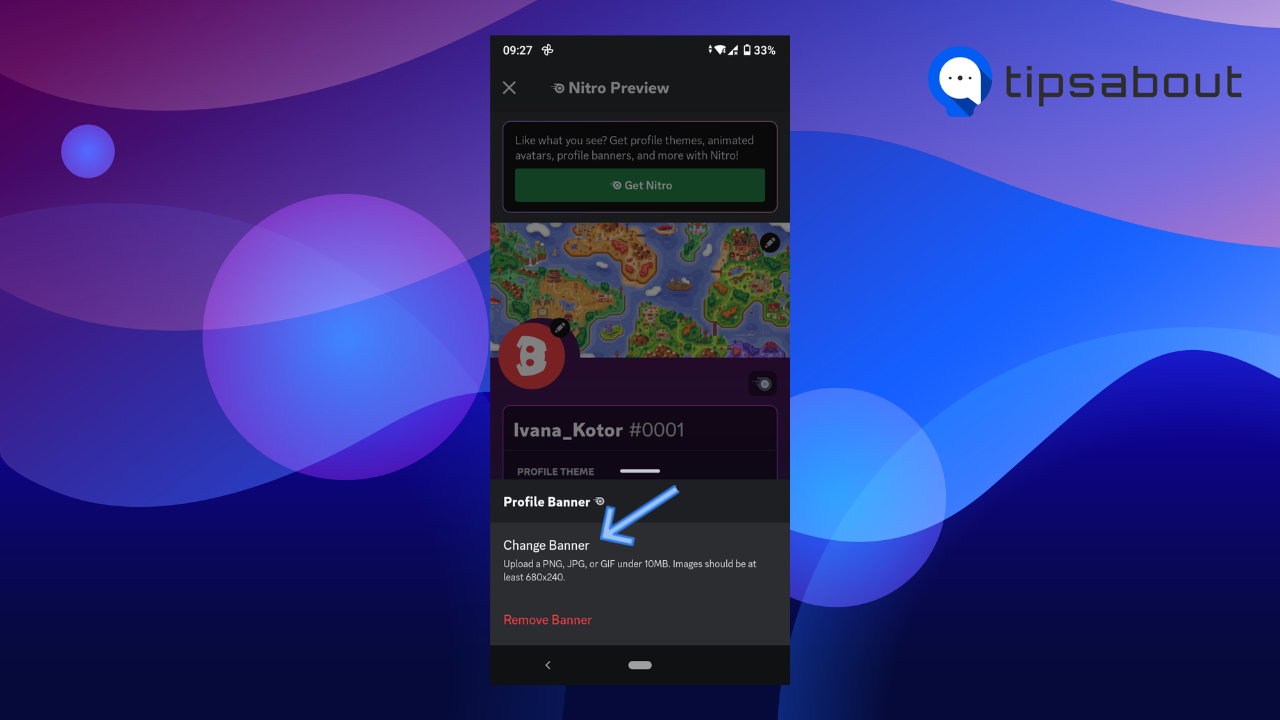
If you are happy with how your profile looks and want to proceed with subscribing to Nitro, tap on the ‘Get Nitro’ button at the top.
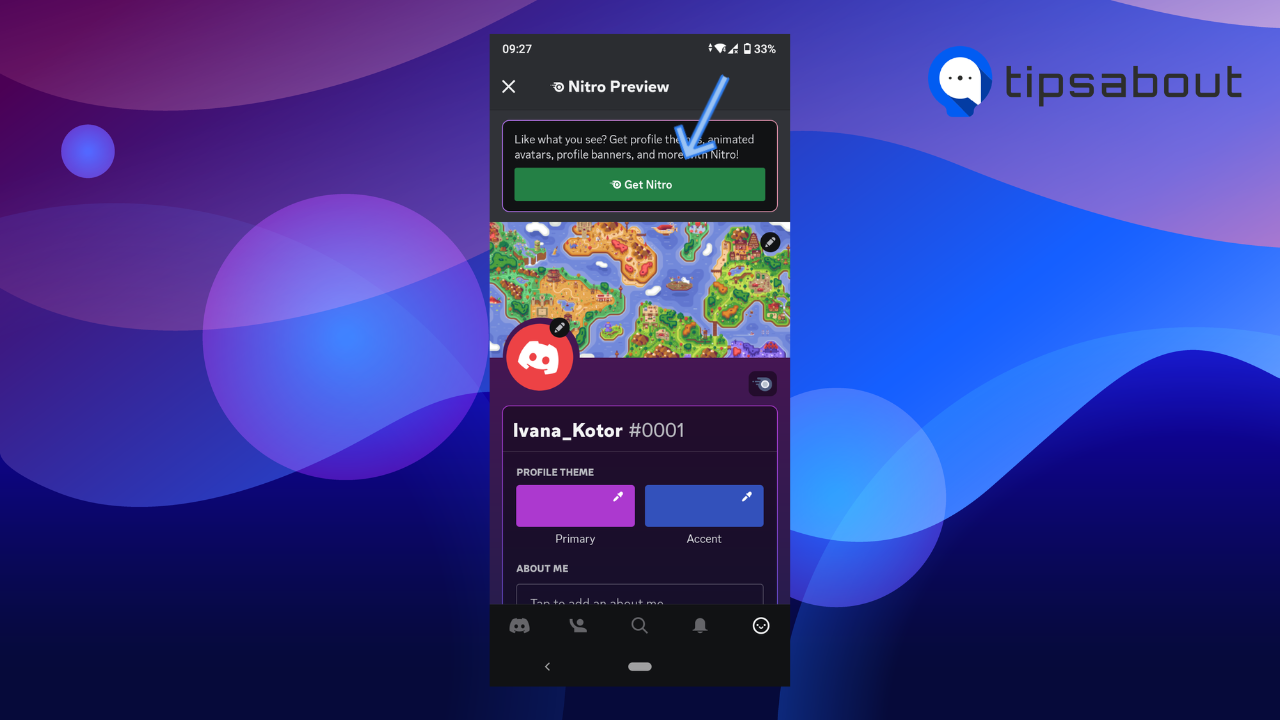
What is Discord Nitro and what perks it offers
The Discord Nitro service offers many benefits to subscribers. Besides the basic options for customizing your free Discord profile, like uploading a profile picture, editing your ‘About Me’ section, changing your username, and changing the banner color, Nitro allows you additional customizable options.
There are two Nitro packages: Nitro Basic and Nitro. Both Nitro basic and Nitro Classic subscribers get the option to:
- Customize your profile with a profile theme and image or GIF banner.
- Upload animated GIFs as their profile avatar.
- Personalize their account on all their servers with Server Profiles.
- Add custom emojis in their ‘About Me’ section and make them animated.
- Add a custom tag to their username (the number next to your username)
- Share larger files.
- Add a Nitro badge to your profile.
- Use custom video backgrounds and many more.
You might also like to learn how to change the time on Discord.
Conclusion
There are two ways to access profile colors on Discord. The first is in the free Discord version, where you can change the banner color on your profile.
The second one is part of the Paid Nitro service that allows you to change your profile theme with primary and accent colors and customize your profile by uploading an image to your banner or selecting a GIF.
In this article, we covered how to change your banner color in the free version and how to change your profile theme and banner in Discord Nitro on desktop and mobile.
-(2)-profile_picture.jpg)
