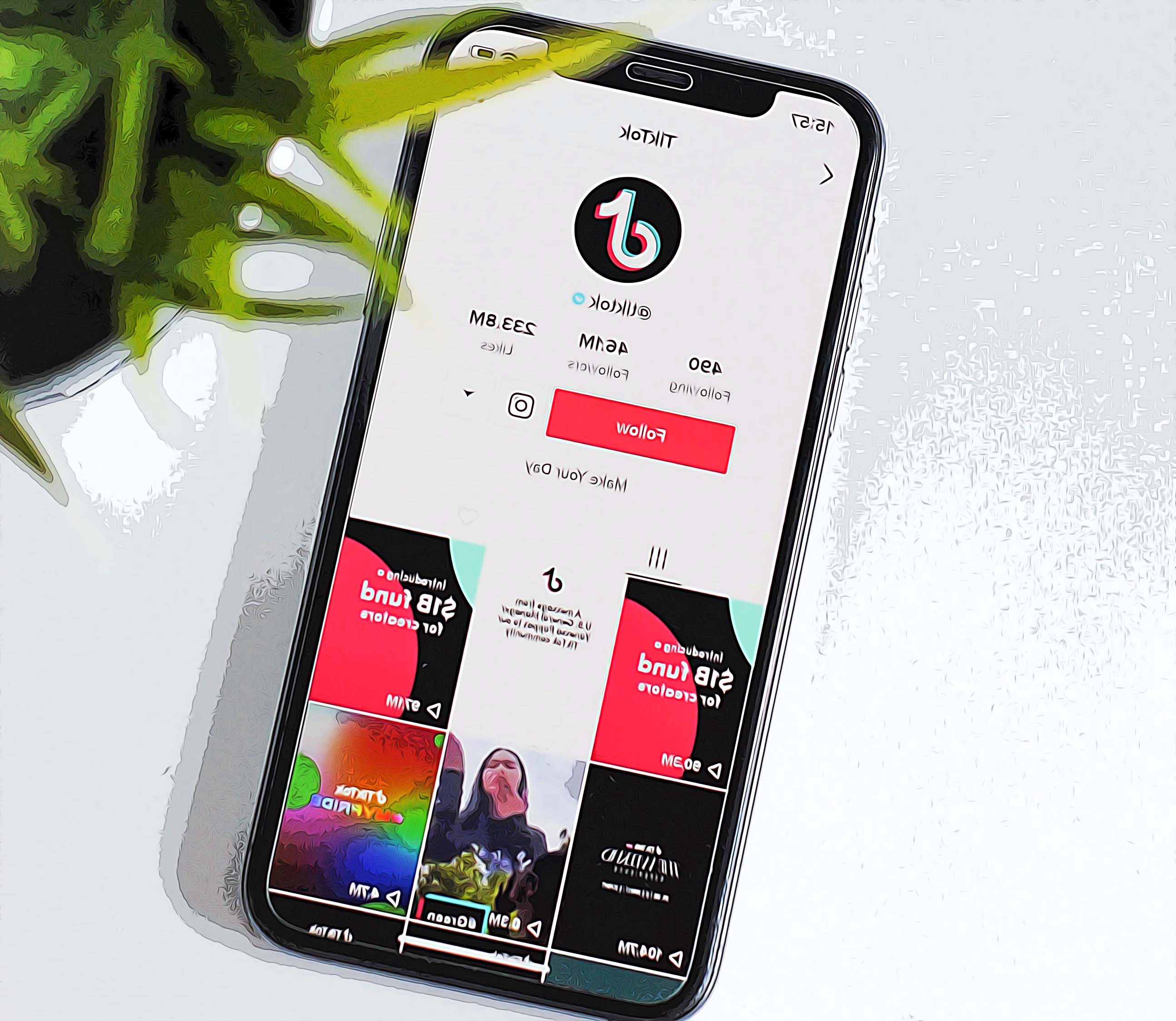How to Add Pictures to TikTok: The Ultimate Guide to Adding a Personal Touch to Your Videos
Written by Ivana Kotorchevikj Social Media / TikTok
TikTok’s short-form videos have exploded in popularity among the younger generations.
But videos are not the only way to present yourself and tell your story on TikTok. Did you know that you can also add pictures to your TikToks? This aside from adding a pfp on TikTok.
In fact, adding pictures to your TikToks is a great way to give a personalized touch to your videos.
When you upload pictures they are automatically made into a slideshow with a set duration and transitions.
With the help of TikTok templates, your pictures can be transformed into film strips, fancy dots, or stamps to recap travels.
If you want to add extra pizzazz to your TikTok, read on to find out how to add pictures on your TikToks.
How to add pictures to your TikTok posts
There are 4 ways you can add pictures to TikTok. You can:
- Add pictures as a slideshow.
- Make an animated slideshow with TikTok photo templates.
- Add a photo to a green screen background.
- Add a photo inside your TikTok video as an inset photo.
We’ll cover all 4 ways you can add photos to TikTok below.
How to add pictures as a slideshow
One way you can add pictures on TikTok is to make a slideshow by adding images from your camera roll. The images will be displayed one by one, and you can even add music or a voiceover to it.
- Open the TikTok add and tap ‘+’ to create new content.
![]()
- Tap on ‘Upload’ in the lower right corner.
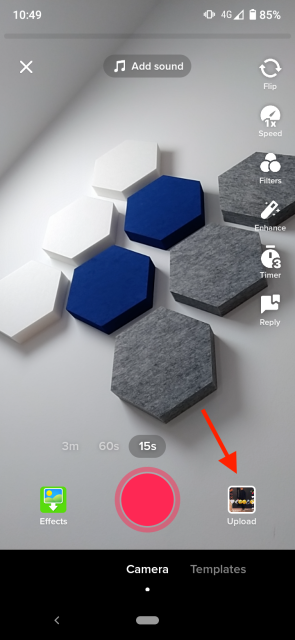
- Next, tap on ‘Image’ or ‘Photo’ at the top right corner.
- Select the images you want for TikTok. If you want to add more than one image, tap the bubble icon inside of the images. Tap ‘Next’.
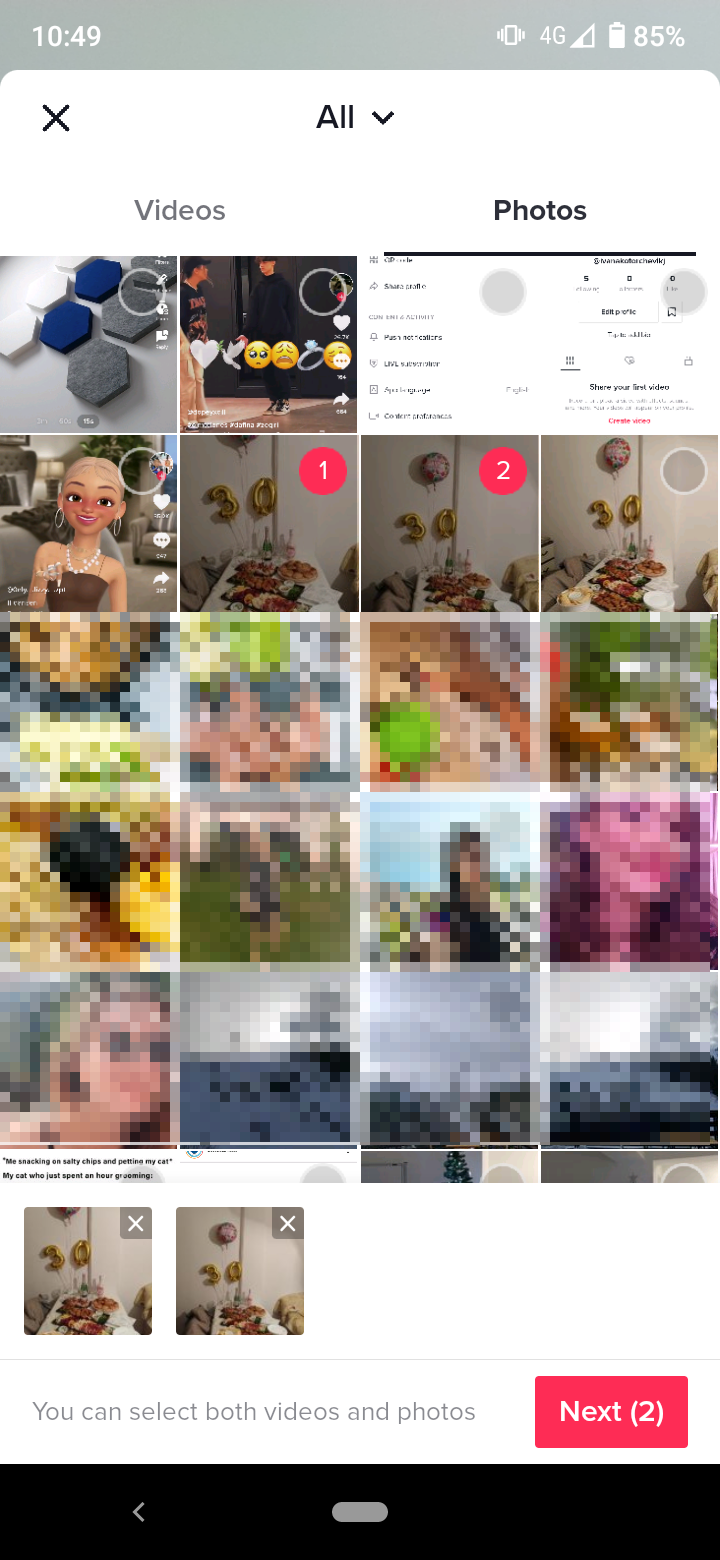
- Add effects, filters, text, stickers or music that will play with the slideshow. Tap ‘Next’.

- Enter the caption, hashtags, tag people and define watch preferences.
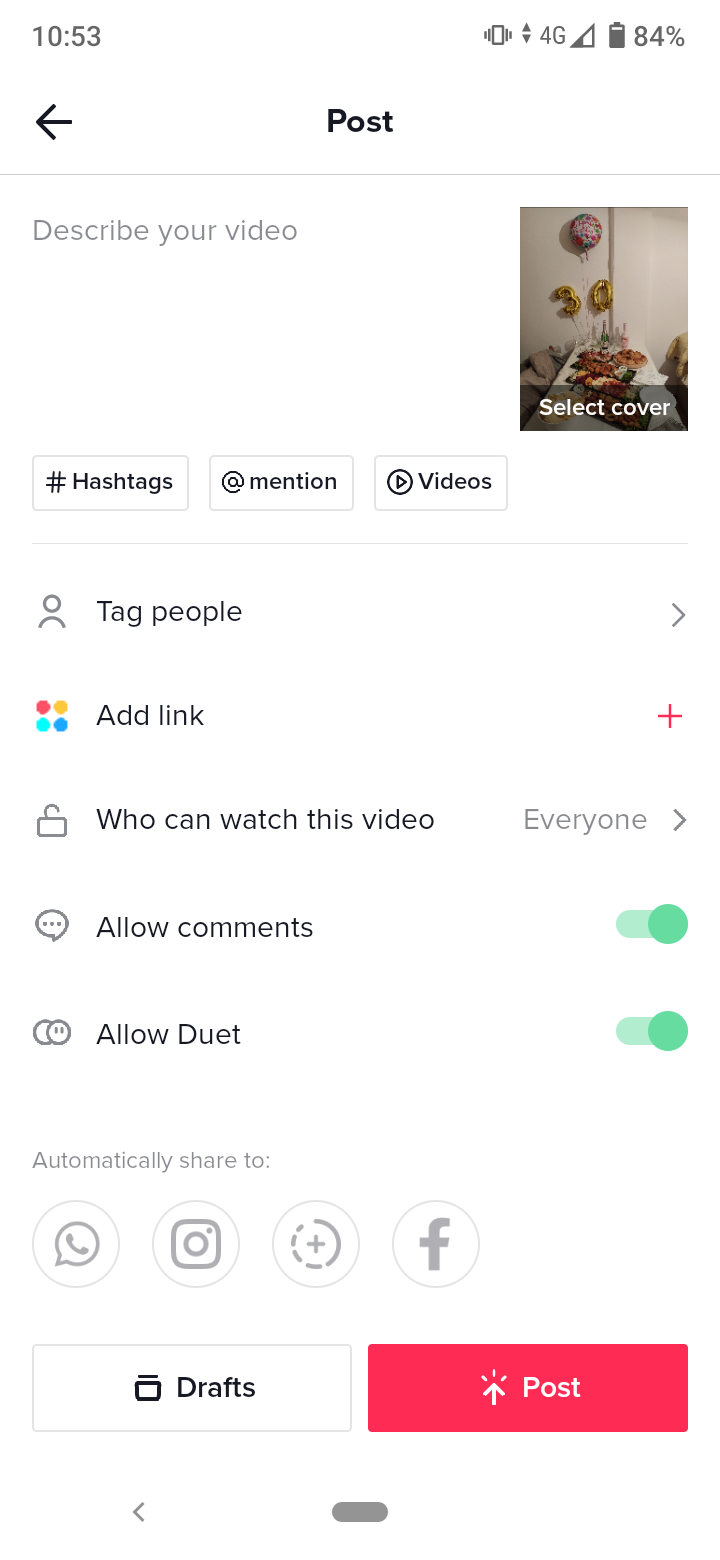
- Finally, tap on ‘Post’.
How to add pictures using TikTok photo templates
If you want to upload pictures with fancy effects and animations to your slideshow, you can use TikTok templates. They are a great way to customize your content and attract more TikTok followers.
Templates also allow you to upload several images, and each template has a set number of photos you can upload.
- Tap on the ‘+’ icon to create new content.
- Tap on ‘Templates’.
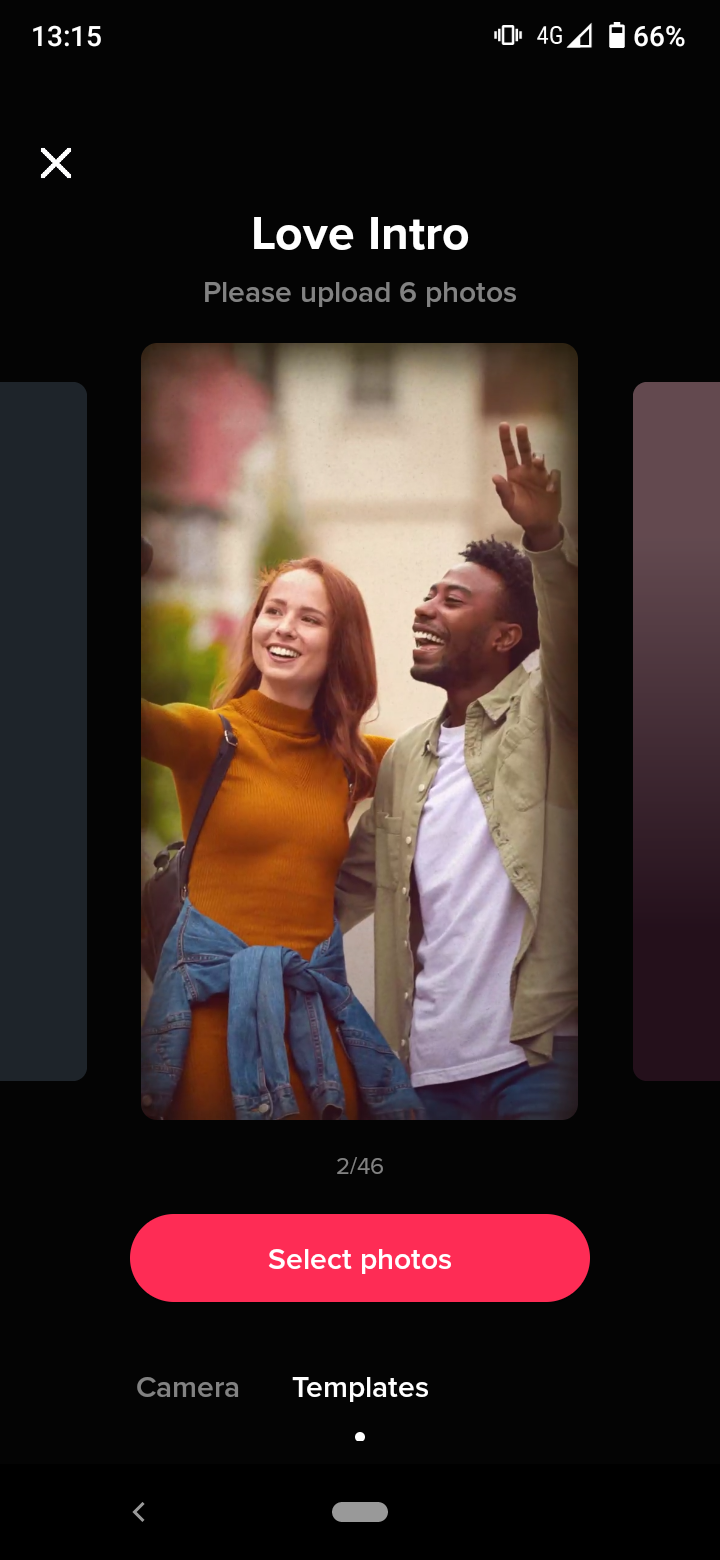
- Select the photos you want to include in the template, and tap ‘OK’.
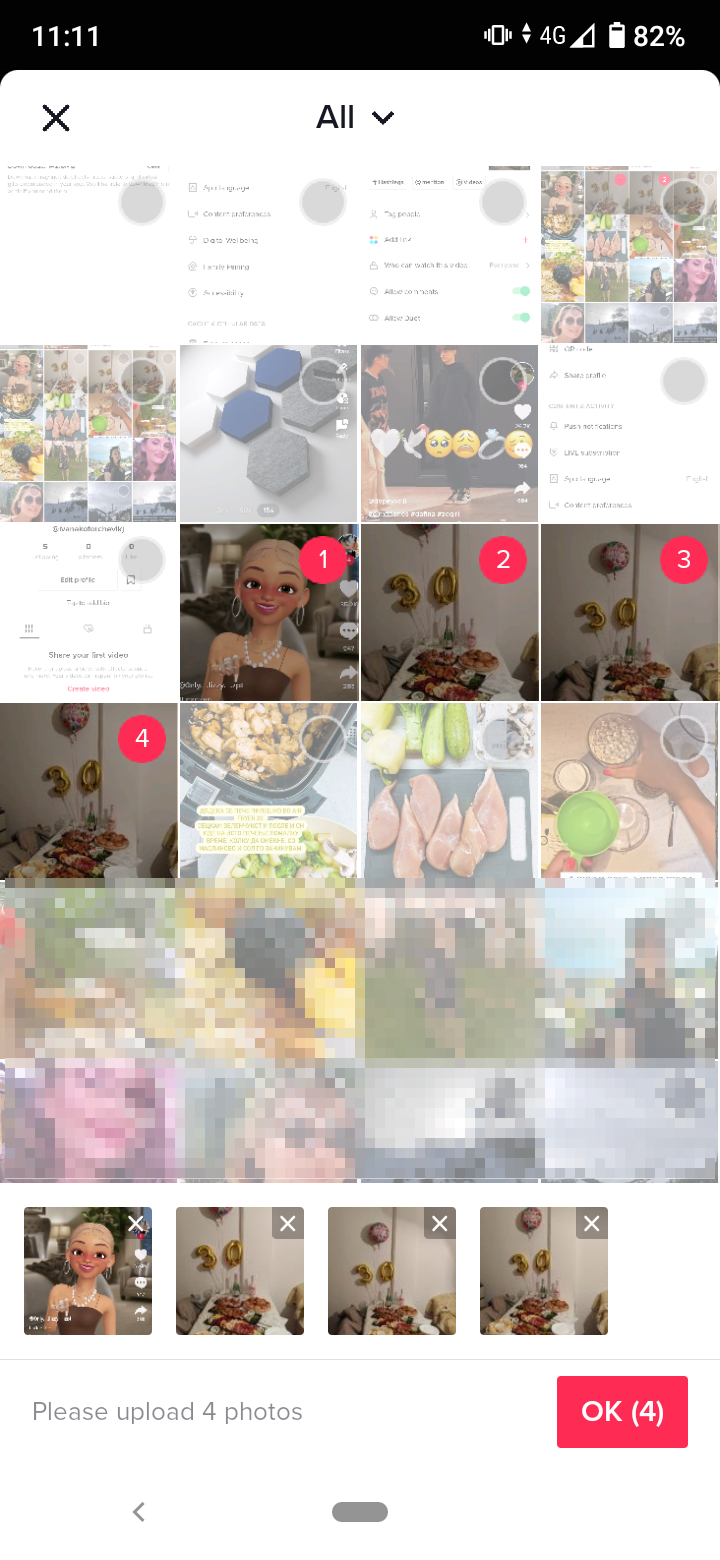
- Edit the filters, effects, text or stickers, and add music or voiceover to your slideshow. Then tap ‘Next’. The slideshow of pictures will be uploaded as a TikTok video.

- Enter the details on the Post page and finally tap ‘Post’.
How to add pictures as green screen background to your TikTok video
If you want to combine a picture and a video, you can add it as a background to your TikTok video. The picture will be added as a green screen background to transport you to a new location or add a cool effect to your video.
- Tap on the ‘+’ icon to create a new TikTok.
- Then tap on ‘Effects’ in the bottom left corner.
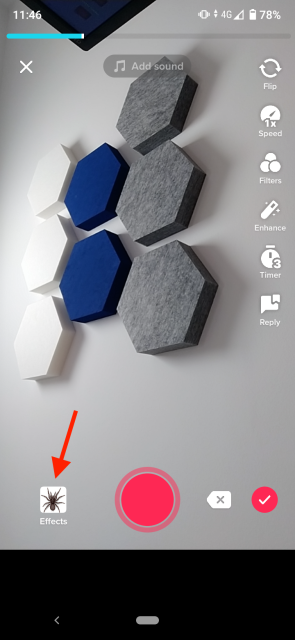
- Scroll to the right and tap on the Green Screen tab, and then select the Green Screen button.
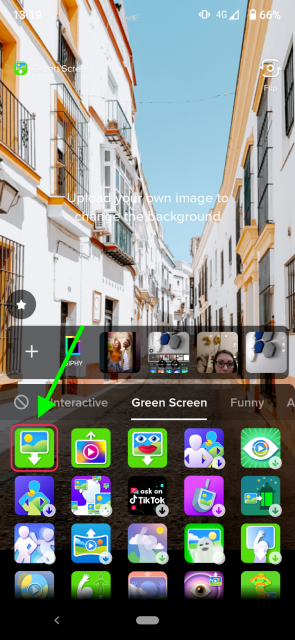
Note: There are several buttons that look alike in the Green Screen tab. The Green Screen button looks like a photo with an arrow pointing down. It should be the first in the tray to choose from.
- Choose the photo you want to use from the list of photos above the effects. To upload more photos at once, tap on the ‘+’ to the left of the photos.
- Position your camera where you want it on the screen and tap on the pink record button to record your video. When you are done, tap the checkmark.
- Edit the filters, effects, text or stickers, and add music or voiceover to your video. Then tap on ‘Next’.
- Enter the post details and tap on ‘Post’.
How to add pictures as an inset in your TikTok video
One more way to add a photo on TikTok is to insert it as an inset photo in a video.
- Tap on ‘+’ to create a new TikTok.
- Tap on ‘Effects’.
- Scroll to the right, tap on the Green Screen tab and find the Inset Photo button. (The Inset Photo looks like a photo turned a bit to the side with an arrow pointing down.)
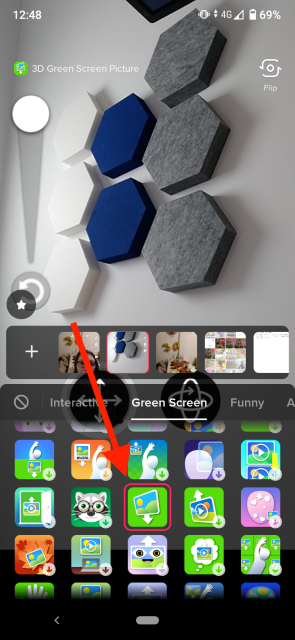
- Select a photo you want to use from the list of photos above the effects. To upload more photos at once, tap on the ‘+’ to the left of the photos.
- Follow the on-screen instructions to position the photo where you want it. Now record your TikTok video with the photo inset in it. When done, tap on the check mark.
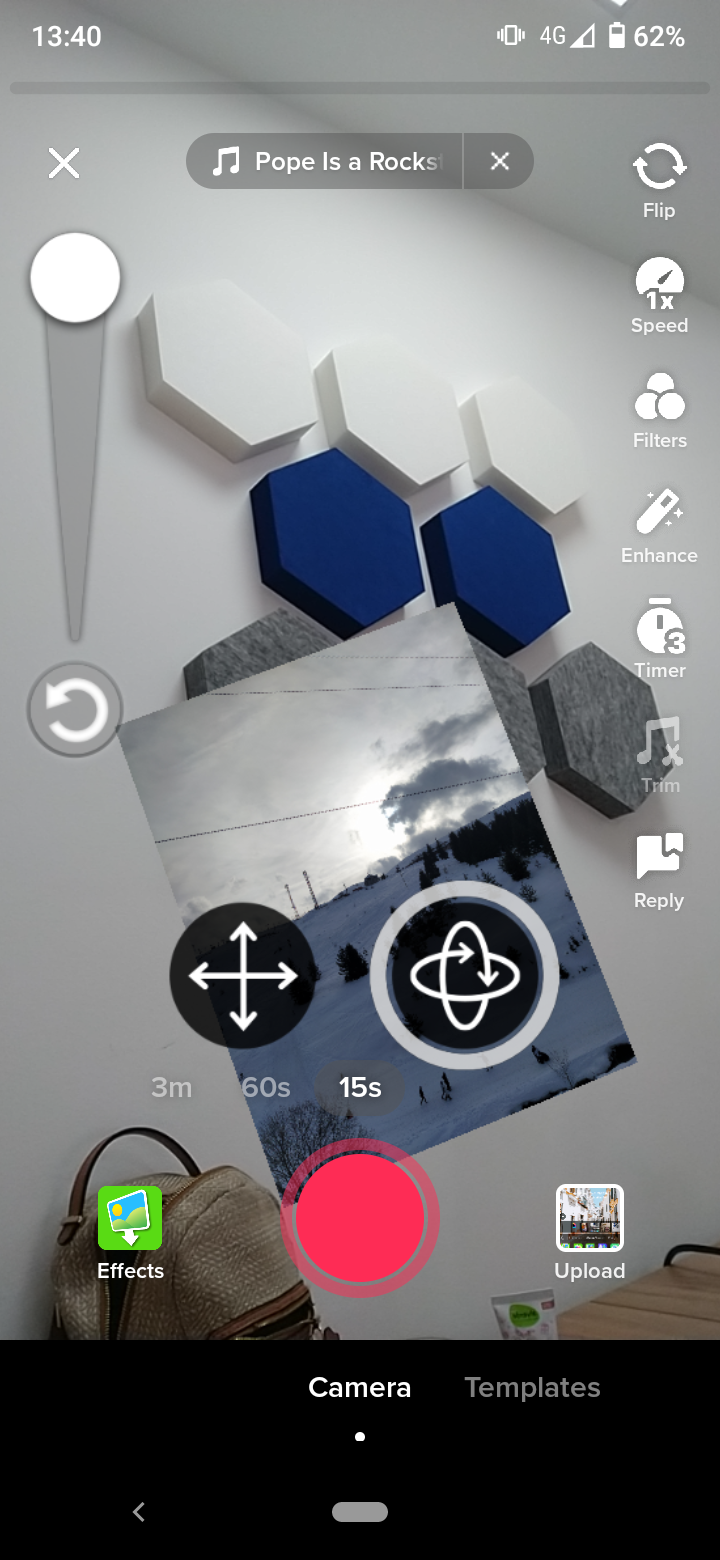
- Edit the filters, effects, text or stickers, and add music or voiceover to your video. Then tap on ‘Next’.
- Enter the post details and tap on ‘Post’.
Now, you’ve learned how to add pictures to TikTok as a slideshow, video background and an inset photo in the TikTok. TikTok doesn’t have to be just about posting videos. Adding photos gives a personal touch to your content and brings more likes on your videos.
You might also find these articles interesting:
-(2)-profile_picture.jpg)