How to Add Music on Instagram Post
Written by Ivana Kotorchevikj Social Media / Instagram
Instagram is no longer just a photo-sharing platform. Besides posting photos and videos, Instagram allows its users to include music to their stories and reels to step up their content.
Especially if you are running a business page, only posting a photo or a video is not enough to stand out in your audience’s feed and stories. The best way to give that extra touch to your content is to add tunes to it.
You can choose from an extensive selection of tunes from the music library within the Instagram app, or you can add music from other music streaming services, like Spotify.
Sharing music on Instagram Reels and Stories is easy with the built-in feature. However, unlike stories and reels, there’s no in-app Instagram feature that allows you to add music to your Instagram posts for now.
If you want to post a video with music on Instagram, you have to edit the video before posting it to your Instagram feed. After you’ve edited your video, you can upload it to your Instagram feed.
Luckily, there are many free-to-use and free-to-download video editing apps and tools with which you can add music to your videos. Below, we’ll cover some great apps that are easy to use but at the same time offer many editing options.
How to add music to your Instagram posts with third-party video editing tools
1. InShot
One of the most popular video editing apps with great features is the InShot app. You can download the app from the Google Play Store or App Store for free.
Once you have downloaded it to your phone:
- Open the app.
- Tap on the ‘Video’ button, select the video you want to add music to from your phone video library and tap on ‘Next’.

- When you’ve uploaded the video, tap on the ‘Music icon’ in the bottom left corner.
![]()
- Select ‘Tracks’.
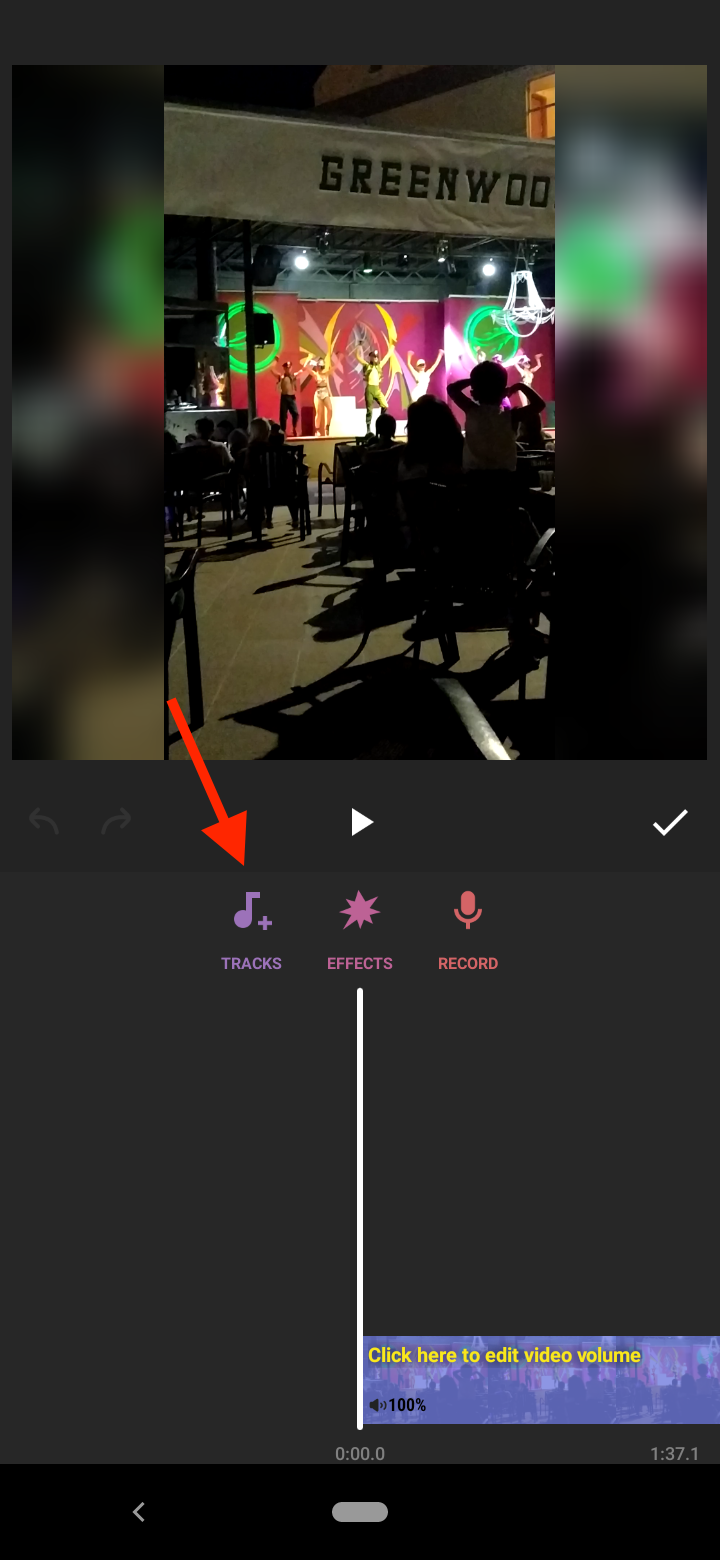
- Now you can select your music. You can choose from featured music, import music from your files, or extract audio directly from another video.
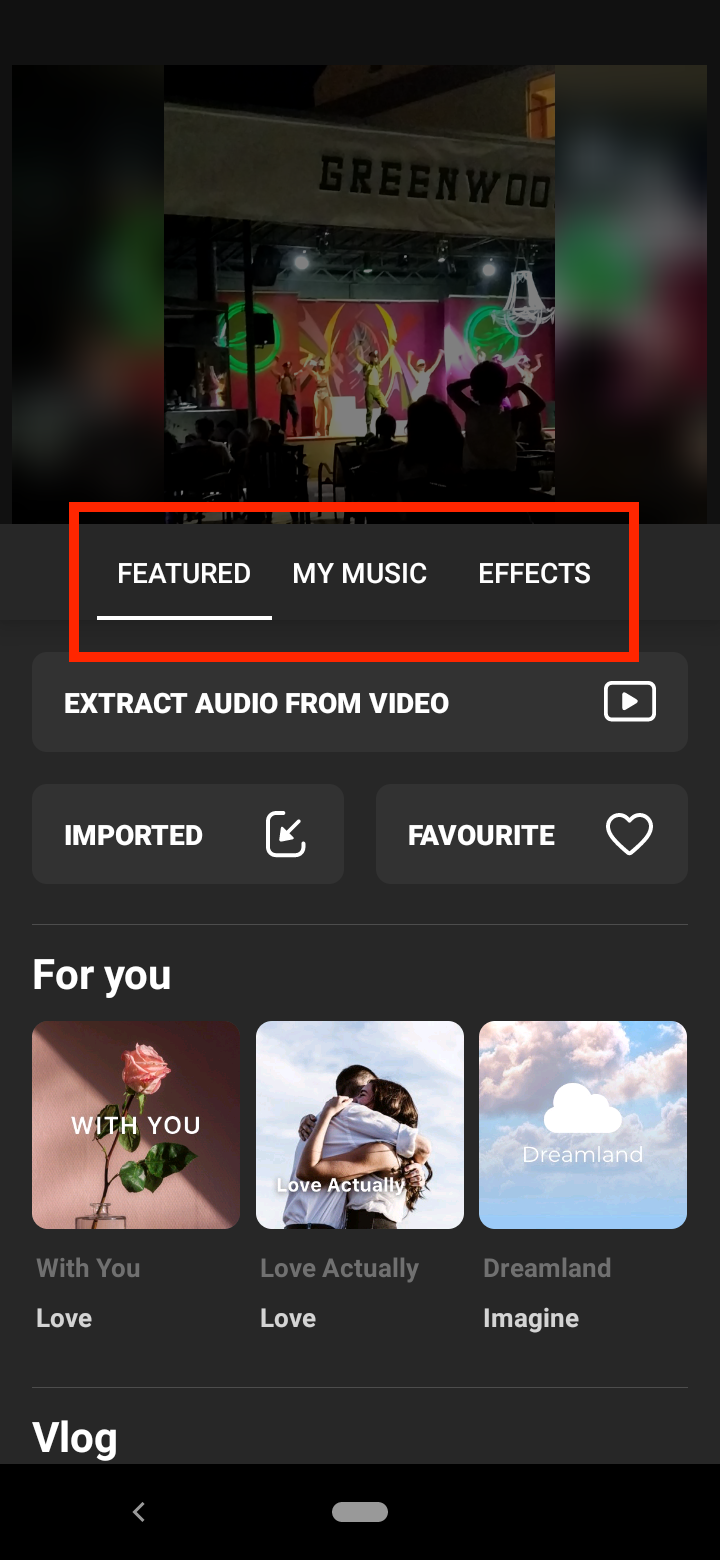
- To edit the timing, fade, or other settings associated with the audio, tap the bar with the title of the track at the bottom of the screen.
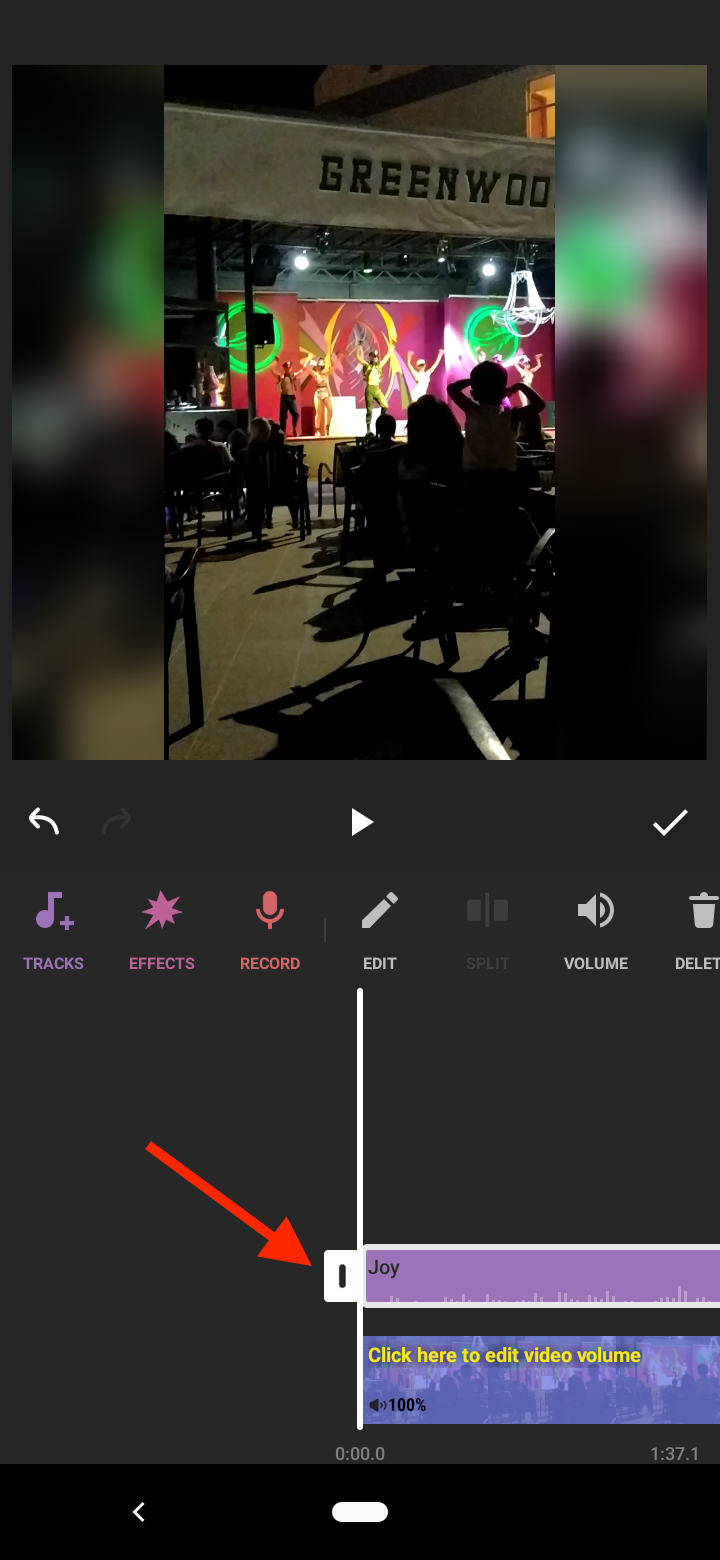
- When you are done, tap on the check mark icon, and then tap on the ‘Save’ button in the top right corner.
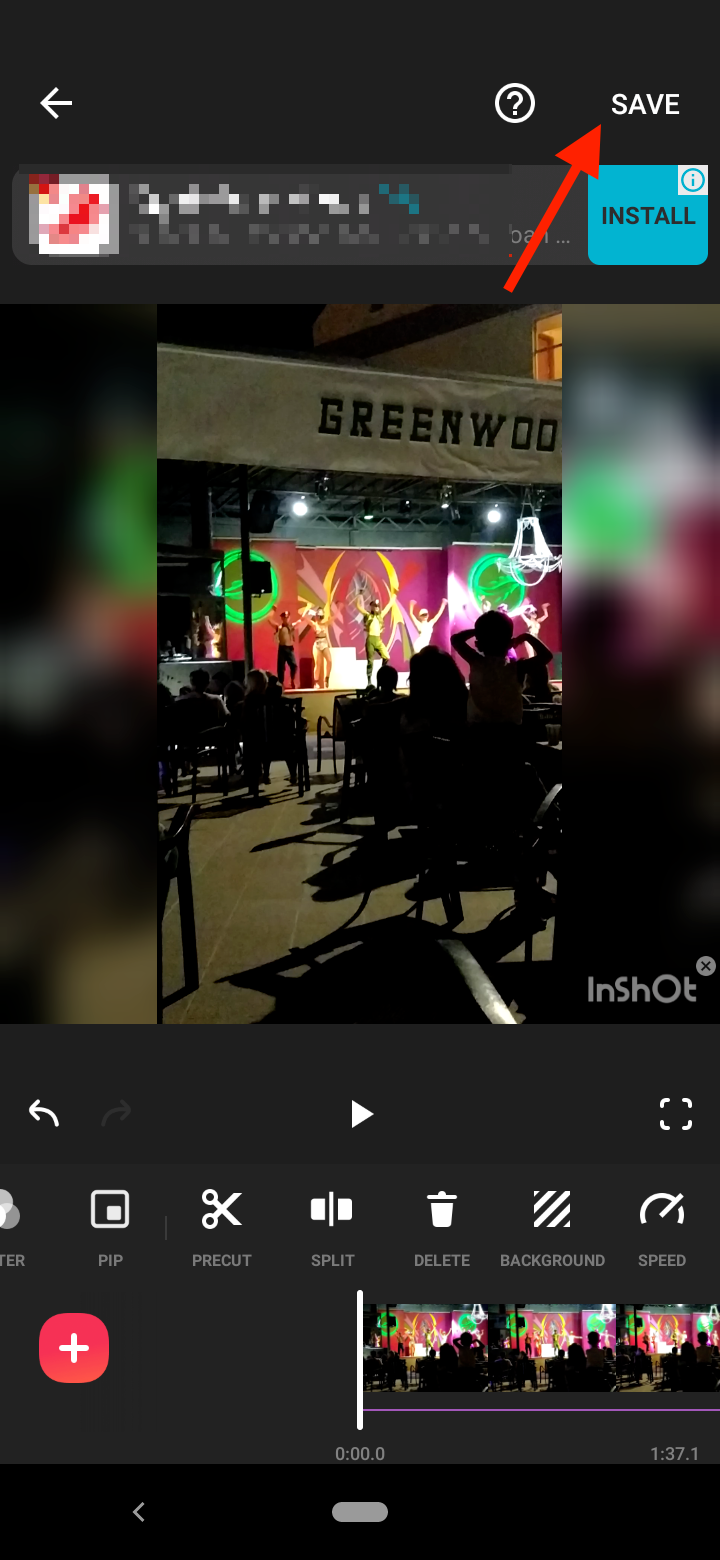
- Select your resolution and frame rate, and again tap on the ‘Save’ button.
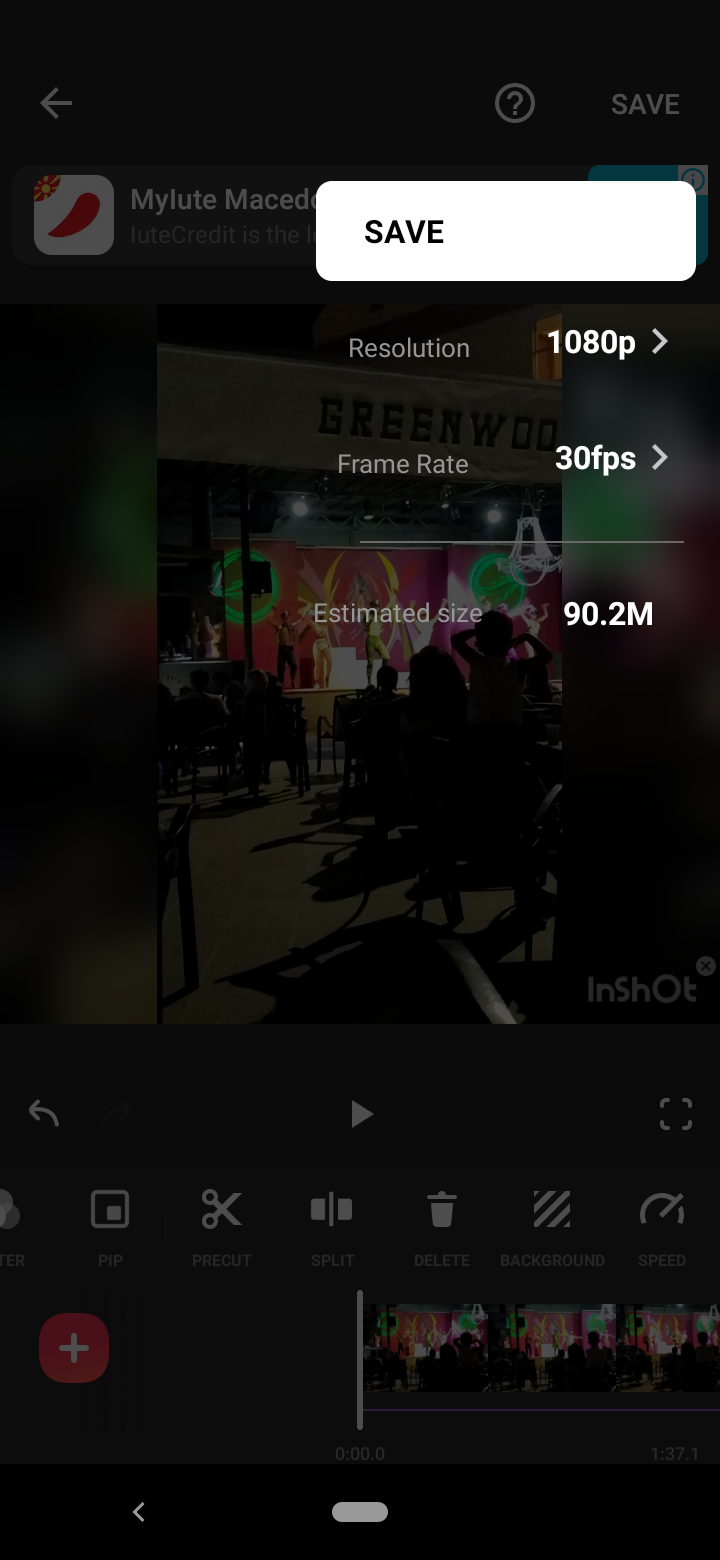
- When your video converts, it will be automatically saved in the InShot folder in your phone gallery.
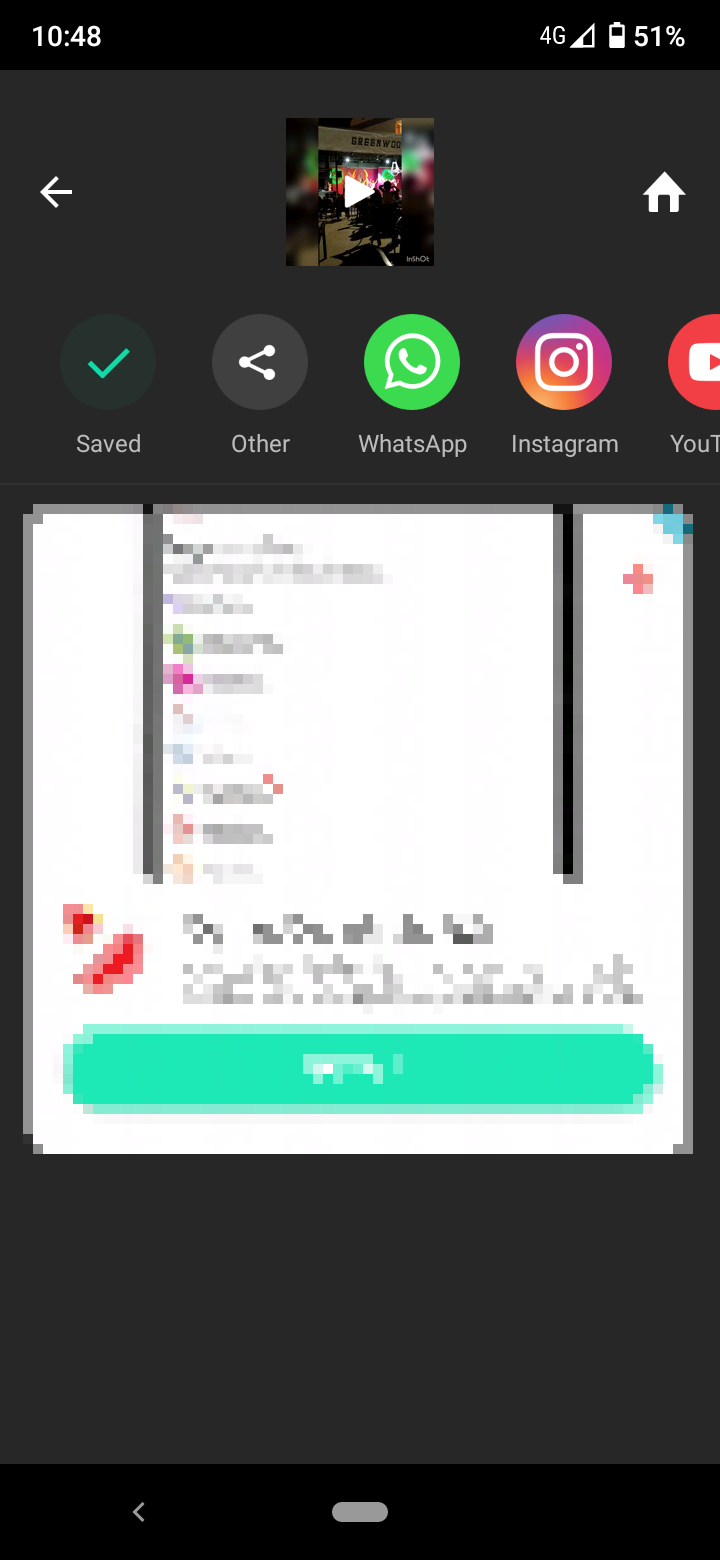
Now you can post your video with the cool tunes directly to your Instagram feed.
2. Tempo
Another video editing app you can use to add music to your Instagram post is Tempo. It offers cool filters and transition effects, including a music library with free, licensed music you can add to your videos.
Also, Tempo allows you to post your video with music to your Instagram feed directly in the app.
The only downside to Tempo is that you have to sign up for a subscription after the three-day trial to access its features for a weekly fee of $6.99.
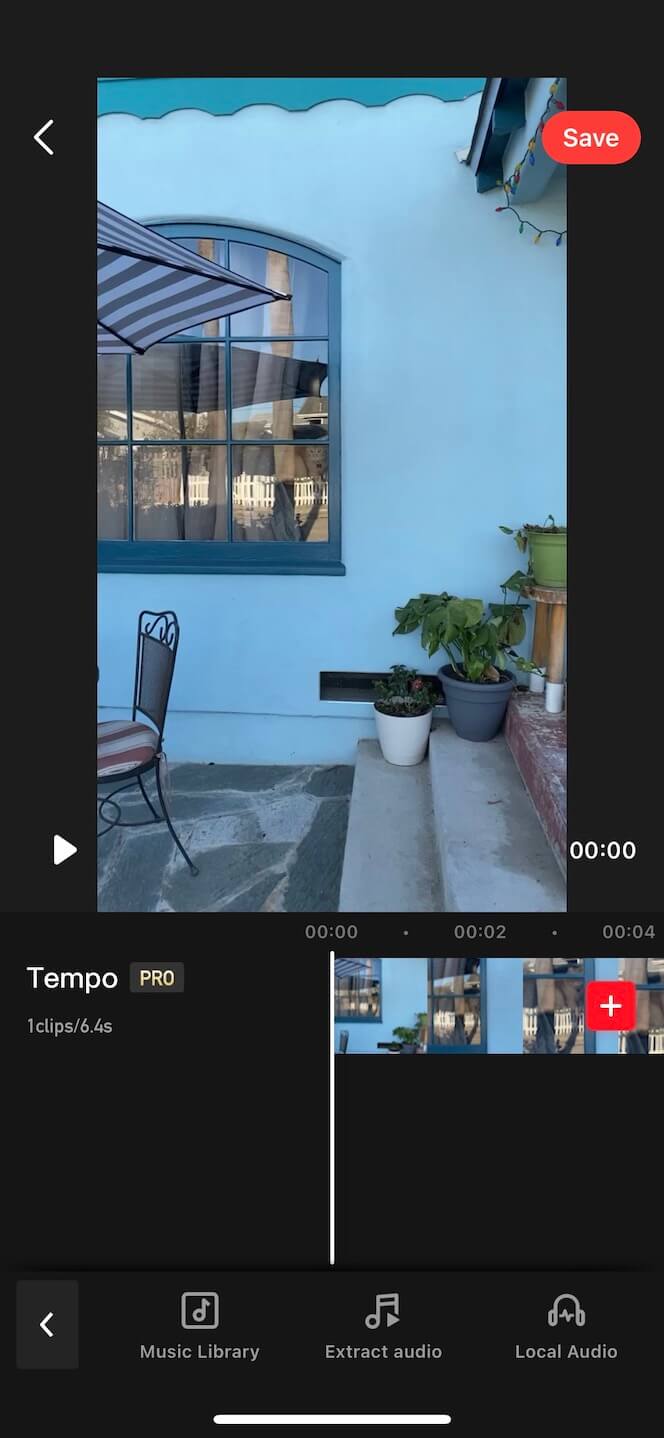
But if you decide that it’s worth paying a small fee to have access to more advanced video editing tools, here’s how you can add music to your video using Tempo:
- Download, install and open the Tempo app.
- Tap on the ‘Video’ button in the top right corner, and then tap the ‘Video’ button again at the top left of the screen.
- Select the video you’d like to use and tap the orange check mark. Also, make sure your video is less than 60 seconds long so you can post it to your Instagram feed.
- Next, press the ‘Music’ button at the bottom of the screen.
- Open the music library and select the song you want to use.
- Tap ‘Use’ to apply the track.
- You can tap on the audio underneath to trim or edit it.
- When you are done, tap on ‘Save’ and select an export size.
- Tap on the ‘Instagram’ button to share it to Instagram.
- Select ‘Open’, and then ‘Post’.
- Finally, publish your video as an Instagram post.
3. Add Background Music To Video
If you are looking for a free video editing app to add music to your video post, Add Background Music To Video is another helpful app with a self-explanatory name.
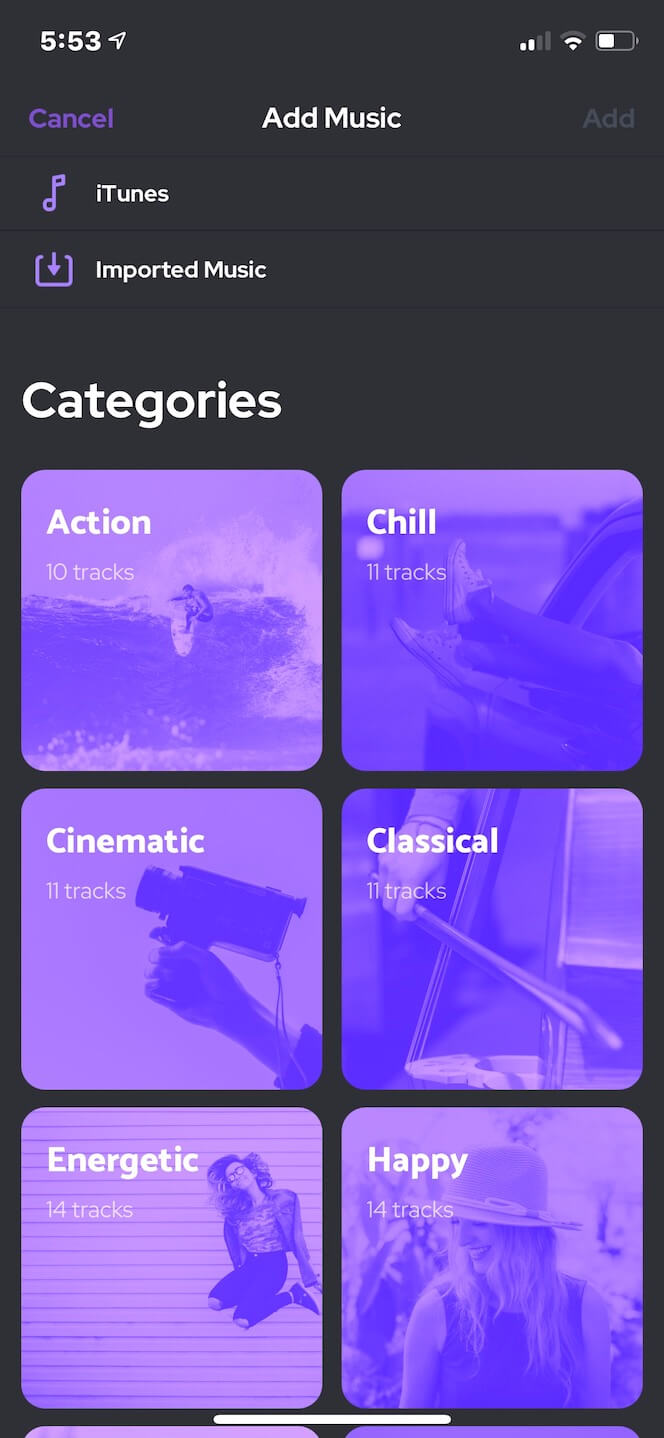
Although the Add Background Music To Video app doesn’t have an extensive library of songs to choose from, it is free to use. Also, it’s compatible with iTunes or any other library of MP3 files.
- Download and launch the Add Background Music To Video app.
- Tap on ‘Start’.
- Select the video you want to add music to and tap on ‘Next’ at the top-right corner.
- Enter a project name for your video and select the Square aspect ratio.
- Tap on ‘Create’ at the top-right corner.
- Tap on ‘Music’ at the bottom of the screen.
- Choose free tracks from the iTunes library or import your music.
- Do other edits to your video and trim it down to under 60 seconds if it’s longer.
- Tap on the ‘Share’ button at the top-right of the screen.
- Select your resolution and tap on ‘Save’.
Once your video is saved, you can proceed to post it on Instagram.
How to post a video with music on Instagram using TikTok
There’s a workaround that allows you to post a video with music to your Instagram feed by sharing a music video you’ve created on TikTok.
TikTok is a great video-sharing app that has a massive library of licensed sounds and songs you can use to add to your video and share it on Instagram.
Also, you have the option to record a single video and shorter video snippets, or upload a video from your camera roll.
To create a TikTok video and share it on Instagram:
- Open the TikTok app and tap the ‘+’ icon at the bottom of the screen.
- Tap on the ‘Sounds’ at the bottom of the screen.
- Search for the track you want to use.
- Select the song and tap on the red check mark to add it to your video.
- Press the record button to start recording your video.
- When you’ve finished recording, tap the check mark.
- Add effects, texts, or filters to your video and tap on ‘Next’ at the bottom-right of the screen.
- Write a caption and tap on ‘Post’ at the bottom-right of the screen.
- Go to your published TikTok video, press ‘Share’ and tap on the Instagram icon.
- Press ‘Feed
You might also find these articles interesting:
-(2)-profile_picture.jpg)
