How to Block Someone on LinkedIn
Written by Emilija Anchevska Social Media / Linkedin
LinkedIn is one of the few professional social networks that help users share their professional successes, look for a job, and educate themselves through courses. You didn’t think you would need to block someone on LinkedIn, didn’t you?
Unfortunately, even on Linkedin, people can act unprofessionally and rudely.
Consequently, users can be tricked into accepting jobs from untrustworthy LinkedIn recruiter accounts or by spammers trying to sell sketchy products. That’s why the social network offers a blocking option to allow users to protect themselves from annoying and inconsiderate members.
To learn how to block LinkedIn users, just follow the steps below.
How to block a Linkedin member?
Note: You can block a Linkedin member from any device, including iOS, Android, or LinkedIn’s Desktop version.
To block someone on Linkedin via web browser:
- Go to the profile of the person you like to report or block.
- Click on the ‘More’ button and select report or block.
- Select ‘Block.’

To block someone on Linkedin via mobile device:
- Go to the profile of the person you like to report or block.
- Tap on the three dots.
- Tap ‘Report/Block.’
- Tap ‘Block.’
Important note: After you unblock a LinkedIn user, you won’t be able to block them again for 48h.
Can I block someone on Linkedin without visiting their profile?
Knowing that people on LinkedIn are notified when someone visits their profile is a fair enough reason to try and avoid their account when blocking them. Luckily, you can block a member without going to their profile, and also - LinkedIn doesn’t notify when you block a person.
LinkedIn allows users to make themselves anonymous for everyone. In this way, when you visit someone's profile, they will be notified that an anonymous visitor viewed their profile, but they won’t know who. After enabling this function, you can simply block the unwanted user.
Here is how to do that:
- Tap on the ‘Me’ icon in the upper-right corner and click on ‘Settings’ at the bottom of the menu.
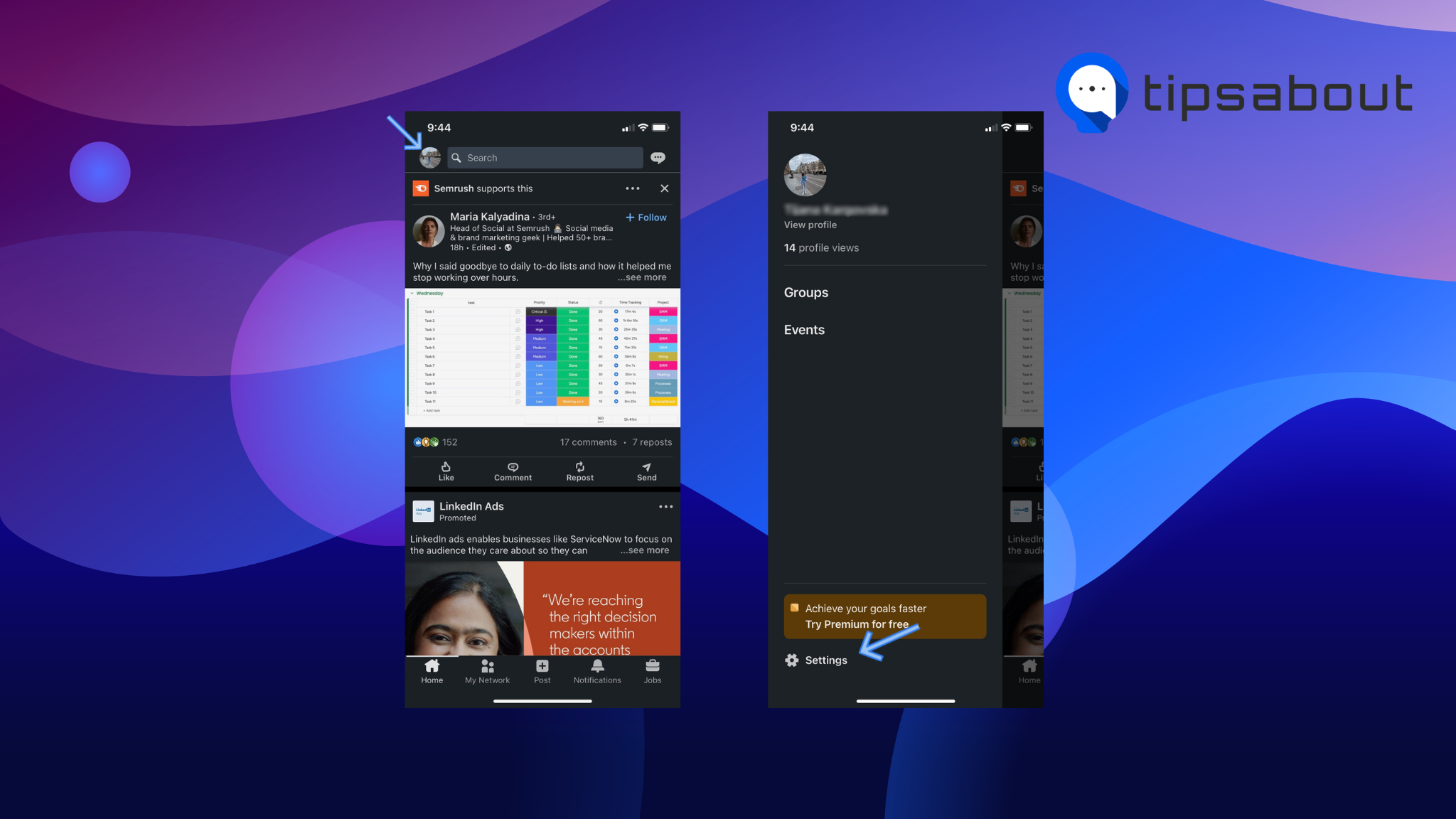
- Click on ‘Visibility’ in the left-hand menu, and under ‘Visibility of your profile and network,’ tap on ‘Profile Viewing Options’ and choose ‘Private mode - anonymous Linkedin member.’
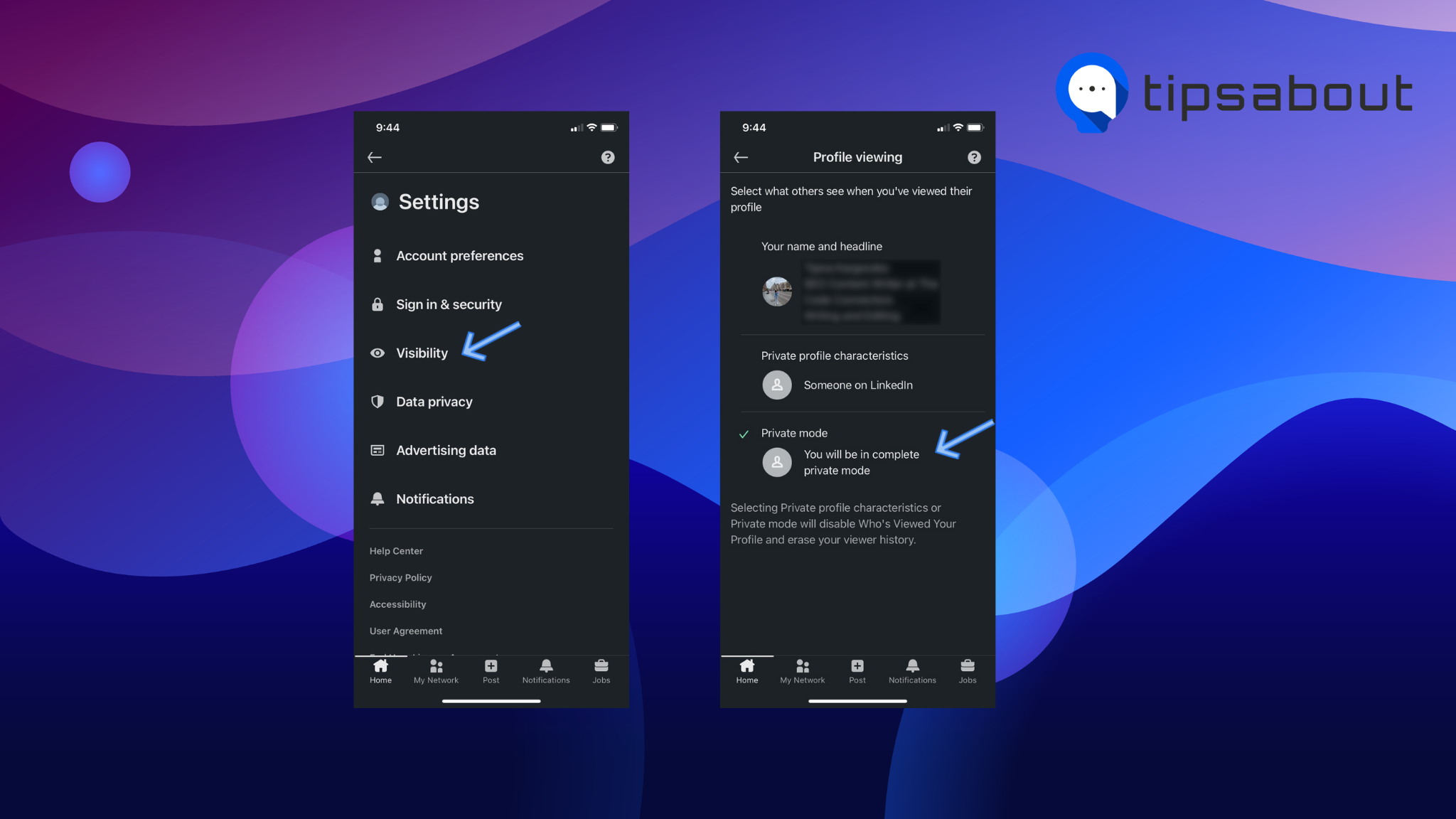
Now, you’ll be able to open any LinkedIn member’s profile without them knowing you’ve visited their account.
How to unblock someone on LinkedIn?
If you change your mind and want to unblock someone’s LinkedIn profile, you can do it by following these steps:
- Tap on the ‘Me’ icon in the upper-right corner and click on ‘Settings’ at the bottom of the menu.
- Click on ‘Visibility’ in the left-hand menu, and under ‘Visibility of your profile and network,’ tap on ‘Blocking.’
- Find the user's name from the list of blocked users and tap ‘Unblock.’
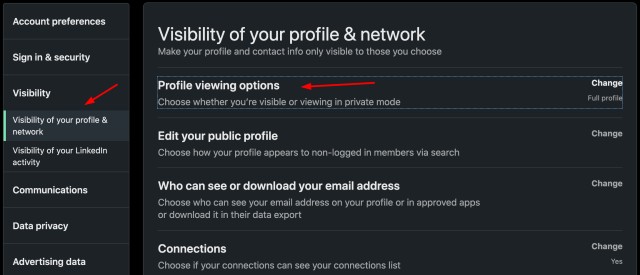
Bonus: Can I remove someone on Linkedin without visiting their profile?
One way to remove a LinkedIn member from your list of followers/following without visiting their profile page is by removing them from your home page. The only downside to this type of removing is you’ll need to scroll down until you find a post they’ve shared, if they shared anything. Follow these steps:
- Open the LinkedIn app, and scroll until you see a post from the person you want to block.
- On their post, tap on the three horizontal dots, and from the menu, tap on ‘Remove connection with xxx.’
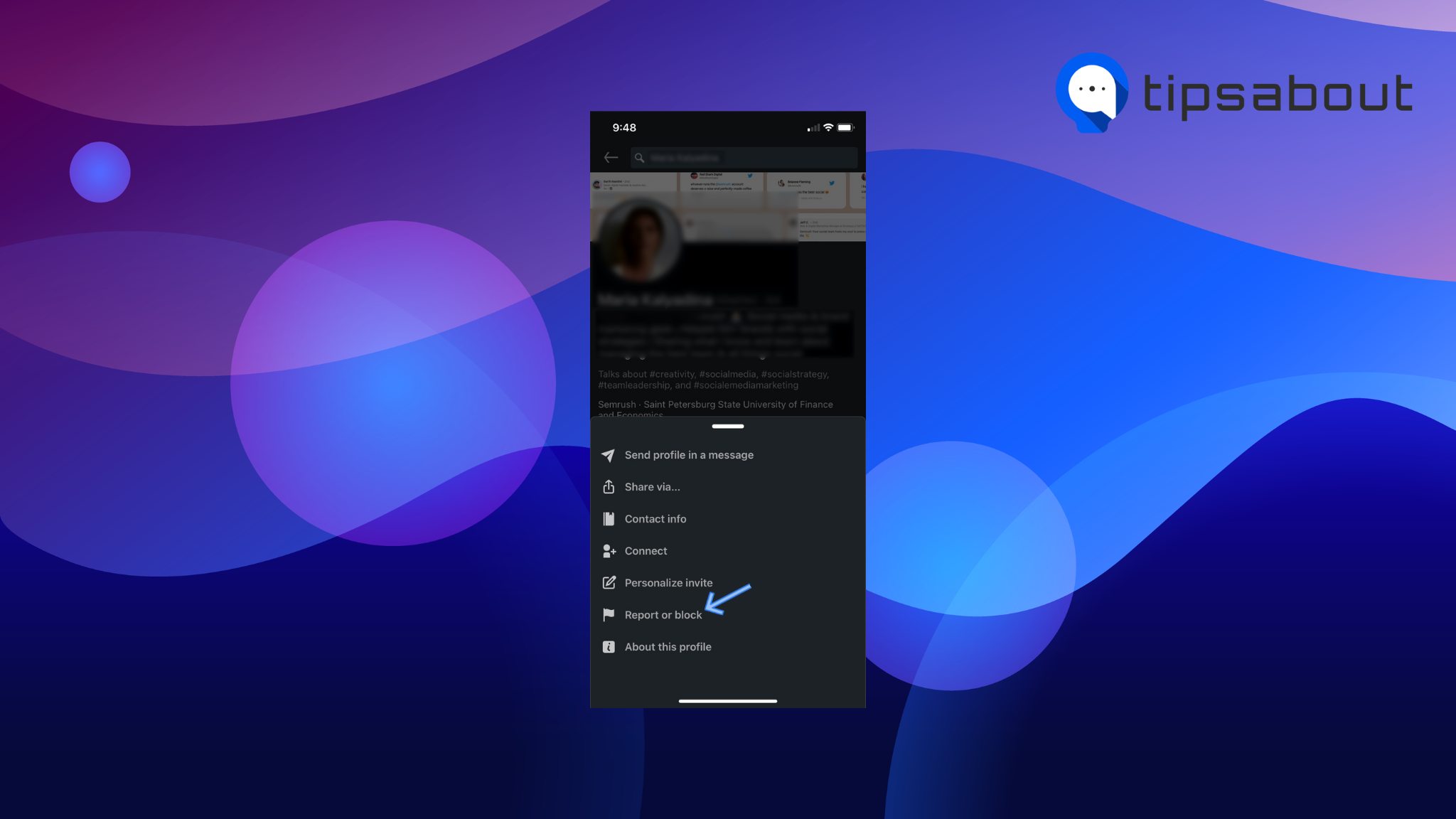
The second way of removing a LinkedIn user from your list of followers/following, is by activating private mode, as we mentioned above. Follow the same steps:
- Tap on the ‘Me’ icon in the upper-right corner and click on ‘Settings’ at the bottom of the menu.
- Click on ‘Visibility’ in the left-hand menu, and under ‘Visibility of your profile and network,’ tap on ‘Profile Viewing Options’ and choose ‘Private mode - anonymous Linkedin member.’
Conclusion
Even though LinkedIn should be considered one of the safest platforms out there, it often happens that users get spammed and harassed on this social media platform too. Hence, in order to protect yourself and your personal information, it’s best to learn all the techniques for blocking LinkedIn users.
In this article, we covered how to block someone on LinkedIn, how to unblock someone on LinkedIn, and how to switch to the anonymous user feature on LinkedIn.
You can also learn how to temporarily deactivate your LinkedIn account.

.jpg)