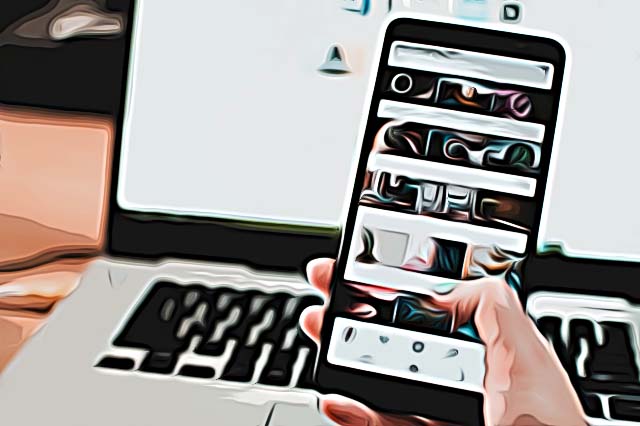How to Turn Off Two-Factor-Authentication on Instagram
Two-factor authentication is a tool used for privacy purposes - helps you confirm your identity by sending you a security code so you can rest assured that no one will be able to open your Instagram without you knowing. As important as security might be for social media platforms, it can sometimes come across as unnecessary. Most users, especially non-verified users do not use this feature exactly because of that, it feels like a hassle at times. Having it for years, and never needing it, is a completely valid reason to want to turn it off and stop using it.
Here’s how you can do exactly that - in simple and easy steps.
How to turn off two-factor authentication
Instagram’s two-factor authentication works in a manner that a text message is sent directly to your phone, and you’re asked to enter the code you’ve received so you can prove your identity, you can even consider this a second password. In order to turn this off, do the following.
- Open your Instagram app, and then open your account by clicking on your photo in the bottom right corner.
- Go to ‘Settings’, open ‘Security’.
- Click on ‘Two-factor authentication
- Toggle on the option you have activated in order to deactivate it.
Your two-factor authentication is now disabled.
Changing the phone number on Instagram
If you wish to change the phone number where you’re receiving the text messages, after completing step 4, you’ll see a 'Change phone number' section. Click on it and enter the number that you want to change.
Bonus: How to Fix Instagram Security Code Not Sending 2022.
Turning Two-Factor Authentication back on
If at some moment you want to turn your two-factor authentication back on, just follow the steps we mentioned above, toggle on the button next to the two-factor section, and it will be back on again. You can also turn it back on using a third-party app, if you do not want text messages coming directly to your phone. If you don't have a third-party authentication app downloaded to your phone, Instagram will give you suggestions of apps to download - such as DuoMobile.
Each time you try to log in from a new device, that Instagram does not recognize - you will receive a notification from the app on your phone, including a code that you'll use to log into your account.
You might also find these articles interesting: