How To Fix Family Information Is Not Available - Find My iPhone
Apple’s ‘Find My’ app is used for location tracking of connected Apple devices, and it includes all sorts of devices - iPhones, iPads, MacBooks, and even AirPods.
In addition to adding multiple devices, the ‘Find My’ app has a feature of adding family members, where once the location services on the device get activated, other family members can see the location in real-time.
However, many users of the Apple Family Sharing feature are reporting issues, such as ‘Find My Friends location not available’, and the Family Sharing option seems to not work at all.
Most often, this issue occurs due to some minor glitches and can be easily fixed with several easy steps.
Hence, if you, too, are struggling with Family Sharing not working, check out the solutions below to solve the problem quickly!
Check out: How to Erase Keyboard History on iPhone and How to Add People to a Group Text on iPhone.
Why is Family Sharing not working?
Here’s a list of the most common causes for Family Sharing to stop working:
- The device isn’t signed into the ‘Find My’ app.
- The device is turned off.
- The device isn’t connected to the Internet.
- The device’s time and date are incorrect.
- Hide My Location was turned on on the device.
- The device is in a country where the feature is unavailable.
- Software glitch.
You might also like: Why Is Siri Not Working on Your iPhone? How to Fix It.
How do I fix Family Sharing not working?
If you’re sure there’s nothing faulty with the necessary requirements for the Find My app to work, try some of these fixing solutions:
Solution 1: Force Close the app
If the Find My app has been running in the background for too long, glitches and bugs will surely occur. Make sure to force close the app and launch it again afterward to check if the issue is resolved.
Follow these steps:
- Swipe up from the bottom of the screen and pause in the middle.
- Find the ‘Find My’ app, and swipe up on the preview to force close it.
Solution 2: Force restart your iPhone
If the issue is due to some software glitches, performing a force restart on your iPhone might help. This will relaunch all apps and the iPhone’s software, as it can resolve the bug or glitch.
Follow these steps:
- Quickly press and release the Volume Up button, and quickly press and release the Volume Down button.
- Press and hold the side button until the Apple logo shows up.
Solution 3: Check if the date and time are correct
If the date and time on the device are incorrect, the location services on the iPhone will not function properly. The best option is to set the time zone and location automatically.
Follow these steps:
- Open the ‘Settings’ app on your iPhone, and tap on ‘General’.
- Under ‘General’, open ‘Date & Time’, and toggle the switch next to ‘Set Automatically’.
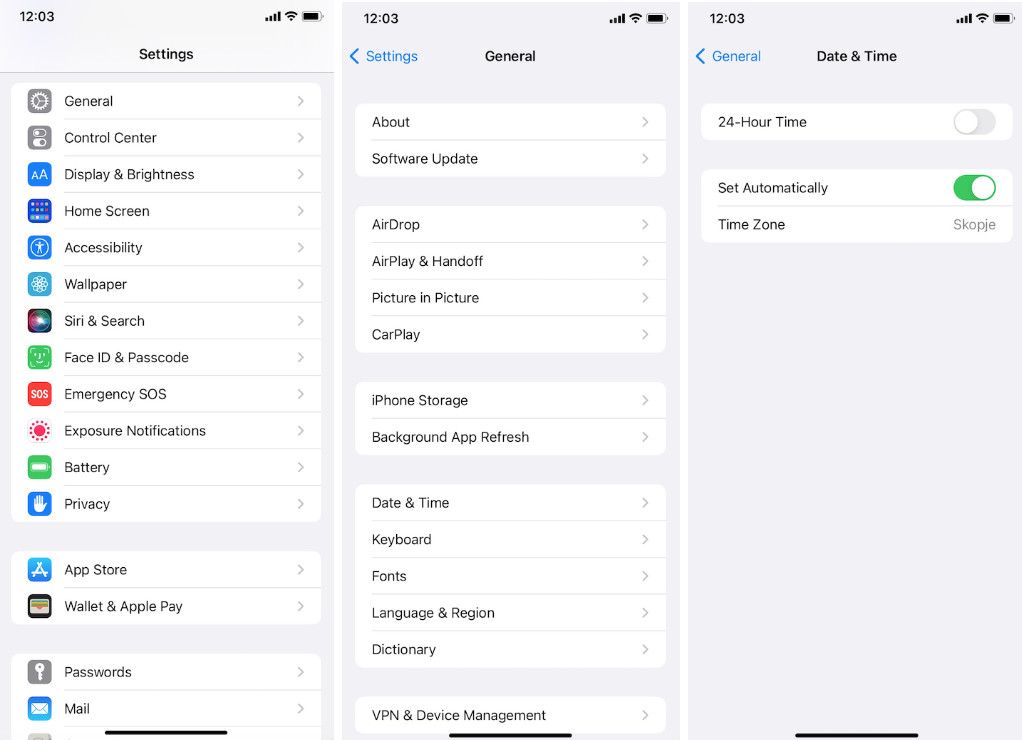
Solution 4: Turn on Location Services
Make sure the Location Services are turned on on the device. If not, the Find My app will not work properly, and the location will not show up.
Follow these steps:
- Open the ‘Settings’ app on your phone, and tap on ‘Privacy’.
- Look for ‘Location Services’, and toggle the switch to turn them on.
Note: If the location services have already been turned on, turn them off and on again after a few seconds.
Solution 5: Turn on ‘Share My Location’
In order for the Find My app to work, the Share My Location feature must be turned on from iCloud. Also, make sure you have the correct Apple ID entered.
Follow these steps:
- Open the ‘Settings’ app, and open your iCloud account.
- Open ‘Find My’, and make sure to turn on ‘Share My Location’.
Conclusion
Many users experienced problems with the Find My app, even after making sure their Wi-Fi or cellular data were turned on, as well as all other requirements.
In this article, we covered five different fixing solutions for the ‘Family Information Is Not Available’ error.
If these solutions weren’t helpful, consider bringing the device to an Apple store or contacting Apple Support.

