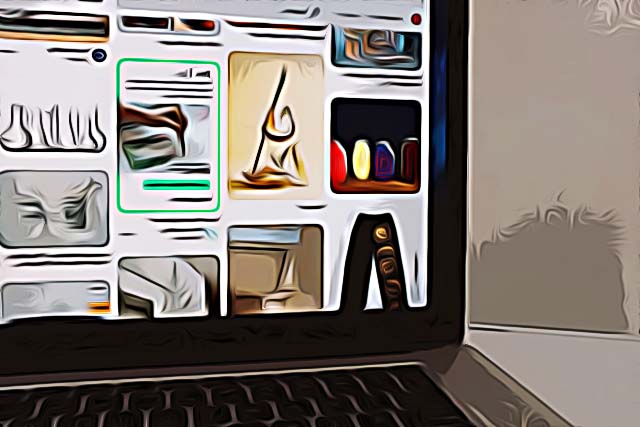How to Enable Dark Mode on Pinterest - MacBook
Ever since the dark mode feature rolled out, all major social media platforms, such as TikTok, Facebook, Twitter, and Snapchat, implemented it quite quickly, and users loved it.
The dark mode feature allows users to scroll through posts or news, while lowering the eye strain, especially after an 8-hour shift they spent in front of a screen.
Initially, for a big number of the most popular platforms, the dark mode feature was only available for iOS users, while Android users had to wait for quite some time before getting it, or resort to third-party applications and extensions that transform apps and websites to a dark version.
However, a lot of people prefer scrolling through their favorite social media apps using their computers, and decide to do so by using the websites.
Regarding Pinterest, the dark mode feature is currently available for both Android and iOS devices, but unfortunately, not for their website.
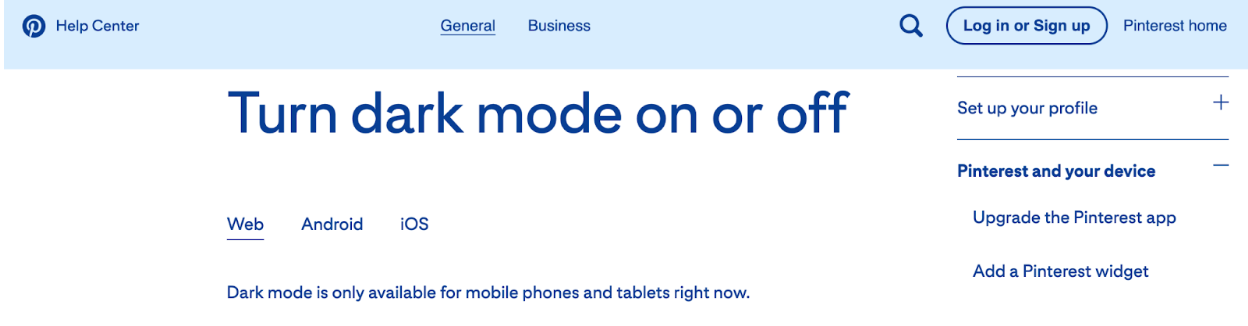
No need to panic, though. There are always workarounds that can help out in situations like this.
In the guide below, we’ll give you an example of the best extension you can download and install, which will turn the Pinterest website into dark mode almost immediately, so keep on reading!
How do I turn Pinterest to dark mode on my MacBook?
In order to get the dark theme on Pinterest when using your MacBook, you’ll need to download and install a Google Chrome extension.
The Google Chrome extensions are really easy to be downloaded and installed, with no complicated steps whatsoever.
The Chrome Web Store has hundreds of different extensions, and luckily, dark mode themes are quite common in this section.
Some of the more popular and widely used Google Chrome extensions are the Night Eye extension, and Super Dark Mode.
The process of downloading, and installing the extension is explained in the steps below:
- After opening the link of either of the extensions mentioned above, click on the ‘Add to Chrome’ button in the top-right corner.

- A pop-up will show up, asking for permission to be downloaded and installed. Click on ‘Add extension’.
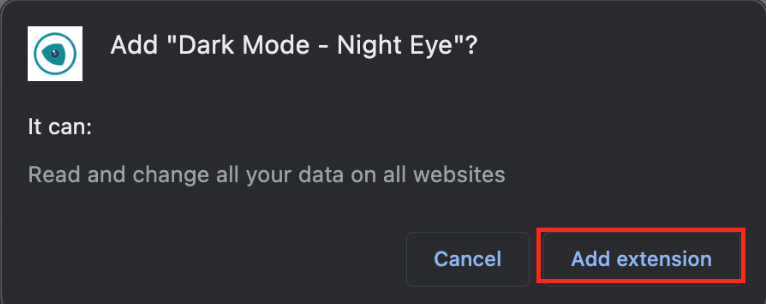
- The extension will be downloaded, installed, and you can now enable the dark theme on the Pinterest website. In case you want to go back to light mode, you can turn the extension off by clicking on the extension icon in the upper-right corner, and opening ‘Settings’ by clicking on the gear icon.
Note: Night Eye has a shortcut for MacBooks, so you can easily turn the feature on and off.
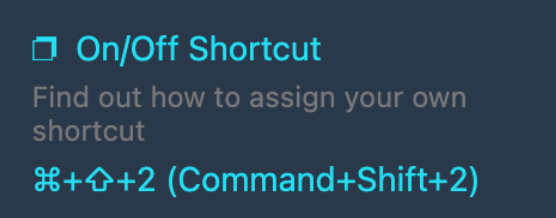
Additionally, Night Eye has a paid and free version. The free version is labeled as ‘Night Eye Lite’, so after your trial period has expired, and you don’t feel like paying $9 per year, you can simply change it to the Night Eye Lite option.