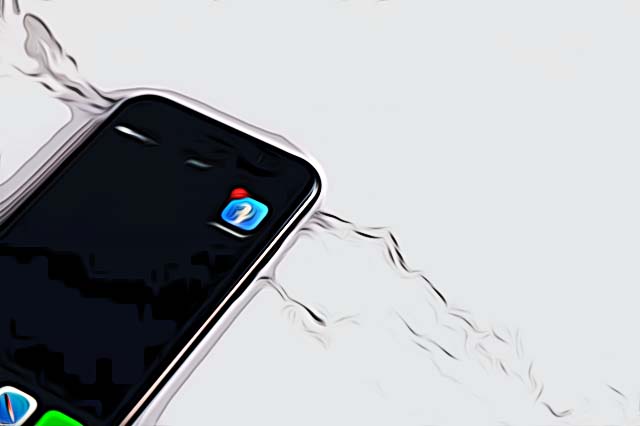How to Enable Facebook Dark Mode?
Written by Emilija Anchevska Social Media / Facebook
Besides looking cool, the dark mode feature has an actual practical benefit that comes from the dark pixels and that is- saving power. Plus, compared to the light mode many users find this option to be more pleasant for their eyesight.
Multiple apps have the dark mode feature under their belt and Facebook is no expectation. Numerous Facebook users scroll through the social network daily so having an option that can spare both eyesight and phone battery is always welcomed.
Read on to find out how to activate Facebook dark mode on your profile.
How to turn on dark mode for Windows and Mac?
- First, go to the Facebook website, log in to your account, and in the upper right corner click on the drop-down arrow.
- Choose Display and Accessibility.
- Select dark mode on.
Note: When you change from light to dark mode from a web browser, the dark mode will only be applied when you use a desktop computer. This means that you need to change this feature from your phone if you want to use Facebook on dark mode from your mobile app.
How to turn on dark mode on Android and iOS?
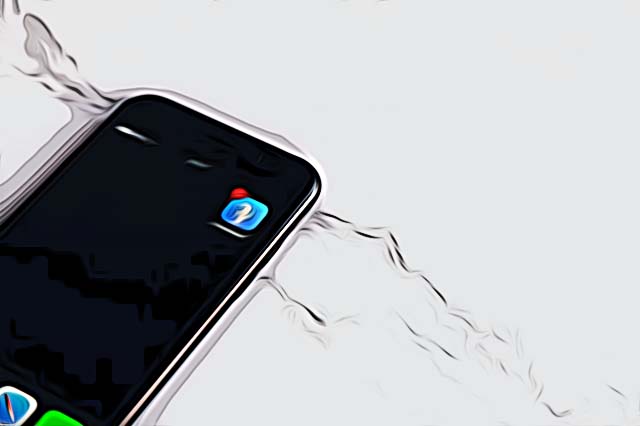
As we mentioned earlier even if you enable this function from a web browser iPhone and Android users will still need to go through the steps for enabling the dark mode from their phone.
For Facebook iOS app users:
- Tap on the hamburger menu in the bottom-right corner.
- Click on Settings and Privacy, then click on Settings.
- Scroll down to Preferences, click on Dark Mode and tap on.
For Android app users:
- Tap the three horizontal lines in the upper-right corner.
- Click on Settings and Privacy, click on Settings.
- Select Dark mode on.
For Facebook Messenger
Follow these steps to enable the dark mode for messenger.
For Facebook iOS app users:
- Open your app and in the top right corner click on your profile image.
- Click on the dark mode setting.
For Android app users:
- Open your app and in the top right corner click on your profile image.
- Click on the dark mode setting and select on.
How to fix missing dark mode on Android and iOS?
Even though Facebook’s dark mode feature is available for worldwide users for quite some time now, many of them are still facing a missing feature problem.
According to media outlets, the quickest solution to this problem would be the oldest trick in the book and that is to uninstall-install that app.
After this, users should be able to find the dark mode feature in the system settings.
To find Facebook dark mode on Android and iOS, just follow the steps mentioned above.
Bonus: Check out also how to turn on dark mode on LinkedIn, TikTok and Snapchat.