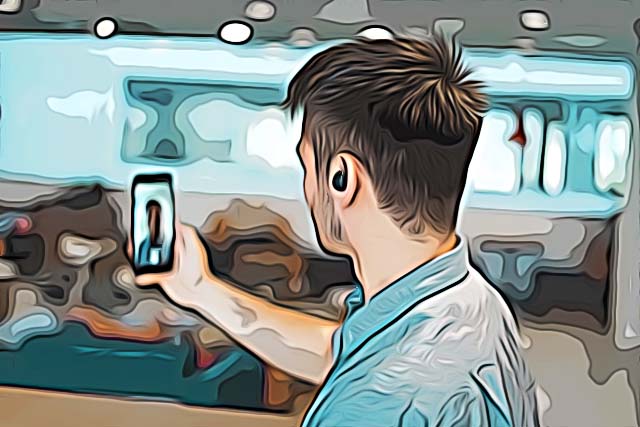What is Quick Add on Snapchat?
Growing on Snapchat’s platform is based on adding new Snap buddies, which is what comes in handy when you’re trying to grow your network.
Luckily, Snapchat awards its best users by allowing them to turn their Snapchat accounts into subscriptions.
However, since adding Snapchat users is what the app is all about, Snapchat implemented several different ways to add friends.
Besides the old searching by username, seeing mutual friends, or scanning the Snapcode, the newest addition to the group is expanding your Snap community by using ‘Quick Add’.
Having so many features that allow you to find more and more buddies on Snap, only points to the fact what Snapchat is all about - networking. Additionally, with so many options being offered, it’s hard to find out which one is the best.
Hence, what is ‘Quick Add’, how do you find more users with this feature, what does it mean, and how do you use it?
If you have questions about this option, we did all the research so you wouldn’t need to. Keep reading the article below to find out everything revolving the ‘Quick ‘Add’ option.
What’s Snapchat’s ‘Quick Add’?
Snapchat’s ‘Quick Add’ section can be easily compared to Facebook or Instagram friend suggestion sections.
From time to time, Snapchat will show you a list of people you might know, which is often based on the number of mutual friends. However, it often happens for Snapchat to recommend people from your contact book, i.e. people you have phone numbers from.
If the users that you got recommendations for by Snapchat’s algorithm are people you know, all you have to do is click the ‘Add’ button, and initiate the process of expanding your network.
To locate the ‘Quick Add’ section, follow these steps:
- Open the Snapchat app on your phone.
- On the home screen, click on your Bitmoji in the upper-left corner.
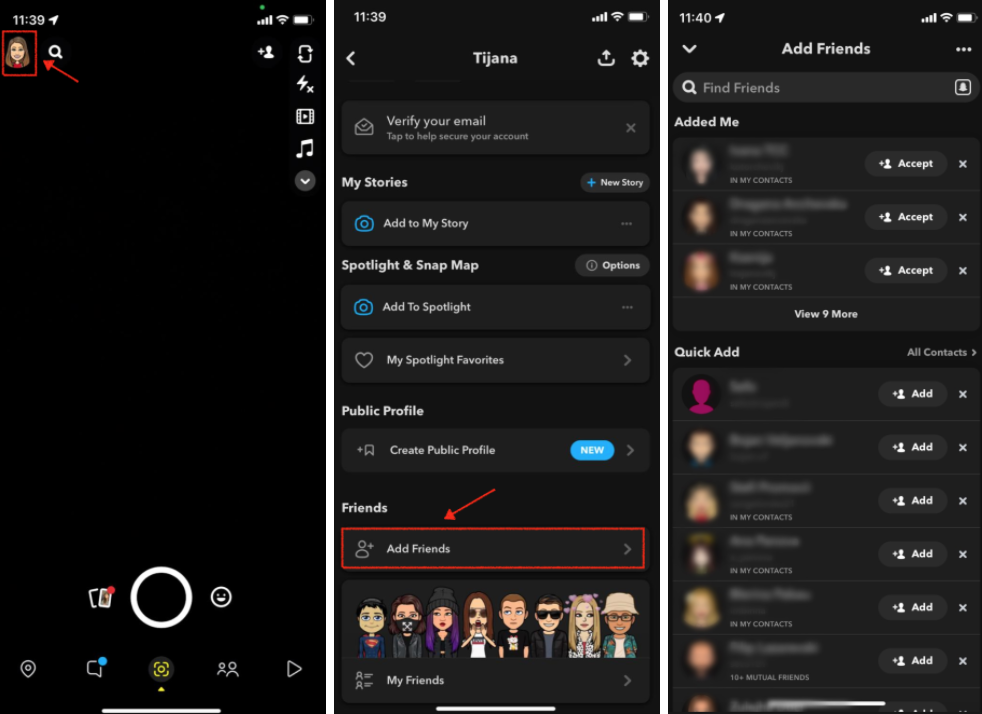
- On the following screen, scroll down until you see the ‘Friends’ section.
- Under ‘Friends’, click on ‘Add Friends’.
- You’ll be redirected to the ‘Add Friends’ page, where all your friend requests will show up, along with the ‘Quick Add’ section.
Note: Bear in mind that at times Snapchat recommends users that are new to the platform in the ‘Quick Add’ section. The social media platform does this in order to help new users get a bigger number of friends, since using Snapchat without any Snap buddies can get a bit boring.
Hence, not all users you see in the ‘Quick Add’ section will be recommendations based on similar interests or mutual friends.
Other ways to add users on Snapchat
As we mentioned, Snapchat offers a variety of choices regarding adding options.
Searching by username
- Open the Snapchat app on your phone, and click on the Bitmoji in the upper-right corner.
- Click on ‘Add Friends’.
- Click on the ‘Search Bar’ in the upper section of the screen, and type in their username.
- When the user shows up, click on ‘Add Friend’.
Searching from Contacts list
- Open the Snapchat app on your phone, and click on the Bitmoji in the upper-right corner.
- Click on ‘Add Friends’, and click on ‘All Contacts’ and then ‘Continue’ after getting asked to allow access to your contacts.
Add users by Snapcode
Each Snapchat account has its own QR code which can be used to add friends easily and quickly.
- Open the Snapchat app on your phone, and click on the Bitmoji in the upper-right corner.
- Click on ‘Add Friends’.
- In the ‘Search Bar’, at the end of the section, click on the Snap icon.
- This will launch your camera and the scanner, which can be used to add friends quickly.
You might also find these articles interesting: