What Does Pinned Mean on TikTok
Written by Ivana Kotorchevikj Social Media / TikTok
Social media platforms are constantly borrowing ideas from each other for the next features to roll out in their apps.
This is the case with the pin comments option that TikTok brought to their platform in 2021. Previously, you could only like, comment and share content, but you couldn't pin it.
If you haven't used the pin option and would like to learn more about it - keep on reading. In this post, we'll explore what pinned means on TikTok and how you can pin content on TikTok.
What does pinned mean on TikTok
Pinning on TikTok refers to pinning comments. Just like Instagram and YouTube, TikTok users can now pin comments.
'Pinned comment' is a convenient feature that can have many purposes, such as displaying a creator's favorite comment, emphasizing important information and deterring negative comments which can set the cone for the whole comment section.
Also, a pinned comment can encourage users to give their opinions, increasing user engagement.
The 'pinned comment' appears at the top of the comment area or in the comment summary visible in the feed.
Additionally, a pinned comment has a label above it or next to the author's text saying 'pinned'. Alternatively, it may have a push-pin icon.
The catch is that only creators of videos can pin and unpin comments. When a creator pins a comment, the author of the comment will receive a notification informing them that the creator pinned their comment. However, they won't receive any notification if their comment is unpinned.
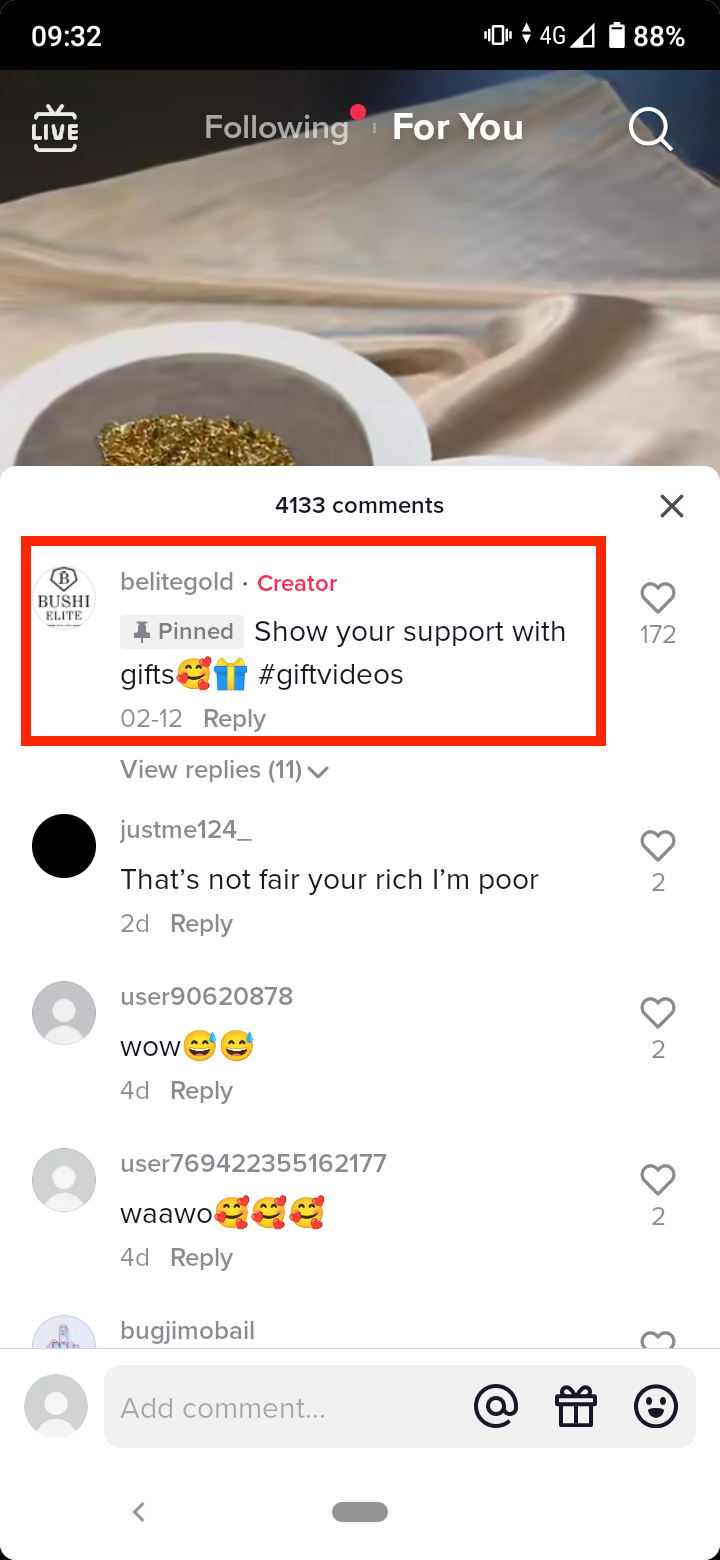
How to pin a comment on TikTok
Pinning a comment on TikTok is really easy.
- First, find the comment you'd like to pin. To do this, either find the post on your account by tapping on the profile icon in the bottom tab, and then tapping on the three-dotted bubble to browse through the comments. Alternatively, tap on the Inbox icon at the bottom to view your notifications, find the comment you want to pin and tap on it. This will lead you to the comment section on that post.
- Press and hold on to the comment for a few seconds until a pop-up window appears.
- In the pop-up window, select 'Pin comment'.
- You'll see a grey box appear a grey box with the word 'Pinned' to the left of the comment.
It may take several seconds for the pinned comment to rise to the top of the comment section.
Also, bear in mind that only one comment can be pinned at a time.
How to pin stickers on TikTok
Another type of content that can be pinned on TikTok is stickers. Users can pin stickers on an object on a TikTok video, which will stay in place and change size based on the movement in the video, states Social Media Today.
To pin a sticker on a TikTok video:
- First, record a video and tap on the 'Next' arrow to access the editing screen.
- Tap on 'Stickers' at the bottom of the screen and select a sticker.
- Place the sticker on your desired area on the screen, press on it and select 'Pin'.
- With the slider, choose where you want to place the sticker and tap on 'Pin' once again.
Additionally, if you want the sticker to appear for only a specific amount of time, tap on 'Set Duration' and set the duration of the sticker on the video with the slider bar.
You might also find these articles interesting:
-(2)-profile_picture.jpg)
.jpg)