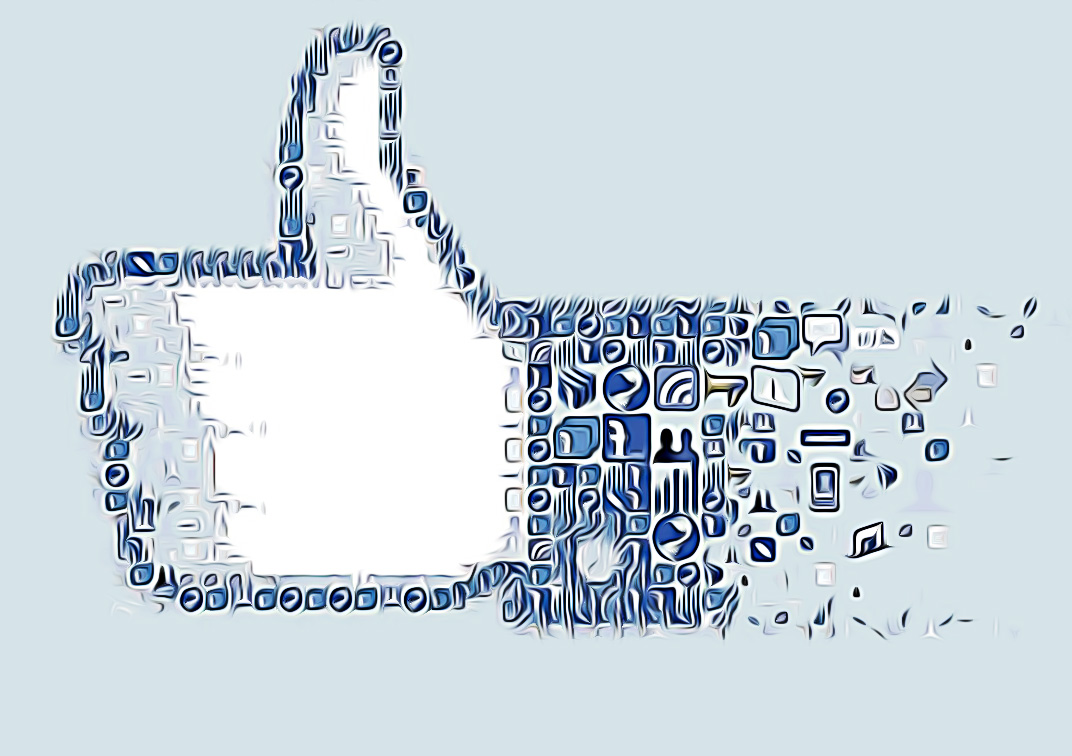How To Post Pictures On Facebook From Your Phone
Key Takeaways
To post pictures on Facebook from a smartphone:
Open the Facebook app and log in to your account there > You can choose to post a picture either from the News Feed page or from your Profile page > If you choose to post from the News Feed page, you can tap on the section ‘What’s on your mind?’ and then tap on ‘Photo/Video’ > tap on ‘Next’ and then on ‘Post'.
You probably already know that you don't need to use your PC to post pictures to your Facebook account - you can also do it from your smartphone.
Usually, people want to post pictures to their Facebook accounts from their phones because they are on the go and want to share a photo immediately. Sometimes you don’t want to wait till you are in front of a PC to do that, so this option always comes in handy.
Or, some don’t even have a PC or an iPad, so posting pictures on Facebook from mobile phones is the only choice.
Keep reading to find out how to upload and post a picture to your Facebook account from your phone.
Also, check out: How to add music to Facebook posts?
How to upload Pictures From Your Phone to Facebook (Android and iPhone)
The examples given below are from an Android phone:
- Open the Facebook app and log in to your account there.
- Or, launch your preferred browser and navigate to the official Facebook page and log in to your account.
- You can post a picture either from the News Feed or your Profile page.
- If you choose to post from the News Feed page, you can tap on the section ‘What’s on your mind?’ and tap on ‘Photo/Video.’
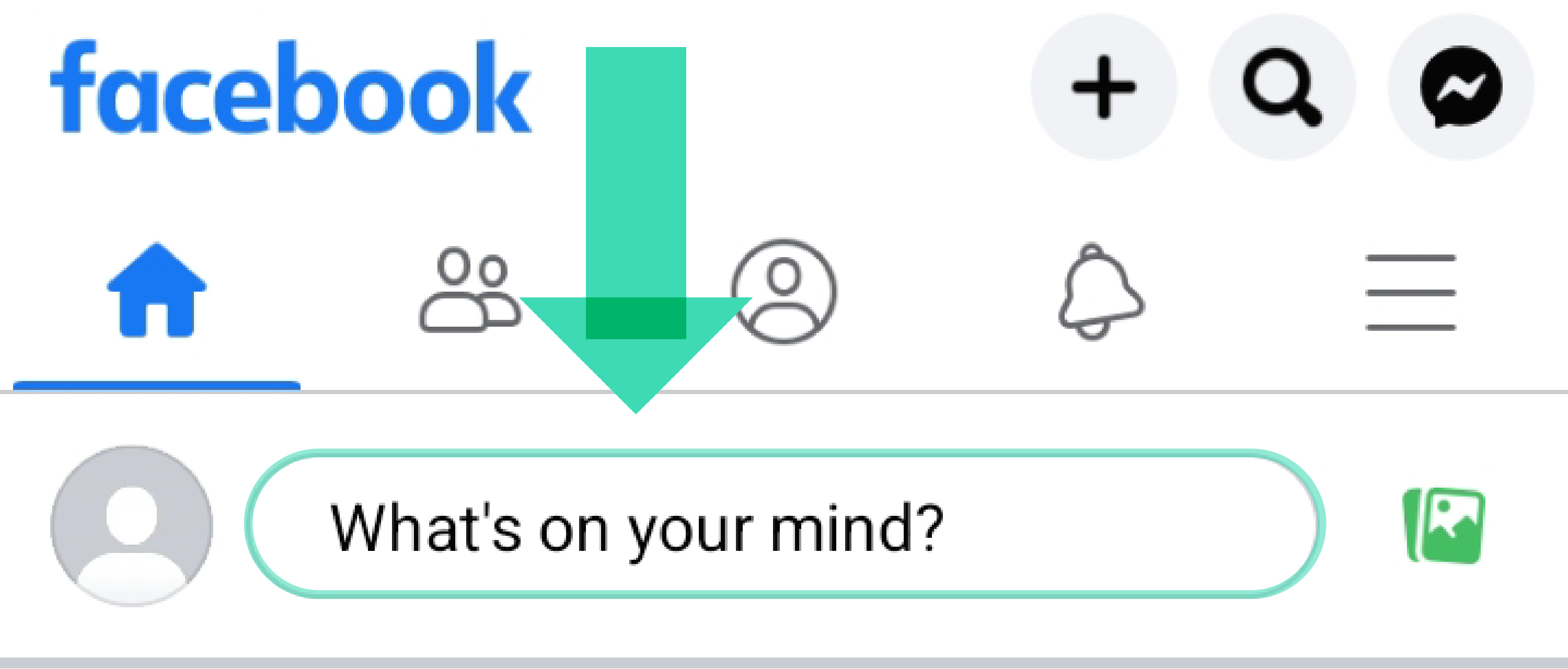
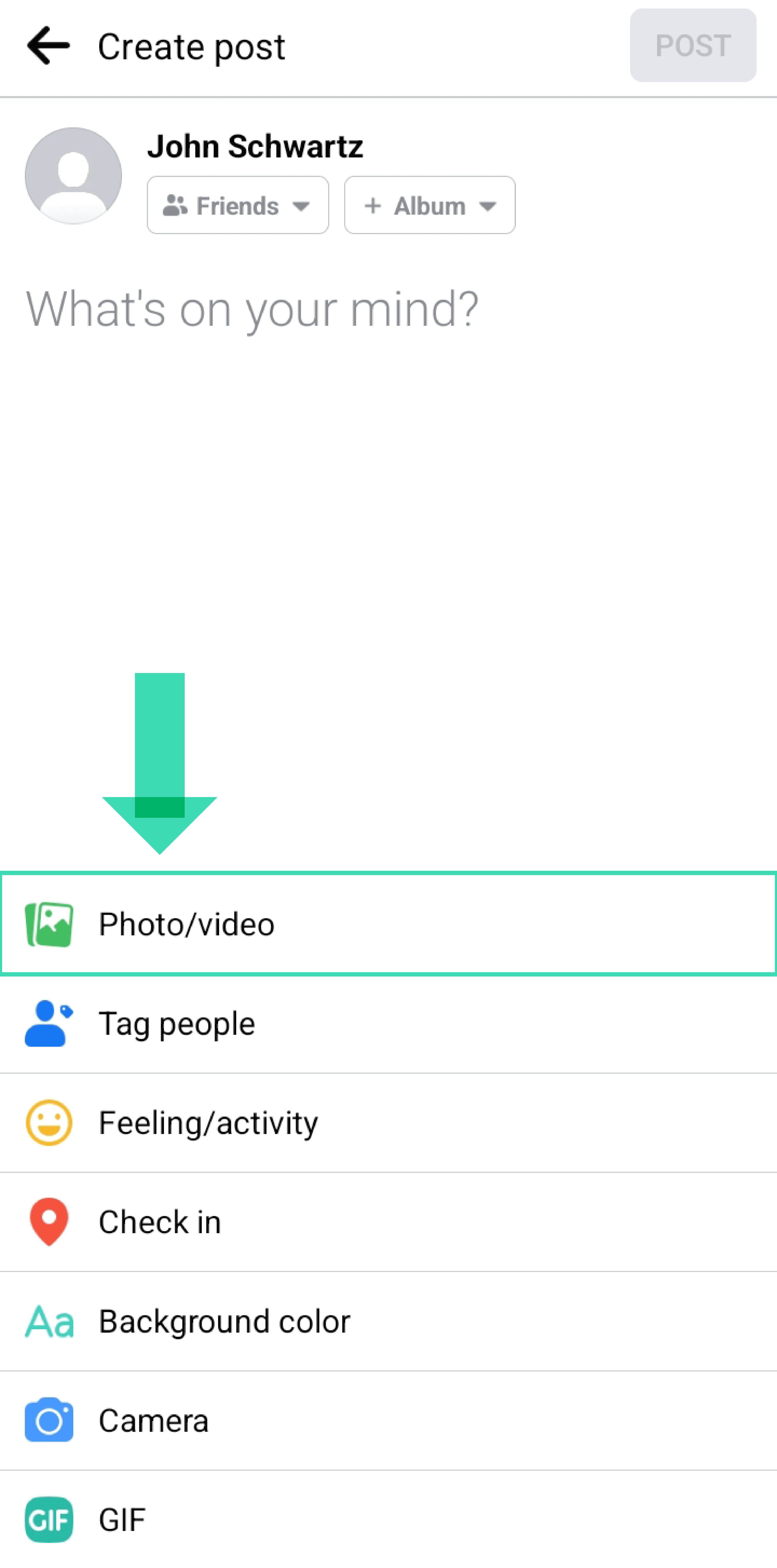
- You can choose and tap on multiple pictures to post.
- After you’ve selected, tap on ‘Next’ and then on ‘Post’.
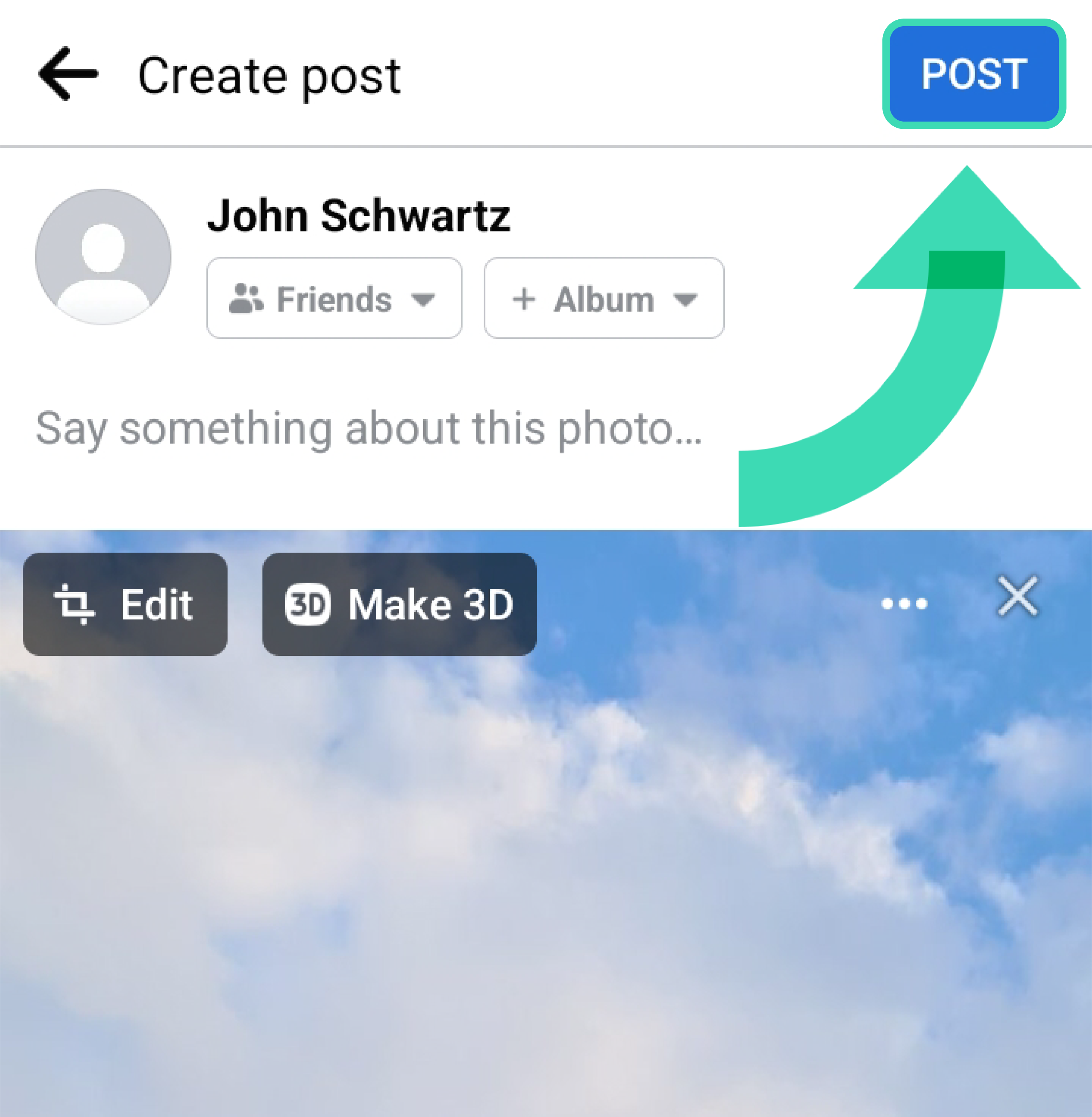
And it is that simple. There is another option: just tap on the image icon next to ‘What’s on your mind?’ and then choose a photo/s you want to post > tap on ‘Next’ > tap on ‘Post’.
Quick Note: The above-mentioned process for uploading pictures to Facebook applies to Android and iPhone.
How to use additional effects to the photos you post on Facebook
Facebook users can spice things up when uploading photos on Facebook by adding fun effects to their images, and this can also be done from their phones.
To add additional effects to a photo you want to post on your Facebook account, you’ll need to follow the above-mentioned steps, plus a few ones; once you’ve selected a photo you want to upload, before tapping on ‘Post’, tap on the image, where you will see the option ‘Effects’.
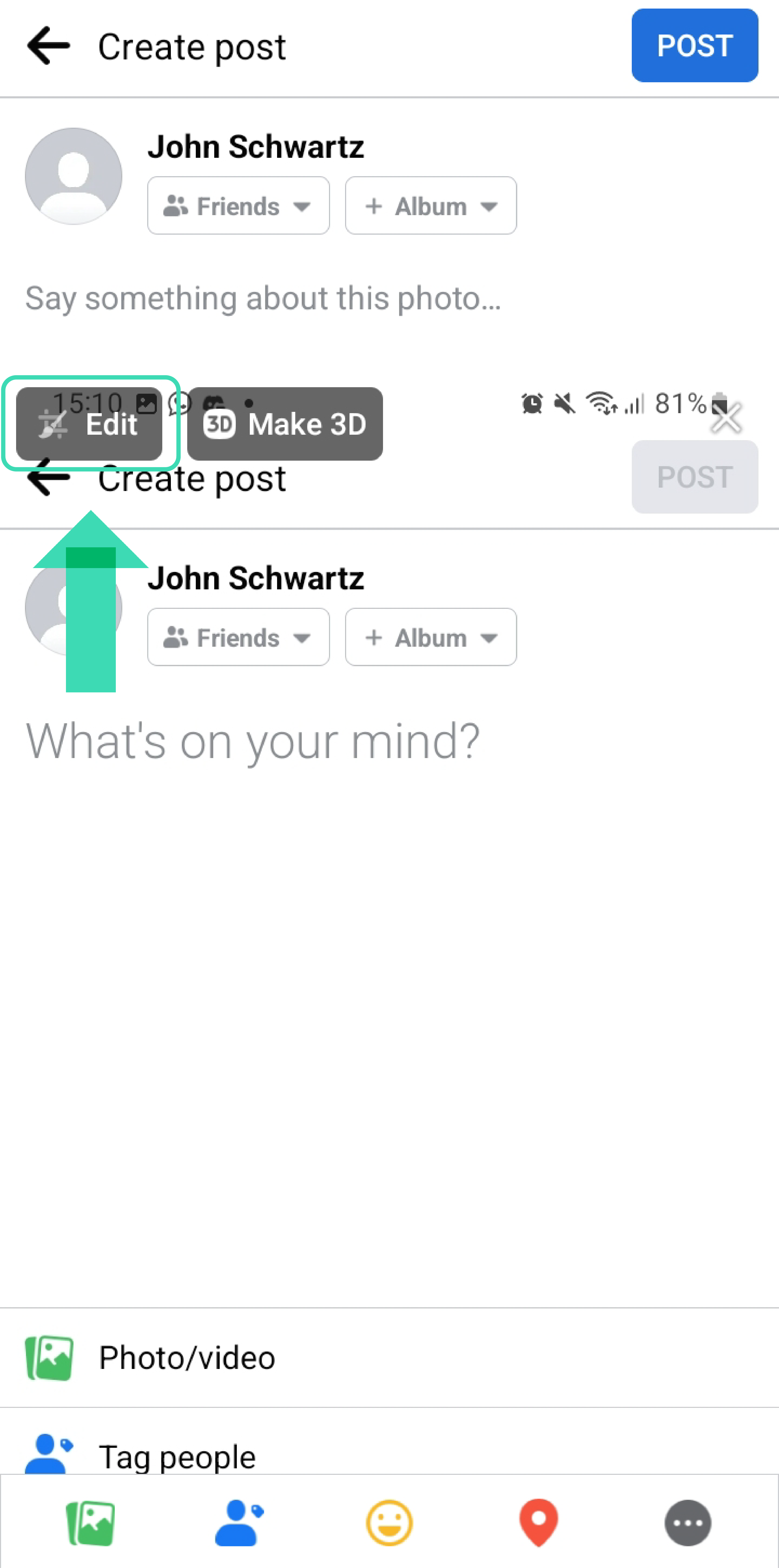

Or, as soon as you tap on ‘Next’, after you’ve chosen a photo you want to post, you’ll see the option ‘Choose Effect’ with multiple effects to choose from, such as 3D, hearts, bubbles, etc.
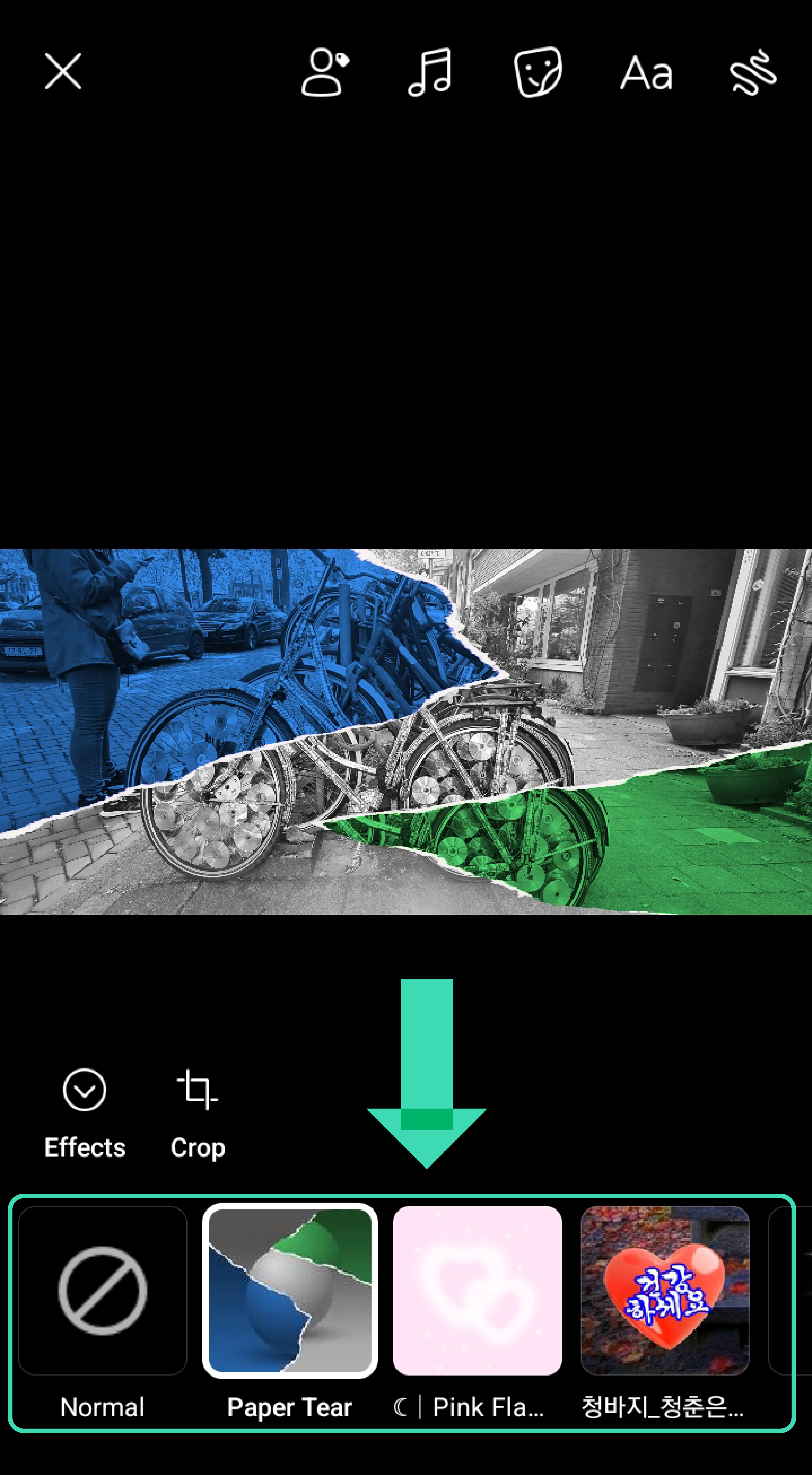
In addition, you can also add ‘Filters’, and by tapping on that option, you can choose between many filters, such as chalk, amber, vintage, etc. Just tap on one, and your photo will be automatically put in that filter and effect.
Bonus read: How to unshare a post on Facebook?
How to save an image as a draft on Facebook
You can save an image as a draft on Facebook by tapping on the ‘What’s on your mind?’ section, but instead of tapping on Post, you go one step back where you’ll see the option ‘Save as draft’ - tap on that.
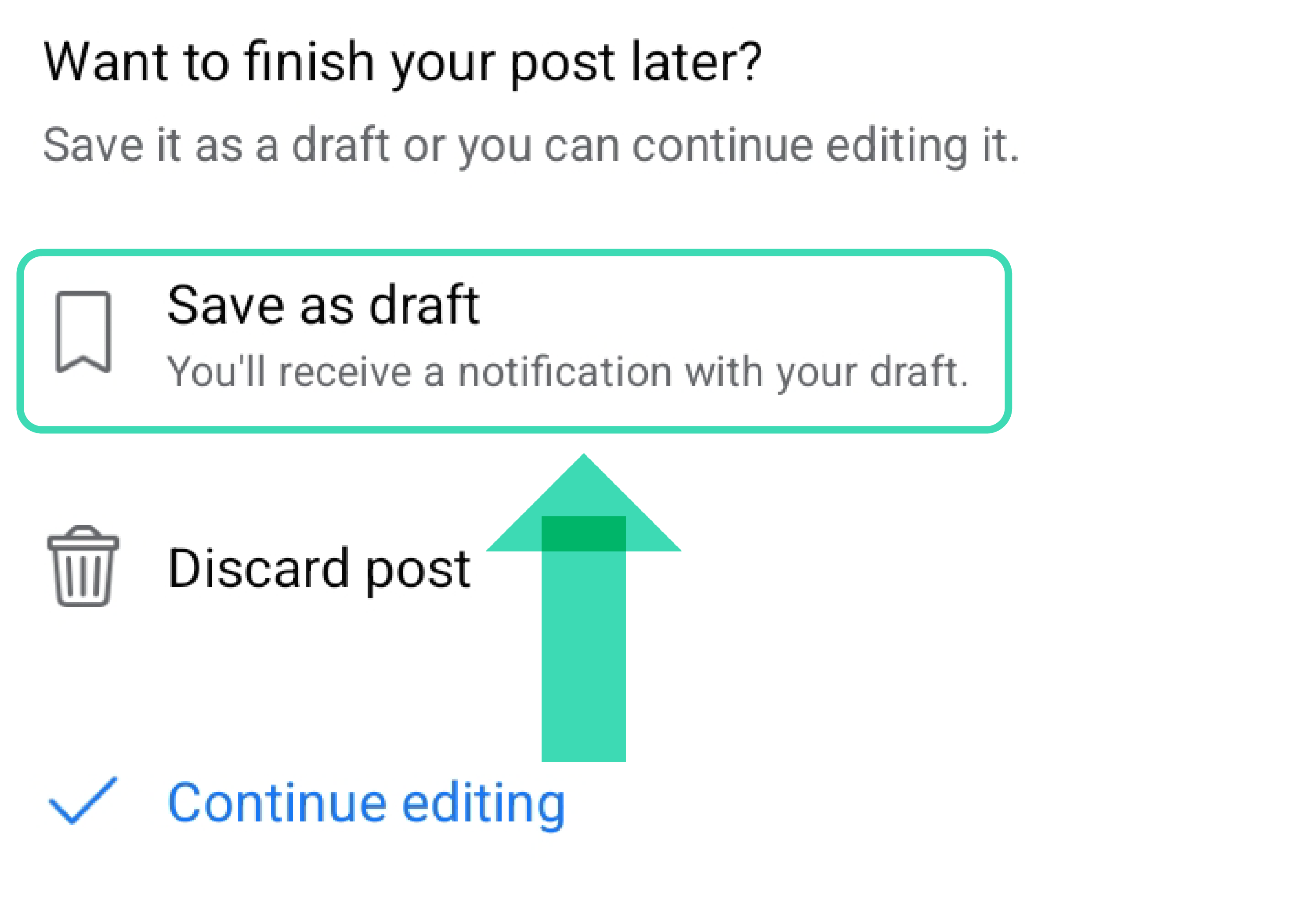
You will receive a notification that you have a draft saved on Facebook, and you can see that by tapping on the ring icon on your News Feed page > tap on it to see the draft (it will be shown as ‘Unpublished draft’, which will expire in 3 days if not posted.
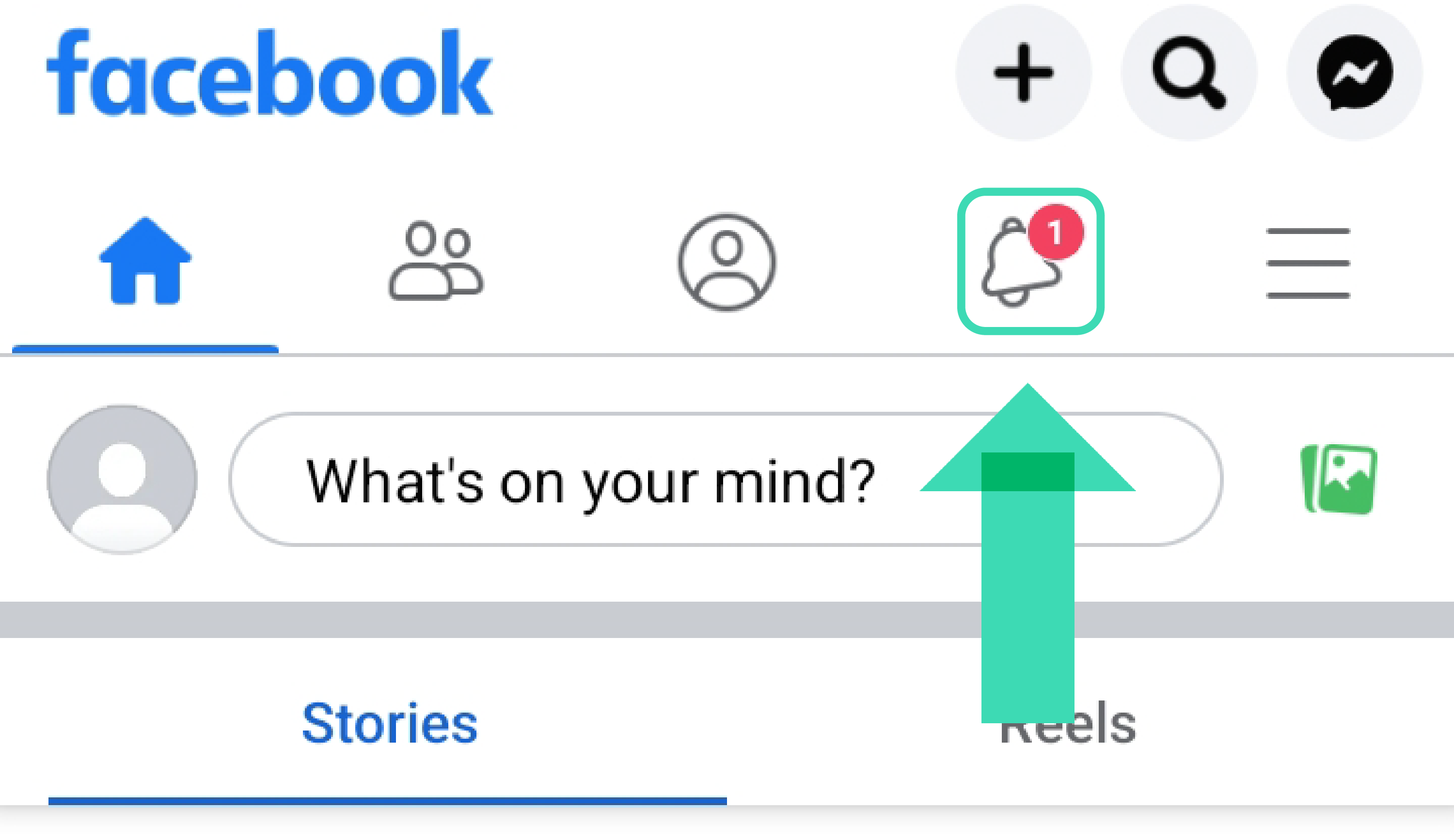
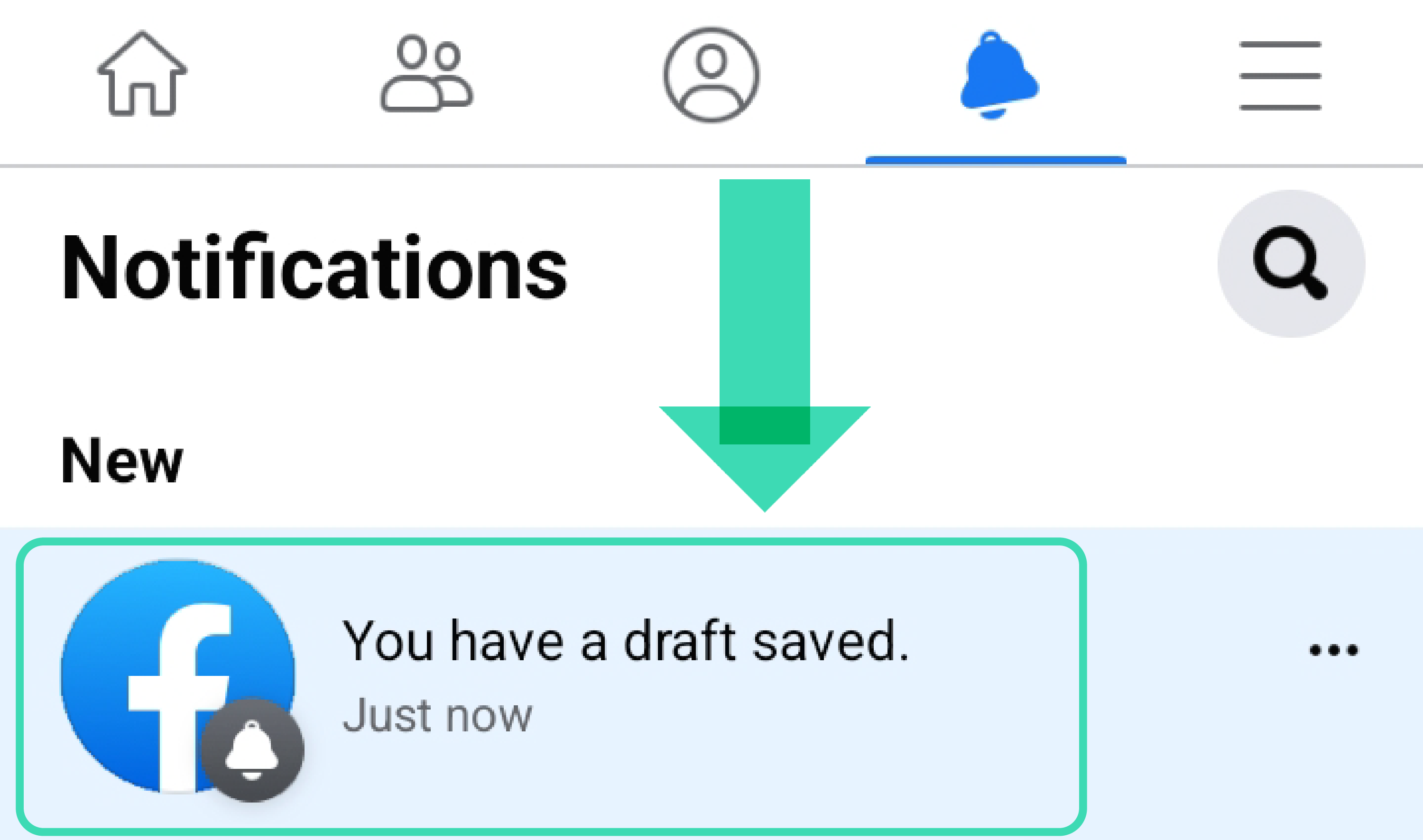

Another bonus read: How to find old posts on Facebook?
Conclusion
It always comes in handy knowing that you can also post pictures to your Facebook profile from your phone’s gallery. Now that you know the steps, you can try doing that right away. Also, try experimenting with filters from time to time - this will make you stand out from the crowd.
If interested, you can also check out how to see posts that you liked there - we have comprehensible guides with steps on how to do it.
FAQs
-
Why can't I post pictures on Facebook from my phone?
-
You might be facing issues with not being able to post pictures on Facebook from your phone due to a bad internet connection - make sure you have a strong Wi-Fi or stable network connection for that.
Also, restart, or update the Facebook app, restart or update your mobile device, and last but not least, try sharing only one photo. Sometimes, if you try to share more than one photo in your post, the option to create a 3D photo will not appear.
-
How do I add photos to an album on Facebook from my phone?
-
You can only add photos to albums you’ve already created or a shared album you’re a contributor to. To add photos to an existing album, tap on your profile picture > ‘Photos’ > ‘Albums’ > select the album you want to add more photos to > tap on ‘Add Photos/Videos’ > tap on ‘Next’.
-
How do you post multiple pictures in one post on Facebook?
-
As mentioned above, you can post multiple pictures in one post by tapping on the ‘What’s on your mind?’ section > tapping on ‘Photos/Videos’, then selecting them before you tap on ‘Next’ and then on ‘Post’.